The easiest way to rename a file in Windows is to use File Explorer. 1. Open File Explorer (press Win E) and find the target file. 2. Right-click the file and select "Rename", or press F2 after selecting the file. 3. Enter a new name and be careful not to change the file extension (such as .txt, .jpg, etc.) at will to avoid the file being unable to open. 4. Press Enter to save the changes. To rename multiple files in batches, press and hold Ctrl to select multiple files, right-click one of them and rename them, and the system will automatically add a number to each file. In addition, you can also use the ren command to rename it through the command prompt, but make sure that the file is not occupied by other programs, otherwise it will fail.

Renaming a file in Windows is a simple task you can do in a few different ways, depending on your preference. Here's how to do it quickly and correctly.
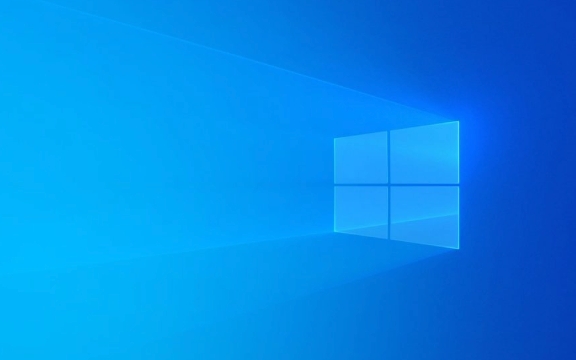
Using File Explorer (Most Common Method)
- Open File Explorer (you can press
Win Eas a shortcut). - Navigate to the folder where the file is located.
- Find the file you want to rename.
- Right-click the file and select Rename from the context menu, or simply click the file once to select it, then press F2 on your keyboard.
- The file name will become editable. Type the new name you want.
- Press Enter to save the change.
?? Tip: Be careful not to change the file extension (like
.txt,.jpg,.docx) unless you know what you're doing—doing so might make the file unusable.
Using the Right-Click Menu
- Right-click the file.
- Choose Rename .
- Type the new name.
- Press Enter .
This method is great if you're using a mouse and want to avoid keyboard shortcuts.

Rename Multiple Files at Once
If you want to rename several files in bulk:
- Select the files by holding Ctrl and clicking each one, or drag to select a group.
- Right-click one of the selected files and choose Rename .
- Type the new name and press Enter .
Windows will rename each file with the same base name and add a number in parentses (eg, Document (1).docx , Document (2).docx ).

Alternative: Rename from Command Prompt (Advanced)
You can also rename a file using Command Prompt:
- Open Command Prompt .
- Use the
cdcommand to navigate to the file's directory. - Run:
ren "oldfilename.txt" "newfilename.txt"
Replace the names with your actual file names.
This is useful for scripting or renaming files quickly without using the mouse.
Just remember: you can't rename a file that's open or being used by another program. Close it first if you get an error.
Basically, just select, press F2 or right-click, and type the new name—pretty much all you need most of the time.
The above is the detailed content of How to rename a file in Windows. For more information, please follow other related articles on the PHP Chinese website!

Hot AI Tools

Undress AI Tool
Undress images for free

Undresser.AI Undress
AI-powered app for creating realistic nude photos

AI Clothes Remover
Online AI tool for removing clothes from photos.

Clothoff.io
AI clothes remover

Video Face Swap
Swap faces in any video effortlessly with our completely free AI face swap tool!

Hot Article

Hot Tools

Notepad++7.3.1
Easy-to-use and free code editor

SublimeText3 Chinese version
Chinese version, very easy to use

Zend Studio 13.0.1
Powerful PHP integrated development environment

Dreamweaver CS6
Visual web development tools

SublimeText3 Mac version
God-level code editing software (SublimeText3)
 How to reset the TCP/IP stack in Windows
Aug 02, 2025 pm 01:25 PM
How to reset the TCP/IP stack in Windows
Aug 02, 2025 pm 01:25 PM
ToresolvenetworkconnectivityissuesinWindows,resettheTCP/IPstackbyfirstopeningCommandPromptasAdministrator,thenrunningthecommandnetshintipreset,andfinallyrestartingyourcomputertoapplychanges;ifissuespersist,optionallyrunnetshwinsockresetandrebootagain
 How to manage AppLocker policies in Windows
Aug 02, 2025 am 12:13 AM
How to manage AppLocker policies in Windows
Aug 02, 2025 am 12:13 AM
EnableAppLockerviaGroupPolicybyopeninggpedit.msc,navigatingtoApplicationControlPolicies,creatingdefaultrules,andconfiguringruletypes;2.Createcustomrulesusingpublisher,path,orhashconditions,preferringpublisherrulesforsecurityandflexibility;3.Testrules
 What are the main pros and cons of Linux vs. Windows?
Aug 03, 2025 am 02:56 AM
What are the main pros and cons of Linux vs. Windows?
Aug 03, 2025 am 02:56 AM
Linux is suitable for old hardware, has high security and is customizable, but has weak software compatibility; Windows software is rich and easy to use, but has high resource utilization. 1. In terms of performance, Linux is lightweight and efficient, suitable for old devices; Windows has high hardware requirements. 2. In terms of software, Windows has wider compatibility, especially professional tools and games; Linux needs to use tools to run some software. 3. In terms of security, Linux permission management is stricter and updates are convenient; although Windows is protected, it is still vulnerable to attacks. 4. In terms of difficulty of use, the Linux learning curve is steep; Windows operation is intuitive. Choose according to requirements: choose Linux with performance and security, and choose Windows with compatibility and ease of use.
 How to troubleshoot a failed Windows installation
Aug 02, 2025 pm 12:53 PM
How to troubleshoot a failed Windows installation
Aug 02, 2025 pm 12:53 PM
VerifytheWindowsISOisfromMicrosoftandrecreatethebootableUSBusingtheMediaCreationToolorRufuswithcorrectsettings;2.Ensurehardwaremeetsrequirements,testRAMandstoragehealth,anddisconnectunnecessaryperipherals;3.ConfirmBIOS/UEFIsettingsmatchtheinstallatio
 How to enable Hyper-V in Windows
Aug 04, 2025 am 12:53 AM
How to enable Hyper-V in Windows
Aug 04, 2025 am 12:53 AM
Hyper-VcanbeenabledonWindowsPro,Enterprise,orEducationeditionsbymeetingsystemrequirementsincluding64-bitCPUwithSLAT,VMMonitorModeExtension,BIOS/UEFIvirtualizationenabled,andatleast4GBRAM.2.EnableHyper-VviaWindowsFeaturesbyopeningoptionalfeatures,chec
 How to solve touchpad not working issues on Windows?
Aug 05, 2025 am 09:21 AM
How to solve touchpad not working issues on Windows?
Aug 05, 2025 am 09:21 AM
Checkifthetouchpadisdisabledbyusingthefunctionkey(Fn F6/F9/F12),adedicatedtogglebutton,orensuringit’sturnedoninSettings>Devices>Touchpad,andunplugexternalmice.2.UpdateorreinstallthetouchpaddriverviaDeviceManagerbyselectingUpdatedriverorUninstal
 How to change screen resolution in Windows
Aug 02, 2025 pm 03:08 PM
How to change screen resolution in Windows
Aug 02, 2025 pm 03:08 PM
Right-clickthedesktopandselect"Displaysettings"toopenthedisplayoptions.2.Underthe"Display"section,clickthe"Displayresolution"dropdownandchoosearesolution,preferablytherecommendedoneforbestimagequality.3.Confirmthechanges
 How to fix 'The default gateway is not available' in Windows
Aug 02, 2025 am 06:54 AM
How to fix 'The default gateway is not available' in Windows
Aug 02, 2025 am 06:54 AM
RestartyourcomputerandroutertorefreshDHCPleasesandresetnetworkinterfaces.2.RuntheNetworktroubleshooterviaSettingstoautomaticallydetectandfixcommonissues.3.OpenCommandPromptasAdministratorandrunipconfig/release,ipconfig/renew,ipconfig/flushdns,netshwi






