In VS Code, there are several shortcuts for selecting multiple lines of content. The key is to select the appropriate method according to the scene. The first is to use the left button of the Alt mouse to add multiple cursors, which is suitable for alignment and modification of multiple contents; the second is the shortcut key Ctrl Alt ↑ / ↓ to add upper and lower cursors, which is suitable for quick editing of multiple rows; the third is to use Ctrl D to select the same phrases one by one, which is suitable for modifying the recurring variable names or function names; the fourth is to select a column in batches: Shift Alt Drag the mouse to handle tabular text or fixed format data. Flexible switching of these methods in different scenarios can greatly improve the efficiency of code writing.
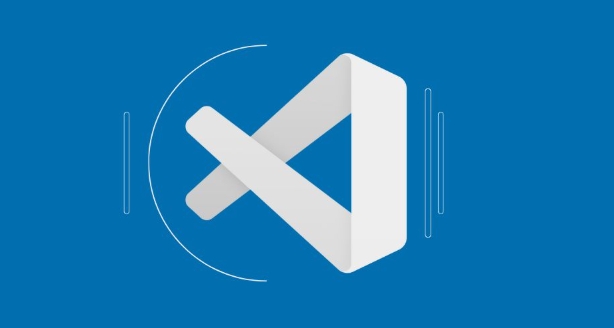
In VS Code, there are actually several shortcuts to select multiple lines of content. The key is to select the appropriate method according to the scene. Here are a few common techniques that can double your efficiency when editing code.
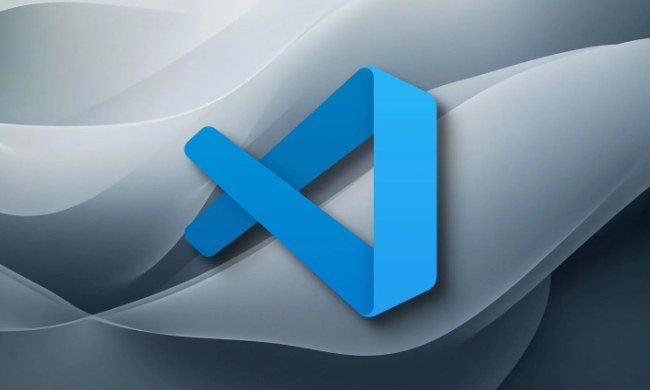
Use the Alt left mouse button to add multiple cursors
This is the most intuitive way to edit multiple lines. Hold down the Alt key ( Option on Mac), and click on multiple places you want to insert the cursor with your mouse, and each click will add a cursor. After entering the text, all cursor locations will be edited synchronously.
- Suitable for alignment and modification of multiple contents, such as prefixing or suffixing several rows of variables
- You can drag the mouse to select an area vertically to achieve batch editing of the entire text
This method is simple and direct, but requires manual positioning of each row. If you face dozens of rows or even hundreds of rows, it will not be efficient enough.

Shortcut key Ctrl Alt ↑ / ↓ Add upper and lower cursors
If you already have a cursor in one position, you can use Ctrl Alt ↑ or ↓ to add an extra cursor up or down to the previous or next line.
- Press to add one line of cursor at a time, and you can select many lines by pressing continuously.
- Suitable for quick editing of multiple lines of continuous lines, such as commenting out several lines of code at the same time
Note: This method will not automatically skip empty lines or match content, and can only add cursors in order.
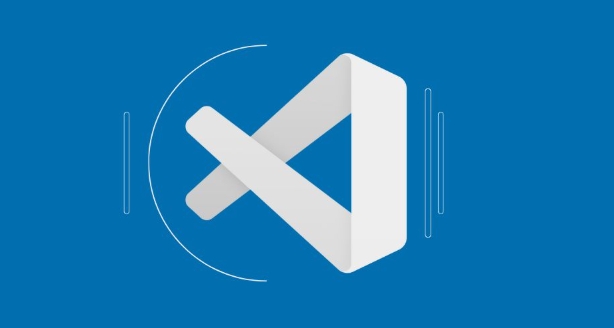
Use Ctrl D to select the same phrases one by one
When you want to modify multiple identical words at the same time, select the word first, and then press Ctrl D multiple times. VS Code will select the next same word in turn, and add a cursor to each time.
- Suitable for modifying repeated variable names, function names, etc.
- If no word is needed in the middle, you can use
Ctrl K, Ctrl Dto skip the current item
This function is very practical, especially when refactoring the code, which can help you quickly locate and modify multiple targets.
Select a column in batches: Shift Alt Drag the mouse
If you want to select a vertical area (such as a column of data in a log file), you can use Shift Alt and drag the mouse to select the rectangle.
- It also supports keyboard direction key movement selection range
- Commonly used to process table text or fixed format data
This method is especially suitable for extracting specific column content from a bunch of text, or deleting a column at once.
Basically these are the common methods. You can switch flexibly in different scenarios, and the speed of writing code after mastering it will be much faster.
The above is the detailed content of How to select multiple lines in VS Code shortcut. For more information, please follow other related articles on the PHP Chinese website!

Hot AI Tools

Undress AI Tool
Undress images for free

Undresser.AI Undress
AI-powered app for creating realistic nude photos

AI Clothes Remover
Online AI tool for removing clothes from photos.

Clothoff.io
AI clothes remover

Video Face Swap
Swap faces in any video effortlessly with our completely free AI face swap tool!

Hot Article

Hot Tools

Notepad++7.3.1
Easy-to-use and free code editor

SublimeText3 Chinese version
Chinese version, very easy to use

Zend Studio 13.0.1
Powerful PHP integrated development environment

Dreamweaver CS6
Visual web development tools

SublimeText3 Mac version
God-level code editing software (SublimeText3)
 Fixing 'Timed out waiting for the debugger to attach' in VSCode
Jul 08, 2025 am 01:26 AM
Fixing 'Timed out waiting for the debugger to attach' in VSCode
Jul 08, 2025 am 01:26 AM
When the "Timedoutwaitingforthedebuggertoattach" issue occurs, it is usually because the connection is not established correctly in the debugging process. 1. Check whether the launch.json configuration is correct, ensure that the request type is launch or attach and there is no spelling error; 2. Confirm whether the debugger is waiting for the debugger to connect, and add debugpy.wait_for_attach() and other mechanisms; 3. Check whether the port is occupied or firewall restricted, and replace the port or close the occupied process if necessary; 4. Confirm that the port mapping and access permissions are configured correctly in a remote or container environment; 5. Update VSCode, plug-in and debug library versions to solve potential
 How to set environment variables for the terminal in VS Code settings on Linux?
Jul 06, 2025 am 12:23 AM
How to set environment variables for the terminal in VS Code settings on Linux?
Jul 06, 2025 am 12:23 AM
There are two ways to set environment variables for VSCode terminals on Linux: one is to use the terminal.integrated.env.linux configuration item to define variables that are only used by VSCode; the other is to modify the shell configuration file to take effect globally. 1. In VSCode, add variables such as "MY_VAR":"my_value" by setting the terminal.integrated.env.linux field. This method only affects the VSCode terminal; 2. Modify shell configuration files such as ~/.bashrc or ~/.zshrc and add exportMY
 What are VS Code workspaces, and how are they used?
Jul 10, 2025 pm 12:33 PM
What are VS Code workspaces, and how are they used?
Jul 10, 2025 pm 12:33 PM
VSCode workspace is a .code-workspace file that saves project-specific configurations. 1. It supports multi-root directory, debug configuration, shortcut key settings and extension recommendations, and is suitable for managing different needs of multiple projects. 2. The main scenarios include multi-project collaboration, customized development environment and team sharing configuration. 3. The creation method is to save the configuration through the menu File>SaveWorkspaceAs.... 4. Notes include distinguishing between .code-workspace and .vscode/settings.json, using relative paths, and avoiding storing sensitive information.
 Where is the vscode settings.json file located?
Jul 14, 2025 am 01:21 AM
Where is the vscode settings.json file located?
Jul 14, 2025 am 01:21 AM
To access the settings.json file of VSCode, you can directly open it through the command panel (Ctrl Shift P or Cmd Shift P). The default storage location of the file varies according to the operating system. Windows is in %APPDATA%\Code\User\settings.json, macOS is in $HOME/Library/ApplicationSupport/Code/User/settings.json, Linux is in $HOME/.config/Code/User/
 How to set environment variables for debugging in vscode settings?
Jul 10, 2025 pm 01:14 PM
How to set environment variables for debugging in vscode settings?
Jul 10, 2025 pm 01:14 PM
To set debug environment variables in VSCode, you need to use the "environment" array configuration in the launch.json file. The specific steps are as follows: 1. Add "environment" array to the debugging configuration of launch.json, and define variables in key-value pairs, such as API_ENDPOINT and DEBUG_MODE; 2. You can load variables through .env files to improve management efficiency, and use envFile to specify file paths in launch.json; 3. If you need to overwrite the system or terminal variables, you can directly redefine them in launch.json; 4. Note that
 How can I improve VS Code performance on Linux by changing file watcher settings?
Jul 13, 2025 am 12:38 AM
How can I improve VS Code performance on Linux by changing file watcher settings?
Jul 13, 2025 am 12:38 AM
ToimproveVSCodeperformanceonLinux,adjustinotifylimitsandconfigurefilewatcherexclusions.First,increasesystem-levelinotifylimitsbyeditingsysctl.confandaddingfs.inotify.max_user_watches=524288,fs.inotify.max_queued_events=65536,andfs.inotify.max_user_in
 How do I use environment variables in VS Code tasks?
Jul 07, 2025 am 12:59 AM
How do I use environment variables in VS Code tasks?
Jul 07, 2025 am 12:59 AM
YoucanuseenvironmentvariablesinVSCodetasksviathe${env:VARIABLE_NAME}syntax.1.Referencevariablesdirectlyintasks.jsontoavoidhardcodingsensitivedataormachine-specificvalues.2.Providedefaultvalueswith"${env:VARIABLE_NAME:-default_value}"topreve
 How to debug inside a Docker container with VSCode?
Jul 10, 2025 pm 12:40 PM
How to debug inside a Docker container with VSCode?
Jul 10, 2025 pm 12:40 PM
The key to debugging code with VSCode in Docker containers is to configure the development environment and connection methods. 1. Prepare a mirror with development tools, install necessary dependencies such as debugpy or node, and use the official devcontainers image to simplify configuration; 2. Mount the source code and enable the Remote-Containers plug-in, create .devcontainer folders and configuration files, and realize in-container development; 3. Configure the debugger, add debug settings for the corresponding language in launch.json, and enable the listening port in the code; 4. Solve common problems, such as exposing the debug port, ensuring the host is 0.0.0.0, and use postCreateC






