How to use the Snipping Tool in Windows
Aug 03, 2025 am 02:38 AMOpen the Snipping Tool via Start Menu search, Windows Shift S shortcut, or Run command (snippingtool). 2. Click New and choose a snip type: Freeform, Rectangular, Window, or Fullscreen. 3. After capturing, edit with pen, highlighter, or eraser, and use delay if needed. 4. Save the screenshot by clicking the save icon or pressing Ctrl S, then choose location, name, and format (PNG, GIF, JPEG, HTML). 5. For quick captures, use Windows Shift S to snip directly to clipboard and edit via notification. The Snipping Tool provides a built-in, efficient way to capture, edit, and save screenshots on Windows 10 and 11 without third-party software.

Using the Snipping Tool in Windows is a simple way to capture screenshots for sharing, saving, or editing. Whether you're on Windows 10 or Windows 11, the tool is built-in and easy to access. Here’s how to use it effectively.
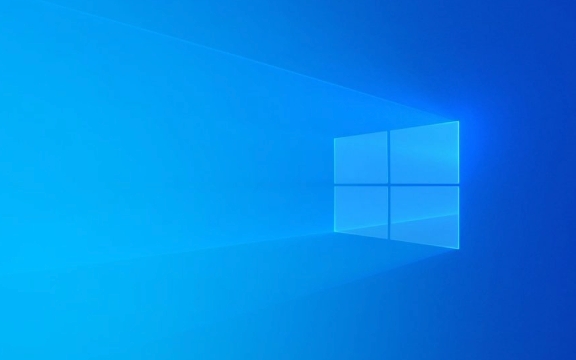
Opening the Snipping Tool
You can open the Snipping Tool in several ways:
- Search from the Start Menu: Click the Start button or press the Windows key, then type "Snipping Tool". Click on the app when it appears.
- Keyboard Shortcut: Press Windows Shift S — this opens the snipping interface directly (this actually uses "Snip & Sketch" by default, which replaced the classic tool in newer versions).
-
Run Command: Press Windows R, type
snippingtool, and press Enter.
Note: In Windows 11 and recent versions of Windows 10, Microsoft merged the Snipping Tool with Snip & Sketch, so you’ll see an updated version with more features.

Taking a Screenshot
Once the Snipping Tool is open, follow these steps:
-
Click New to begin a new snip.

Your screen will dim, and you can now select the area you want to capture.
-
Choose your snip type from the mode options:
- Freeform Snip: Draw any shape around the area.
- Rectangular Snip: Click and drag to form a rectangle (most common).
- Window Snip: Select a specific window (like a browser or app).
- Fullscreen Snip: Capture the entire screen.
After selecting the area, the screenshot opens in the Snipping Tool editor.
Editing and Saving Your Snip
The Snipping Tool includes basic editing features:
- Annotate with pen or highlighter – useful for marking up screenshots.
- Eraser tool – remove pen marks.
- Use the Delay feature (optional) to set a timer before capture, helpful for catching dropdown menus or tooltips.
To save:
- Click the Save icon (floppy disk) or press Ctrl S.
- Choose a location, name your file, and select a format (PNG, GIF, JPEG, or HTML).
Using the Keyboard Shortcut (Quick Snip)
For faster access:
- Press Windows Shift S.
- The screen dims and a toolbar appears at the top.
- Choose a snip type, then drag to capture.
- The snip is copied to your clipboard and appears in the notification area.
- Click the notification to open and edit it in the Snipping Tool.
This method is great for quick captures without opening the full app first.
Basically, the Snipping Tool gives you flexible ways to grab and share parts of your screen. Whether you use the full app or the quick shortcut, it’s a handy tool for everyday tasks — no extra software needed.
The above is the detailed content of How to use the Snipping Tool in Windows. For more information, please follow other related articles on the PHP Chinese website!

Hot AI Tools

Undress AI Tool
Undress images for free

Undresser.AI Undress
AI-powered app for creating realistic nude photos

AI Clothes Remover
Online AI tool for removing clothes from photos.

Clothoff.io
AI clothes remover

Video Face Swap
Swap faces in any video effortlessly with our completely free AI face swap tool!

Hot Article

Hot Tools

Notepad++7.3.1
Easy-to-use and free code editor

SublimeText3 Chinese version
Chinese version, very easy to use

Zend Studio 13.0.1
Powerful PHP integrated development environment

Dreamweaver CS6
Visual web development tools

SublimeText3 Mac version
God-level code editing software (SublimeText3)
 How to reset the TCP/IP stack in Windows
Aug 02, 2025 pm 01:25 PM
How to reset the TCP/IP stack in Windows
Aug 02, 2025 pm 01:25 PM
ToresolvenetworkconnectivityissuesinWindows,resettheTCP/IPstackbyfirstopeningCommandPromptasAdministrator,thenrunningthecommandnetshintipreset,andfinallyrestartingyourcomputertoapplychanges;ifissuespersist,optionallyrunnetshwinsockresetandrebootagain
 How to manage AppLocker policies in Windows
Aug 02, 2025 am 12:13 AM
How to manage AppLocker policies in Windows
Aug 02, 2025 am 12:13 AM
EnableAppLockerviaGroupPolicybyopeninggpedit.msc,navigatingtoApplicationControlPolicies,creatingdefaultrules,andconfiguringruletypes;2.Createcustomrulesusingpublisher,path,orhashconditions,preferringpublisherrulesforsecurityandflexibility;3.Testrules
 What are the main pros and cons of Linux vs. Windows?
Aug 03, 2025 am 02:56 AM
What are the main pros and cons of Linux vs. Windows?
Aug 03, 2025 am 02:56 AM
Linux is suitable for old hardware, has high security and is customizable, but has weak software compatibility; Windows software is rich and easy to use, but has high resource utilization. 1. In terms of performance, Linux is lightweight and efficient, suitable for old devices; Windows has high hardware requirements. 2. In terms of software, Windows has wider compatibility, especially professional tools and games; Linux needs to use tools to run some software. 3. In terms of security, Linux permission management is stricter and updates are convenient; although Windows is protected, it is still vulnerable to attacks. 4. In terms of difficulty of use, the Linux learning curve is steep; Windows operation is intuitive. Choose according to requirements: choose Linux with performance and security, and choose Windows with compatibility and ease of use.
 How to troubleshoot a failed Windows installation
Aug 02, 2025 pm 12:53 PM
How to troubleshoot a failed Windows installation
Aug 02, 2025 pm 12:53 PM
VerifytheWindowsISOisfromMicrosoftandrecreatethebootableUSBusingtheMediaCreationToolorRufuswithcorrectsettings;2.Ensurehardwaremeetsrequirements,testRAMandstoragehealth,anddisconnectunnecessaryperipherals;3.ConfirmBIOS/UEFIsettingsmatchtheinstallatio
 How to enable Hyper-V in Windows
Aug 04, 2025 am 12:53 AM
How to enable Hyper-V in Windows
Aug 04, 2025 am 12:53 AM
Hyper-VcanbeenabledonWindowsPro,Enterprise,orEducationeditionsbymeetingsystemrequirementsincluding64-bitCPUwithSLAT,VMMonitorModeExtension,BIOS/UEFIvirtualizationenabled,andatleast4GBRAM.2.EnableHyper-VviaWindowsFeaturesbyopeningoptionalfeatures,chec
 How to solve touchpad not working issues on Windows?
Aug 05, 2025 am 09:21 AM
How to solve touchpad not working issues on Windows?
Aug 05, 2025 am 09:21 AM
Checkifthetouchpadisdisabledbyusingthefunctionkey(Fn F6/F9/F12),adedicatedtogglebutton,orensuringit’sturnedoninSettings>Devices>Touchpad,andunplugexternalmice.2.UpdateorreinstallthetouchpaddriverviaDeviceManagerbyselectingUpdatedriverorUninstal
 How to change screen resolution in Windows
Aug 02, 2025 pm 03:08 PM
How to change screen resolution in Windows
Aug 02, 2025 pm 03:08 PM
Right-clickthedesktopandselect"Displaysettings"toopenthedisplayoptions.2.Underthe"Display"section,clickthe"Displayresolution"dropdownandchoosearesolution,preferablytherecommendedoneforbestimagequality.3.Confirmthechanges
 How to fix 'The default gateway is not available' in Windows
Aug 02, 2025 am 06:54 AM
How to fix 'The default gateway is not available' in Windows
Aug 02, 2025 am 06:54 AM
RestartyourcomputerandroutertorefreshDHCPleasesandresetnetworkinterfaces.2.RuntheNetworktroubleshooterviaSettingstoautomaticallydetectandfixcommonissues.3.OpenCommandPromptasAdministratorandrunipconfig/release,ipconfig/renew,ipconfig/flushdns,netshwi








