Restart Windows Explorer by opening Task Manager, ending the process, and restarting it to fix temporary glitches. 2. Run the Start Menu Troubleshooter via Settings > System > Troubleshoot > Other troubleshooters, and select Windows Store Apps to automatically detect and fix issues. 3. Rebuild the Start Menu cache by ending Windows Explorer in Task Manager, opening Command Prompt as admin, deleting the TileDataLayer folder with "del /f /q /s "%localappdata%\TileDataLayer"*", then restarting Explorer. 4. Re-register Start Menu and universal apps by running PowerShell as admin and executing "Get-AppXPackage -AllUsers | Foreach {Add-AppxPackage -DisableDevelopmentMode -Register "$($_.InstallLocation)\AppXManifest.xml"}" to restore missing apps. 5. Check for Windows Updates in Settings > Windows Update and install any pending updates, as patches often fix Start Menu bugs. 6. Create a new user profile via Settings > Accounts > Family & other users to test if the issue is profile-specific, and migrate data if needed. 7. Perform a System File Check by running "sfc /scannow" and "DISM /Online /Cleanup-Image /RestoreHealth" in Command Prompt as admin to repair corrupted system files, then restart the PC to resolve deep-seated issues.

The Windows Start Menu not working is a common issue — it might not open, freeze, show a blank screen, or fail to display apps. The good news is that most problems can be fixed without a full system reinstall. Here’s how to repair the Windows Start Menu effectively.
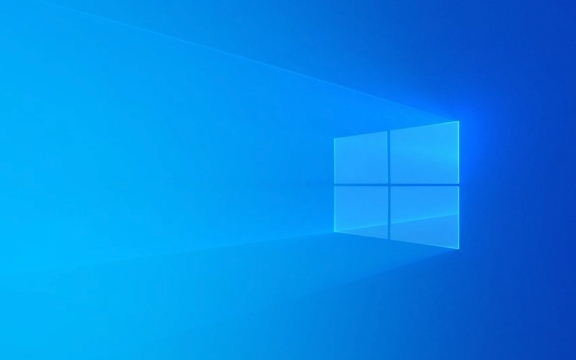
1. Restart Windows Explorer
Often, the issue is just a temporary glitch in the Windows Explorer process, which manages the Start Menu.
Steps:

- Press Ctrl Shift Esc to open Task Manager.
- Go to the Processes tab.
- Find Windows Explorer, right-click it, and select Restart.
- Wait a few seconds — the taskbar and Start Menu should reload.
This quick fix resolves many temporary freezes or unresponsiveness issues.
2. Run the Start Menu Troubleshooter
Windows includes built-in troubleshooters that can automatically detect and fix common problems.

How to use it:
- Press Windows I to open Settings.
- Go to System > Troubleshoot > Other troubleshooters.
- Find Windows Store Apps (yes, it covers Start Menu issues too), click Run.
- Follow the on-screen instructions and apply any recommended fixes.
This tool often resolves corrupted app caches or permission issues affecting the Start Menu.
3. Rebuild the Start Menu Cache
The Start Menu relies on a cache of app data. If this gets corrupted, the menu may appear blank or fail to load.
Steps to rebuild it:
- Press Ctrl Shift Esc to open Task Manager.
- End the Windows Explorer process (as in step 1).
- In Task Manager, go to File > Run new task.
- Type cmd, then check Create this task with administrative privileges, and click OK.
- In the Command Prompt, paste and run:
del /f /q /s "%localappdata%\TileDataLayer"*
- Then run:
explorer.exe
- This restarts Windows Explorer and forces the system to rebuild the Start Menu cache.
Wait a moment — your Start Menu should return to normal.
4. Re-register Start Menu and Universal Apps
If the Start button works but apps aren’t showing up, re-registering the built-in apps can help.
Steps:
- Open PowerShell as Administrator:
- Press Windows X, then choose Windows PowerShell (Admin) or Terminal (Admin).
- Paste this command and press Enter:
Get-AppXPackage -AllUsers | Foreach {Add-AppxPackage -DisableDevelopmentMode -Register "$($_.InstallLocation)\AppXManifest.xml"} - Wait for the process to complete — it may take a few minutes and run with no visible output for some apps.
This command re-registers all default Windows apps, including the Start Menu components.
5. Check for Windows Updates
Microsoft often releases patches that fix known bugs affecting system features like the Start Menu.
To check:
- Go to Settings > Windows Update.
- Click Check for updates.
- Install any available updates and restart your PC.
Sometimes a pending update is the root cause — especially after a feature update fails to apply cleanly.
6. Create a New User Profile
If the Start Menu works for other users but not yours, the problem may be with your user profile.
Fix:
- Go to Settings > Accounts > Family & other users.
- Click Add account under "Other users".
- Create a new local or Microsoft account.
- Log into the new account and test the Start Menu.
If it works, your original profile is likely corrupted. You can migrate your files and eventually switch to the new profile.
7. Perform a System File Check
Corrupted system files can break core Windows features.
Run SFC and DISM:
- Open Command Prompt as Administrator.
- Type:
sfc /scannow
- After it finishes, run:
DISM /Online /Cleanup-Image /RestoreHealth
- Restart your PC after both complete.
These commands repair damaged or missing system files that might be affecting the Start Menu.
Most Start Menu issues can be resolved with one or more of these steps. Start with restarting Windows Explorer and work your way through the list — usually, the problem is fixed by step 3 or 4. If nothing works, consider a Windows repair install (keeping your files and apps). But for now, you’ve got solid options to try.
The above is the detailed content of How to repair the Windows Start Menu. For more information, please follow other related articles on the PHP Chinese website!

Hot AI Tools

Undress AI Tool
Undress images for free

Undresser.AI Undress
AI-powered app for creating realistic nude photos

AI Clothes Remover
Online AI tool for removing clothes from photos.

Clothoff.io
AI clothes remover

Video Face Swap
Swap faces in any video effortlessly with our completely free AI face swap tool!

Hot Article

Hot Tools

Notepad++7.3.1
Easy-to-use and free code editor

SublimeText3 Chinese version
Chinese version, very easy to use

Zend Studio 13.0.1
Powerful PHP integrated development environment

Dreamweaver CS6
Visual web development tools

SublimeText3 Mac version
God-level code editing software (SublimeText3)

Hot Topics
 Windows night light not working
Jul 29, 2025 am 05:34 AM
Windows night light not working
Jul 29, 2025 am 05:34 AM
Night mode cannot adjust the color temperature or does not take effect, which is usually caused by system settings or driving problems. First check whether night mode is actually enabled: go to Settings > System > Display, confirm that the "Night Mode" switch is on. If the gray is not selected, it may be a problem with the graphics card driver or system version; secondly, if the color temperature adjustment is invalid, you can try restarting the Explorer, use the registry to repair, reset the night mode settings, and turn off the conflicting third-party software; finally check the time and geographic location permissions: Ensure that the location is allowed in the privacy settings, and enable the automatic time and time zone setting function.
 How to assign a drive letter in Windows
Jul 30, 2025 am 04:54 AM
How to assign a drive letter in Windows
Jul 30, 2025 am 04:54 AM
ToassignadriveletterinWindows,useDiskManagementorCommandPrompt.2.InDiskManagement,pressWindows X,selectDiskManagement,right-clickthevolumewithoutaletter,choose"ChangeDriveLetterandPaths",clickAdd,selectaletter(avoidA:orB:),andclickOK.3.Alte
 How to create a guest account in Windows
Jul 30, 2025 am 12:55 AM
How to create a guest account in Windows
Jul 30, 2025 am 12:55 AM
ToenabletheGuestaccountinWindows10/11,openCommandPromptasAdministratorandrun"netuserGuest/active:yes".2.TheGuestaccounthaslimitedpermissionsandcannotinstallappsorchangesystemsettings.3.Optionally,createastandarduseraccountviaSettings>Acc
 How to troubleshoot high DPC latency in Windows
Jul 30, 2025 am 02:08 AM
How to troubleshoot high DPC latency in Windows
Jul 30, 2025 am 02:08 AM
UseLatencyMontoidentifyhighDPC/ISRtimesandpinpointproblematicdrivers.2.UpdateorrollbacknetworkandWi-Fidrivers,especiallyfromIntel,Realtek,orKiller,anddisableunusedBluetooth.3.Updateordisablehigh-DPChardwaredriverssuchasUSB,audio,graphics,orNVMecontro
 How to find the installation date of Windows
Jul 30, 2025 am 04:57 AM
How to find the installation date of Windows
Jul 30, 2025 am 04:57 AM
UseCommandPromptbytypingsysteminfo|find"OriginalInstallDate"toinstantlyseetheoriginalWindowsinstallationdate.2.Alternatively,usePowerShellwith(Get-ItemProperty-Path"HKLM:\SOFTWARE\Microsoft\WindowsNT\CurrentVersion").InstallDatean
 How to set up an FTP server in Windows
Jul 30, 2025 am 04:02 AM
How to set up an FTP server in Windows
Jul 30, 2025 am 04:02 AM
InstallIISandFTPcomponentsviaWindowsFeatures,ensuringFTPService,FTPExtensibility,andIISManagementConsoleareenabled.2.CreateadedicatedFTPfolder(e.g.,C:\FTP),grantIIS_IUSRSModifypermissions,andoptionallyaddspecificusers.3.InIISManager,addanFTPsitebyspe
 How to create a system image in Windows
Jul 30, 2025 am 04:57 AM
How to create a system image in Windows
Jul 30, 2025 am 04:57 AM
OpenBackupandRestoreviaWindows S,typeBackupandRestore,clickCreateasystemimage.2.Savetheimagetoanexternalharddrive(recommended),selectitfromthedropdown,andclickNext.3.Confirmincludeddrives(systemreservedandC:bydefault),addothersifneeded,thenclickNext.
 How to install Windows on a Mac without Boot Camp
Jul 31, 2025 am 11:58 AM
How to install Windows on a Mac without Boot Camp
Jul 31, 2025 am 11:58 AM
Without BootCamp, installing Windows on Mac is feasible and works for different chips and needs. 1. First check compatibility: The M1/M2 chip Mac cannot use BootCamp, it is recommended to use virtualization tools; the Intel chip Mac can manually create a boot USB disk and install it in partition. 2. Recommended to use virtual machines (VMs) for M1 and above chip users: Windows ISO files, virtualization software (such as ParallelsDesktop or UTM), at least 64GB of free space, and reasonably allocate resources. 3. IntelMac users can manually install it by booting the USB drive: USB drive, WindowsISO, DiskU is required






