A clean install of macOS erases your drive and installs a fresh system, ideal for fixing issues or preparing to sell your Mac. 1. Back up your data using Time Machine or manual copy, noting app licenses. 2. Boot into Recovery Mode—Apple Silicon Macs hold the power button; Intel Macs use Command Option R. 3. In Recovery, use Disk Utility to erase your startup disk: select the drive, set name to Macintosh HD, format to APFS, then click Erase. 4. Reinstall macOS from Recovery, selecting the erased drive as the destination, requiring a stable internet connection. 5. Set up your Mac as new, choosing not to transfer data and creating a fresh user account. 6. Restore only essential files manually and reinstall apps from trusted sources to avoid carrying over old issues. This process ensures a clean, optimized system with improved performance, completed safely after verifying backups.

A clean install of macOS erases your drive and gives you a fresh start—great for fixing issues, boosting performance, or preparing to sell your Mac. Here’s how to do it step by step.

Back Up Your Data First
Before wiping anything, make sure your files are safe.
- Use Time Machine to back up to an external drive.
- Alternatively, manually copy important files to an external drive or cloud storage.
- Note down app licenses or activation keys if needed (e.g., creative software).
?? A clean install deletes everything. Double-check your backup.

Boot Into Recovery Mode
This lets you reinstall macOS without loading the current system.
- Shut down your Mac.
- Turn it on and immediately hold one of these key combinations:
- Apple Silicon (M1/M2/M3 Macs): Hold the power button until you see startup options.
- Intel Macs: Hold Command (?) Option (?) R until the Apple logo or globe appears.
- Wait for the macOS Recovery screen.
Erase Your Startup Disk
This clears all data for the clean install.

- In Recovery, open Disk Utility.
- In the sidebar, select your internal drive (usually named “Macintosh HD”).
- Click Erase.
- Name:
Macintosh HD(or your preferred name) - Format:
APFS(recommended for most Macs) - Scheme: Not always visible—APFS uses a default scheme.
- Name:
- Click Erase, then Done.
- Close Disk Utility.
Reinstall macOS
Now install a fresh copy.
- Back in Recovery, choose Reinstall macOS.
- Click Continue and follow prompts.
- When asked, select the erased drive (e.g., “Macintosh HD”) as the install destination.
- Wait—this can take 20 minutes to over an hour, depending on internet speed.
? You need a stable internet connection. The installer downloads the latest compatible macOS version.
Set Up Your Mac Like New
After installation:
- Go through the setup assistant.
- Choose your language, region, and network.
- At the “Transfer Information” screen, pick Don’t transfer any data to keep it clean.
- Create a new user account.
- Finish setup and sign in to your Apple ID.
Restore Only What You Need
Instead of full restore, consider:
- Manually copying back documents, photos, etc., from backup.
- Reinstalling apps fresh from the App Store or official websites.
- Avoid transferring system settings or caches—they can bring back old issues.
That’s it. You now have a clean, fast macOS install with no clutter. It’s a simple process but powerful for keeping your Mac running smoothly. Just remember: backup first, then wipe.
The above is the detailed content of How to clean install mac os. For more information, please follow other related articles on the PHP Chinese website!

Hot AI Tools

Undress AI Tool
Undress images for free

Undresser.AI Undress
AI-powered app for creating realistic nude photos

AI Clothes Remover
Online AI tool for removing clothes from photos.

Clothoff.io
AI clothes remover

Video Face Swap
Swap faces in any video effortlessly with our completely free AI face swap tool!

Hot Article

Hot Tools

Notepad++7.3.1
Easy-to-use and free code editor

SublimeText3 Chinese version
Chinese version, very easy to use

Zend Studio 13.0.1
Powerful PHP integrated development environment

Dreamweaver CS6
Visual web development tools

SublimeText3 Mac version
God-level code editing software (SublimeText3)

Hot Topics
 Detailed steps to install Golang on Mac OS
Feb 25, 2024 pm 10:27 PM
Detailed steps to install Golang on Mac OS
Feb 25, 2024 pm 10:27 PM
Complete Guide to Installing Golang on MacOS Go language (Golang for short) is becoming more and more popular among developers as an emerging programming language. Its concise syntax and efficient performance make it the first choice for many people. If you are a MacOS user and want to install Golang on your computer and start learning and developing Go programs, then this article will provide you with a complete installation guide. Next, we will introduce the steps and specific code examples required to install Golang on MacOS.
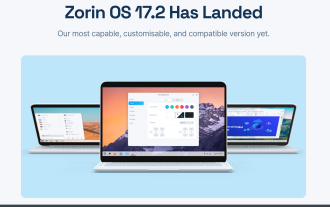 Zorin OS Pro 17.2 expands hyper-customization options
Sep 20, 2024 pm 06:17 PM
Zorin OS Pro 17.2 expands hyper-customization options
Sep 20, 2024 pm 06:17 PM
Open source Linux distro Zorin OS has taken its theming capabilities to the next level in version 17.2. Known for its ability to impersonate your favorite OS, Zorin OS is focused on providing ease of use for users just getting started with Linux. Whe
 mac os terminal commands for beginners
Jul 23, 2025 am 02:55 AM
mac os terminal commands for beginners
Jul 23, 2025 am 02:55 AM
pwd displays the current location, ls view the file, cd switches the directory; 2. touch creates empty files, mkdir creates folders, rm deletes files or -r deletes folders, mv renames or moves, cp copy files; 3. cat view content, open with default application, nano edits text; add Tab completion, ↑ checks history, Ctrl C termination, man checks help, and gradually practice to use Terminal proficiently.
 How to turn off automatic updates in mac os
Jul 29, 2025 am 12:27 AM
How to turn off automatic updates in mac os
Jul 29, 2025 am 12:27 AM
GotoSystemSettings>General>SoftwareUpdate>Advancedanduncheck"Downloadnewupdateswhenavailable,""InstallmacOSupdates,""InstallappupdatesfromtheAppStore,"and"Installsecurityresponsesandsystemfiles"tostopa
 How to install fonts on mac os
Jul 27, 2025 am 03:02 AM
How to install fonts on mac os
Jul 27, 2025 am 03:02 AM
ToinstallfontsonmacOS,theeasiestmethodisusingFontBook:downloadthefontfile,double-clickit,andclick"InstallFont"inthepreviewwindow;alternatively,dragthefileintotheFontBookapp.2.Formanualinstallation,copythefontfileandpasteitintothe~/Library/F
 How to clean install mac os
Aug 02, 2025 am 02:59 AM
How to clean install mac os
Aug 02, 2025 am 02:59 AM
AcleaninstallofmacOSerasesyourdriveandinstallsafreshsystem,idealforfixingissuesorpreparingtosellyourMac.1.BackupyourdatausingTimeMachineormanualcopy,notingapplicenses.2.BootintoRecoveryMode—AppleSiliconMacsholdthepowerbutton;IntelMacsuseCommand Optio
 How to change language on mac os
Jul 28, 2025 am 02:38 AM
How to change language on mac os
Jul 28, 2025 am 02:38 AM
Open system settings or system preferences and enter the language and region options; 2. Click the plus sign to add a new language and select the desired language; 3. Drag the new language to the top of the preferred language list to set it as the main language of the system, and confirm the changes when prompted; 4. Optionally adjust the region and format settings to match local preferences; after the change, you may need to log out or restart the application to take full effect, and some system interfaces may temporarily display mixed languages, and finally complete the language switching.
 How to factory reset mac os
Jul 29, 2025 am 02:20 AM
How to factory reset mac os
Jul 29, 2025 am 02:20 AM
BackupyourdatausingTimeMachineoranothermethodtoavoidpermanentloss.2.SignoutofyourAppleID,iMessage,FaceTime,andensureFindMyMacisturnedofftopreventactivationlock.3.RestartintoRecoveryModebyholdingthepowerbuttonuntil"Loadingstartupoptions"appe







