How to turn off automatic updates in mac os
Jul 29, 2025 am 12:27 AMGo to System Settings > General > Software Update > Advanced and uncheck "Download new updates when available," "Install macOS updates," "Install app updates from the App Store," and "Install security responses and system files" to stop automatic installations. 2. Use Terminal to run sudo softwareupdate --ignore "Security Update" to limit automatic security updates, though some may still install. 3. For stricter control, use Configuration Profiles via MDM or restrict Software Update access through Screen Time in managed accounts. 4. Avoid editing the hosts file to block update servers due to risks of instability and update failures. While you cannot fully disable all automatic updates on modern macOS, following these steps allows significant control, with manual checks recommended to maintain security.

Turning off automatic updates on macOS can help you maintain control over when and how your system updates, especially if you're on a metered connection or prefer to update manually. While you can't completely disable all update behaviors, you can significantly reduce automatic installations. Here's how to manage and effectively turn off automatic updates on your Mac:

1. Disable Automatic App and System Updates in System Settings
Starting with macOS Ventura and later (and similar in Sonoma), Apple moved settings to System Settings (previously System Preferences). Follow these steps:
- Click the Apple menu (?) > System Settings.
- Go to General > Software Update.
- Click Advanced (or the three-dot menu in newer versions).
- Uncheck the following options:
- ? Check for updates (optional, if you want manual checks only)
- ? Download new updates when available
- ? Install macOS updates
- ? Install app updates from the App Store
- ? Install security responses and system files
Note: You usually can’t disable “Check for updates” entirely, but unchecking the others prevents downloads and automatic installations.

2. Stop Automatic Security Updates (Limited Control)
macOS may still install critical security updates automatically, even if you disable other options. To limit this:
- Open Terminal (found in Applications > Utilities).
- Run this command to disable automatic security updates:
sudo softwareupdate --ignore "Security Update"
- If you want to re-enable them later:
sudo softwareupdate --reset-ignored
?? This doesn’t guarantee all security updates are blocked, as newer macOS versions prioritize security.
3. Use Parental Controls or Configuration Profiles (Advanced)
For stricter control—especially in managed environments—you can use Configuration Profiles with tools like Apple Configurator or MDM (Mobile Device Management) to disable updates system-wide. This is typically used in enterprise or school settings.
Alternatively, create a managed user account via Screen Time:
- Go to System Settings > Screen Time.
- Set up a child account or use an existing one.
- Under Content & Privacy Restrictions > Allowed Apps, you can restrict access to Software Update (though not fully disable background updates).
4. Block Update Servers via Hosts File (Not Recommended)
Some users edit the hosts file to block Apple’s update servers, like:
127.0.0.1 swcdn.apple.com 127.0.0.1 swdist.apple.com
But this can cause instability, break future updates, and may be overridden by macOS. It's risky and not advised for average users.
Bottom line: You can't fully disable all automatic updates on modern macOS, but by disabling auto-download and auto-install options in Software Update settings, you can keep control. Just remember to manually check for updates periodically to stay secure.
Basically, uncheck those boxes and use Terminal if needed—simple, but Apple makes it a bit harder to fully opt out.
The above is the detailed content of How to turn off automatic updates in mac os. For more information, please follow other related articles on the PHP Chinese website!

Hot AI Tools

Undress AI Tool
Undress images for free

Undresser.AI Undress
AI-powered app for creating realistic nude photos

AI Clothes Remover
Online AI tool for removing clothes from photos.

Clothoff.io
AI clothes remover

Video Face Swap
Swap faces in any video effortlessly with our completely free AI face swap tool!

Hot Article

Hot Tools

Notepad++7.3.1
Easy-to-use and free code editor

SublimeText3 Chinese version
Chinese version, very easy to use

Zend Studio 13.0.1
Powerful PHP integrated development environment

Dreamweaver CS6
Visual web development tools

SublimeText3 Mac version
God-level code editing software (SublimeText3)
 How to disable Windows Update from automatically updating drivers in win11?
Jun 26, 2024 am 12:18 AM
How to disable Windows Update from automatically updating drivers in win11?
Jun 26, 2024 am 12:18 AM
When you connect any new hardware device to the system, Windows will automatically try to install the driver for it. When the system's built-in driver package cannot be recognized, it will automatically try to connect to Windows Update to search and install the driver. Windows can also automatically update device drivers through Windows Update without user interaction. Although this function seems convenient, under certain circumstances, the feature of automatically updating drivers can cause trouble for users. For example, users' video workflows such as DaVinciResolve, Adobe Premiere, etc. need to use a specific old version of Nvidia Studio driver. As a result, Windows
 Detailed steps to install Golang on Mac OS
Feb 25, 2024 pm 10:27 PM
Detailed steps to install Golang on Mac OS
Feb 25, 2024 pm 10:27 PM
Complete Guide to Installing Golang on MacOS Go language (Golang for short) is becoming more and more popular among developers as an emerging programming language. Its concise syntax and efficient performance make it the first choice for many people. If you are a MacOS user and want to install Golang on your computer and start learning and developing Go programs, then this article will provide you with a complete installation guide. Next, we will introduce the steps and specific code examples required to install Golang on MacOS.
 How to disable automatic updates in Win11
Dec 27, 2023 pm 12:53 PM
How to disable automatic updates in Win11
Dec 27, 2023 pm 12:53 PM
Many users always receive automatic updates from the system when using their computers on a daily basis, which not only slows down the computer but also causes it to become stuck. For this reason, today we bring you how to operate Win11 if you don’t want to automatically update. If automatic updates keep affecting you, Let’s see how to close it. How to prevent Windows 11 system from automatically updating 1. First, right-click "This PC" on the desktop and select "Manage". 2. In the opened "Computer Management", click "Services" → "Applications" → "Services" → "Windows update". 3. Next, double-click "Windows update", set the "Startup type" to "Disabled", click "Stop" service and confirm. 4. Click the "Recover" tab to restore the first lost
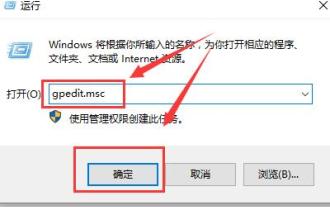 Group policy method to turn off automatic updates in win10
Dec 23, 2023 pm 05:07 PM
Group policy method to turn off automatic updates in win10
Dec 23, 2023 pm 05:07 PM
When using win10 system, we all often encounter update problems. This update is sometimes very annoying, so how can we solve this problem? This requires us to enter the local group policy to set it. How to turn off automatic updates in Win10 Group Policy: 1. Press "win+R" on the keyboard to open Run, enter "gpedit.msc" and click OK. 2. Select "Administrative Templates" - "Windows Components" and double-click to enter. 3. Then find "Windows Update" and double-click to enter. 4. Find "Configure automatic updates" on the right and double-click to open it. 5. Then check "Disabled" and click "Apply".
 How to develop a feature that automatically updates a WordPress plugin
Sep 05, 2023 am 10:40 AM
How to develop a feature that automatically updates a WordPress plugin
Sep 05, 2023 am 10:40 AM
How to Develop an Auto-Updating WordPress Plugin WordPress is a very popular open source content management system (CMS) with a rich plugin market to extend its functionality. To ensure that plugins are always up to date and secure, developers need to implement automatic updates. In this article, we’ll walk you through how to develop an auto-updating WordPress plugin and provide code examples to help you get started quickly. Preparation Before starting development, you need to prepare the following key steps: Create
 How to turn off automatic updates on Redmi 13c?
Mar 04, 2024 pm 09:49 PM
How to turn off automatic updates on Redmi 13c?
Mar 04, 2024 pm 09:49 PM
Today’s mobile phones are becoming more and more powerful, with more and more comprehensive functions, and also provide users with a more comfortable experience. As the latest new model released, Redmi13C also has many functions and also provides users with There are many new designs coming, so how to turn off automatic updates on Redmi 13c? Let the editor of this website briefly introduce the functions to you. If you need it, you can come and take a look. How to turn off automatic updates on Redmi 13c? 1. Open the phone settings and click My Device. 2. Click MIUI version. 3. Click on the three dots in the upper right corner. 4. Click System Update Settings. 5. Turn off the switches behind automatic downloads and smart updates. It is necessary to know about turning off automatic updates. The above is the Redmi 13
 How to turn off automatic updates permanently in win11
Mar 27, 2024 pm 04:43 PM
How to turn off automatic updates permanently in win11
Mar 27, 2024 pm 04:43 PM
Turn off method: 1. Turn off updates through system settings; 2. Disable Windows Update service through Service Manager; 3. Use Group Policy rules (Professional version or higher only).
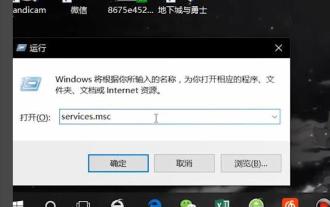 How to cancel automatic updates in win10 safe mode
Jan 06, 2024 pm 11:52 PM
How to cancel automatic updates in win10 safe mode
Jan 06, 2024 pm 11:52 PM
When many users use computers, sometimes a malfunction occurs and they can only operate in safe mode. However, safe mode is always updated automatically, causing unnecessary trouble. In fact, the method of shutting down is not difficult, just disable it. . How to cancel automatic updates in win10 safe mode: 1. Press the keyboard "Win+R" and enter "services.msc" in the run box and click "OK" 2. Find "Windows Update" in the pop-up service 3. Change the "Startup type" Change it to disabled and click "Apply"








