To install fonts on macOS, the easiest method is using Font Book: download the font file, double-click it, and click "Install Font" in the preview window; alternatively, drag the file into the Font Book app. 2. For manual installation, copy the font file and paste it into the ~/Library/Fonts folder via Finder. 3. To install fonts for all users, place them in /Library/Fonts instead, which requires administrator privileges. 4. If a font doesn’t appear, restart the application, check Font Book for warnings, validate the font, and remove duplicates. Supported formats include .ttf, .otf, .pfb, .pfm, and .woff (limited support), and it’s best to download fonts from trusted sources like Google Fonts or Adobe Fonts to ensure compatibility and security.

Installing fonts on macOS is a straightforward process, and there are a few different methods depending on how you prefer to work. Here’s how to do it:

1. Using Font Book (Recommended for Most Users)
Font Book is the built-in app on macOS designed specifically for managing fonts.
Steps:

- Download the font file (usually in
.ttf,.otf, or.woffformat). - Double-click the font file — it will automatically open in Font Book.
- In the preview window, click "Install Font".
- The font will be added to your user library and become available in apps like Pages, Keynote, Photoshop, etc.
? Tip: You can also drag and drop font files directly into the Font Book app icon in the Dock.
2. Manually Installing by Copying to Fonts Folder
If you prefer a more hands-on approach, you can manually place fonts in the correct system directory.

Steps:
- Open Finder.
- Press
Cmd Shift Gto bring up "Go to Folder". - Type:
~/Library/Fontsand press Enter. - Copy your downloaded font files (
.ttf,.otf, etc.) and paste them into this folder.
? The font should now be available in your applications. No restart needed in most cases.
3. Install Fonts for All Users (System-Wide)
If you're on a shared Mac and want the font available for all user accounts:
- Use the same method as above, but go to:
/Library/Fonts(without the~). - You’ll need administrator privileges to add fonts here.
4. What to Do If the Font Doesn’t Show Up
Sometimes a font installs but doesn’t appear where you expect. Try these:
- Restart the app you're using (e.g., Word, Illustrator).
- Check Font Book to see if the font is disabled or has a warning.
- Validate the font: In Font Book, select the font, go to File > Validate Font.
- Avoid duplicate fonts — macOS can get confused if multiple versions exist.
Supported Font Formats
macOS supports:
- TrueType (
.ttf) - OpenType (
.otf) - PostScript Type 1 (
.pfb,.pfm) - Web fonts like
.woff(limited app support)
Basically, just double-click and install — macOS makes it easy. Just stick to trusted sources like Google Fonts, Adobe Fonts, or reputable font foundries to avoid issues.
The above is the detailed content of How to install fonts on mac os. For more information, please follow other related articles on the PHP Chinese website!

Hot AI Tools

Undress AI Tool
Undress images for free

Undresser.AI Undress
AI-powered app for creating realistic nude photos

AI Clothes Remover
Online AI tool for removing clothes from photos.

Clothoff.io
AI clothes remover

Video Face Swap
Swap faces in any video effortlessly with our completely free AI face swap tool!

Hot Article

Hot Tools

Notepad++7.3.1
Easy-to-use and free code editor

SublimeText3 Chinese version
Chinese version, very easy to use

Zend Studio 13.0.1
Powerful PHP integrated development environment

Dreamweaver CS6
Visual web development tools

SublimeText3 Mac version
God-level code editing software (SublimeText3)

Hot Topics
 How to solve the problem that the font is invalid when installing fonts 'The latest Win11 downloaded font cannot be installed'
Feb 06, 2024 pm 11:40 PM
How to solve the problem that the font is invalid when installing fonts 'The latest Win11 downloaded font cannot be installed'
Feb 06, 2024 pm 11:40 PM
When we use computers, we will download some good-looking fonts for use, but recently some friends who use the Win11 system cannot install the fonts successfully, so what should we do if we encounter this situation? Let’s take a look at how Zhu Mingfan solved it. Solution to the problem that the fonts downloaded by Win11 cannot be installed 1. First use the "win+r" on the keyboard to call up the Windows 11 run, enter "regedit" and press Enter to confirm. 2. Open the registry and navigate to the location "HKEY_LOCAL_MACHINESOFTWAREPoliciesMicrosoftWindowsDefender". 3. Create a new "DWORD" on the right
 Detailed steps to install Golang on Mac OS
Feb 25, 2024 pm 10:27 PM
Detailed steps to install Golang on Mac OS
Feb 25, 2024 pm 10:27 PM
Complete Guide to Installing Golang on MacOS Go language (Golang for short) is becoming more and more popular among developers as an emerging programming language. Its concise syntax and efficient performance make it the first choice for many people. If you are a MacOS user and want to install Golang on your computer and start learning and developing Go programs, then this article will provide you with a complete installation guide. Next, we will introduce the steps and specific code examples required to install Golang on MacOS.
 How to solve the problem of invalid display when installing fonts in Windows 10 system
Apr 19, 2024 pm 03:49 PM
How to solve the problem of invalid display when installing fonts in Windows 10 system
Apr 19, 2024 pm 03:49 PM
Recently, some Windows 10 users have encountered an "invalid font" prompt when trying to install a new font file, which prevents the font from being successfully installed and put into use. In response to this common problem, this article will provide an in-depth analysis of the possible reasons behind it and provide a detailed set of solution steps. If you have also encountered the problem of "Invalid font" when installing fonts in Windows 10 system, please continue reading. The following provides you with detailed solutions. Solution Solution 1: 1. "Win+R" shortcut key to start running, enter "service.msc", click "OK" to open. 2. After entering the new window interface, find the "WindowsDefenderFirewall" service
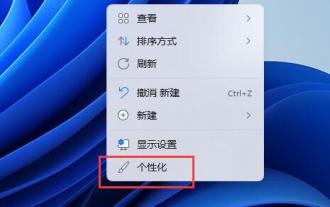 win11 font installation steps
Dec 27, 2023 pm 06:01 PM
win11 font installation steps
Dec 27, 2023 pm 06:01 PM
If we want to change the system fonts for win11, we first need to install the fonts, but many friends don’t know how to install the fonts. In fact, we can download and install the fonts in the Microsoft store, or directly drag the font files to the system for installation. . Win11 font installation: Method 1: 1. The system does not have its own font replacement function, so we need to download a "noMeiryoUI" software. 2. After the download is completed, open the software and click the "Select" button. 3. Finally, drag the font we downloaded into the dotted box above to install it. Method 2: 1. If we have not downloaded the font manually, we can also click "Get fonts in Microsoft store" 2. After opening the Microsoft store, click
 How to install win10 fonts
Jan 03, 2024 am 10:24 AM
How to install win10 fonts
Jan 03, 2024 am 10:24 AM
The win10 system has slowly become popular. Most friends want to use their own fonts on it, but they still don’t know how to install it. Today I will bring you the installation method. How to install win10 fonts: 1. Download the fonts you need. 2. Open the directory C:\Windows\Fonts of the font file. 3. Right-click the downloaded font and select Copy. 4. Paste it into the font folder. 5. Wait for installation after pasting. 6. After completion, you can customize the downloaded fonts. Friends who have other questions can take a look to learn more about common problems with win10 fonts~
 How to add fonts in Windows 7 system
Jul 17, 2023 pm 02:41 PM
How to add fonts in Windows 7 system
Jul 17, 2023 pm 02:41 PM
How to add fonts to win7? How to install win7 fonts? It is very convenient to install fonts on Windows Hope this helps friends. How to add fonts in Windows 7 system? 1. Download the font file you want on the font website. Generally download compressed files in zip or rar format. After decompression, you can get the font file, usually in ttf format. Turn on your computer, enter C:\WINDOWS\Fonts in the address bar, and open the Windows Fonts folder. Three, complex
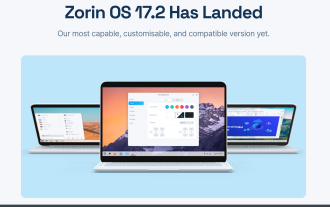 Zorin OS Pro 17.2 expands hyper-customization options
Sep 20, 2024 pm 06:17 PM
Zorin OS Pro 17.2 expands hyper-customization options
Sep 20, 2024 pm 06:17 PM
Open source Linux distro Zorin OS has taken its theming capabilities to the next level in version 17.2. Known for its ability to impersonate your favorite OS, Zorin OS is focused on providing ease of use for users just getting started with Linux. Whe
 mac os terminal commands for beginners
Jul 23, 2025 am 02:55 AM
mac os terminal commands for beginners
Jul 23, 2025 am 02:55 AM
pwd displays the current location, ls view the file, cd switches the directory; 2. touch creates empty files, mkdir creates folders, rm deletes files or -r deletes folders, mv renames or moves, cp copy files; 3. cat view content, open with default application, nano edits text; add Tab completion, ↑ checks history, Ctrl C termination, man checks help, and gradually practice to use Terminal proficiently.






