mac os terminal commands for beginners
Jul 23, 2025 am 02:55 AMpwd displays the current location, ls view the file, cd switches the directory; 2. Touch creates empty files, mkdir creates folders, rm deletes files or -r deletes folders, mv renames or moves, cp copy files; 3. cat view content, open with default application, nano edits text; add Tab completion, ↑ checks history, Ctrl C termination, man checks help, and gradually practice to use Terminal proficiently.

If you're new to macOS and want to start using the Terminal, here's a beginner-friendly list of essential commands—plus what they do and why they're useful.

? 1. Navigating Your File System
These commands help you move around folders (like clicking through Finder):
-
pwd
Print Working Directory – Shows your current location in the file system.
Example output:/Users/yourname/Documents
-
ls
List files and folders in the current directory.
Try:-
ls -l→ shows details (size, date, permissions) -
ls -a→ shows hidden files (those starting with.)
-
-
cd [folder-name]
Change Directory – Move into a folder.
-
cd Documents→ goes into the Documents folder -
cd ..→ goes back one folder -
cd ~or justcd→ goes back to your home folder
-
? 2. Creating, Moving, and Deleting Files/Folders
touch filename.txt
Creates a new empty file (great for testing).mkdir foldername
Make Directory – creates a new folder.
Example:mkdir Projectsrm filename.txt
Remove a file (?? permanent—no trash!).
Use carefully!rm -r foldername
Removes a folder and everything inside.
?? Even more careful! Test withlsfirst.mv oldname.txt newname.txt
Move or Rename – also used to move files between folders:
mv file.txt ~/Documents/cp file.txt copy.txt
Copy a file.
? 3. Viewing and Editing Files
cat filename.txt
Shows the full content of a file in the Terminal.open filename.txt
Opens the file in its default app (eg, TextEdit for .txt).-
nano filename.txt
Opens a simple text editor inside the Terminal (good for beginners).- Save:
Ctrl O, then Enter - Exit:
Ctrl X
- Save:
?? Bonus Tips for New Users
- Auto-complete : Start typing a filename/folder and press
Tab– macOS will fill it in if it's unique. - Command history : Press the ↑ (up) arrow to see previous commands.
- Stop a running command : Press
Ctrl C. - Get help : Type
man command-name(eg,man ls) to read the manual page.
These commands cover 90% of what beginners need. Practice them in a safe folder (like your Desktop or a test folder), and you'll get comfortable fast. No need to memorize all at once—just use one or two each day.
Basically, it's like Finder—but faster once you know the shortcuts.
The above is the detailed content of mac os terminal commands for beginners. For more information, please follow other related articles on the PHP Chinese website!

Hot AI Tools

Undress AI Tool
Undress images for free

Undresser.AI Undress
AI-powered app for creating realistic nude photos

AI Clothes Remover
Online AI tool for removing clothes from photos.

Clothoff.io
AI clothes remover

Video Face Swap
Swap faces in any video effortlessly with our completely free AI face swap tool!

Hot Article

Hot Tools

Notepad++7.3.1
Easy-to-use and free code editor

SublimeText3 Chinese version
Chinese version, very easy to use

Zend Studio 13.0.1
Powerful PHP integrated development environment

Dreamweaver CS6
Visual web development tools

SublimeText3 Mac version
God-level code editing software (SublimeText3)

Hot Topics
 Detailed steps to install Golang on Mac OS
Feb 25, 2024 pm 10:27 PM
Detailed steps to install Golang on Mac OS
Feb 25, 2024 pm 10:27 PM
Complete Guide to Installing Golang on MacOS Go language (Golang for short) is becoming more and more popular among developers as an emerging programming language. Its concise syntax and efficient performance make it the first choice for many people. If you are a MacOS user and want to install Golang on your computer and start learning and developing Go programs, then this article will provide you with a complete installation guide. Next, we will introduce the steps and specific code examples required to install Golang on MacOS.
 How to solve the error when opening terminal using python under linux
May 02, 2023 pm 05:43 PM
How to solve the error when opening terminal using python under linux
May 02, 2023 pm 05:43 PM
When using Python to open the terminal under Linux, an error is reported. Scenario 1: Execute automated tasks on Jenkins. Use the Jenkins user (with sudo permissions) when executing the test task. The test script is executed in Linux (background). When the following code is executed, an error is reported: os.system (f"/usr/bin/konsole-e{cmd_orin2_10s}") Scenario 2: There is no problem when the test script is executed locally. When executing locally, using the root user, the command window can be opened normally. Error log: 17:44:03qt.qpa. xcb:couldnotconnecttodisplay
 What is the difference between iTerm2 and the default Terminal app?
Jun 13, 2025 am 12:03 AM
What is the difference between iTerm2 and the default Terminal app?
Jun 13, 2025 am 12:03 AM
iTerm2 has more functions, is more customized and has better ease of use than macOS's default terminal. 1. In terms of functions, iTerm2 supports split screen, enhanced search, hotkey windows and mouse interaction, while the terminal only provides basic functions; 2. In terms of appearance, iTerm2 supports preset themes, hyphen fonts and background pictures, while the terminal only provides basic style settings; 3. In terms of integration, iTerm2 supports Python/AppleScript scripts, better Tmux integration and task completion notifications, and the terminal has weak integration capabilities; 4. In terms of performance, iTerm2 renders faster and has better high resolution display, but the terminal is more stable due to the native system support. Therefore, if you use optional terminals for daily use, heavy developers are more suitable for iTerm2
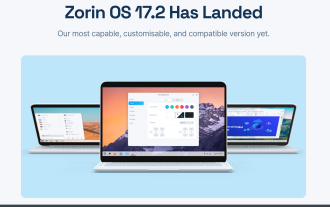 Zorin OS Pro 17.2 expands hyper-customization options
Sep 20, 2024 pm 06:17 PM
Zorin OS Pro 17.2 expands hyper-customization options
Sep 20, 2024 pm 06:17 PM
Open source Linux distro Zorin OS has taken its theming capabilities to the next level in version 17.2. Known for its ability to impersonate your favorite OS, Zorin OS is focused on providing ease of use for users just getting started with Linux. Whe
 How to switch to another user in the terminal?
Jun 14, 2025 am 12:17 AM
How to switch to another user in the terminal?
Jun 14, 2025 am 12:17 AM
There are three common methods to switch users in the terminal: 1. Use the suusername command and enter the target user password to switch, which is suitable for knowing the target user password; 2. Use sudosu and enter the current user password to switch to root, and the current user must have sudo permissions; 3. Use sudo-i-uusername to simulate the target user login environment, without the target user password, but the corresponding permissions are required. In addition, sudo-uusernamecommand can be used to temporarily execute the specified command, and it is not recommended to use root permissions for a long time to avoid the risk of incorrect operation.
 Why is the VS Code terminal not working?
Jul 05, 2025 am 01:52 AM
Why is the VS Code terminal not working?
Jul 05, 2025 am 01:52 AM
TheVSCodeterminalnotworkingisoftenduetoafrozenterminal,misconfiguredshellsettings,conflictingextensionsorstartupscripts,oracorruptedcache/installation.1.FirstcheckiftheterminalisfrozenbytypingacommandlikelsordirandpressingEnter;ifunresponsive,closean
 mac os terminal commands for beginners
Jul 23, 2025 am 02:55 AM
mac os terminal commands for beginners
Jul 23, 2025 am 02:55 AM
pwd displays the current location, ls view the file, cd switches the directory; 2. touch creates empty files, mkdir creates folders, rm deletes files or -r deletes folders, mv renames or moves, cp copy files; 3. cat view content, open with default application, nano edits text; add Tab completion, ↑ checks history, Ctrl C termination, man checks help, and gradually practice to use Terminal proficiently.
 How to create a symbolic link (symlink) in Terminal?
Jul 17, 2025 am 12:04 AM
How to create a symbolic link (symlink) in Terminal?
Jul 17, 2025 am 12:04 AM
Symbol links (symlinks) are special files pointing to another file or directory. The creation method is to use the ln-s command, with the syntax of ln-s[target path][link path], such as ln-s/Users/yourname/Development/myproject~/Desktop/myproject; precautions include ensuring the correct path, avoiding duplicate names, checking permissions, and paying attention to the current directory location when using relative paths, otherwise the link may be invalid.








