How to share a folder on a network in Windows
Aug 01, 2025 am 03:51 AMEnable network discovery and file sharing in Control Panel’s Network and Sharing Center under Private settings, then save changes. 2. Right-click the folder, go to Properties > Sharing tab > Advanced Sharing, check “Share this folder,” set share name and permissions (Read, Change, or Full Control), then click OK. 3. Alternatively, use the Share tab in File Explorer, select specific users or Everyone, choose Read or Read/Write access, and click Share. 4. On another computer, open File Explorer and enter \\ComputerName or \\IPAddress to access the shared folder, providing credentials if prompted. Ensure both devices are on the same network, network discovery is enabled, and firewall settings allow File and Printer Sharing to avoid connection issues.

Sharing a folder on a network in Windows is a straightforward process, whether you're on a home or office network. Here’s how to do it step by step.
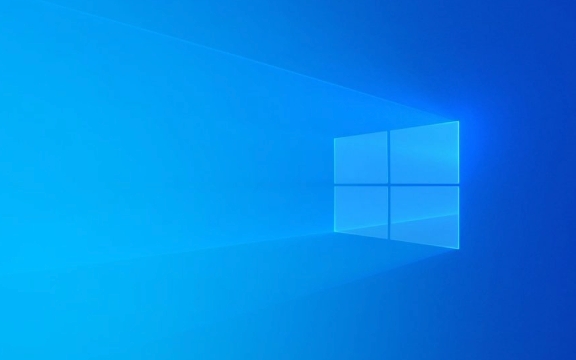
1. Enable Network Discovery and File Sharing
Before sharing a folder, make sure network discovery and file sharing are turned on.
- Open Control Panel > Network and Sharing Center.
- Click on Change advanced sharing settings in the left panel.
- Under Private (or Guest or Public, depending on your network profile), turn on:
- Turn on network discovery
- Turn on file and printer sharing
- Click Save changes.
Note: If you're on a work network, these settings might be managed by your IT department.

2. Share a Folder Using the Built-in Sharing Tool
This method uses Windows’ simple sharing feature.
- Right-click the folder you want to share.
- Select Properties.
- Go to the Sharing tab.
- Click Advanced Sharing.
- Check Share this folder.
- (Optional) Change the Share name (this is what others will see).
- Click Permissions to set access:
- Read: Users can view files.
- Change: Users can edit and add files.
- Full Control: Users can delete and modify permissions.
- Click OK, then Apply and Close.
Now, other users on the network can access this folder.

3. Use the Share Tab (Simpler Method for Home Networks)
For a quicker method on home networks:
- Select the folder you want to share.
- Go to the Share tab in File Explorer.
- Click on Share.
- Choose people or groups:
- Type Everyone to allow all users (not recommended for sensitive data).
- Or select specific users from your contacts.
- Click Add, then choose permission level (Read or Read/Write).
- Click Share and follow the instructions to copy the network path if needed.
This method works best when your network is set to "Private" and password-protected sharing is turned off (see Advanced Sharing settings).
4. Access the Shared Folder from Another Computer
On another Windows PC on the same network:
- Open File Explorer.
- In the address bar, type:
\\[ComputerName]
or
\\[IPAddress]
For example:
\\DESKTOP-ABCD123or\\192.168.1.100 - Press Enter.
- You should see the shared folder. Double-click to open it.
If prompted, enter the username and password of the computer hosting the folder (unless sharing is set to "Everyone").
Tips and Notes
- Make sure both computers are on the same network.
- If you can’t see the computer, double-check that Network Discovery is on.
- For better security, avoid using "Everyone" and instead share with specific users.
- If the folder is on a drive like D:, ensure the drive is indexed and permissions are set correctly.
- Firewall settings may block sharing—ensure File and Printer Sharing is allowed in Windows Defender Firewall.
Basically, just enable sharing, pick your folder, set permissions, and let others connect via the computer’s name or IP. It’s not complicated, but small settings like network profile or firewall can trip you up if overlooked.
The above is the detailed content of How to share a folder on a network in Windows. For more information, please follow other related articles on the PHP Chinese website!

Hot AI Tools

Undress AI Tool
Undress images for free

Undresser.AI Undress
AI-powered app for creating realistic nude photos

AI Clothes Remover
Online AI tool for removing clothes from photos.

Clothoff.io
AI clothes remover

Video Face Swap
Swap faces in any video effortlessly with our completely free AI face swap tool!

Hot Article

Hot Tools

Notepad++7.3.1
Easy-to-use and free code editor

SublimeText3 Chinese version
Chinese version, very easy to use

Zend Studio 13.0.1
Powerful PHP integrated development environment

Dreamweaver CS6
Visual web development tools

SublimeText3 Mac version
God-level code editing software (SublimeText3)

Hot Topics
 How to assign a drive letter in Windows
Jul 30, 2025 am 04:54 AM
How to assign a drive letter in Windows
Jul 30, 2025 am 04:54 AM
ToassignadriveletterinWindows,useDiskManagementorCommandPrompt.2.InDiskManagement,pressWindows X,selectDiskManagement,right-clickthevolumewithoutaletter,choose"ChangeDriveLetterandPaths",clickAdd,selectaletter(avoidA:orB:),andclickOK.3.Alte
 Binance official website safely enter Binance new version download and install
Jul 30, 2025 pm 06:27 PM
Binance official website safely enter Binance new version download and install
Jul 30, 2025 pm 06:27 PM
The core methods of secure access to Binance official website are: 1. Manually enter the official website and add bookmarks; 2. Verify the lock icon and HTTPS in the browser address bar; 3. Avoid clicking on links in search engines, social media or unknown messages. When downloading a new version of the application, the desktop should be downloaded from the official website, iOS users should go through the App Store, and Android users should choose Google Play. If you cannot access it, you must download it through the verified official website. Always enable two-factor verification and be alert to false customer service information to ensure your account is secure.
 How to find the installation date of Windows
Jul 30, 2025 am 04:57 AM
How to find the installation date of Windows
Jul 30, 2025 am 04:57 AM
UseCommandPromptbytypingsysteminfo|find"OriginalInstallDate"toinstantlyseetheoriginalWindowsinstallationdate.2.Alternatively,usePowerShellwith(Get-ItemProperty-Path"HKLM:\SOFTWARE\Microsoft\WindowsNT\CurrentVersion").InstallDatean
 How to create a system image in Windows
Jul 30, 2025 am 04:57 AM
How to create a system image in Windows
Jul 30, 2025 am 04:57 AM
OpenBackupandRestoreviaWindows S,typeBackupandRestore,clickCreateasystemimage.2.Savetheimagetoanexternalharddrive(recommended),selectitfromthedropdown,andclickNext.3.Confirmincludeddrives(systemreservedandC:bydefault),addothersifneeded,thenclickNext.
 How to set up an FTP server in Windows
Jul 30, 2025 am 04:02 AM
How to set up an FTP server in Windows
Jul 30, 2025 am 04:02 AM
InstallIISandFTPcomponentsviaWindowsFeatures,ensuringFTPService,FTPExtensibility,andIISManagementConsoleareenabled.2.CreateadedicatedFTPfolder(e.g.,C:\FTP),grantIIS_IUSRSModifypermissions,andoptionallyaddspecificusers.3.InIISManager,addanFTPsitebyspe
 How to change the system display language for all users in Windows
Jul 31, 2025 am 08:18 AM
How to change the system display language for all users in Windows
Jul 31, 2025 am 08:18 AM
InstallthedesiredlanguagepackviaSettings→Time&Language→Language®ion,ensuring"SetasmyWindowsdisplaylanguage"isselected.2.Changethesystemdisplaylanguageinthesamemenuandrestart.3.OpenControlPanel→Region→Administrativetab,click"
 How to install Windows on a Mac without Boot Camp
Jul 31, 2025 am 11:58 AM
How to install Windows on a Mac without Boot Camp
Jul 31, 2025 am 11:58 AM
Without BootCamp, installing Windows on Mac is feasible and works for different chips and needs. 1. First check compatibility: The M1/M2 chip Mac cannot use BootCamp, it is recommended to use virtualization tools; the Intel chip Mac can manually create a boot USB disk and install it in partition. 2. Recommended to use virtual machines (VMs) for M1 and above chip users: Windows ISO files, virtualization software (such as ParallelsDesktop or UTM), at least 64GB of free space, and reasonably allocate resources. 3. IntelMac users can manually install it by booting the USB drive: USB drive, WindowsISO, DiskU is required
 How to fix a 'No speakers or headphones are plugged in' error in Windows
Jul 30, 2025 am 04:46 AM
How to fix a 'No speakers or headphones are plugged in' error in Windows
Jul 30, 2025 am 04:46 AM
First check the physical connection, re-plug and unplug the device and test different ports or devices to troubleshoot hardware problems; 2. Run Windows Audio Troubleshooting to automatically fix common problems; 3. Enable and set the playback device to the default output in the sound settings; 4. Update, reinstall or manually install the latest audio driver through the Device Manager; 5. Realtek users need to enable the audio jack detection function in the audio control panel; 6. Enter the BIOS if necessary to ensure that the onboard audio controller is enabled; 7. Finally, you can restart the Windows Audio Service Quick Recovery function. In most cases, this problem is caused by driver or setting errors, and you can solve it by following the steps.







