To open Sticky Notes, click Start, type "Sticky Notes," and select the app, or press Windows key + S, type "Sticky Notes," and press Enter; if not installed, download it free from the Microsoft Store. 2. Once open, a yellow note appears where you can type, resize, move, or change its color via the three-dot menu, with all changes saved automatically. 3. Create multiple notes using the "+" button, delete a note via the three-dot menu or Ctrl + D, adjust text size, and search across notes using the top search bar, with syncing across devices when signed in with a Microsoft account. 4. For added convenience, keep Sticky Notes on top using the pushpin icon, close it via the system tray or Task Manager, and use integration with Voice Access and Focus Assist in Windows 11 for uninterrupted focus.

Turning on and using Sticky Notes in Windows is simple and can help you keep track of quick reminders, to-do lists, or important info right on your desktop. Here’s how to get started:
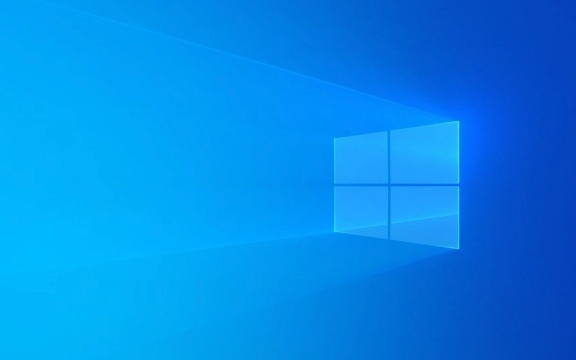
Find and Open Sticky Notes
Sticky Notes comes pre-installed on most Windows 10 and Windows 11 computers. To open it:
- Click the Start button (Windows icon in the bottom-left corner).
- Type "Sticky Notes" in the search bar.
- Click on the Sticky Notes app when it appears.
Alternatively, you can:

- Press
Windows key + Sto open search. - Type "Sticky Notes" and hit Enter.
? If you don’t see it, make sure it’s installed. Open Microsoft Store and search for "Sticky Notes" — it’s free and called "Microsoft Sticky Notes."
Start Using Sticky Notes
Once opened, a new yellow note appears on your screen. You can:

- Type your note directly into the box.
- Resize the note by dragging the corner or side.
- Move it anywhere on your desktop by dragging the top bar.
- Change the color by clicking the three-dot menu (?) and selecting a new color (yellow, blue, green, purple, or pink).
Each note is saved automatically as you type — no need to manually save.
Customize and Manage Notes
You can create multiple notes for different purposes (e.g., shopping list, meeting reminders). Here’s how to manage them:
- Create a new note: Click the "+" button in the top-left.
-
Delete a note: Open the note, click the three-dot menu, and choose Delete — or press
Ctrl + Dwhile the note is active. - Resize text: Click the three-dot menu and adjust text size (small, medium, large).
- Search your notes: Use the search bar at the top to find keywords across all your notes.
? Notes are synced across devices if you’re signed in with your Microsoft account. Just make sure sync is enabled in your Windows settings.
Bonus Tips
- Sticky Notes stays running in the background. Close it completely via Task Manager or right-click its icon in the system tray and choose Exit.
- You can pin Sticky Notes to stay on top of other windows by clicking the pushpin icon in the top-left corner of a note.
- If you use Windows 11, Sticky Notes integrates with Voice Access and Focus Assist, so it won’t distract you during focused work sessions.
Basically, it’s a lightweight, always-there tool for quick thoughts — no setup needed once it’s open. Just type and go.
The above is the detailed content of How to turn on and use Sticky Notes in Windows. For more information, please follow other related articles on the PHP Chinese website!

Hot AI Tools

Undress AI Tool
Undress images for free

Undresser.AI Undress
AI-powered app for creating realistic nude photos

AI Clothes Remover
Online AI tool for removing clothes from photos.

Clothoff.io
AI clothes remover

Video Face Swap
Swap faces in any video effortlessly with our completely free AI face swap tool!

Hot Article

Hot Tools

Notepad++7.3.1
Easy-to-use and free code editor

SublimeText3 Chinese version
Chinese version, very easy to use

Zend Studio 13.0.1
Powerful PHP integrated development environment

Dreamweaver CS6
Visual web development tools

SublimeText3 Mac version
God-level code editing software (SublimeText3)

Hot Topics
 How to assign a drive letter in Windows
Jul 30, 2025 am 04:54 AM
How to assign a drive letter in Windows
Jul 30, 2025 am 04:54 AM
ToassignadriveletterinWindows,useDiskManagementorCommandPrompt.2.InDiskManagement,pressWindows X,selectDiskManagement,right-clickthevolumewithoutaletter,choose"ChangeDriveLetterandPaths",clickAdd,selectaletter(avoidA:orB:),andclickOK.3.Alte
 How to create a guest account in Windows
Jul 30, 2025 am 12:55 AM
How to create a guest account in Windows
Jul 30, 2025 am 12:55 AM
ToenabletheGuestaccountinWindows10/11,openCommandPromptasAdministratorandrun"netuserGuest/active:yes".2.TheGuestaccounthaslimitedpermissionsandcannotinstallappsorchangesystemsettings.3.Optionally,createastandarduseraccountviaSettings>Acc
 How to troubleshoot high DPC latency in Windows
Jul 30, 2025 am 02:08 AM
How to troubleshoot high DPC latency in Windows
Jul 30, 2025 am 02:08 AM
UseLatencyMontoidentifyhighDPC/ISRtimesandpinpointproblematicdrivers.2.UpdateorrollbacknetworkandWi-Fidrivers,especiallyfromIntel,Realtek,orKiller,anddisableunusedBluetooth.3.Updateordisablehigh-DPChardwaredriverssuchasUSB,audio,graphics,orNVMecontro
 How to find the installation date of Windows
Jul 30, 2025 am 04:57 AM
How to find the installation date of Windows
Jul 30, 2025 am 04:57 AM
UseCommandPromptbytypingsysteminfo|find"OriginalInstallDate"toinstantlyseetheoriginalWindowsinstallationdate.2.Alternatively,usePowerShellwith(Get-ItemProperty-Path"HKLM:\SOFTWARE\Microsoft\WindowsNT\CurrentVersion").InstallDatean
 How to create a system image in Windows
Jul 30, 2025 am 04:57 AM
How to create a system image in Windows
Jul 30, 2025 am 04:57 AM
OpenBackupandRestoreviaWindows S,typeBackupandRestore,clickCreateasystemimage.2.Savetheimagetoanexternalharddrive(recommended),selectitfromthedropdown,andclickNext.3.Confirmincludeddrives(systemreservedandC:bydefault),addothersifneeded,thenclickNext.
 Binance official website safely enter Binance new version download and install
Jul 30, 2025 pm 06:27 PM
Binance official website safely enter Binance new version download and install
Jul 30, 2025 pm 06:27 PM
The core methods of secure access to Binance official website are: 1. Manually enter the official website and add bookmarks; 2. Verify the lock icon and HTTPS in the browser address bar; 3. Avoid clicking on links in search engines, social media or unknown messages. When downloading a new version of the application, the desktop should be downloaded from the official website, iOS users should go through the App Store, and Android users should choose Google Play. If you cannot access it, you must download it through the verified official website. Always enable two-factor verification and be alert to false customer service information to ensure your account is secure.
 How to set up an FTP server in Windows
Jul 30, 2025 am 04:02 AM
How to set up an FTP server in Windows
Jul 30, 2025 am 04:02 AM
InstallIISandFTPcomponentsviaWindowsFeatures,ensuringFTPService,FTPExtensibility,andIISManagementConsoleareenabled.2.CreateadedicatedFTPfolder(e.g.,C:\FTP),grantIIS_IUSRSModifypermissions,andoptionallyaddspecificusers.3.InIISManager,addanFTPsitebyspe
 How to install Windows on a Mac without Boot Camp
Jul 31, 2025 am 11:58 AM
How to install Windows on a Mac without Boot Camp
Jul 31, 2025 am 11:58 AM
Without BootCamp, installing Windows on Mac is feasible and works for different chips and needs. 1. First check compatibility: The M1/M2 chip Mac cannot use BootCamp, it is recommended to use virtualization tools; the Intel chip Mac can manually create a boot USB disk and install it in partition. 2. Recommended to use virtual machines (VMs) for M1 and above chip users: Windows ISO files, virtualization software (such as ParallelsDesktop or UTM), at least 64GB of free space, and reasonably allocate resources. 3. IntelMac users can manually install it by booting the USB drive: USB drive, WindowsISO, DiskU is required






