Turn on Magnifier using Windows Plus or via Settings > Accessibility > Magnifier. 2. Zoom in with Windows Plus, zoom out with Windows Minus, and exit with Windows Esc. 3. Choose from Full-screen, Lens, or Docked mode based on your needs. 4. Customize settings like zoom level, tracking options, and color filters in Accessibility settings. 5. Use Lens mode for quick checks, combine with high contrast themes, and adjust settings to prevent lag for optimal performance. Magnifier is a powerful tool for enhancing screen visibility.

Using the Magnifier in Windows is a great way to zoom in on parts of your screen, making text and images easier to see. It’s especially helpful for users with visual impairments or when working with fine details. Here’s how to use it effectively.
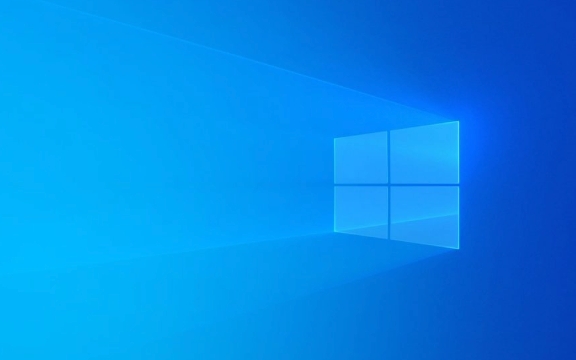
How to Turn On Magnifier
You can start Magnifier quickly using one of these methods:
-
Keyboard shortcut: Press
Windows key Plus ( )to launch Magnifier and start zooming in. -
Settings app:
- Open Settings (Windows I).
- Go to Accessibility > Magnifier.
- Toggle Magnifier on.
Once enabled, Magnifier will immediately begin zooming the part of the screen where your mouse or keyboard is active.

Zoom In and Out
After turning on Magnifier, you can adjust the zoom level:
-
Zoom in:
Windows Plus ( ) -
Zoom out:
Windows Minus (-) -
Exit Magnifier:
Windows Esc
These shortcuts work anytime Magnifier is active, no matter which app you're using.

Choose a Magnifier Mode
Windows Magnifier offers three viewing modes. You can switch between them in Settings > Accessibility > Magnifier, or by using the mode options if you open the Magnifier toolbar.
Full-screen mode
The entire screen is magnified. As you move your cursor, the view follows automatically. Best for reading documents or web pages.Lens mode
Magnifier acts like a movable magnifying glass that follows your mouse or keyboard focus. The rest of the screen stays normal-sized. Useful for quick checks without losing context.Docked mode
A portion of the screen (usually the top) shows a magnified view, while the rest remains normal. Good for keeping an eye on both zoomed and regular views at once.
Customize Magnifier Settings
In Settings > Accessibility > Magnifier, you can fine-tune how Magnifier works:
- Zoom level: Set the default or maximum zoom (up to 500%).
- Follow mouse pointer: Turn on to have the magnified view track your mouse.
- Follow keyboard focus: Helps when navigating forms or menus with the keyboard.
- Follow text insertion point: Keeps the cursor in view while typing.
- Color filters: Apply filters (like grayscale or color inversion) to reduce eye strain—especially useful for people with light sensitivity.
Tips for Better Use
- Use Lens mode when you only need to zoom occasionally—less disruptive than full-screen.
- In Full-screen mode, you can still use
Alt Tabto switch apps normally. - If the screen flickers or lags, try lowering the zoom level or switching to a simpler mode.
- Combine Magnifier with high contrast themes (also in Accessibility settings) for even better visibility.
Basically, just turn it on with Win Plus, zoom as needed, and pick the mode that fits your task. It’s simple but powerful—especially when you need a closer look without squinting.
The above is the detailed content of How to use the Magnifier in Windows. For more information, please follow other related articles on the PHP Chinese website!

Hot AI Tools

Undress AI Tool
Undress images for free

Undresser.AI Undress
AI-powered app for creating realistic nude photos

AI Clothes Remover
Online AI tool for removing clothes from photos.

Clothoff.io
AI clothes remover

Video Face Swap
Swap faces in any video effortlessly with our completely free AI face swap tool!

Hot Article

Hot Tools

Notepad++7.3.1
Easy-to-use and free code editor

SublimeText3 Chinese version
Chinese version, very easy to use

Zend Studio 13.0.1
Powerful PHP integrated development environment

Dreamweaver CS6
Visual web development tools

SublimeText3 Mac version
God-level code editing software (SublimeText3)

Hot Topics
 Windows night light not working
Jul 29, 2025 am 05:34 AM
Windows night light not working
Jul 29, 2025 am 05:34 AM
Night mode cannot adjust the color temperature or does not take effect, which is usually caused by system settings or driving problems. First check whether night mode is actually enabled: go to Settings > System > Display, confirm that the "Night Mode" switch is on. If the gray is not selected, it may be a problem with the graphics card driver or system version; secondly, if the color temperature adjustment is invalid, you can try restarting the Explorer, use the registry to repair, reset the night mode settings, and turn off the conflicting third-party software; finally check the time and geographic location permissions: Ensure that the location is allowed in the privacy settings, and enable the automatic time and time zone setting function.
 Linux vs Windows: Which Operating System is Better for You?
Jul 29, 2025 am 03:40 AM
Linux vs Windows: Which Operating System is Better for You?
Jul 29, 2025 am 03:40 AM
Windowsisbetterforbeginnersduetoeaseofuse,seamlesshardwarecompatibility,andsupportformainstreamsoftwarelikeMicrosoftOfficeandAdobeapps.2.LinuxoutperformsWindowsonolderorlow-resourcehardwarewithfasterboottimes,lowersystemrequirements,andlessbloat.3.Li
 How to assign a drive letter in Windows
Jul 30, 2025 am 04:54 AM
How to assign a drive letter in Windows
Jul 30, 2025 am 04:54 AM
ToassignadriveletterinWindows,useDiskManagementorCommandPrompt.2.InDiskManagement,pressWindows X,selectDiskManagement,right-clickthevolumewithoutaletter,choose"ChangeDriveLetterandPaths",clickAdd,selectaletter(avoidA:orB:),andclickOK.3.Alte
 How to create a guest account in Windows
Jul 30, 2025 am 12:55 AM
How to create a guest account in Windows
Jul 30, 2025 am 12:55 AM
ToenabletheGuestaccountinWindows10/11,openCommandPromptasAdministratorandrun"netuserGuest/active:yes".2.TheGuestaccounthaslimitedpermissionsandcannotinstallappsorchangesystemsettings.3.Optionally,createastandarduseraccountviaSettings>Acc
 How to troubleshoot high DPC latency in Windows
Jul 30, 2025 am 02:08 AM
How to troubleshoot high DPC latency in Windows
Jul 30, 2025 am 02:08 AM
UseLatencyMontoidentifyhighDPC/ISRtimesandpinpointproblematicdrivers.2.UpdateorrollbacknetworkandWi-Fidrivers,especiallyfromIntel,Realtek,orKiller,anddisableunusedBluetooth.3.Updateordisablehigh-DPChardwaredriverssuchasUSB,audio,graphics,orNVMecontro
 How to find the installation date of Windows
Jul 30, 2025 am 04:57 AM
How to find the installation date of Windows
Jul 30, 2025 am 04:57 AM
UseCommandPromptbytypingsysteminfo|find"OriginalInstallDate"toinstantlyseetheoriginalWindowsinstallationdate.2.Alternatively,usePowerShellwith(Get-ItemProperty-Path"HKLM:\SOFTWARE\Microsoft\WindowsNT\CurrentVersion").InstallDatean
 How to set up an FTP server in Windows
Jul 30, 2025 am 04:02 AM
How to set up an FTP server in Windows
Jul 30, 2025 am 04:02 AM
InstallIISandFTPcomponentsviaWindowsFeatures,ensuringFTPService,FTPExtensibility,andIISManagementConsoleareenabled.2.CreateadedicatedFTPfolder(e.g.,C:\FTP),grantIIS_IUSRSModifypermissions,andoptionallyaddspecificusers.3.InIISManager,addanFTPsitebyspe
 How to create a system image in Windows
Jul 30, 2025 am 04:57 AM
How to create a system image in Windows
Jul 30, 2025 am 04:57 AM
OpenBackupandRestoreviaWindows S,typeBackupandRestore,clickCreateasystemimage.2.Savetheimagetoanexternalharddrive(recommended),selectitfromthedropdown,andclickNext.3.Confirmincludeddrives(systemreservedandC:bydefault),addothersifneeded,thenclickNext.






