 System Tutorial
System Tutorial
 Windows Series
Windows Series
 How to install Remote Server Administration Tools (RSAT) on Windows
How to install Remote Server Administration Tools (RSAT) on Windows
How to install Remote Server Administration Tools (RSAT) on Windows
Jul 30, 2025 am 04:26 AMRSAT can be installed on Windows 10/11 Pro, Enterprise, or Education editions via Settings or PowerShell. 1. Confirm your Windows edition and ensure the system is updated. 2. In Settings, go to Apps > Optional Features > View features, search for RSAT tools (e.g., Active Directory, Group Policy, DNS), select the needed ones, and click Install. 3. Alternatively, open PowerShell as Administrator, run Get-WindowsCapability -Name RSAT* -Online to list tools, then install a tool using Add-WindowsCapability -Name [ToolName] -Online. 4. After installation, access tools via Start menu or by running commands like dsa.msc, gpmc.msc, or dnsmgmt.msc. Installation requires internet, is machine-specific, and does not typically require a reboot, and tools can be uninstalled anytime through Optional Features.

Installing Remote Server Administration Tools (RSAT) on Windows allows you to manage Windows Server roles and features from a client machine like Windows 10 or Windows 11. The process varies slightly depending on your Windows version, but here’s how to do it correctly.
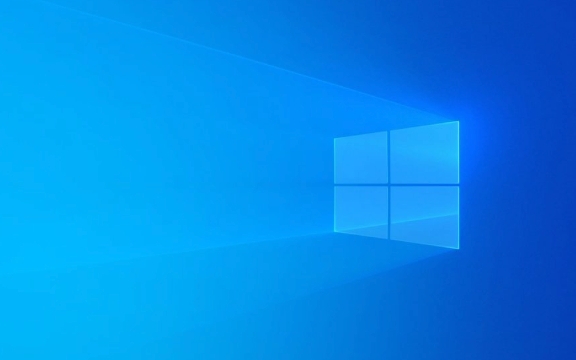
1. Check Your Windows Version and Edition
RSAT is only available for:
- Windows 10/11 Pro
- Windows 10/11 Enterprise
- Windows 10/11 Education
It is not available for the Home edition.

Also, make sure your system is up to date — RSAT tools are now included as optional features in newer builds (starting with Windows 10 version 1809 and later).
2. Install RSAT via Settings (Recommended Method)
This method works for Windows 10 1809 and later, and Windows 11.

- Open Settings → Apps → Optional Features (in Windows 11, it's under Apps > Installed apps > Optional features).
- Click View features next to "Add an optional feature."
- In the search box, type:
RSAT- Or search for specific tools like:
- RSAT: Active Directory Domain Services and Lightweight Directory Tools
- RSAT: Group Policy Management Tools
- RSAT: DNS Server Tools, etc.
- Check the box next to the tool(s) you want to install.
- Click Next → Install.
Windows will download and install the selected RSAT tools automatically.
? You can install multiple tools at once. Only install what you need.
3. Install RSAT Using PowerShell (Alternative)
If you prefer command-line control or are scripting the setup:
Open PowerShell as Administrator.
-
Run this command to see available RSAT tools:
Get-WindowsCapability -Name RSAT* -Online
To install a specific tool, use:
Add-WindowsCapability -Name Rsat.ActiveDirectory.DS-LDS.Tools~~~~0.0.1.0 -Online
Replace the name with the exact capability from the list above.
Common examples:
-
Group Policy:
Rsat.GroupPolicy.ManagementTools~~~~0.0.1.0 -
DNS Server Tools:
Rsat.Dns.Tools~~~~0.0.1.0 -
AD PowerShell:
Rsat.ActiveDirectory.DS-LDS.Tools~~~~0.0.1.0
-
Group Policy:
Wait for the installation to complete. No reboot is usually required.
4. Verify Installation and Access Tools
After installation:
- Open Start Menu and search for tools like:
- “Active Directory Users and Computers”
- “Group Policy Management”
- “DNS Manager”
- These should now appear if the corresponding RSAT feature was installed.
- You can also run
dsa.msc,gpmc.msc, ordnsmgmt.mscdirectly in Run (Win R).
Notes and Tips
- ? No standalone RSAT package for newer Windows versions — Microsoft moved to feature-on-demand model.
- ? Internet connection required — tools are downloaded from Windows Update during install.
- ? Per-machine installation — each computer needs RSAT installed separately.
- ? Uninstall anytime via Settings > Apps > Optional Features.
Basically, installing RSAT is now built into Windows — no external download needed. Just enable the tools you need through Settings or PowerShell.
The above is the detailed content of How to install Remote Server Administration Tools (RSAT) on Windows. For more information, please follow other related articles on the PHP Chinese website!

Hot AI Tools

Undress AI Tool
Undress images for free

Undresser.AI Undress
AI-powered app for creating realistic nude photos

AI Clothes Remover
Online AI tool for removing clothes from photos.

Clothoff.io
AI clothes remover

Video Face Swap
Swap faces in any video effortlessly with our completely free AI face swap tool!

Hot Article

Hot Tools

Notepad++7.3.1
Easy-to-use and free code editor

SublimeText3 Chinese version
Chinese version, very easy to use

Zend Studio 13.0.1
Powerful PHP integrated development environment

Dreamweaver CS6
Visual web development tools

SublimeText3 Mac version
God-level code editing software (SublimeText3)

Hot Topics
 Windows night light not working
Jul 29, 2025 am 05:34 AM
Windows night light not working
Jul 29, 2025 am 05:34 AM
Night mode cannot adjust the color temperature or does not take effect, which is usually caused by system settings or driving problems. First check whether night mode is actually enabled: go to Settings > System > Display, confirm that the "Night Mode" switch is on. If the gray is not selected, it may be a problem with the graphics card driver or system version; secondly, if the color temperature adjustment is invalid, you can try restarting the Explorer, use the registry to repair, reset the night mode settings, and turn off the conflicting third-party software; finally check the time and geographic location permissions: Ensure that the location is allowed in the privacy settings, and enable the automatic time and time zone setting function.
 Linux vs Windows: Which Operating System is Better for You?
Jul 29, 2025 am 03:40 AM
Linux vs Windows: Which Operating System is Better for You?
Jul 29, 2025 am 03:40 AM
Windowsisbetterforbeginnersduetoeaseofuse,seamlesshardwarecompatibility,andsupportformainstreamsoftwarelikeMicrosoftOfficeandAdobeapps.2.LinuxoutperformsWindowsonolderorlow-resourcehardwarewithfasterboottimes,lowersystemrequirements,andlessbloat.3.Li
 How to assign a drive letter in Windows
Jul 30, 2025 am 04:54 AM
How to assign a drive letter in Windows
Jul 30, 2025 am 04:54 AM
ToassignadriveletterinWindows,useDiskManagementorCommandPrompt.2.InDiskManagement,pressWindows X,selectDiskManagement,right-clickthevolumewithoutaletter,choose"ChangeDriveLetterandPaths",clickAdd,selectaletter(avoidA:orB:),andclickOK.3.Alte
 How to find the installation date of Windows
Jul 30, 2025 am 04:57 AM
How to find the installation date of Windows
Jul 30, 2025 am 04:57 AM
UseCommandPromptbytypingsysteminfo|find"OriginalInstallDate"toinstantlyseetheoriginalWindowsinstallationdate.2.Alternatively,usePowerShellwith(Get-ItemProperty-Path"HKLM:\SOFTWARE\Microsoft\WindowsNT\CurrentVersion").InstallDatean
 How to create a guest account in Windows
Jul 30, 2025 am 12:55 AM
How to create a guest account in Windows
Jul 30, 2025 am 12:55 AM
ToenabletheGuestaccountinWindows10/11,openCommandPromptasAdministratorandrun"netuserGuest/active:yes".2.TheGuestaccounthaslimitedpermissionsandcannotinstallappsorchangesystemsettings.3.Optionally,createastandarduseraccountviaSettings>Acc
 How to troubleshoot high DPC latency in Windows
Jul 30, 2025 am 02:08 AM
How to troubleshoot high DPC latency in Windows
Jul 30, 2025 am 02:08 AM
UseLatencyMontoidentifyhighDPC/ISRtimesandpinpointproblematicdrivers.2.UpdateorrollbacknetworkandWi-Fidrivers,especiallyfromIntel,Realtek,orKiller,anddisableunusedBluetooth.3.Updateordisablehigh-DPChardwaredriverssuchasUSB,audio,graphics,orNVMecontro
 How to create a system image in Windows
Jul 30, 2025 am 04:57 AM
How to create a system image in Windows
Jul 30, 2025 am 04:57 AM
OpenBackupandRestoreviaWindows S,typeBackupandRestore,clickCreateasystemimage.2.Savetheimagetoanexternalharddrive(recommended),selectitfromthedropdown,andclickNext.3.Confirmincludeddrives(systemreservedandC:bydefault),addothersifneeded,thenclickNext.
 How to set up an FTP server in Windows
Jul 30, 2025 am 04:02 AM
How to set up an FTP server in Windows
Jul 30, 2025 am 04:02 AM
InstallIISandFTPcomponentsviaWindowsFeatures,ensuringFTPService,FTPExtensibility,andIISManagementConsoleareenabled.2.CreateadedicatedFTPfolder(e.g.,C:\FTP),grantIIS_IUSRSModifypermissions,andoptionallyaddspecificusers.3.InIISManager,addanFTPsitebyspe





