How to create a new power plan in Windows
Jul 30, 2025 am 03:40 AMTo create a custom power plan in Windows, open Power Options by pressing Windows R, typing powercfg.cpl, and pressing Enter; 1. Click Create a power plan on the left; 2. Choose a base plan like Balanced, Power Saver, or High Performance; 3. Name your plan (e.g., "My Custom Plan") and click Next; 4. Set display and sleep timers; 5. Click Change advanced power settings to fine-tune processor, hard disk, display, and battery options; 6. Apply settings by clicking OK; 7. Select your plan in Power Options and set it as default if desired, ensuring different on-battery and plugged-in settings for laptops, completing the setup.

Creating a custom power plan in Windows lets you fine-tune how your PC manages energy, balancing performance and battery life. Whether you're on a laptop or desktop, you can set specific settings for when your computer sleeps, the display turns off, or how the processor behaves. Here's how to create a new power plan in Windows.
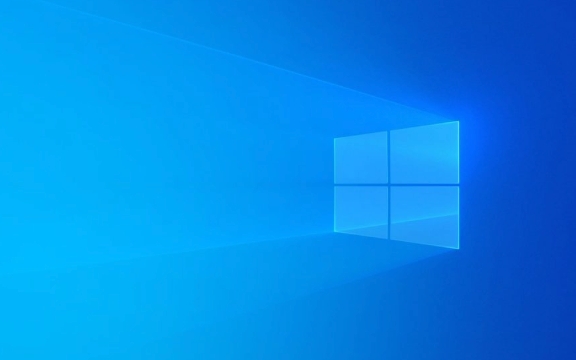
Open Power Options
First, access the Power Options settings:
- Press Windows R to open the Run dialog.
- Type
powercfg.cpland press Enter. - This opens the Power Options control panel.
Alternatively, you can:

- Go to Settings → System → Power & battery (on laptops) or Power & sleep.
- Click Additional power settings on the right side to open the classic Power Options window.
Create a New Power Plan
In the Power Options window, you’ll see the current power plans (like Balanced, Power Saver, High Performance). To make a custom one:
- Click Create a power plan in the left-hand menu.
- Choose a base plan to start from — for example:
- Balanced (good for most users)
- Power Saver (prioritizes battery life)
- High Performance (best for desktops or gaming)
- Give your plan a name (e.g., "My Custom Plan").
- Click Next.
Customize Your Plan Settings
Now you can adjust key settings:

- Turn off the display after: Choose how long until the screen turns off when idle.
- Put the computer to sleep after: Set when the system goes to sleep.
After clicking Create, your new plan will be active. But you can further tweak it:
- Click Change advanced power settings on the right.
- A window pops up with detailed options:
- Hard disk → When it turns off
- Sleep → Sleep after, hibernate after
- Processor power management → Minimum and maximum processor state, cooling policy
- Display → Dim settings, adaptive brightness
- Battery → Low and critical levels, what happens when reached
For example, you might:
- Set Maximum processor state to 90% on battery to save power
- Disable Hard disk shutdown on AC power for constant access
- Enable Adaptive brightness only when on battery
Apply and Use Your Plan
Once you're done:
- Click OK to save advanced settings.
- Your new plan will appear in the Power Options list.
- To switch to it, just click it and click Choose plan.
You can also set it as default or delete it later if needed.
Note: If you're on a laptop, you can set different behaviors for on battery vs. plugged in — make sure to check both in the advanced settings.
Creating a custom power plan isn’t hard, and it’s a great way to get the most from your battery or boost performance when needed. Basically, just pick a base, tweak the timing and processor settings, and let Windows do the rest.
The above is the detailed content of How to create a new power plan in Windows. For more information, please follow other related articles on the PHP Chinese website!

Hot AI Tools

Undress AI Tool
Undress images for free

Undresser.AI Undress
AI-powered app for creating realistic nude photos

AI Clothes Remover
Online AI tool for removing clothes from photos.

Clothoff.io
AI clothes remover

Video Face Swap
Swap faces in any video effortlessly with our completely free AI face swap tool!

Hot Article

Hot Tools

Notepad++7.3.1
Easy-to-use and free code editor

SublimeText3 Chinese version
Chinese version, very easy to use

Zend Studio 13.0.1
Powerful PHP integrated development environment

Dreamweaver CS6
Visual web development tools

SublimeText3 Mac version
God-level code editing software (SublimeText3)

Hot Topics
 Windows night light not working
Jul 29, 2025 am 05:34 AM
Windows night light not working
Jul 29, 2025 am 05:34 AM
Night mode cannot adjust the color temperature or does not take effect, which is usually caused by system settings or driving problems. First check whether night mode is actually enabled: go to Settings > System > Display, confirm that the "Night Mode" switch is on. If the gray is not selected, it may be a problem with the graphics card driver or system version; secondly, if the color temperature adjustment is invalid, you can try restarting the Explorer, use the registry to repair, reset the night mode settings, and turn off the conflicting third-party software; finally check the time and geographic location permissions: Ensure that the location is allowed in the privacy settings, and enable the automatic time and time zone setting function.
 How to assign a drive letter in Windows
Jul 30, 2025 am 04:54 AM
How to assign a drive letter in Windows
Jul 30, 2025 am 04:54 AM
ToassignadriveletterinWindows,useDiskManagementorCommandPrompt.2.InDiskManagement,pressWindows X,selectDiskManagement,right-clickthevolumewithoutaletter,choose"ChangeDriveLetterandPaths",clickAdd,selectaletter(avoidA:orB:),andclickOK.3.Alte
 How to create a guest account in Windows
Jul 30, 2025 am 12:55 AM
How to create a guest account in Windows
Jul 30, 2025 am 12:55 AM
ToenabletheGuestaccountinWindows10/11,openCommandPromptasAdministratorandrun"netuserGuest/active:yes".2.TheGuestaccounthaslimitedpermissionsandcannotinstallappsorchangesystemsettings.3.Optionally,createastandarduseraccountviaSettings>Acc
 How to troubleshoot high DPC latency in Windows
Jul 30, 2025 am 02:08 AM
How to troubleshoot high DPC latency in Windows
Jul 30, 2025 am 02:08 AM
UseLatencyMontoidentifyhighDPC/ISRtimesandpinpointproblematicdrivers.2.UpdateorrollbacknetworkandWi-Fidrivers,especiallyfromIntel,Realtek,orKiller,anddisableunusedBluetooth.3.Updateordisablehigh-DPChardwaredriverssuchasUSB,audio,graphics,orNVMecontro
 How to find the installation date of Windows
Jul 30, 2025 am 04:57 AM
How to find the installation date of Windows
Jul 30, 2025 am 04:57 AM
UseCommandPromptbytypingsysteminfo|find"OriginalInstallDate"toinstantlyseetheoriginalWindowsinstallationdate.2.Alternatively,usePowerShellwith(Get-ItemProperty-Path"HKLM:\SOFTWARE\Microsoft\WindowsNT\CurrentVersion").InstallDatean
 How to set up an FTP server in Windows
Jul 30, 2025 am 04:02 AM
How to set up an FTP server in Windows
Jul 30, 2025 am 04:02 AM
InstallIISandFTPcomponentsviaWindowsFeatures,ensuringFTPService,FTPExtensibility,andIISManagementConsoleareenabled.2.CreateadedicatedFTPfolder(e.g.,C:\FTP),grantIIS_IUSRSModifypermissions,andoptionallyaddspecificusers.3.InIISManager,addanFTPsitebyspe
 How to create a system image in Windows
Jul 30, 2025 am 04:57 AM
How to create a system image in Windows
Jul 30, 2025 am 04:57 AM
OpenBackupandRestoreviaWindows S,typeBackupandRestore,clickCreateasystemimage.2.Savetheimagetoanexternalharddrive(recommended),selectitfromthedropdown,andclickNext.3.Confirmincludeddrives(systemreservedandC:bydefault),addothersifneeded,thenclickNext.
 How to change the system display language for all users in Windows
Jul 31, 2025 am 08:18 AM
How to change the system display language for all users in Windows
Jul 31, 2025 am 08:18 AM
InstallthedesiredlanguagepackviaSettings→Time&Language→Language®ion,ensuring"SetasmyWindowsdisplaylanguage"isselected.2.Changethesystemdisplaylanguageinthesamemenuandrestart.3.OpenControlPanel→Region→Administrativetab,click"






