The key steps to connecting the second monitor on Windows are as follows: 1. Make sure the cable is correctly connected and matched with the interface, and use the extension device if necessary; 2. Select the display mode through the Win P shortcut keys; 3. Adjust the monitor arrangement, home screen, resolution and direction in the system settings; 4. Check the hardware, update the driver or adjust the BIOS settings when encountering problems. After confirming the hardware connection, you can optimize the dual-screen experience through the system settings.

Connecting a second monitor is actually quite simple on Windows, but for beginners, it may get stuck in some small details. The key point is to confirm that the hardware connection is normal, and then adjust the display mode and arrangement method through system settings.
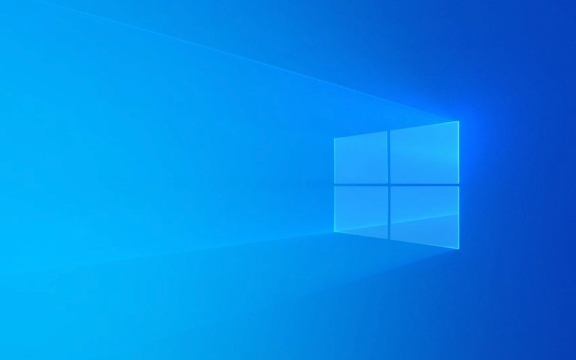
1. Make sure the hardware is connected correctly
The first step is not to turn on the settings, but to check whether the cable and interface are plugged in properly. Common video interfaces include HDMI, DisplayPort, DVI and VGA, to ensure that your graphics card output and monitor input match and connect with the correct cable.
- If the computer only has one video output port, you can consider using an external graphics card expansion device from USB to HDMI.
- Laptop users can directly connect to external monitors with Thunderbolt or HDMI interface.
- If there is no response after insertion, try to unplug it once. Sometimes poor contact can lead to identification failure.
2. Quickly enable the second monitor
Windows will automatically recognize most monitors. After the connection is successful, a prompt will usually pop up. You can directly select "Extend these displays" or "Copy these displays".

The quick operation methods are as follows:
- Press
Win Pto quickly call up the projection menu, which has four options:- Computer screen only : Turn off external monitor
- Copy : Both screens display the same content
- Extension : Expand the desktop to the second screen, most commonly used
- Second screen only : Only display screen on external monitors
It doesn't matter if you choose the wrong one. You can change it at any time and it will not affect the system operation.

3. Adjust the display settings to make the dual screen more convenient
Enter "Settings>System>Show" and you can see the icons of the two monitors. Here you can make further configuration:
- Arrange monitors : Drag the monitor icon to match the actual physical position so that the mouse moves more naturally.
- Main monitor settings : Set the taskbar, Start menu, and main wallpaper image on the side you want to be the home screen.
- Resolution and zoom : The resolutions of the two monitors are different. Remember to set the appropriate zoom ratio separately, otherwise there will be problems with large text while small.
If you are using a monitor with horizontal and vertical mix (such as one horizontal and one vertical), you should also manually adjust the direction here.
4. What to do if you encounter problems?
Some situations may not be able to be completed in a row. Common problems and solutions are as follows:
- The monitor has no signal : check the cable, change the interface, or restart the Explorer.
- The resolution is incorrect : The latest version of the graphics card driver website is updated, especially for NVIDIA and AMD users.
- Invalid extension : It may be that the independent graphics card output is disabled in the BIOS, especially some notebooks need to switch graphics card mode.
- Color display exception : You can reset the default color management in "Display Adapter Properties".
Basically these are the steps. It seems a bit too much, but most of the time it is used online, the rest is just fine-tuning the settings according to your habits.
The above is the detailed content of How to add a second monitor on Windows?. For more information, please follow other related articles on the PHP Chinese website!

Hot AI Tools

Undress AI Tool
Undress images for free

Undresser.AI Undress
AI-powered app for creating realistic nude photos

AI Clothes Remover
Online AI tool for removing clothes from photos.

Clothoff.io
AI clothes remover

Video Face Swap
Swap faces in any video effortlessly with our completely free AI face swap tool!

Hot Article

Hot Tools

Notepad++7.3.1
Easy-to-use and free code editor

SublimeText3 Chinese version
Chinese version, very easy to use

Zend Studio 13.0.1
Powerful PHP integrated development environment

Dreamweaver CS6
Visual web development tools

SublimeText3 Mac version
God-level code editing software (SublimeText3)

Hot Topics
 How to assign a drive letter in Windows
Jul 30, 2025 am 04:54 AM
How to assign a drive letter in Windows
Jul 30, 2025 am 04:54 AM
ToassignadriveletterinWindows,useDiskManagementorCommandPrompt.2.InDiskManagement,pressWindows X,selectDiskManagement,right-clickthevolumewithoutaletter,choose"ChangeDriveLetterandPaths",clickAdd,selectaletter(avoidA:orB:),andclickOK.3.Alte
 Binance official website safely enter Binance new version download and install
Jul 30, 2025 pm 06:27 PM
Binance official website safely enter Binance new version download and install
Jul 30, 2025 pm 06:27 PM
The core methods of secure access to Binance official website are: 1. Manually enter the official website and add bookmarks; 2. Verify the lock icon and HTTPS in the browser address bar; 3. Avoid clicking on links in search engines, social media or unknown messages. When downloading a new version of the application, the desktop should be downloaded from the official website, iOS users should go through the App Store, and Android users should choose Google Play. If you cannot access it, you must download it through the verified official website. Always enable two-factor verification and be alert to false customer service information to ensure your account is secure.
 How to find the installation date of Windows
Jul 30, 2025 am 04:57 AM
How to find the installation date of Windows
Jul 30, 2025 am 04:57 AM
UseCommandPromptbytypingsysteminfo|find"OriginalInstallDate"toinstantlyseetheoriginalWindowsinstallationdate.2.Alternatively,usePowerShellwith(Get-ItemProperty-Path"HKLM:\SOFTWARE\Microsoft\WindowsNT\CurrentVersion").InstallDatean
 How to change the system display language for all users in Windows
Jul 31, 2025 am 08:18 AM
How to change the system display language for all users in Windows
Jul 31, 2025 am 08:18 AM
InstallthedesiredlanguagepackviaSettings→Time&Language→Language®ion,ensuring"SetasmyWindowsdisplaylanguage"isselected.2.Changethesystemdisplaylanguageinthesamemenuandrestart.3.OpenControlPanel→Region→Administrativetab,click"
 How to create a system image in Windows
Jul 30, 2025 am 04:57 AM
How to create a system image in Windows
Jul 30, 2025 am 04:57 AM
OpenBackupandRestoreviaWindows S,typeBackupandRestore,clickCreateasystemimage.2.Savetheimagetoanexternalharddrive(recommended),selectitfromthedropdown,andclickNext.3.Confirmincludeddrives(systemreservedandC:bydefault),addothersifneeded,thenclickNext.
 How to install Windows on a Mac without Boot Camp
Jul 31, 2025 am 11:58 AM
How to install Windows on a Mac without Boot Camp
Jul 31, 2025 am 11:58 AM
Without BootCamp, installing Windows on Mac is feasible and works for different chips and needs. 1. First check compatibility: The M1/M2 chip Mac cannot use BootCamp, it is recommended to use virtualization tools; the Intel chip Mac can manually create a boot USB disk and install it in partition. 2. Recommended to use virtual machines (VMs) for M1 and above chip users: Windows ISO files, virtualization software (such as ParallelsDesktop or UTM), at least 64GB of free space, and reasonably allocate resources. 3. IntelMac users can manually install it by booting the USB drive: USB drive, WindowsISO, DiskU is required
 How to fix a 'No speakers or headphones are plugged in' error in Windows
Jul 30, 2025 am 04:46 AM
How to fix a 'No speakers or headphones are plugged in' error in Windows
Jul 30, 2025 am 04:46 AM
First check the physical connection, re-plug and unplug the device and test different ports or devices to troubleshoot hardware problems; 2. Run Windows Audio Troubleshooting to automatically fix common problems; 3. Enable and set the playback device to the default output in the sound settings; 4. Update, reinstall or manually install the latest audio driver through the Device Manager; 5. Realtek users need to enable the audio jack detection function in the audio control panel; 6. Enter the BIOS if necessary to ensure that the onboard audio controller is enabled; 7. Finally, you can restart the Windows Audio Service Quick Recovery function. In most cases, this problem is caused by driver or setting errors, and you can solve it by following the steps.
 How to install Windows on a Mac
Jul 31, 2025 am 10:07 AM
How to install Windows on a Mac
Jul 31, 2025 am 10:07 AM
ForIntel-basedMacs,useBootCampAssistanttocreateadual-bootsystemwithWindowsbypreparingaUSBdrive,downloadingaWindowsISO,partitioningthedisk,andinstallingWindowsalongsidemacOSwithsupportdrivers.2.ForAppleSiliconMacs(M1/M2/M3),usevirtualizationsoftwareli






