How to enable hardware-accelerated GPU scheduling in Windows
Jul 30, 2025 am 12:53 AMMake sure the system meets the conditions: Windows 10 (version 2004 or higher) or Windows 11, equipped with modern NVIDIA, AMD or Intel integrated graphics cards and install the latest driver; 2. Press Win I to open settings, go to System > Display > Graphics Settings; 3. Find the "Hardware Accelerated GPU Scheduling" option and turn it on; 4. Restart the computer to take effect; 5. If the option is unavailable, update the driver or confirm the system version; 6. If there is unstable, turn off this function. When enabled, it can reduce CPU overhead and improve game and video rendering performance, but the effect varies by hardware and application. It is recommended to adjust it according to actual performance.

Enabling hardware-accelerated GPU scheduling in Windows can improve graphics performance, especially for gaming and GPU-intensive tasks, by allowing the GPU to manage its own memory and scheduling more efficiently. Here's how to turn it on.
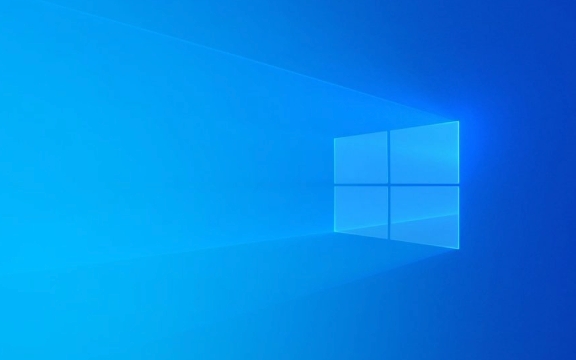
Check if your system supports it
Before enabling the feature, make sure your system meets the requirements:
- Windows 10 (Version 2004 or later) or Windows 11
- A compatible GPU (most modern NVIDIA, AMD, and Intel integrated graphics support it)
- Latest GPU drivers installed
To check your Windows version:
Press Win R , type winver , and hit Enter.

Enable hardware-accelerated GPU scheduled
Open Settings
PressWin Ito open the Settings app.-
Go to System > Display
Click on Display in the left sidebar.
-
Access Graphics Settings
Scroll down and click on Graphics settings (or "Advanced display" in some versions, then look for graphics settings).On newer versions of Windows 11, you might see "Default graphics settings" or "Hardware-accelerated GPU scheduling" directly under Display settings.
Toggle the Feature On
Look for the option:
"Hardware-accelerated GPU scheduled"
Toggle it On .Restart your computer
You'll need to restart your PC for the change to take effect.
What happens after enabling it?
- The GPU takes more control over scheduling tasks, reducing CPU overhead.
- May improve frame rates and reduce latency in games.
- Not all applications benefit equally—most noticeable in games and video rendering.
Troubleshooting tips
-
If the option is grayed out or missing:
- Update your GPU drivers from the manufacturer's website (NVIDIA, AMD, or Intel).
- Ensure your system is running Windows 10 build 19041 or later.
- Some older or integrated GPUs may not support it even with updated drivers.
-
If you experience instability:
- Try disabling the feature and see if performance improves.
- Some users report minor stutters or driver crashes—monitor your system after enabling.
Basically, just toggle it on in settings if available, and reboot. It's not guaranteed to boost performance for everyone, but it's worth trying if you're gaming or using creative apps.
The above is the detailed content of How to enable hardware-accelerated GPU scheduling in Windows. For more information, please follow other related articles on the PHP Chinese website!

Hot AI Tools

Undress AI Tool
Undress images for free

Undresser.AI Undress
AI-powered app for creating realistic nude photos

AI Clothes Remover
Online AI tool for removing clothes from photos.

Clothoff.io
AI clothes remover

Video Face Swap
Swap faces in any video effortlessly with our completely free AI face swap tool!

Hot Article

Hot Tools

Notepad++7.3.1
Easy-to-use and free code editor

SublimeText3 Chinese version
Chinese version, very easy to use

Zend Studio 13.0.1
Powerful PHP integrated development environment

Dreamweaver CS6
Visual web development tools

SublimeText3 Mac version
God-level code editing software (SublimeText3)

Hot Topics
 How to assign a drive letter in Windows
Jul 30, 2025 am 04:54 AM
How to assign a drive letter in Windows
Jul 30, 2025 am 04:54 AM
ToassignadriveletterinWindows,useDiskManagementorCommandPrompt.2.InDiskManagement,pressWindows X,selectDiskManagement,right-clickthevolumewithoutaletter,choose"ChangeDriveLetterandPaths",clickAdd,selectaletter(avoidA:orB:),andclickOK.3.Alte
 Binance official website safely enter Binance new version download and install
Jul 30, 2025 pm 06:27 PM
Binance official website safely enter Binance new version download and install
Jul 30, 2025 pm 06:27 PM
The core methods of secure access to Binance official website are: 1. Manually enter the official website and add bookmarks; 2. Verify the lock icon and HTTPS in the browser address bar; 3. Avoid clicking on links in search engines, social media or unknown messages. When downloading a new version of the application, the desktop should be downloaded from the official website, iOS users should go through the App Store, and Android users should choose Google Play. If you cannot access it, you must download it through the verified official website. Always enable two-factor verification and be alert to false customer service information to ensure your account is secure.
 How to find the installation date of Windows
Jul 30, 2025 am 04:57 AM
How to find the installation date of Windows
Jul 30, 2025 am 04:57 AM
UseCommandPromptbytypingsysteminfo|find"OriginalInstallDate"toinstantlyseetheoriginalWindowsinstallationdate.2.Alternatively,usePowerShellwith(Get-ItemProperty-Path"HKLM:\SOFTWARE\Microsoft\WindowsNT\CurrentVersion").InstallDatean
 How to change the system display language for all users in Windows
Jul 31, 2025 am 08:18 AM
How to change the system display language for all users in Windows
Jul 31, 2025 am 08:18 AM
InstallthedesiredlanguagepackviaSettings→Time&Language→Language®ion,ensuring"SetasmyWindowsdisplaylanguage"isselected.2.Changethesystemdisplaylanguageinthesamemenuandrestart.3.OpenControlPanel→Region→Administrativetab,click"
 How to create a system image in Windows
Jul 30, 2025 am 04:57 AM
How to create a system image in Windows
Jul 30, 2025 am 04:57 AM
OpenBackupandRestoreviaWindows S,typeBackupandRestore,clickCreateasystemimage.2.Savetheimagetoanexternalharddrive(recommended),selectitfromthedropdown,andclickNext.3.Confirmincludeddrives(systemreservedandC:bydefault),addothersifneeded,thenclickNext.
 How to install Windows on a Mac without Boot Camp
Jul 31, 2025 am 11:58 AM
How to install Windows on a Mac without Boot Camp
Jul 31, 2025 am 11:58 AM
Without BootCamp, installing Windows on Mac is feasible and works for different chips and needs. 1. First check compatibility: The M1/M2 chip Mac cannot use BootCamp, it is recommended to use virtualization tools; the Intel chip Mac can manually create a boot USB disk and install it in partition. 2. Recommended to use virtual machines (VMs) for M1 and above chip users: Windows ISO files, virtualization software (such as ParallelsDesktop or UTM), at least 64GB of free space, and reasonably allocate resources. 3. IntelMac users can manually install it by booting the USB drive: USB drive, WindowsISO, DiskU is required
 How to fix a 'No speakers or headphones are plugged in' error in Windows
Jul 30, 2025 am 04:46 AM
How to fix a 'No speakers or headphones are plugged in' error in Windows
Jul 30, 2025 am 04:46 AM
First check the physical connection, re-plug and unplug the device and test different ports or devices to troubleshoot hardware problems; 2. Run Windows Audio Troubleshooting to automatically fix common problems; 3. Enable and set the playback device to the default output in the sound settings; 4. Update, reinstall or manually install the latest audio driver through the Device Manager; 5. Realtek users need to enable the audio jack detection function in the audio control panel; 6. Enter the BIOS if necessary to ensure that the onboard audio controller is enabled; 7. Finally, you can restart the Windows Audio Service Quick Recovery function. In most cases, this problem is caused by driver or setting errors, and you can solve it by following the steps.
 How to install Windows on a Mac
Jul 31, 2025 am 10:07 AM
How to install Windows on a Mac
Jul 31, 2025 am 10:07 AM
ForIntel-basedMacs,useBootCampAssistanttocreateadual-bootsystemwithWindowsbypreparingaUSBdrive,downloadingaWindowsISO,partitioningthedisk,andinstallingWindowsalongsidemacOSwithsupportdrivers.2.ForAppleSiliconMacs(M1/M2/M3),usevirtualizationsoftwareli







