How to repair the Master Boot Record (MBR) in Windows
Jul 29, 2025 am 04:20 AMMost of the Windows cannot start due to MBR damage, and repair requires the installation media to enter the recovery environment. First, use Windows to install USB or CD to restart the computer, and adjust the BIOS/UEFI startup sequence; secondly, select "Repair Computer" to enter the command prompt; then execute the three commands bootrec /fixmb, bootrec /fixboot and bootrec /rebuildbcd to repair MBR, boot sector and BCD; if an error is reported, run chkdsk /r first to check disk errors. In addition, you should also pay attention to whether it is UEFI startup mode. At this time, the EFI partition should be repaired instead of MBR. If you still cannot start, you can try to confirm the active status of the hard disk, the integrity of the partition structure, the secure boot settings, or use the help of TestDisk and other tools to troubleshoot problems.

Windows does not boot properly, and sometimes the problem is that the master boot record (MBR) is corrupted or tampered with. In this case, the system may directly report the error "Missing operating system" or simply stuck in the boot screen. Fixing MBR is one of the key steps to solve this type of problem.
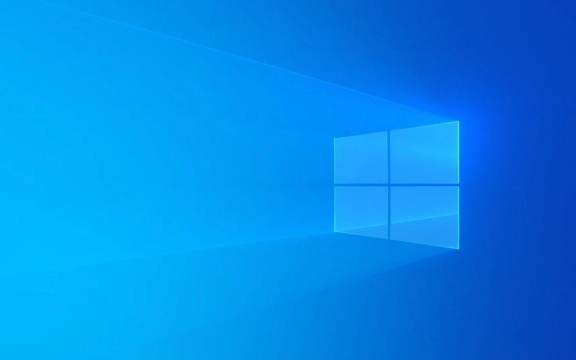
Use Windows installation media to enter the recovery environment
To fix MBR, you first need a Windows installation USB or CD. After inserting, restart the computer and boot from the media. This step may sometimes be stuck due to BIOS/UEFI setup problems. If you have not changed the startup sequence before, it is recommended to enter the motherboard settings to manually switch the startup device.

Once you successfully enter the installation interface, select the language and click "Next", and then click "Repair Computer". Then you will see the path "Troubleshoot → Advanced Options → Command Prompt". After entering the command prompt, you can start the repair operation.
Repair MBR with command line tools
In the command prompt, enter the following three commands:

-
bootrec /fixmbr -
bootrec /fixboot -
bootrec /rebuildbcd
These commands are responsible for writing new MBR, repairing startup sectors, and rebuilding startup configuration data (BCD). If one of the commands reports an error, such as "The system file cannot be found", it may be that there is a problem with the partition status. You need to use chkdsk /r to check the disk error before trying again.
Note: If you are using UEFI startup mode instead of traditional BIOS, then MBR is no longer working. At this time, you should consider repairing the EFI system partition instead of traditional MBR.
If it still fails to start
Sometimes even if the above steps are performed, the system still cannot start normally. At this time, you can try the following directions:
- Confirm whether the hard disk is recognized as an active disk
- Check whether the partition structure of the hard disk is complete
- Check if Secure Boot is enabled, which may prevent non-signature systems from loading in some cases
You can also try using third-party tools such as TestDisk or professional PE tools for further diagnosis. However, for most ordinary users, using the Windows-owned method first is enough to deal with most situations.
Basically these methods. Repairing MBR sounds a bit technical, but as long as you follow the steps, it is actually not complicated. It is just easy to ignore the startup method or misoperation, resulting in invalid repair.
The above is the detailed content of How to repair the Master Boot Record (MBR) in Windows. For more information, please follow other related articles on the PHP Chinese website!

Hot AI Tools

Undress AI Tool
Undress images for free

Undresser.AI Undress
AI-powered app for creating realistic nude photos

AI Clothes Remover
Online AI tool for removing clothes from photos.

Clothoff.io
AI clothes remover

Video Face Swap
Swap faces in any video effortlessly with our completely free AI face swap tool!

Hot Article

Hot Tools

Notepad++7.3.1
Easy-to-use and free code editor

SublimeText3 Chinese version
Chinese version, very easy to use

Zend Studio 13.0.1
Powerful PHP integrated development environment

Dreamweaver CS6
Visual web development tools

SublimeText3 Mac version
God-level code editing software (SublimeText3)

Hot Topics
 Windows night light not working
Jul 29, 2025 am 05:34 AM
Windows night light not working
Jul 29, 2025 am 05:34 AM
Night mode cannot adjust the color temperature or does not take effect, which is usually caused by system settings or driving problems. First check whether night mode is actually enabled: go to Settings > System > Display, confirm that the "Night Mode" switch is on. If the gray is not selected, it may be a problem with the graphics card driver or system version; secondly, if the color temperature adjustment is invalid, you can try restarting the Explorer, use the registry to repair, reset the night mode settings, and turn off the conflicting third-party software; finally check the time and geographic location permissions: Ensure that the location is allowed in the privacy settings, and enable the automatic time and time zone setting function.
 How to assign a drive letter in Windows
Jul 30, 2025 am 04:54 AM
How to assign a drive letter in Windows
Jul 30, 2025 am 04:54 AM
ToassignadriveletterinWindows,useDiskManagementorCommandPrompt.2.InDiskManagement,pressWindows X,selectDiskManagement,right-clickthevolumewithoutaletter,choose"ChangeDriveLetterandPaths",clickAdd,selectaletter(avoidA:orB:),andclickOK.3.Alte
 How to troubleshoot high DPC latency in Windows
Jul 30, 2025 am 02:08 AM
How to troubleshoot high DPC latency in Windows
Jul 30, 2025 am 02:08 AM
UseLatencyMontoidentifyhighDPC/ISRtimesandpinpointproblematicdrivers.2.UpdateorrollbacknetworkandWi-Fidrivers,especiallyfromIntel,Realtek,orKiller,anddisableunusedBluetooth.3.Updateordisablehigh-DPChardwaredriverssuchasUSB,audio,graphics,orNVMecontro
 How to create a guest account in Windows
Jul 30, 2025 am 12:55 AM
How to create a guest account in Windows
Jul 30, 2025 am 12:55 AM
ToenabletheGuestaccountinWindows10/11,openCommandPromptasAdministratorandrun"netuserGuest/active:yes".2.TheGuestaccounthaslimitedpermissionsandcannotinstallappsorchangesystemsettings.3.Optionally,createastandarduseraccountviaSettings>Acc
 How to find the installation date of Windows
Jul 30, 2025 am 04:57 AM
How to find the installation date of Windows
Jul 30, 2025 am 04:57 AM
UseCommandPromptbytypingsysteminfo|find"OriginalInstallDate"toinstantlyseetheoriginalWindowsinstallationdate.2.Alternatively,usePowerShellwith(Get-ItemProperty-Path"HKLM:\SOFTWARE\Microsoft\WindowsNT\CurrentVersion").InstallDatean
 How to create a system image in Windows
Jul 30, 2025 am 04:57 AM
How to create a system image in Windows
Jul 30, 2025 am 04:57 AM
OpenBackupandRestoreviaWindows S,typeBackupandRestore,clickCreateasystemimage.2.Savetheimagetoanexternalharddrive(recommended),selectitfromthedropdown,andclickNext.3.Confirmincludeddrives(systemreservedandC:bydefault),addothersifneeded,thenclickNext.
 How to set up an FTP server in Windows
Jul 30, 2025 am 04:02 AM
How to set up an FTP server in Windows
Jul 30, 2025 am 04:02 AM
InstallIISandFTPcomponentsviaWindowsFeatures,ensuringFTPService,FTPExtensibility,andIISManagementConsoleareenabled.2.CreateadedicatedFTPfolder(e.g.,C:\FTP),grantIIS_IUSRSModifypermissions,andoptionallyaddspecificusers.3.InIISManager,addanFTPsitebyspe
 How to install Windows on a Mac without Boot Camp
Jul 31, 2025 am 11:58 AM
How to install Windows on a Mac without Boot Camp
Jul 31, 2025 am 11:58 AM
Without BootCamp, installing Windows on Mac is feasible and works for different chips and needs. 1. First check compatibility: The M1/M2 chip Mac cannot use BootCamp, it is recommended to use virtualization tools; the Intel chip Mac can manually create a boot USB disk and install it in partition. 2. Recommended to use virtual machines (VMs) for M1 and above chip users: Windows ISO files, virtualization software (such as ParallelsDesktop or UTM), at least 64GB of free space, and reasonably allocate resources. 3. IntelMac users can manually install it by booting the USB drive: USB drive, WindowsISO, DiskU is required






