You don’t fix a corrupted pagefile.sys — you reset it by letting Windows recreate the file. 1. Run chkdsk C: /f /r to fix disk errors. 2. Disable virtual memory via System Properties, set “No paging file,” and restart to delete the old file. 3. Re-enable virtual memory by selecting “System managed size” and restart again for Windows to create a new pagefile.sys. Optionally, manually delete the file in Safe Mode if not removed automatically. Always check Event Viewer, test RAM with mdsched.exe, and verify disk health using tools like CrystalDiskInfo, as underlying hardware issues are often the real cause. Never delete pagefile.sys while Windows is running. Recreating the pagefile typically resolves the issue, but persistent problems indicate deeper hardware or driver faults.

You can't "fix" a corrupted pagefile.sys in the traditional sense — because it's not a regular file with stored user data. Instead, pagefile.sys is a system-managed virtual memory file used by Windows. If Windows detects issues with it, the best approach is to let the system recreate it cleanly. Here’s how to handle a suspected corrupted pagefile.sys.
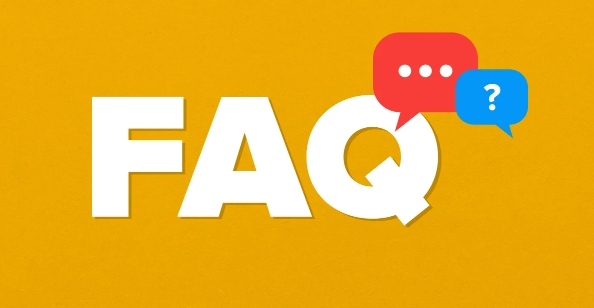
? Why Pagefile.sys Might Be Considered "Corrupted"
pagefile.sys doesn't get corrupted like a document or program file. However, system crashes, sudden power loss, disk errors, or failing hardware can cause inconsistencies that appear as corruption. Often, the real issue lies with the disk or memory, not the pagefile itself.
Before doing anything, rule out:
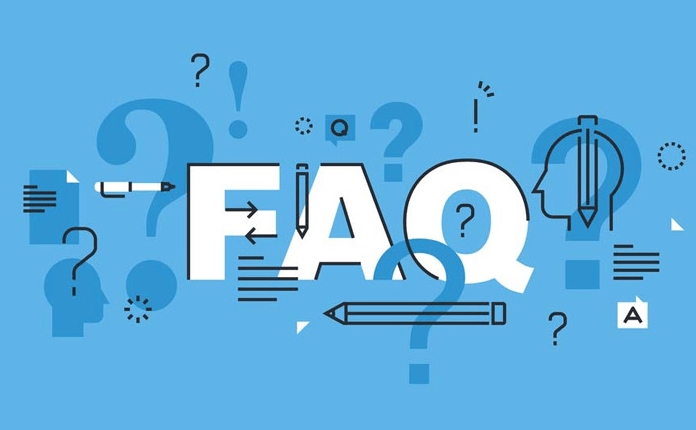
- Failing hard drive or SSD
- Bad RAM (run Windows Memory Diagnostic)
- File system errors (run
chkdsk)
? Step-by-Step: Reset or Recreate Pagefile.sys
Since you can't edit or repair pagefile.sys directly, the solution is to delete it by disabling and re-enabling the pagefile. Windows will create a new one on reboot.
1. Run CHKDSK (Check Disk)
First, check for disk errors:
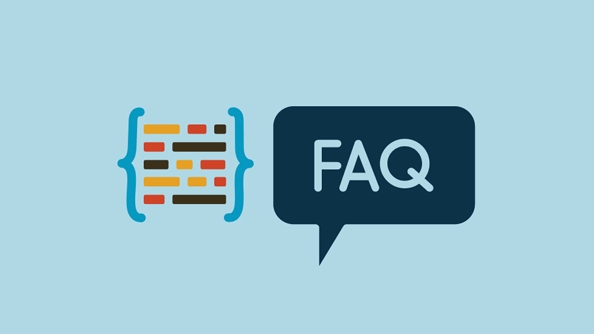
- Open Command Prompt as Administrator.
- Type:
chkdsk C: /f /r
- Press Y to schedule the scan on next reboot.
- Restart your PC and let it run.
This fixes file system issues that might be causing the problem.
2. Disable Virtual Memory (Deletes pagefile.sys)
- Press Win R, type
sysdm.cpl, and press Enter. - Go to the Advanced tab.
- Under Performance, click Settings.
- Go to Advanced > Virtual Memory > Change.
- Uncheck "Automatically manage paging file for all drives".
- Select C: (or your system drive).
- Choose No paging file > Click Set.
- Click OK and restart your computer.
At this point, Windows will boot without a pagefile. The old
pagefile.sysis automatically deleted.
3. Re-enable Virtual Memory (Creates a New Pagefile)
- Log back in after reboot.
- Repeat steps to open Virtual Memory settings.
- Select C: drive.
- Choose System managed size > Click Set.
- Re-check "Automatically manage..." if desired.
- Click OK and restart again.
Windows will now create a fresh pagefile.sys.
? Optional: Manually Delete Pagefile Before Reboot (Advanced)
If the file isn’t deleted automatically:
- Ensure "No paging file" is set.
- Shut down the PC completely (not restart).
- Boot into Safe Mode or use a Windows PE environment.
- Navigate to
C:\, show hidden/system files, and deletepagefile.sys. - Reboot normally and re-enable pagefile.
?? Don’t delete
pagefile.syswhile Windows is running — it’s locked.
? Additional Tips
- Check Event Viewer: Look under Windows Logs > System for disk, memory, or pagefile-related errors.
-
Test RAM: Use
mdsched.exeto run Windows Memory Diagnostic. - SSD/HDD Health: Use tools like CrystalDiskInfo to check drive health.
- Don’t disable pagefile long-term: Some apps and system functions require it, even with lots of RAM.
Recreating the pagefile is usually enough. If problems persist (crashes, BSODs), investigate RAM or storage issues — the root cause is likely hardware or drivers, not the pagefile itself.
Basically, you don’t fix it — you reset it. And Windows handles the rest.
The above is the detailed content of How to fix a corrupted pagefile.sys. For more information, please follow other related articles on the PHP Chinese website!

Hot AI Tools

Undress AI Tool
Undress images for free

Undresser.AI Undress
AI-powered app for creating realistic nude photos

AI Clothes Remover
Online AI tool for removing clothes from photos.

Clothoff.io
AI clothes remover

Video Face Swap
Swap faces in any video effortlessly with our completely free AI face swap tool!

Hot Article

Hot Tools

Notepad++7.3.1
Easy-to-use and free code editor

SublimeText3 Chinese version
Chinese version, very easy to use

Zend Studio 13.0.1
Powerful PHP integrated development environment

Dreamweaver CS6
Visual web development tools

SublimeText3 Mac version
God-level code editing software (SublimeText3)
 This Apple ID is not yet in use in the iTunes Store: Fix
Jun 10, 2024 pm 05:42 PM
This Apple ID is not yet in use in the iTunes Store: Fix
Jun 10, 2024 pm 05:42 PM
When logging into iTunesStore using AppleID, this error saying "This AppleID has not been used in iTunesStore" may be thrown on the screen. There are no error messages to worry about, you can fix them by following these solution sets. Fix 1 – Change Shipping Address The main reason why this prompt appears in iTunes Store is that you don’t have the correct address in your AppleID profile. Step 1 – First, open iPhone Settings on your iPhone. Step 2 – AppleID should be on top of all other settings. So, open it. Step 3 – Once there, open the “Payment & Shipping” option. Step 4 – Verify your access using Face ID. step
 How to fix red-eye on iPhone
Feb 23, 2024 pm 04:31 PM
How to fix red-eye on iPhone
Feb 23, 2024 pm 04:31 PM
So, you took some great photos at your last party, but unfortunately, most of the photos you took were of red eyes. The photo itself is great, but the red eyes in it kind of ruin the image. Not to mention, some of those party photos might be from your friends’ phones. Today we'll look at how to remove red eye from photos. What causes the red eyes in the photo? Red-eye often occurs when taking photos with flash. This is because the light from the flash shines directly into the back of the eye, causing the blood vessels under the eye to reflect the light, giving the effect of red eyes in the photo. Fortunately, with the continuous advancement of technology, some cameras are now equipped with red-eye correction functions that can effectively solve this problem. By using this feature, the camera takes pictures
 Comprehensive Guide to PHP 500 Errors: Causes, Diagnosis and Fixes
Mar 22, 2024 pm 12:45 PM
Comprehensive Guide to PHP 500 Errors: Causes, Diagnosis and Fixes
Mar 22, 2024 pm 12:45 PM
A Comprehensive Guide to PHP 500 Errors: Causes, Diagnosis, and Fixes During PHP development, we often encounter errors with HTTP status code 500. This error is usually called "500InternalServerError", which means that some unknown errors occurred while processing the request on the server side. In this article, we will explore the common causes of PHP500 errors, how to diagnose them, and how to fix them, and provide specific code examples for reference. Common causes of 1.500 errors 1.
 How to fix the volume cannot be adjusted in WIN10
Mar 27, 2024 pm 05:16 PM
How to fix the volume cannot be adjusted in WIN10
Mar 27, 2024 pm 05:16 PM
1. Press win+r to open the run window, enter [regedit] and press Enter to open the registry editor. 2. In the opened registry editor, click to expand [HKEY_LOCAL_MACHINESOFTWAREMicrosoftWindowsCurrentVersionRun]. In the blank space on the right, right-click and select [New - String Value], and rename it to [systray.exe]. 3. Double-click to open systray.exe, modify its numerical data to [C:WindowsSystem32systray.exe], and click [OK] to save the settings.
 iPhone stuck in airplane mode: How to fix it
Jun 15, 2024 pm 02:16 PM
iPhone stuck in airplane mode: How to fix it
Jun 15, 2024 pm 02:16 PM
Airplane mode is very convenient in some situations. However, the same airplane mode may give you a headache if your iPhone suddenly gets stuck on it. In this article, we have designed this set of solutions to get your iPhone out of airplane mode. Quick fix – 1. Try disabling Airplane Mode directly from Control Center. 2. If you are unable to disable Airplane Mode from Control Center, you can disable Airplane Mode directly from the Settings tab – If these tips don’t work, follow the fixes below to resolve the issue. Fix 1 – Force Restart Your Device The process of force restarting your device is very simple. All you have to do is follow these step-by-step instructions. Step 1 – You can start the process by pressing and releasing the Volume Up button. step
 How to Fix 0x00000024 Blue Screen Error
Feb 25, 2024 pm 08:30 PM
How to Fix 0x00000024 Blue Screen Error
Feb 25, 2024 pm 08:30 PM
How to fix the 0x00000024 blue screen error is one of the common errors in the Microsoft Windows operating system. The 0x00000024 error code represents NTFS_FILE_SYSTEM, which means that the operating system cannot correctly access a file in the NTFS file system. When the 0x00000024 blue screen error occurs, there are some methods we can take to fix it. This article will explore some solutions. First, we can try to restart the computer. Sometimes, the error is only temporary
 How to fix unresponsive edge browser
Mar 13, 2024 pm 01:10 PM
How to fix unresponsive edge browser
Mar 13, 2024 pm 01:10 PM
Recently, some Win11 users have reported to the editor that when opening the edge browser, there will always be no response, making the browser unusable. What should I do? How to fix this problem? The editor below will bring you the solution to the problem that the edge browser is unresponsive and cannot be used. Come and try it. The method is as follows: 1. Click Start in the lower left corner of Windows 11 and open "Settings". 2. After entering Windows settings, click "Apply". 3. Then click "Apps and Features" in the left taskbar. 4. Find the browser in the open list and click "Advanced Options"
 How to deal with computer blue screen code 0x000007b
Feb 18, 2024 pm 06:28 PM
How to deal with computer blue screen code 0x000007b
Feb 18, 2024 pm 06:28 PM
What to do with computer blue screen code 0x000007b. The blue screen error code is one of the problems that computer users often encounter. When we are using a computer and a blue screen suddenly appears with error code 0x000007b, we may feel confused and at a loss. So, how to deal with this situation? This article will introduce some common solutions to help you solve the blue screen problem on your computer. First, we need to understand the meaning of blue screen code 0x000007b. This code is usually associated with problems when the computer starts up. It may indicate a hardware failure





