How to fix unresponsive edge browser
Mar 13, 2024 pm 01:10 PMphp editor Baicao provides you with a solution to the problem of unresponsiveness of Edge browser. The unresponsiveness of the Edge browser may be caused by browser cache issues, plug-in conflicts, or system errors. You can try clearing the browser cache, disabling plug-ins, updating system patches, etc. to solve this problem. With a few simple actions and tweaks, you'll likely be able to get your Edge browser up and running again.
Methods as below:
1. Click Start in the lower left corner of Windows 11 and open "Settings".
2. After entering Windows settings, click "Apply".
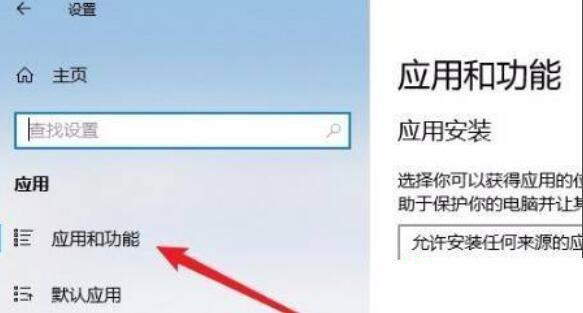
3. Then click "Apps and Features" in the left taskbar.
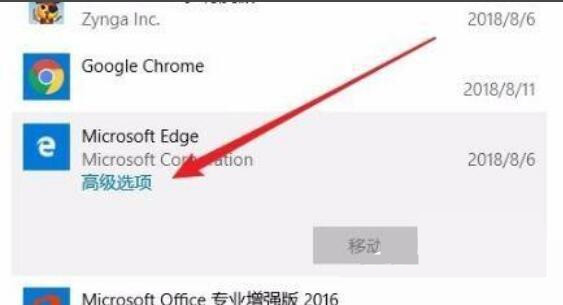
4. Find the browser in the open list and click "Advanced Options".
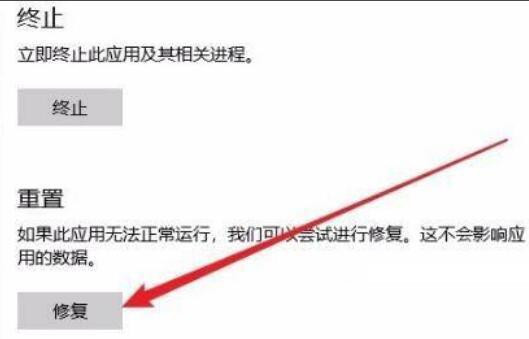
5. Now enter the browser settings page and click "Repair".
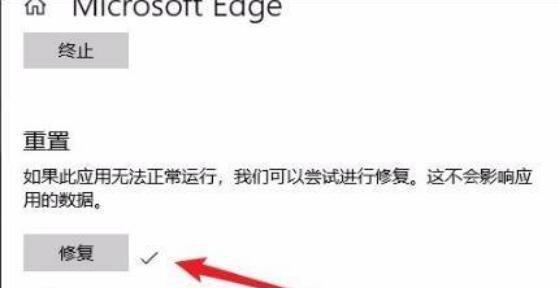
6. A check mark will appear after the repair is successful.
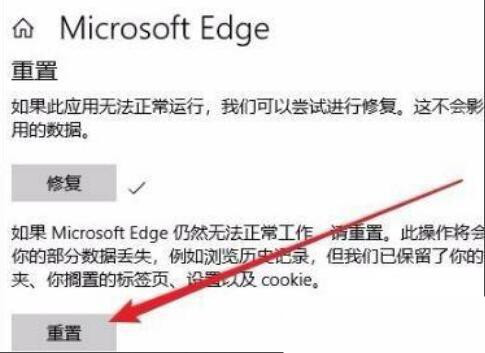
7. If it still doesn’t work, just click “Reset”.
There are more excellent systems you can try to download:
Win11 X64 Professional Edition 22H2 activation-free [Click to download]
Win11 The system is smoother and perfectly supports new and old models. Users in need should not miss it.
The above is the detailed content of How to fix unresponsive edge browser. For more information, please follow other related articles on the PHP Chinese website!

Hot AI Tools

Undress AI Tool
Undress images for free

Undresser.AI Undress
AI-powered app for creating realistic nude photos

AI Clothes Remover
Online AI tool for removing clothes from photos.

Clothoff.io
AI clothes remover

Video Face Swap
Swap faces in any video effortlessly with our completely free AI face swap tool!

Hot Article

Hot Tools

Notepad++7.3.1
Easy-to-use and free code editor

SublimeText3 Chinese version
Chinese version, very easy to use

Zend Studio 13.0.1
Powerful PHP integrated development environment

Dreamweaver CS6
Visual web development tools

SublimeText3 Mac version
God-level code editing software (SublimeText3)

Hot Topics
 Win11 24H2 will adjust security rules and NAS user access may fail
Jun 25, 2024 pm 05:23 PM
Win11 24H2 will adjust security rules and NAS user access may fail
Jun 25, 2024 pm 05:23 PM
Digital enthusiasts all know that Microsoft has released a preview version of Windows 1124H2, and the official version of Windows 1124H2 will be coming soon. This is a very important version update, and many friends are paying close attention to it. Of course, the most noteworthy thing about Windows 1124H2 is the new features and improvements in AI. It is said that Microsoft will deeply integrate Copliot. However, AI is not the subject of this article. The subject of this article is to introduce readers to two new security rule changes in the Windows 1124H2 version, which may affect some NAS users. Specifically, in the Windows 1124H2 version, Microsoft will make changes to two important network access rules:
 Is Win11 LTSC not suitable for individual users at all? Analysis of the advantages and disadvantages of the LTSC version
Jun 25, 2024 pm 10:35 PM
Is Win11 LTSC not suitable for individual users at all? Analysis of the advantages and disadvantages of the LTSC version
Jun 25, 2024 pm 10:35 PM
Microsoft provides multiple versions of Windows systems, each targeting different usage scenarios. In addition to the Home, Professional, Education and Enterprise editions, there is also a special LTSC edition designed for the specific needs of large businesses and organizations. Although Windows 11 LTSC has become quite popular recently, it lacks commonly used functions and is not suitable for individual users. And this version has not yet been officially launched, and is expected to be released around September in the second half of 2024. Interesting thing: From Windows 1.0 to 11, the evolution of Windows versions. What is Windows 11 LTSC? Windows11LTSC is a feature of Windows11 operating system
 MHz is history! Microsoft Windows 11 memory speed unit switches to MT/s
Jun 25, 2024 pm 05:10 PM
MHz is history! Microsoft Windows 11 memory speed unit switches to MT/s
Jun 25, 2024 pm 05:10 PM
Digital hardware enthusiasts all know that in recent years there have been two memory parameter marking units, namely "MHz" and "MT/s", which may be confusing to digital novices. "MHz" and "MT/s" are both measures of memory transfer performance, but they still have significant differences. MHz represents how many millions of cycles a memory module can perform per second, and each cycle is an operation performed on the memory module, such as storing and retrieving data. But due to the rapid development of current technology, new technology allows DDR memory to increase data transfer rate without increasing clock speed, and the old memory measurement method has also
 How to disable Windows Update from automatically updating drivers in win11?
Jun 26, 2024 am 12:18 AM
How to disable Windows Update from automatically updating drivers in win11?
Jun 26, 2024 am 12:18 AM
When you connect any new hardware device to the system, Windows will automatically try to install the driver for it. When the system's built-in driver package cannot be recognized, it will automatically try to connect to Windows Update to search and install the driver. Windows can also automatically update device drivers through Windows Update without user interaction. Although this function seems convenient, under certain circumstances, the feature of automatically updating drivers can cause trouble for users. For example, users' video workflows such as DaVinciResolve, Adobe Premiere, etc. need to use a specific old version of Nvidia Studio driver. As a result, Windows
 Microsoft releases Win11 August cumulative update: improving security, optimizing lock screen, etc.
Aug 14, 2024 am 10:39 AM
Microsoft releases Win11 August cumulative update: improving security, optimizing lock screen, etc.
Aug 14, 2024 am 10:39 AM
According to news from this site on August 14, during today’s August Patch Tuesday event day, Microsoft released cumulative updates for Windows 11 systems, including the KB5041585 update for 22H2 and 23H2, and the KB5041592 update for 21H2. After the above-mentioned equipment is installed with the August cumulative update, the version number changes attached to this site are as follows: After the installation of the 21H2 equipment, the version number increased to Build22000.314722H2. After the installation of the equipment, the version number increased to Build22621.403723H2. After the installation of the equipment, the version number increased to Build22631.4037. The main contents of the KB5041585 update for Windows 1121H2 are as follows: Improvement: Improved
 What should I do if there is no sound in the system after win11 update? How to solve the problem of no sound in win11 device
Jun 25, 2024 pm 05:19 PM
What should I do if there is no sound in the system after win11 update? How to solve the problem of no sound in win11 device
Jun 25, 2024 pm 05:19 PM
After some users have updated and upgraded the win11 system, the computer has no sound. The problem of loving you is usually caused by no device, missing sound card driver, or unknown error. So how should we solve these problems? , this issue of win11 tutorial is here to answer everyone’s questions. Next, let’s take a look at the detailed steps. Solution to no sound after win11 upgrade: 1. No device 1. If we are using a desktop computer, it is probably because there is no device. 2. Because ordinary desktop computers do not come with built-in speakers, we need to plug in speakers or headphones to have sound. 2. The sound card driver is missing 1. After we update the Win11 system, the original sound card or audio device driver may not be available.
 Win11 Beta 22635.3790 preview version update patch KB5039307 (with update and modification summary)
Jun 26, 2024 am 12:08 AM
Win11 Beta 22635.3790 preview version update patch KB5039307 (with update and modification summary)
Jun 26, 2024 am 12:08 AM
Microsoft today released the KB5039307 update for Windows 11 to members of the Windows Insider project in the Beta channel. After users install it, the version number rises to Build 22635.3790. Microsoft is inviting some WindowsInsider members of the Beta channel to test the following new features: [PhoneLink] According to information reported on June 20, Microsoft is inviting Beta channel users to test the new features of the Windows 11 Start menu in the floating widget window. Directly check the status of connected mobile devices such as Android phones/tablets and perform corresponding operations. [Copilot]Copilot application can be fixed
 What to do if win11 keeps restarting with a green screen? How to solve win11 which keeps restarting with a green screen
Jun 26, 2024 am 12:36 AM
What to do if win11 keeps restarting with a green screen? How to solve win11 which keeps restarting with a green screen
Jun 26, 2024 am 12:36 AM
Recently, some Win11 users have experienced frequent green screen problems, and often need to restart to resume normal use. Faced with this problem, I don’t know how to solve it. There are two ways to deal with it, one is to update the driver, and the other is to use Windows memory. Detection, then let us take a look at the steps of this win11 tutorial. Solution to Win11 Keeps Restarting with Green Screen Method 1. First, we can check whether it is a graphics card driver problem. 2. Click the Start menu, search for and open "Device Manager" in the search box above. 3. Click to expand "Display Adapters" and double-click to open the device. 4. Then click “Driver&rd” above






