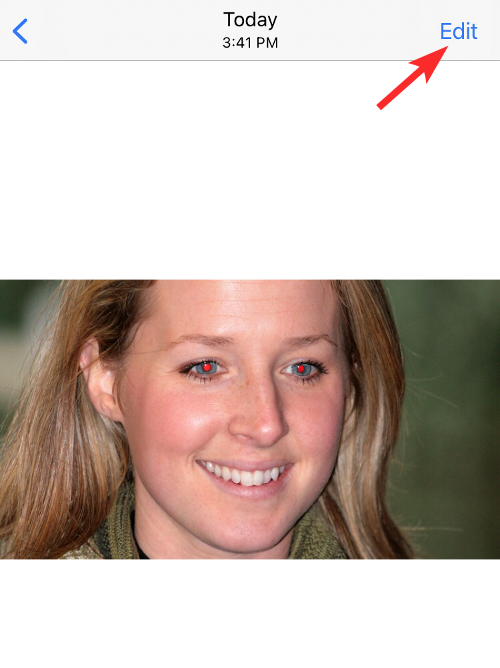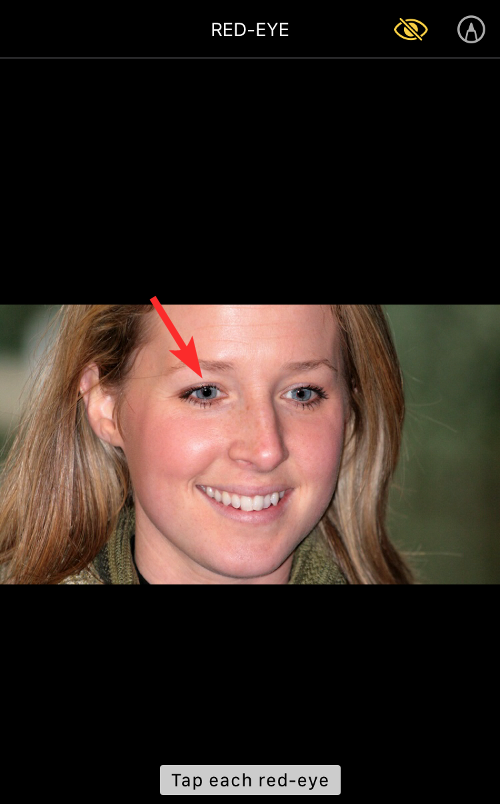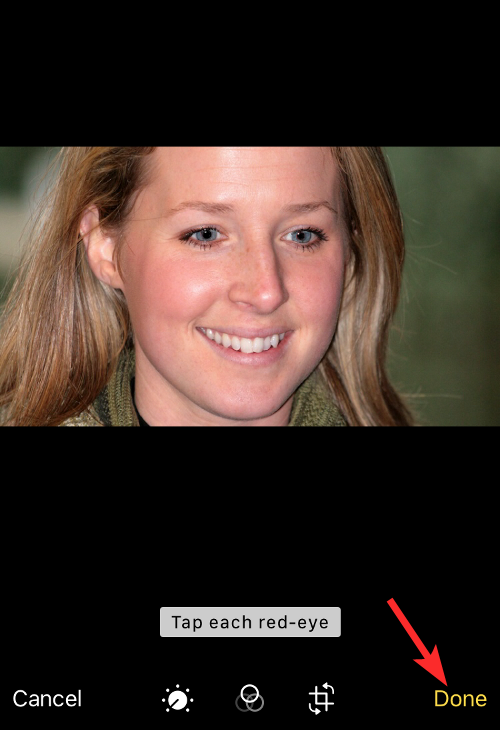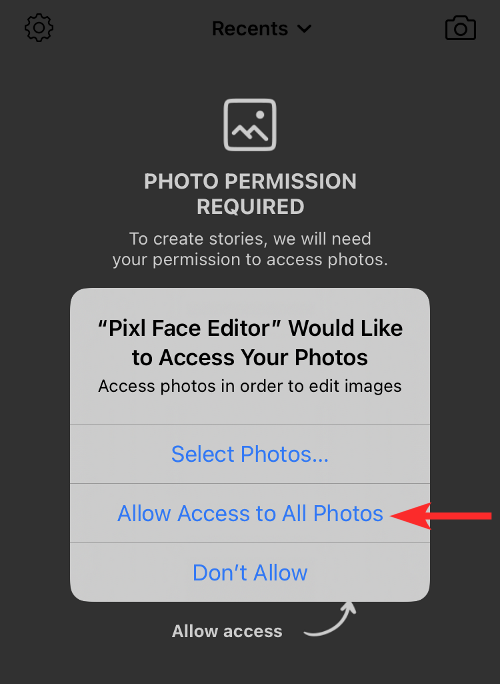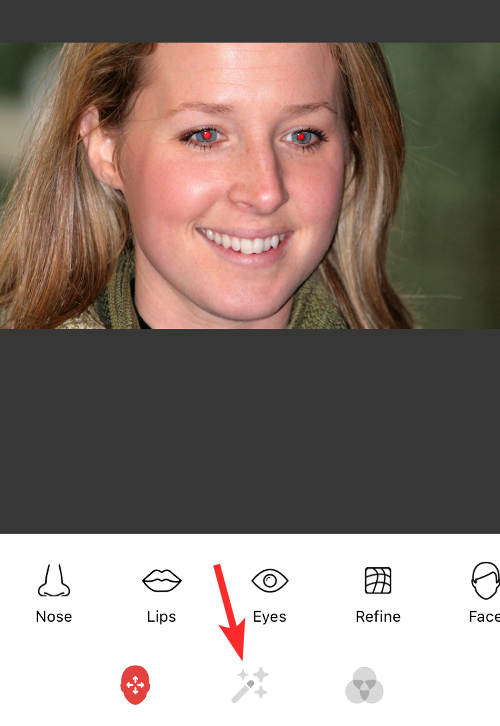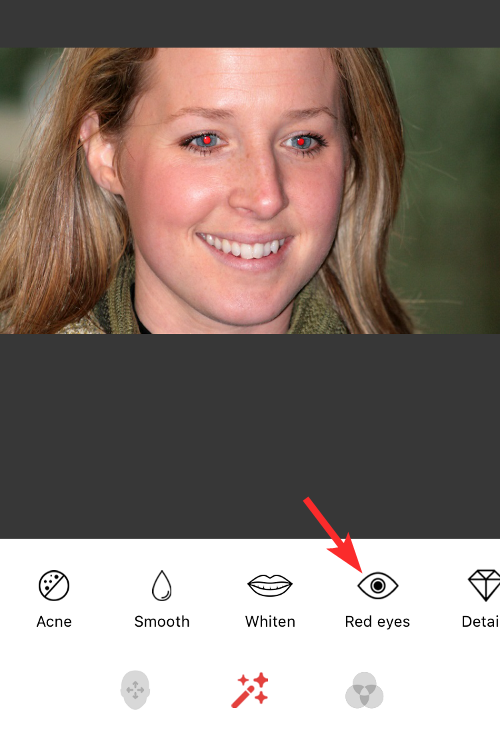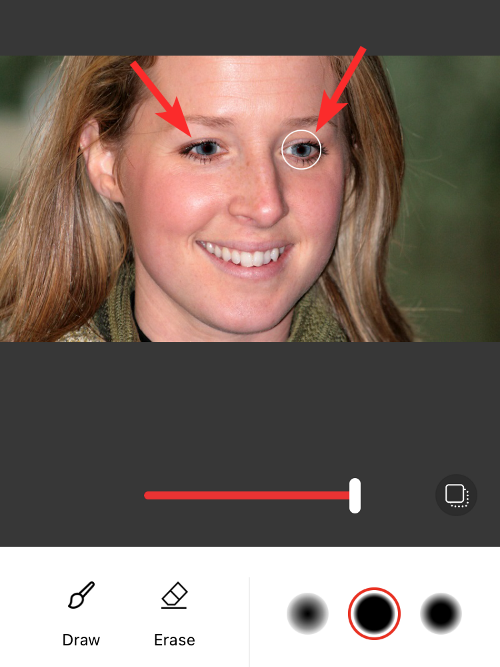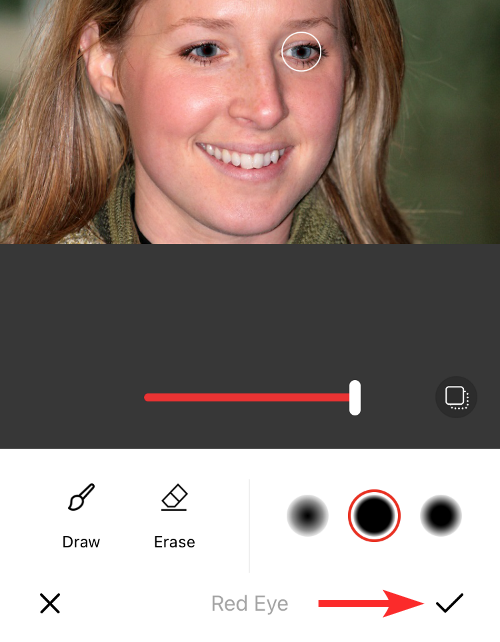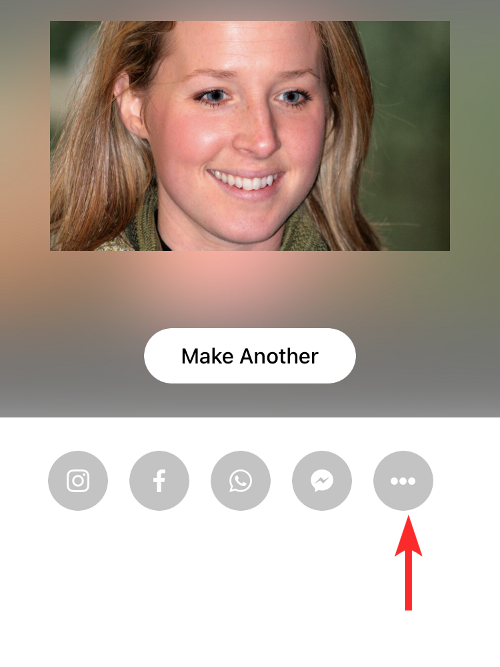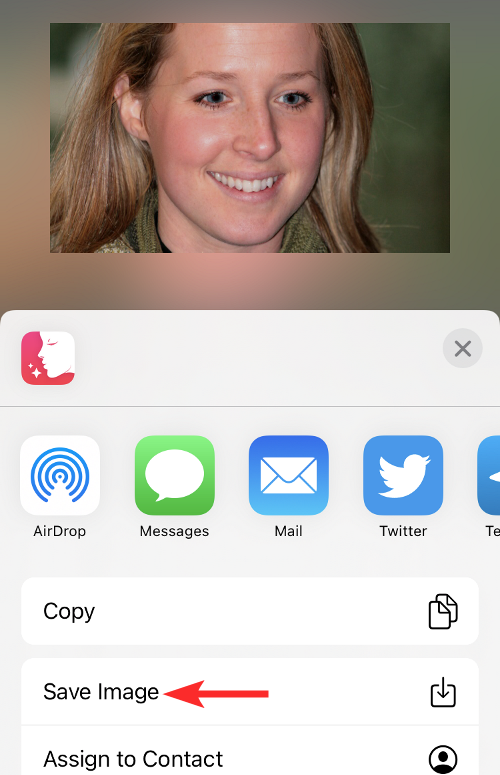So, you took some great photos at your last party, but unfortunately, most of the photos you took were of red eyes. The photo itself is great, but the red eyes in it kind of ruin the image. Not to mention, some of those party photos might be from your friends’ phones. Today we'll look at how to remove red eye from photos.
What causes the red eyes in the photo?
Red-eye phenomenon often occurs when taking photos with flash. This is because the light from the flash shines directly into the back of the eye, causing the blood vessels under the eye to reflect the light, giving the effect of red eyes in the photo. Fortunately, with the continuous advancement of technology, some cameras are now equipped with red-eye correction functions that can effectively solve this problem. By using this function, the camera will automatically perform red-eye correction when taking photos to eliminate the red-eye phenomenon and make the photos clearer and more natural. The application of this technology brings us more convenience and beautiful effects in taking photos, allowing us to better record the beautiful moments in life.
How to Fix Red Eye in Photos on iPhone
The Photos app for iPhone integrates a series of powerful editing tools, including red eye repair. These tools not only work with photos taken on your iPhone, but can also be used to work with images saved from the web and other apps.
- To fix red-eye on a picture, open the Photos app on iPhone and select a picture with red eyes. It should be a photo taken with flash.

- Next, click the Edit button in the upper right corner of the screen.

- Among other options, the top right area of ??the screen should have an eye icon struck diagonally. This is the red eye tool. To fix this image, click this red-eye tool in the upper right corner.

- After enabling the red eye tool, click on the first eye that contains the red eye.

- Next, click on the second eye that contains the red eye.

- The red eye should be gone now. If not, click on them a few more times. When finished, click "Done" in the lower right corner to save your changes.

- This is what it looks like with the red eye removed.

Best Apps to Fix Red Eyes on Any Photo on iPhone
There are many apps on the App Store that allow users to fix red eyes in photos, you Some of these apps can be downloaded and installed:
- Pixl: Beauty Photo Editor
- Quik Remove
- Red Eye Corrector
- Red Eye Corrector and Makeup Remover AI
In this case we are testing Pixl: Beauty Face Photo Editor app. Not only does Pixl remove red eyes, it also lets you change the color of your eyes, among many other effects.
- Let’s first open the Pixl app and grant it the necessary permissions to access your photos. After granting these permissions, select the photo with red eye.

- After loading the photo, click on the Effects tab.

- Next, click on the red-eye option.

- Now, click on each eye and select the appropriate red eye repair intensity.

- Next, click on the tick icon in the lower right corner.

- Click the 3-dot icon below the edit image.

- Now, click on Save Image.

- Check the Photos app, the red eye on the photo should be gone now.

FAQ
What should I do if I can’t find a photo in the Photos app?
Well, here's a solution. All you have to do is take a screenshot of the photo in any other app that can open photos, then use the guide above to edit the screenshot to remove red-eye.
Can the Photos app fix red eye on any photo?
Yes, the native Photos app on iOS can fix the red-eye effect on any picture you save on your iPhone. This includes pictures you take directly on your phone, as well as pictures you save from other apps or the web.
Are third-party apps better at removing red-eye than the default Photos app?
Third-party apps like Pixl give you more granular control over how to fix red-eye. The Photos app can identify red eye in most cases, but if that doesn't work, you can use any of the other apps we listed above to fix red eye in photos.
Can you remove red eye from photos 2 years or older?
The Red Eye tool in iOS works on all photos, no matter how old the image is, and as long as your iPhone can detect it, the red eye effect will be removed.
Will removing red eye reduce the overall quality of the photo?
Removing red eye from a photo using the iOS Photos app will not cause a loss in image quality of the photo.
The above is the detailed content of How to fix red-eye on iPhone. For more information, please follow other related articles on the PHP Chinese website!

Hot AI Tools

Undress AI Tool
Undress images for free

Undresser.AI Undress
AI-powered app for creating realistic nude photos

AI Clothes Remover
Online AI tool for removing clothes from photos.

Clothoff.io
AI clothes remover

Video Face Swap
Swap faces in any video effortlessly with our completely free AI face swap tool!

Hot Article

Hot Tools

Notepad++7.3.1
Easy-to-use and free code editor

SublimeText3 Chinese version
Chinese version, very easy to use

Zend Studio 13.0.1
Powerful PHP integrated development environment

Dreamweaver CS6
Visual web development tools

SublimeText3 Mac version
God-level code editing software (SublimeText3)

Hot Topics
 How to use the Files app on iPhone
Jul 19, 2025 am 01:48 AM
How to use the Files app on iPhone
Jul 19, 2025 am 01:48 AM
Using the iPhone's file app for file management is very simple and suitable for daily tasks. 1. Organize files and folders: Folders can be created through the "New Folder" function, and supports renaming, moving or copying files. They can also be sorted by name, date, etc. 2. Access iCloud and other cloud services: You can connect to iCloudDrive, GoogleDrive, Dropbox, etc., manage the displayed services through "Browse>Location>Edit", and directly save files to cloud storage. 3. Open and share files from other applications: Select the application to open the file through the share icon at the bottom, or share files through email, message or AirDrop. In short, although its functions are limited, its basic
 Forgot iPhone passcode
Jul 26, 2025 am 09:53 AM
Forgot iPhone passcode
Jul 26, 2025 am 09:53 AM
If you forget your iPhone password, you can try the following methods: 1. Use iTunes/Finder to enter recovery mode to restore the device (must be connected to the computer); 2. If you enable "Find My iPhone", you can erase the device through iCloud; 3. Contact Apple customer service for assistance (need to provide a purchase certificate). The first two of the above methods will clear the data. It is recommended to backup regularly in the future and enable the search function.
 how to fix mouse double clicking on single click
Jul 21, 2025 am 01:09 AM
how to fix mouse double clicking on single click
Jul 21, 2025 am 01:09 AM
The main reasons for double-clicking on mouse click are hardware aging, improper system settings or driver problems. The solutions are as follows: 1. Check whether the mouse button is aging or dirty, especially if it is worn slightly. It is recommended to replace the micro-click speed or clean the internal dust; 2. Adjust the "double-click speed" setting in the Windows system and adjust it appropriately to avoid misidentification; 3. Update or reinstall the mouse driver, go to the official website to download the latest version or use the device manager to reinstall it; 4. Use third-party software such as X-MouseButtonControl or AutoHotKey script to temporarily adjust the click logic. Priority is given to checking hardware problems. If you don’t want to make trouble, you can change the mouse directly.
 How to buy stablecoins for Apple phones? Where to buy stablecoins for Apple phones?
Jul 24, 2025 pm 09:18 PM
How to buy stablecoins for Apple phones? Where to buy stablecoins for Apple phones?
Jul 24, 2025 pm 09:18 PM
Purchase USDT and other stablecoins on Apple phones, you must download the compliant exchange app through the overseas Apple ID and complete the authentication and conduct transactions. The specific steps are as follows: 1. Use Apple ID in the non-mainland region to log in to the App Store; 2. Download recommended platforms such as OKX, Binance, Huobi (HTX), Gate.io or KuCoin; 3. Complete registration and identity authentication (KYC); 4. Enter the "Buy Coin" or "C2C/P2P Transaction" page to select USDT; 5. Filter merchants according to the payment method and place orders; 6. Pay through Alipay, WeChat or bank card and confirm transactions; 7. Wait for the merchant to put the coins into the account, and the entire process is completed.
 iOS Binance Trading Platform APP download v3.0.5 Detailed steps to install Binance APP on Apple mobile phone
Jul 23, 2025 pm 11:33 PM
iOS Binance Trading Platform APP download v3.0.5 Detailed steps to install Binance APP on Apple mobile phone
Jul 23, 2025 pm 11:33 PM
1. First download the iOS version of the APP through Binance official website; 2. Click to install and wait for the application icon to appear on the desktop; 3. If the prompt is prompted for "untrusted enterprise-level developer" when opening for the first time, you need to enter "Settings-General-V PN and Device Management"; 4. Find the Binance developer name in the "Enterprise APP" and click "Trust"; 5. After completing the trust, you can return to the desktop to start the APP normally; if the certificate expires, you need to download and install again and repeat the trust steps. Be sure to always obtain the application through official channels to ensure the security of the asset. After the entire process is completed, you can successfully use the Binance APP to register or log in.
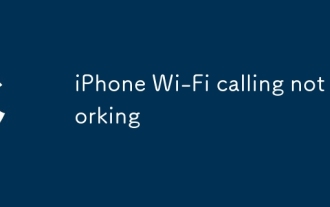 iPhone Wi-Fi calling not working
Jul 19, 2025 am 02:23 AM
iPhone Wi-Fi calling not working
Jul 19, 2025 am 02:23 AM
When iPhone Wi-Fi calls cannot be used, first confirm whether the function is enabled: go to Settings > Phone > Wi-Fi calls to make sure the switch is on and the display number is registered; secondly, check whether the Wi-Fi network is stable, give priority to using the 2.4GHz frequency band and avoid public hotspots; then try restarting the device and resetting the network settings (the Wi-Fi password will be cleared); then confirm whether the operator supports this function and has been activated for you; finally check whether the SIM card is plugged in or is damaged, and contact the operator or Apple support to further troubleshoot problems if necessary.
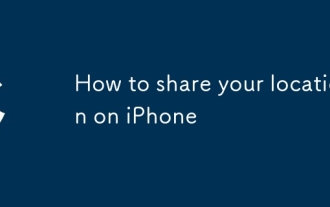 How to share your location on iPhone
Jul 16, 2025 am 02:39 AM
How to share your location on iPhone
Jul 16, 2025 am 02:39 AM
To share a location on your iPhone, there are three ways to operate it. First, use the "Information" App to send the current location or share the real-time location. After opening the conversation, click " ” → "Position" → select "Send the current location" or "Share the real-time location" and set the sharing time; second, set "Family Sharing", invite members in "Settings → AppleID → Family Sharing", and view the location through the "Find" App, which is suitable for long-term sharing; third, share temporarily through third-party apps such as WeChat, such as click " ” → "Position" → select "Send Location" or "Real-time Location Sharing" and set the time. Note: Sharing requires the other party’s consent, the equipment is connected to the network, and it will increase power consumption. Remember to turn it off in time.
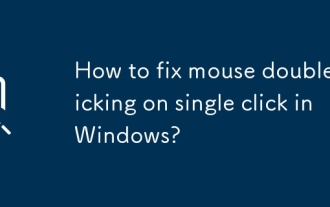 How to fix mouse double-clicking on single click in Windows?
Jul 21, 2025 am 12:03 AM
How to fix mouse double-clicking on single click in Windows?
Jul 21, 2025 am 12:03 AM
The problem of double-clicking on mouse click is usually caused by hardware damage, improper settings or software conflicts. The solutions are as follows: 1. Check whether the mouse is aging or slightly worn, try to replace the new mouse; 2. Adjust the system double-click speed, slow down the slider in the mouse properties and test; 3. Update or reinstall the mouse driver, download and install through the device manager or official website; 4. Eliminate interference from third-party software, uninstall relevant tools or enter clean boot mode to test. Sequence search usually solves the problem.