 Computer Tutorials
Computer Tutorials
 Troubleshooting
Troubleshooting
 How to fix mouse double-clicking on single click in Windows?
How to fix mouse double-clicking on single click in Windows?
How to fix mouse double-clicking on single click in Windows?
Jul 21, 2025 am 12:03 AMThe problem of double-clicking on mouse click is usually caused by hardware damage, improper settings or software conflicts. The solutions are as follows: 1. Check whether the mouse is aging or slightly worn, try to replace the new mouse; 2. Adjust the system double-click speed, slow down the slider in the mouse properties and test; 3. Update or reinstall the mouse driver, download and install through the device manager or official website; 4. Eliminate interference from third-party software, uninstall relevant tools or enter clean boot mode to test. Sequence search usually solves the problem.

The problem of changing mouse clicks to double-click is really annoying, especially when you click on a folder or program, it will be opened directly or operated incorrectly. This situation is usually not a system bug, but a problem with the hardware or driver settings. It is actually not difficult to solve, the key is to find the correct reason.
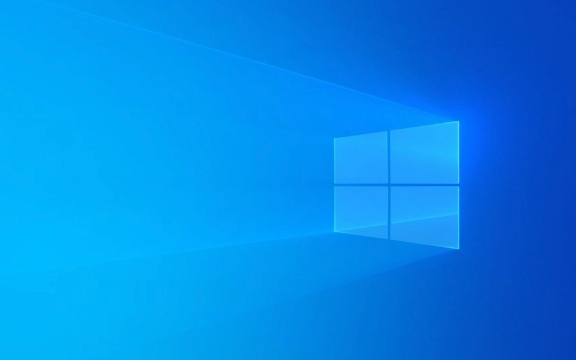
Check for physical damage or aging of the mouse
The most common cause of this problem is the mouse itself. Especially for a mouse that has been used for several years, it is easy to have a "combo" phenomenon after a micro-movement, which means that it will be recognized twice when pressed once. You can try changing a new mouse to see if the problem disappears.
- Check if there is "empty trip" or abnormal sound
- Try other mice to troubleshoot hardware
- If it is a wireless mouse, check whether the battery is insufficient
If the mouse is changed, the problem will disappear, and it will basically be the hardware problem of the original mouse.

Adjust the mouse click speed settings in the system
There is a "Double-click speed" option in the mouse settings that come with Windows. If you accidentally adjust it too quickly, the click may also be recognized as a double-click.
The operation steps are as follows:

- Open Control Panel (or search for "Control Panel" in Settings)
- Find the "Mouse" option and turn on mouse properties
- Find the "Double-click speed" adjustment bar in the "Button" tab
- Adjust the slider to the "Slow" side, and then test whether the folder icon below is normal
This setting varies from person to person. It is recommended to drag the slider while clicking on the test area to find the speed you are used to.
Update or reinstall the mouse driver
Sometimes a mouse driver error can also cause click exceptions. You can try to update or reinstall the driver to fix the problem.
There are two methods:
- Use Device Manager to update the driver: Right-click "Start Menu" → Device Manager → Find your mouse device (such as HID-compliant mouse) → Right-click to select "Update Driver"
- Or go to the official website to download the latest driver and install it manually, especially for branded mice such as Logitech and Razer. The official driver is more reliable.
If you are not sure if it is a driver problem, you can try uninstalling the current driver and restarting the computer to automatically reinstall the system.
Check for third-party software conflicts
Some mouse enhancement tools or shortcut key software (such as AutoHotKey, MouseHelper, etc.) may interfere with normal click behavior. If you have recently installed similar tools, you can temporarily close or uninstall them to see if the problem has improved.
- Check the startup items in the task manager and disable suspicious background programs
- Uninstall recently installed mouse-related software
- Use clean startup mode to test whether the problem exists
Although this type of software is powerful, improper configuration will affect normal use.
Basically, these possible causes and solutions are all there. In most cases, you can solve it by changing the mouse or adjusting the double-click speed, but if the problem occurs repeatedly, it is best to troubleshoot it step by step.
The above is the detailed content of How to fix mouse double-clicking on single click in Windows?. For more information, please follow other related articles on the PHP Chinese website!

Hot AI Tools

Undress AI Tool
Undress images for free

Undresser.AI Undress
AI-powered app for creating realistic nude photos

AI Clothes Remover
Online AI tool for removing clothes from photos.

Clothoff.io
AI clothes remover

Video Face Swap
Swap faces in any video effortlessly with our completely free AI face swap tool!

Hot Article

Hot Tools

Notepad++7.3.1
Easy-to-use and free code editor

SublimeText3 Chinese version
Chinese version, very easy to use

Zend Studio 13.0.1
Powerful PHP integrated development environment

Dreamweaver CS6
Visual web development tools

SublimeText3 Mac version
God-level code editing software (SublimeText3)

Hot Topics
 This Apple ID is not yet in use in the iTunes Store: Fix
Jun 10, 2024 pm 05:42 PM
This Apple ID is not yet in use in the iTunes Store: Fix
Jun 10, 2024 pm 05:42 PM
When logging into iTunesStore using AppleID, this error saying "This AppleID has not been used in iTunesStore" may be thrown on the screen. There are no error messages to worry about, you can fix them by following these solution sets. Fix 1 – Change Shipping Address The main reason why this prompt appears in iTunes Store is that you don’t have the correct address in your AppleID profile. Step 1 – First, open iPhone Settings on your iPhone. Step 2 – AppleID should be on top of all other settings. So, open it. Step 3 – Once there, open the “Payment & Shipping” option. Step 4 – Verify your access using Face ID. step
 How to fix red-eye on iPhone
Feb 23, 2024 pm 04:31 PM
How to fix red-eye on iPhone
Feb 23, 2024 pm 04:31 PM
So, you took some great photos at your last party, but unfortunately, most of the photos you took were of red eyes. The photo itself is great, but the red eyes in it kind of ruin the image. Not to mention, some of those party photos might be from your friends’ phones. Today we'll look at how to remove red eye from photos. What causes the red eyes in the photo? Red-eye often occurs when taking photos with flash. This is because the light from the flash shines directly into the back of the eye, causing the blood vessels under the eye to reflect the light, giving the effect of red eyes in the photo. Fortunately, with the continuous advancement of technology, some cameras are now equipped with red-eye correction functions that can effectively solve this problem. By using this feature, the camera takes pictures
 Comprehensive Guide to PHP 500 Errors: Causes, Diagnosis and Fixes
Mar 22, 2024 pm 12:45 PM
Comprehensive Guide to PHP 500 Errors: Causes, Diagnosis and Fixes
Mar 22, 2024 pm 12:45 PM
A Comprehensive Guide to PHP 500 Errors: Causes, Diagnosis, and Fixes During PHP development, we often encounter errors with HTTP status code 500. This error is usually called "500InternalServerError", which means that some unknown errors occurred while processing the request on the server side. In this article, we will explore the common causes of PHP500 errors, how to diagnose them, and how to fix them, and provide specific code examples for reference. Common causes of 1.500 errors 1.
 How to fix the volume cannot be adjusted in WIN10
Mar 27, 2024 pm 05:16 PM
How to fix the volume cannot be adjusted in WIN10
Mar 27, 2024 pm 05:16 PM
1. Press win+r to open the run window, enter [regedit] and press Enter to open the registry editor. 2. In the opened registry editor, click to expand [HKEY_LOCAL_MACHINESOFTWAREMicrosoftWindowsCurrentVersionRun]. In the blank space on the right, right-click and select [New - String Value], and rename it to [systray.exe]. 3. Double-click to open systray.exe, modify its numerical data to [C:WindowsSystem32systray.exe], and click [OK] to save the settings.
 Fix aksfridge.sys blue screen error in Windows 11/10
Feb 11, 2024 am 11:30 AM
Fix aksfridge.sys blue screen error in Windows 11/10
Feb 11, 2024 am 11:30 AM
If you encounter aksfridge.sys blue screen error after upgrading to Windows 11 or Windows 10, this article will provide you with solutions. You can try the following methods to successfully resolve this issue. The genuine aksfridge.sys file is the software component of AladdinHASP from AladdinKnowledgeSystems. AladdinHASP (Hardware Anti-Software Piracy) is a suite of digital rights management (DRM) protection and licensing software. Aksfridge.sys is a filter driver necessary for HASP to function properly. This component adds support for specialized external devices. Hardware Anti-Software Piracy, also known as AladdinHAS
 iPhone stuck in airplane mode: How to fix it
Jun 15, 2024 pm 02:16 PM
iPhone stuck in airplane mode: How to fix it
Jun 15, 2024 pm 02:16 PM
Airplane mode is very convenient in some situations. However, the same airplane mode may give you a headache if your iPhone suddenly gets stuck on it. In this article, we have designed this set of solutions to get your iPhone out of airplane mode. Quick fix – 1. Try disabling Airplane Mode directly from Control Center. 2. If you are unable to disable Airplane Mode from Control Center, you can disable Airplane Mode directly from the Settings tab – If these tips don’t work, follow the fixes below to resolve the issue. Fix 1 – Force Restart Your Device The process of force restarting your device is very simple. All you have to do is follow these step-by-step instructions. Step 1 – You can start the process by pressing and releasing the Volume Up button. step
 How to Fix 0x00000024 Blue Screen Error
Feb 25, 2024 pm 08:30 PM
How to Fix 0x00000024 Blue Screen Error
Feb 25, 2024 pm 08:30 PM
How to fix the 0x00000024 blue screen error is one of the common errors in the Microsoft Windows operating system. The 0x00000024 error code represents NTFS_FILE_SYSTEM, which means that the operating system cannot correctly access a file in the NTFS file system. When the 0x00000024 blue screen error occurs, there are some methods we can take to fix it. This article will explore some solutions. First, we can try to restart the computer. Sometimes, the error is only temporary
 How to repair Internet Explorer
Jan 31, 2024 pm 12:39 PM
How to repair Internet Explorer
Jan 31, 2024 pm 12:39 PM
How to repair Internet Explorer? If the IE browser does not work properly, we can use the browser's built-in repair function to fix it! If we accidentally install malware, there will be problems with the IE browser. The web page may not be opened, or the video may not be viewed. In this case, we can use the built-in functions of the IE browser to fix it. So how should we fix it? , the editor has compiled the methods to repair IE browser below. If you don’t know how, follow me and read on! Steps to repair IE browser: 1. First open the browser, then click the [Toolbar] file, select [Internet Options] in the pop-up menu, and click to open, as shown in the figure. Step 2. Then in [Internet Options], click [In the upper right corner]





