To enable Kids Mode for Edge browser, follow these steps: 1. Make sure to use Microsoft Edge 95 or later, you can check and update in "About Microsoft Edge"; 2. Add a new profile and check "Enable Child Mode for This User", and the profile will automatically enter the simplified interface after creation; 3. Optionally connect to a Microsoft parent account to remotely set rules such as screen usage time and content filtering; 4. Children's mode displays the simplified start page by default, restricts address bar input and prohibits unauthorized extension installations, and needs to switch to the main account or administrator account to exit. The whole process is simple and effective, suitable for children to use the Internet for the first time.

Kids Mode for Edge browsers is a feature designed for children that limits access to content, controls usage time and provides a more child-friendly interface. Enabling it is not complicated, but many people may not be very clear about the specific steps.

1. Confirm that your Edge version supports Kids Mode
Not all versions of Edge support children's mode. You need to use Microsoft Edge 95 or later .
You can view the current version number by clicking "Three Dots" in the upper right corner → "Help and Feedback" → "About Microsoft Edge". If there is an update, Edge will automatically download and prompt you to restart.
2. Find and enable Kids Mode in Edge
Kids Mode is set in Edge's "Profile" function, so you need to add a configuration file specially prepared for your children:
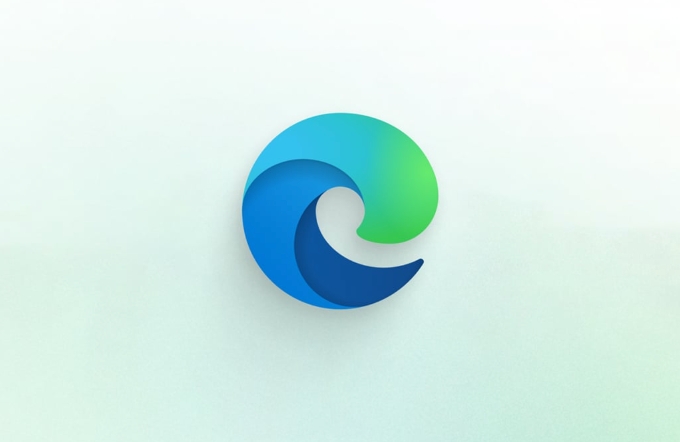
- Click on the current user avatar in the upper right corner of the browser
- Select Add to create a new configuration file
- Enter your child's name and select a suitable icon
- Check "Enable child mode for this user" in the options
After the setup is completed, this new configuration file will automatically enter the simplified version interface, showing only content and applications suitable for children.
3. Set up parental controls (optional but recommended)
If you want to further manage your child’s Internet behavior, such as limiting specific websites or setting usage time, you can connect to your Microsoft Parent Account for management:

- Open the Microsoft Home Group Page
- Log in to your Microsoft account (register one if not)
- Add a child account and set rules such as screen usage time, content filtering, etc.
In this way, even if the children use the local Edge children's mode, you can remotely control their Internet behavior.
4. Small details on user experience
- The simplified start page is opened by default in children's mode, and there are only a few website shortcuts for children.
- The address bar has been restricted to prevent inputting unsuitable content
- Extensions can be installed, but are closed by default and require administrator approval.
- Want to exit children's mode? You can only switch back to the main account or administrator account
Basically that's it. The whole process is not complicated, but it can indeed play a certain protective role, especially suitable for children who are just starting to get in touch with the Internet.
The above is the detailed content of How to enable Kids Mode in Edge. For more information, please follow other related articles on the PHP Chinese website!

Hot AI Tools

Undress AI Tool
Undress images for free

Undresser.AI Undress
AI-powered app for creating realistic nude photos

AI Clothes Remover
Online AI tool for removing clothes from photos.

Clothoff.io
AI clothes remover

Video Face Swap
Swap faces in any video effortlessly with our completely free AI face swap tool!

Hot Article

Hot Tools

Notepad++7.3.1
Easy-to-use and free code editor

SublimeText3 Chinese version
Chinese version, very easy to use

Zend Studio 13.0.1
Powerful PHP integrated development environment

Dreamweaver CS6
Visual web development tools

SublimeText3 Mac version
God-level code editing software (SublimeText3)

Hot Topics
 How to enable Super Drag and Drop mode in Microsoft Edge
Mar 18, 2024 am 09:40 AM
How to enable Super Drag and Drop mode in Microsoft Edge
Mar 18, 2024 am 09:40 AM
Microsoft Edge's drag-and-drop feature allows you to easily open links or text on web pages, which is both practical and time-saving. To use this feature, just drag and drop the link or text anywhere on the page. This article will show you how to enable or disable Super Drag and Drop mode in Microsoft Edge. What is Super Drag and Drop mode in Microsoft Edge? Microsoft Edge has introduced a new feature called "Super Drag and Drop" that allows users to simply drag and drop links to quickly open them in a new tab. Just drag and drop the link anywhere in the Edge browser window. Edge will automatically load the link in a new tab. In addition, users can also
 How to set up child mode on oppo phone
Feb 26, 2024 pm 10:16 PM
How to set up child mode on oppo phone
Feb 26, 2024 pm 10:16 PM
How to set up the child mode on Oppo mobile phone? There is a child mode in Oppo mobile phone, but most users don’t know how to set up the child mode. Next is the graphic tutorial that the editor brings to users on how to set up the child mode on Oppo mobile phone. If you are interested Users come and take a look! How to set up the child mode on oppo mobile phone 1. First open the settings function in the oppo mobile phone and select the [Privacy] service on the page; 2. Then on the privacy function page, click the [Children's Space] function; 3. Finally, on the children's space page, set the settings to use Click the green border at the bottom to set the duration.
 How to deal with Microsoft edge pop-ups that respect your privacy
Jan 31, 2024 pm 02:14 PM
How to deal with Microsoft edge pop-ups that respect your privacy
Jan 31, 2024 pm 02:14 PM
What to do if edge pops up that Microsoft respects your privacy? Recently, some users have reported that the edge browser they use often pops up the message "Microsoft respects your privacy." Even if they click I accept, it will still appear next time they open the browser. So how do you close this annoying pop-up window? This problem should occur because the edge browser does not accept the cookie of the msn.cn website. The following editor will show you how to solve the problem that Microsoft respects your privacy pops up in edge. Try it and see if it helps. How to solve the problem that Microsoft respects your privacy when Microsoft respects your privacy in edge
 How to resolve an incompatible software attempt to load with Edge?
Mar 15, 2024 pm 01:34 PM
How to resolve an incompatible software attempt to load with Edge?
Mar 15, 2024 pm 01:34 PM
When we use the Edge browser, sometimes incompatible software attempts to be loaded together, so what is going on? Let this site carefully introduce to users how to solve the problem of trying to load incompatible software with Edge. How to solve an incompatible software trying to load with Edge Solution 1: Search IE in the start menu and access it directly with IE. Solution 2: Note: Modifying the registry may cause system failure, so operate with caution. Modify registry parameters. 1. Enter regedit during operation. 2. Find the path\HKEY_LOCAL_MACHINE\SOFTWARE\Policies\Micros
 Three Ways to Fix Edge Your Connection Isn't Private
Mar 13, 2024 pm 01:30 PM
Three Ways to Fix Edge Your Connection Isn't Private
Mar 13, 2024 pm 01:30 PM
When you use the Edge browser to access web pages, have you ever encountered a prompt that your connection is not a dedicated connection, causing web browsing to fail? How is this going? Many friends don’t know how to deal with this problem. You can take a look at the following three solutions. Method 1 (simple and crude): In the edge browser, you can try to solve the problem of the website being inaccessible by entering the settings and turning off the security function, and then blocking location permissions in the website permissions. It is important to note that the effectiveness and duration of this approach may vary, and specific effects cannot be determined. After restarting your browser, you can try visiting the website to see if the issue is resolved. Method 2: Adjust the keyboard to English input
 What should I do if the Edge new tab page is blank? Analysis of the problem that the Edge new tab page is blank
Mar 13, 2024 pm 10:55 PM
What should I do if the Edge new tab page is blank? Analysis of the problem that the Edge new tab page is blank
Mar 13, 2024 pm 10:55 PM
What should I do if the new tab page in Edge is blank? Edge browser is the browser that comes with the computer. Many users find that their new tab page is blank when using it. Let this site carefully introduce to users that the new tab page of Edge is blank. Let’s analyze the problem. Analysis of the problem that the Edge new tab page is blank 1. When we open the new version of the Microsoft edge browser, we find that the opened new tab page is blank, with the title and address bar in the upper right corner, or the page only displays the address bar and search box. , Microsoft icon, etc. 2. This may be because we have set "open new tab page" at startup, and we will modify it.
 What should I do if I can't open the web page even after repairing and restarting Edge?
Mar 13, 2024 pm 09:43 PM
What should I do if I can't open the web page even after repairing and restarting Edge?
Mar 13, 2024 pm 09:43 PM
What should I do if I can't open the webpage even after edge repair and restart? Users can try to close all Edge windows or restart the computer, clear the cache, etc. Let the editor carefully introduce the specific operation methods for users. Analysis of the problem that the webpage cannot be opened even after edge repair and restart 1. Close all Edge windows: Make sure you close all running Microsoft Edge windows, and then try to open the browser again. 2. Restart your computer: Sometimes, the problem may be related to other aspects of the operating system. Try restarting your computer and opening Edge again. 3. Clear browser cache and data: After opening Edge
 Microsoft Edge browser on Windows 11/10 adds 'Mobile Upload” function to facilitate cross-device file transfer
Feb 22, 2024 am 08:10 AM
Microsoft Edge browser on Windows 11/10 adds 'Mobile Upload” function to facilitate cross-device file transfer
Feb 22, 2024 am 08:10 AM
Microsoft has added a new feature to the Edge browser on Windows 11/10 in the latest stable version, namely "Mobile Upload". Users can now upload files directly from their phones through the Edge browser, and the feature works on almost all websites without file format restrictions. The introduction of this feature provides users with a more convenient upload method, making it more efficient to manage and share files when using the Edge browser. How to use the "Mobile Upload" feature: Open the Edge browser, click the "Upload" option on any website, and select "Upload from mobile" in the file picker. Use your phone camera to scan the QR code. Click "Confirm" to pair the device in the Edge browser. Click on the "Upload File" option






