How to make Chrome open magnet links in a torrent client
Jul 28, 2025 am 12:32 AMTo enable Chrome to automatically open magnetic links with the specified torrent client, first of all, you need to confirm that the client has been registered as a magnet link handler. Windows can manually select the default application in system settings, and macOS/Linux can enable association options in the client; secondly, allow the client to take over magnet links in Chrome, which can be achieved by site settings or clearing protocol processing records; finally, optional extensions such as Magnet Handler or Open in qBittorrent assisted jumps, which are especially suitable for users who remotely manage clients.

Chrome will not directly send magnet links to your torrent client by default, but will pop up a prompt to choose an app. If you want to automatically open it with the specified torrent client after clicking the magnetic link, you need to make some small settings. Here are a few key steps and precautions.
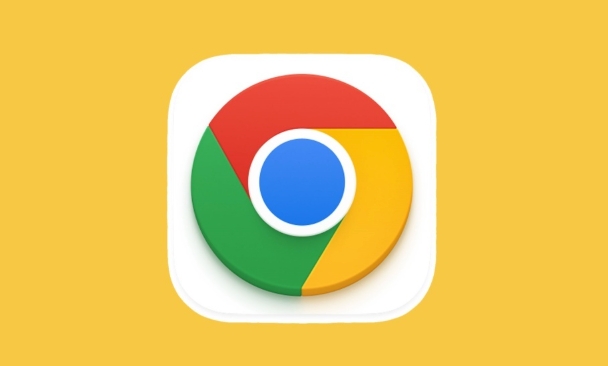
1. Confirm that your torrent client has been registered as a magnet link handler
Most mainstream torrent clients (such as qBittorrent, uTorrent, BitTorrent, Deluge, etc.) will try to register themselves as the default magnet link processor when installing. If it does not take effect, you can manually check:
-
Windows :
Open Settings → Apps → Default Apps → Scroll to the bottom to find "Specify Default Apps by Protocol", then find themagnetprotocol, click it and select the client you want.
macOS/Linux :
Different systems are slightly different, but you can usually find the option "Associate magnet link" in the settings of the torrent client and just check it.
2. Allow torrent clients to take over magnet links in Chrome
Chrome sometimes blocks these links and prompts you whether to allow an app to open them. If you turned off this prompt before, or want to re-enable:
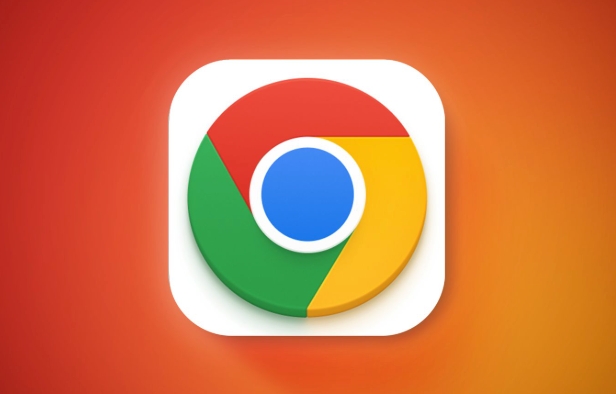
- Click the three dot icons on the right side of the address bar (site settings button)
- Select "Always allow pop-ups and redirects from this source"
- Or visit
chrome://settings/contentHandlerspage to view the current protocol handler
If you see an entry like magnet:?xt=... that is blocked, you can click the trash can icon on the right to clear the record, and then click a magnetic link again to ask the browser again if you want to use the torrent client.
3. Force jump using the extension (optional)
If you find that native support is not stable enough, you can also consider installing some lightweight extensions to assist in handling magnetic links. Here are some common recommendations:
- Open in BitTorrent/qBittorrent type plugin
- Magnet Handler plugin
After installation, you usually only need to configure it once, select the local client path or confirm the connection method. This type of plug-in is especially suitable for users who remotely manage clients (such as qBittorrent accessed through the Web UI).
Basically that's it. Although the operation is not complicated, it is easy to automatically open because the permissions or default settings are not adjusted properly. When encountering problems, first confirm whether the client has been registered correctly, and then check Chrome's permission settings.
The above is the detailed content of How to make Chrome open magnet links in a torrent client. For more information, please follow other related articles on the PHP Chinese website!

Hot AI Tools

Undress AI Tool
Undress images for free

Undresser.AI Undress
AI-powered app for creating realistic nude photos

AI Clothes Remover
Online AI tool for removing clothes from photos.

Clothoff.io
AI clothes remover

Video Face Swap
Swap faces in any video effortlessly with our completely free AI face swap tool!

Hot Article

Hot Tools

Notepad++7.3.1
Easy-to-use and free code editor

SublimeText3 Chinese version
Chinese version, very easy to use

Zend Studio 13.0.1
Powerful PHP integrated development environment

Dreamweaver CS6
Visual web development tools

SublimeText3 Mac version
God-level code editing software (SublimeText3)
 How to stop Chrome from updating in the background on Mac
Jul 21, 2025 am 12:41 AM
How to stop Chrome from updating in the background on Mac
Jul 21, 2025 am 12:41 AM
To prevent Chrome from automatically updating on Mac, it can be done by disabling update services, modifying permissions, and restricting network access. 1. Use terminal commands to disable the GoogleSoftwareUpdate daemon to prevent background updates; 2. Modify update directory permissions to prevent Chrome from starting the update process by itself; 3. Restrict Chrome's outbound network connection through system firewall or third-party tools to further eliminate update requests. Using these methods in combination can effectively prevent Chrome from being automatically updated.
 How to stop Chrome from automatically opening PDF files
Jul 21, 2025 am 12:09 AM
How to stop Chrome from automatically opening PDF files
Jul 21, 2025 am 12:09 AM
To let Chrome download directly instead of opening it when clicking on the PDF link, 1. Enter chrome://settings/content/pdfDocuments to check "DownloadPDFfilesinsteadofautomatically opening theminChrome"; 2. Check whether there are plug-ins such as Lightpdf or Smallpdf interfering behavior, you can try to disable the test; 3. You can use the developer tools to copy the link and paste the new tag to trigger the download. The above methods can be selected according to the situation.
 How to fix screen tearing when scrolling in Chrome
Jul 25, 2025 am 12:55 AM
How to fix screen tearing when scrolling in Chrome
Jul 25, 2025 am 12:55 AM
The screen tear occurs when the Chrome browser scrolls, which is usually caused by the out-of-synchronization of rendering and refresh. The solutions are as follows: 1. Ensure that hardware acceleration is enabled, you can manually check the settings and restart the browser; 2. Forcefully enable Compositor and related options to optimize rendering; 3. Check the display refresh rate, use single-screen testing, and enable VSync or adaptive synchronization technology on supported devices; 4. Update the graphics card driver or replace the display interface such as using the DP interface. It is recommended to start the troubleshooting with simple steps and gradually adjust to find the best configuration.
 How to fix Chrome profile sync getting stuck in setup
Jul 25, 2025 am 01:10 AM
How to fix Chrome profile sync getting stuck in setup
Jul 25, 2025 am 01:10 AM
The problem of Chrome sync stuck can be solved through the following steps: 1. Check the network connection and Google account status to ensure normal access; 2. Log out and log in to the Chrome account again; 3. Clear the synchronized data and restart the browser; 4. Reset Chrome settings; 5. Try the traceless mode or new user profile. Sequentially checking can effectively restore the synchronization function.
 Chrome keeps opening new tabs by itself
Jul 22, 2025 am 12:22 AM
Chrome keeps opening new tabs by itself
Jul 22, 2025 am 12:22 AM
The problem of Chrome automatically popping up new tabs is usually caused by malicious extensions, advertising scripts, or browser hijacking. The solutions are as follows: 1. Check and uninstall suspicious extensions, especially ad-class plug-ins; 2. Clear browser caches and cookies to eliminate data corruption; 3. Check whether the homepage and default search engine settings have been tampered with and manually corrected; 4. Use antivirus software such as WindowsDefender or Malwarebytes to scan and clear potential malware; 5. Finally, try resetting Chrome settings to restore the default configuration. Troubleshooting in this order can effectively solve most abnormal labeling problems.
 How to fix Chrome opening new windows instead of tabs
Jul 26, 2025 am 01:29 AM
How to fix Chrome opening new windows instead of tabs
Jul 26, 2025 am 01:29 AM
1. Check whether the shortcut attribute has additional parameters and delete it; 2. Clear cache and switch startup settings, or create new user information; 3. Extend the impact and disable the problem plug-in through traceless mode. Chrome pops up new windows instead of tabs usually due to exceptions in shortcut parameters, cache configuration conflicts, or third-party extension interference. Check and adjust the corresponding settings in turn to resolve.
 How to fix Chrome when it's not printing correctly
Jul 26, 2025 am 02:46 AM
How to fix Chrome when it's not printing correctly
Jul 26, 2025 am 02:46 AM
Chrome printing exceptions can be solved in the following ways: 1. Check the printer selection, paper size, orientation, zooming and background graphics settings in the print preview; 2. Try stealth mode to eliminate extended interference and clear cache; 3. Update or reinstall the printer driver, replace the general driver or use the "Print as PDF" method; 4. Finally, you can reset the Chrome settings to restore the default. Most problems can be solved through the first few steps. If they still fail, you can export PDF to print.
 How to use Chrome's built-in 'contrast ratio' checker
Jul 20, 2025 am 12:40 AM
How to use Chrome's built-in 'contrast ratio' checker
Jul 20, 2025 am 12:40 AM
Chrome's "Contrast Ratio" check tool can be found directly under the "Computed" panel of the developer tool, which is used to determine whether the text and background colors meet the accessibility standards. Select the text element when using it, open the color selector next to the "color" property, and the contrast ratio will be displayed at the bottom. If it is below the standard, a red warning will be displayed, and if it is met, it will be green. The WCAG standard requires at least 4.5:1 text and at least 3:1 large fonts to ensure that people with visual impairment can also read clearly. Common questions include light-colored text, similar color matching or picture background interference, etc. This tool is suitable for casual inspection when debugging styles, especially when modifying color schemes or repairing UI components, and it is recommended to evaluate translucent or







