Install the Prettier extension: Search and install the official Prettier extension in VSCode to enable code formatting. 2. Set Prettier as the default formatting tool: select "Format Document With..." through the right-click menu and set it to default, or configure "editor.defaultFormatter": "esbenp.prettier-vscode" in settings.json and enable "editor.formatOnSave": true. 3. Create a Prettier configuration file: Add .prettierrc.json or other supporting format configuration files to customize rules in the project root directory. 4. Handle conflicts with ESLint: If using ESLint, formatOnSave should be disabled and source.fixAll.eslint should be enabled to avoid duplicate formatting. 5. Verify that the configuration is effective: After saving the file, check that the code is automatically formatted to ensure that there are no extension conflicts and file types are supported, thus ensuring that Prettier works properly.
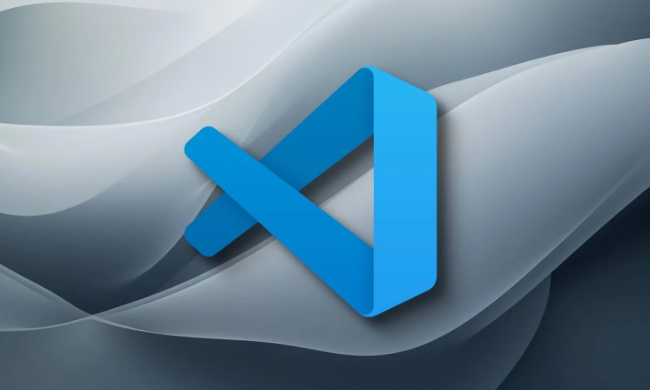
Setting up Prettier in VSCode is straightforward and can greatly improve your coding workflow by automatically formatting your code on save. Here's how to do it properly.
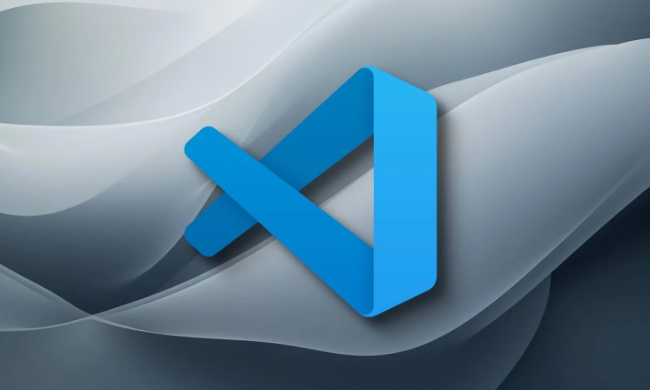
Install the Prettier Extension
First, make sure you have the official Prettier - Code formatter extension installed in VSCode:
- Open VSCode.
- Go to the Extensions view by clicking the Extensions icon in the Activity Bar or pressing
Ctrl Shift X. - Search for "Prettier - Code formatter" (published by Prettier ).
- Click Install .
Once installed, Prettier will be available for supported file types.

Set Prettier as the Default Formatter
To ensure Prettier formats your code automatically:
- Open a file you want to format (eg, a
.js,.ts, or.cssfile). - Right-click in the editor and select "Format Document With..." .
- Choose Prettier from the list.
- Click "Set as Default" to make Prettier the default formatter for that file type.
Alternatively, you can set it globally via settings.json :
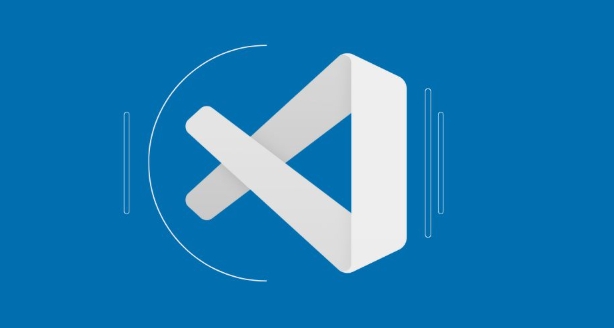
{
"editor.defaultFormatter": "esbenp.prettier-vscode",
"editor.formatOnSave": true
}This tells VSCode to use Prettier as the default formatter and format files automatically when you save.
Create a Prettier Config File (Optional but Recommended)
You can customize formatting rules by adding a config file to your project root. Supported formats include:
-
.prettierrc.json -
prettier.config.js - or add a
prettierfield inpackage.json
Example .prettierrc.json :
{
"semi": false,
"singleQuote": true,
"trailingComma": "es5",
"printWidth": 80,
"tabWidth": 2
}VSCode will automatically detect this config and apply the rules.
Handle Conflicts with ESLint (if applicable)
If you're using ESLint, especially with eslint-config-prettier , you might want to avoid double formatting:
- Install the ESLint extension in VSCode.
- Update your VSCode settings:
{
"editor.formatOnSave": false,
"editor.codeActionsOnSave": {
"source.fixAll.eslint": true
}
} This lets ESLint handle formatting (including Prettier via plugins like eslint-plugin-prettier ), which is often preferred in larger projects.
Verify It's Working
- Open a code file.
- Make some unformatted changes (eg, add extra spaces or missing semicolons).
- Save the file (
Ctrl S). - The code should auto-format according to your Prettier rules.
If nothing happens, check:
- Prettier is set as the default formatter.
-
formatOnSaveis enabled. - There are no conflicting extensions (like Beautify).
- The file type is supported.
That's it. With these steps, Prettier will keep your code clean and consistent in VSCode — no manual formatting needed.
The above is the detailed content of How to configure Prettier in VSCode. For more information, please follow other related articles on the PHP Chinese website!

Hot AI Tools

Undress AI Tool
Undress images for free

Undresser.AI Undress
AI-powered app for creating realistic nude photos

AI Clothes Remover
Online AI tool for removing clothes from photos.

Clothoff.io
AI clothes remover

Video Face Swap
Swap faces in any video effortlessly with our completely free AI face swap tool!

Hot Article

Hot Tools

Notepad++7.3.1
Easy-to-use and free code editor

SublimeText3 Chinese version
Chinese version, very easy to use

Zend Studio 13.0.1
Powerful PHP integrated development environment

Dreamweaver CS6
Visual web development tools

SublimeText3 Mac version
God-level code editing software (SublimeText3)
 Fixing 'Timed out waiting for the debugger to attach' in VSCode
Jul 08, 2025 am 01:26 AM
Fixing 'Timed out waiting for the debugger to attach' in VSCode
Jul 08, 2025 am 01:26 AM
When the "Timedoutwaitingforthedebuggertoattach" issue occurs, it is usually because the connection is not established correctly in the debugging process. 1. Check whether the launch.json configuration is correct, ensure that the request type is launch or attach and there is no spelling error; 2. Confirm whether the debugger is waiting for the debugger to connect, and add debugpy.wait_for_attach() and other mechanisms; 3. Check whether the port is occupied or firewall restricted, and replace the port or close the occupied process if necessary; 4. Confirm that the port mapping and access permissions are configured correctly in a remote or container environment; 5. Update VSCode, plug-in and debug library versions to solve potential
 How to set environment variables for the terminal in VS Code settings on Linux?
Jul 06, 2025 am 12:23 AM
How to set environment variables for the terminal in VS Code settings on Linux?
Jul 06, 2025 am 12:23 AM
There are two ways to set environment variables for VSCode terminals on Linux: one is to use the terminal.integrated.env.linux configuration item to define variables that are only used by VSCode; the other is to modify the shell configuration file to take effect globally. 1. In VSCode, add variables such as "MY_VAR":"my_value" by setting the terminal.integrated.env.linux field. This method only affects the VSCode terminal; 2. Modify shell configuration files such as ~/.bashrc or ~/.zshrc and add exportMY
 What are VS Code workspaces, and how are they used?
Jul 10, 2025 pm 12:33 PM
What are VS Code workspaces, and how are they used?
Jul 10, 2025 pm 12:33 PM
VSCode workspace is a .code-workspace file that saves project-specific configurations. 1. It supports multi-root directory, debug configuration, shortcut key settings and extension recommendations, and is suitable for managing different needs of multiple projects. 2. The main scenarios include multi-project collaboration, customized development environment and team sharing configuration. 3. The creation method is to save the configuration through the menu File>SaveWorkspaceAs.... 4. Notes include distinguishing between .code-workspace and .vscode/settings.json, using relative paths, and avoiding storing sensitive information.
 Where is the vscode settings.json file located?
Jul 14, 2025 am 01:21 AM
Where is the vscode settings.json file located?
Jul 14, 2025 am 01:21 AM
To access the settings.json file of VSCode, you can directly open it through the command panel (Ctrl Shift P or Cmd Shift P). The default storage location of the file varies according to the operating system. Windows is in %APPDATA%\Code\User\settings.json, macOS is in $HOME/Library/ApplicationSupport/Code/User/settings.json, Linux is in $HOME/.config/Code/User/
 How to set environment variables for debugging in vscode settings?
Jul 10, 2025 pm 01:14 PM
How to set environment variables for debugging in vscode settings?
Jul 10, 2025 pm 01:14 PM
To set debug environment variables in VSCode, you need to use the "environment" array configuration in the launch.json file. The specific steps are as follows: 1. Add "environment" array to the debugging configuration of launch.json, and define variables in key-value pairs, such as API_ENDPOINT and DEBUG_MODE; 2. You can load variables through .env files to improve management efficiency, and use envFile to specify file paths in launch.json; 3. If you need to overwrite the system or terminal variables, you can directly redefine them in launch.json; 4. Note that
 How can I improve VS Code performance on Linux by changing file watcher settings?
Jul 13, 2025 am 12:38 AM
How can I improve VS Code performance on Linux by changing file watcher settings?
Jul 13, 2025 am 12:38 AM
ToimproveVSCodeperformanceonLinux,adjustinotifylimitsandconfigurefilewatcherexclusions.First,increasesystem-levelinotifylimitsbyeditingsysctl.confandaddingfs.inotify.max_user_watches=524288,fs.inotify.max_queued_events=65536,andfs.inotify.max_user_in
 How do I use environment variables in VS Code tasks?
Jul 07, 2025 am 12:59 AM
How do I use environment variables in VS Code tasks?
Jul 07, 2025 am 12:59 AM
YoucanuseenvironmentvariablesinVSCodetasksviathe${env:VARIABLE_NAME}syntax.1.Referencevariablesdirectlyintasks.jsontoavoidhardcodingsensitivedataormachine-specificvalues.2.Providedefaultvalueswith"${env:VARIABLE_NAME:-default_value}"topreve
 How to debug inside a Docker container with VSCode?
Jul 10, 2025 pm 12:40 PM
How to debug inside a Docker container with VSCode?
Jul 10, 2025 pm 12:40 PM
The key to debugging code with VSCode in Docker containers is to configure the development environment and connection methods. 1. Prepare a mirror with development tools, install necessary dependencies such as debugpy or node, and use the official devcontainers image to simplify configuration; 2. Mount the source code and enable the Remote-Containers plug-in, create .devcontainer folders and configuration files, and realize in-container development; 3. Configure the debugger, add debug settings for the corresponding language in launch.json, and enable the listening port in the code; 4. Solve common problems, such as exposing the debug port, ensuring the host is 0.0.0.0, and use postCreateC






