Why is my Chrome profile corrupted and how to fix it
Jul 26, 2025 am 01:31 AMChrome profile corruption can be resolved by creating a new profile, repairing local profile folders, clearing caches, and disabling extensions. Chrome configuration files contain bookmarks, passwords, extensions and other data. Corruption is usually caused by crashes, update interrupts or extension conflicts, which are manifested as failure to load bookmarks, extension exceptions, or error messages. Solutions include: 1. Create a new configuration file and migrate data; 2. Rename the local configuration folder to trigger rebuild; 3. Clear cache and disable extensions one by one troubleshooting. To prevent recurrence, it is recommended to back up bookmarks regularly and enable synchronization, while avoiding forced closing of the browser when starting or updating. If the problem persists, there may be system or hardware problems, but it is rare.

Chrome profile corruption can happen for a variety of reasons — and while it's frustrating, the good news is that it's often fixed without losing all your data. The most common causes include sudden browser crashes, interrupted updates, syncing issues, or conflicts with extensions.
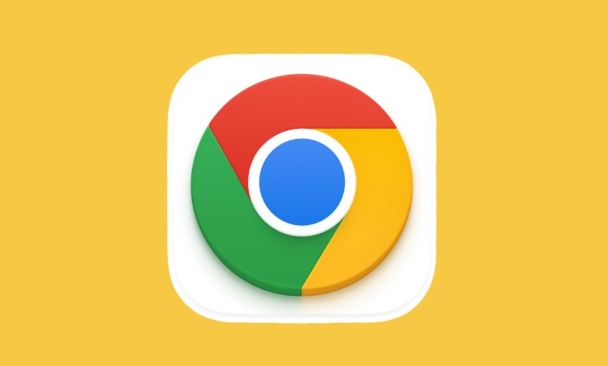
Here's how to understand what went wrong and get things working again.
How Chrome profiles work (and why they break)
A Chrome profile holds your bookmarks, history, passwords, extensions, settings, and more. It's essentially your personal browser environment. When something disrupts this data — like a forced shutdown, update glitch, or extension conflict — the profile can become corrupted.
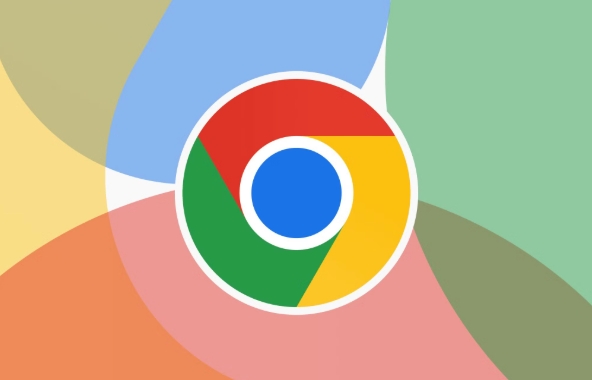
You might notice signs like:
- Chrome failing to load your saved tabs or homepage
- Missing booksmarks or passwords
- Extensions not showing up or being oddly
- Error messages like “Your profile could not be opened”
If you're seeing any of these, it's likely your profile has some kind of damage.
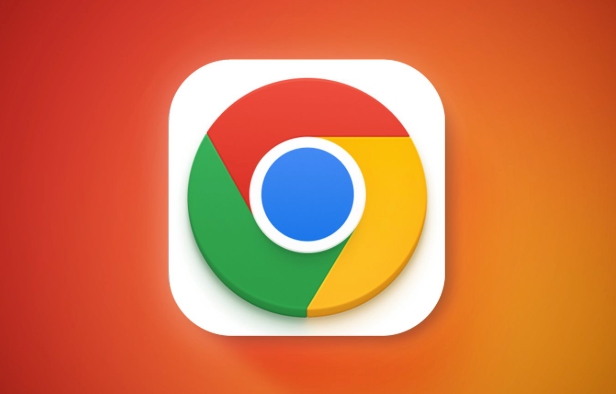
Fix 1: Try creating a new profile
This is usually the quickest way to get back up and running.
- Open Chrome
- Click your profile icon in the top-right corner
- Choose Add or Manage People
- Create a new profile
- Sign in if needed
Once the new profile is set up, check if everything works normally. If it does, then the issue was definitely with your old profile.
You can gradually move over your extensions and settings to the new one to avoid repeating the problem.
Fix 2: Locate and repair the local profile folder
Chrome stores each profile as a folder on your computer. Sometimes just moving or renaming the folder can trigger Chrome to rebuild it cleanly.
Here's how:
- On Windows:
Go toC:\Users$$YourUsername]\AppData\Local\Google\Chrome\User Data\Default
(replace "Default" with "Profile 1", "Profile 2", etc., if needed) - On Mac:
Go to/Users/[YourUsername]/Library/Application Support/Google/Chrome/Default - On Linux:
Check~/.config/google-chrome/Default
Once you're in the right folder:
- Rename the folder (eg, from
DefaulttoDefault_old) - Restart Chrome — it will create a fresh profile
If this helps, you can manually copy over parts like bookmarks or downloads from the old folder.
Fix 3: Clear cache and disable extensions
Sometimes the corruption isn't full-on — it might just be an extension or cached file causing weird behavior.
Try this first before going through bigger fixes:
- Clear cache:
Settings > Privacy and Security > Clear Browsing Data > Cached images and files - Disable extensions:
Go tochrome://extensions/and toggle them all off - Test in Incognito mode:
See if the problem still happens when extensions aren't running
If things work fine now, re-enable extensions one by one to find the culprit.
Backup and prevent future issues
It's smart to keep backups of your Chrome profile, especially if you rely heavily on extensions or saved logins.
One easy way is to regularly export your bookmarks and use Chrome's sync feature (Settings > Sync). That way, even if your profile breaks again, you won't lose everything.
Also, avoid force-closing Chrome during startup or updates — give it time to finish loading.
Most profile issues are temporary and manageable. If Chrome keeps breaking after trying these steps, it might point to a deeper system issue or hardware problem, but that's rare. For most people, switching to a new profile or clearing out the old data gets things working again.
Basically that's it.
The above is the detailed content of Why is my Chrome profile corrupted and how to fix it. For more information, please follow other related articles on the PHP Chinese website!

Hot AI Tools

Undress AI Tool
Undress images for free

Undresser.AI Undress
AI-powered app for creating realistic nude photos

AI Clothes Remover
Online AI tool for removing clothes from photos.

Clothoff.io
AI clothes remover

Video Face Swap
Swap faces in any video effortlessly with our completely free AI face swap tool!

Hot Article

Hot Tools

Notepad++7.3.1
Easy-to-use and free code editor

SublimeText3 Chinese version
Chinese version, very easy to use

Zend Studio 13.0.1
Powerful PHP integrated development environment

Dreamweaver CS6
Visual web development tools

SublimeText3 Mac version
God-level code editing software (SublimeText3)
 How to stop Chrome from updating in the background on Mac
Jul 21, 2025 am 12:41 AM
How to stop Chrome from updating in the background on Mac
Jul 21, 2025 am 12:41 AM
To prevent Chrome from automatically updating on Mac, it can be done by disabling update services, modifying permissions, and restricting network access. 1. Use terminal commands to disable the GoogleSoftwareUpdate daemon to prevent background updates; 2. Modify update directory permissions to prevent Chrome from starting the update process by itself; 3. Restrict Chrome's outbound network connection through system firewall or third-party tools to further eliminate update requests. Using these methods in combination can effectively prevent Chrome from being automatically updated.
 How to stop Chrome from automatically opening PDF files
Jul 21, 2025 am 12:09 AM
How to stop Chrome from automatically opening PDF files
Jul 21, 2025 am 12:09 AM
To let Chrome download directly instead of opening it when clicking on the PDF link, 1. Enter chrome://settings/content/pdfDocuments to check "DownloadPDFfilesinsteadofautomatically opening theminChrome"; 2. Check whether there are plug-ins such as Lightpdf or Smallpdf interfering behavior, you can try to disable the test; 3. You can use the developer tools to copy the link and paste the new tag to trigger the download. The above methods can be selected according to the situation.
 How to fix screen tearing when scrolling in Chrome
Jul 25, 2025 am 12:55 AM
How to fix screen tearing when scrolling in Chrome
Jul 25, 2025 am 12:55 AM
The screen tear occurs when the Chrome browser scrolls, which is usually caused by the out-of-synchronization of rendering and refresh. The solutions are as follows: 1. Ensure that hardware acceleration is enabled, you can manually check the settings and restart the browser; 2. Forcefully enable Compositor and related options to optimize rendering; 3. Check the display refresh rate, use single-screen testing, and enable VSync or adaptive synchronization technology on supported devices; 4. Update the graphics card driver or replace the display interface such as using the DP interface. It is recommended to start the troubleshooting with simple steps and gradually adjust to find the best configuration.
 How to fix Chrome profile sync getting stuck in setup
Jul 25, 2025 am 01:10 AM
How to fix Chrome profile sync getting stuck in setup
Jul 25, 2025 am 01:10 AM
The problem of Chrome sync stuck can be solved through the following steps: 1. Check the network connection and Google account status to ensure normal access; 2. Log out and log in to the Chrome account again; 3. Clear the synchronized data and restart the browser; 4. Reset Chrome settings; 5. Try the traceless mode or new user profile. Sequentially checking can effectively restore the synchronization function.
 Chrome keeps opening new tabs by itself
Jul 22, 2025 am 12:22 AM
Chrome keeps opening new tabs by itself
Jul 22, 2025 am 12:22 AM
The problem of Chrome automatically popping up new tabs is usually caused by malicious extensions, advertising scripts, or browser hijacking. The solutions are as follows: 1. Check and uninstall suspicious extensions, especially ad-class plug-ins; 2. Clear browser caches and cookies to eliminate data corruption; 3. Check whether the homepage and default search engine settings have been tampered with and manually corrected; 4. Use antivirus software such as WindowsDefender or Malwarebytes to scan and clear potential malware; 5. Finally, try resetting Chrome settings to restore the default configuration. Troubleshooting in this order can effectively solve most abnormal labeling problems.
 How to fix Chrome opening new windows instead of tabs
Jul 26, 2025 am 01:29 AM
How to fix Chrome opening new windows instead of tabs
Jul 26, 2025 am 01:29 AM
1. Check whether the shortcut attribute has additional parameters and delete it; 2. Clear cache and switch startup settings, or create new user information; 3. Extend the impact and disable the problem plug-in through traceless mode. Chrome pops up new windows instead of tabs usually due to exceptions in shortcut parameters, cache configuration conflicts, or third-party extension interference. Check and adjust the corresponding settings in turn to resolve.
 How to fix Chrome when it's not printing correctly
Jul 26, 2025 am 02:46 AM
How to fix Chrome when it's not printing correctly
Jul 26, 2025 am 02:46 AM
Chrome printing exceptions can be solved in the following ways: 1. Check the printer selection, paper size, orientation, zooming and background graphics settings in the print preview; 2. Try stealth mode to eliminate extended interference and clear cache; 3. Update or reinstall the printer driver, replace the general driver or use the "Print as PDF" method; 4. Finally, you can reset the Chrome settings to restore the default. Most problems can be solved through the first few steps. If they still fail, you can export PDF to print.
 How to use Chrome's built-in 'contrast ratio' checker
Jul 20, 2025 am 12:40 AM
How to use Chrome's built-in 'contrast ratio' checker
Jul 20, 2025 am 12:40 AM
Chrome's "Contrast Ratio" check tool can be found directly under the "Computed" panel of the developer tool, which is used to determine whether the text and background colors meet the accessibility standards. Select the text element when using it, open the color selector next to the "color" property, and the contrast ratio will be displayed at the bottom. If it is below the standard, a red warning will be displayed, and if it is met, it will be green. The WCAG standard requires at least 4.5:1 text and at least 3:1 large fonts to ensure that people with visual impairment can also read clearly. Common questions include light-colored text, similar color matching or picture background interference, etc. This tool is suitable for casual inspection when debugging styles, especially when modifying color schemes or repairing UI components, and it is recommended to evaluate translucent or






