How to diagnose application pool crashes from IIS logs?
Jul 24, 2025 am 01:17 AMApplication pool crashes can quickly locate the causes by analyzing the IIS log. 1. First check the W3SVC log at the crash time point, search for 503 errors, and determine whether it is caused by application pool crash or frequent recycling; 2. Combined with the HTTPERR log, check whether there are any underlying error entries such as Connection_Dropped or RequestQueueFull, and confirm that the backend cannot respond; 3. Check the application and system logs in the event viewer, find events such as 5002, 5015, 5017 from WAS or IIS-WMSVC sources, and confirm that the application pool life cycle abnormality; 4. Troubleshoot common causes, such as code exceptions, unavailability of dependencies, rapid failure triggers, memory leaks, etc., and combine debugging tools and performance monitors to further analyze. Through multi-log cross-validation, gradually narrow the scope of the problem.

When your website runs on IIS, you will occasionally encounter the problem of application pool crashing. Although event viewers and logs can provide some clues, many times the truly useful information is hidden in IIS's log files. By analyzing these logs, you can locate the root cause of the problem faster, rather than relying on guessing or restarting to solve the problem.

View exception time points in IIS log
By default, IIS will generate log files in C:\inetpub\logs\LogFiles directory, and each site has a separate folder. First, you need to confirm the approximate time when the application pool crashes, and then find the log entry for the corresponding time period.
Common practices are:
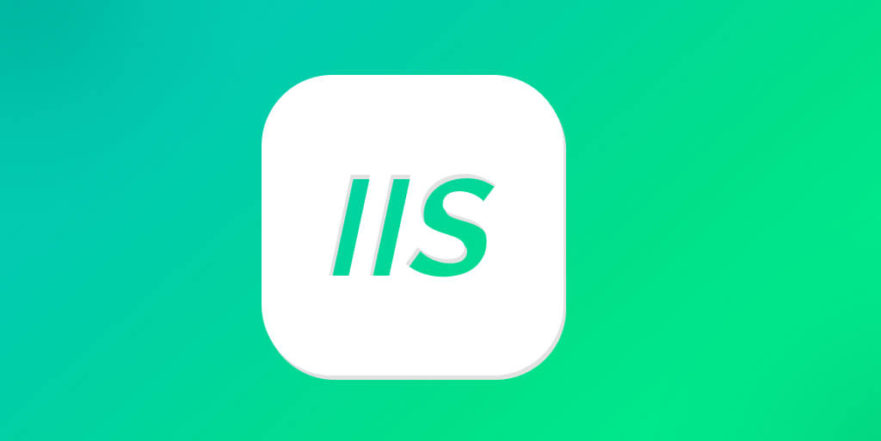
- Open a log file that takes several minutes before and after the crash
- Search for requests with status code 503 (service is not available)
- Note the continuous 503 errors, which usually means that the application pool has just crashed or is being recycled frequently
503 The error is not always caused by an application pool crash, but it is an important signal. Combined with the startup time and failure limits of the application pool, it can be determined whether the application pool is disabled due to the fast failure protection mechanism.
Combining W3SVC logs and HTTPERR log cross-analysis
In addition to IIS's own W3SVC log (record access information by site), there is another often overlooked HTTPERR log, which is located in C:\Windows\System32\LogFiles\HTTPERR by default.
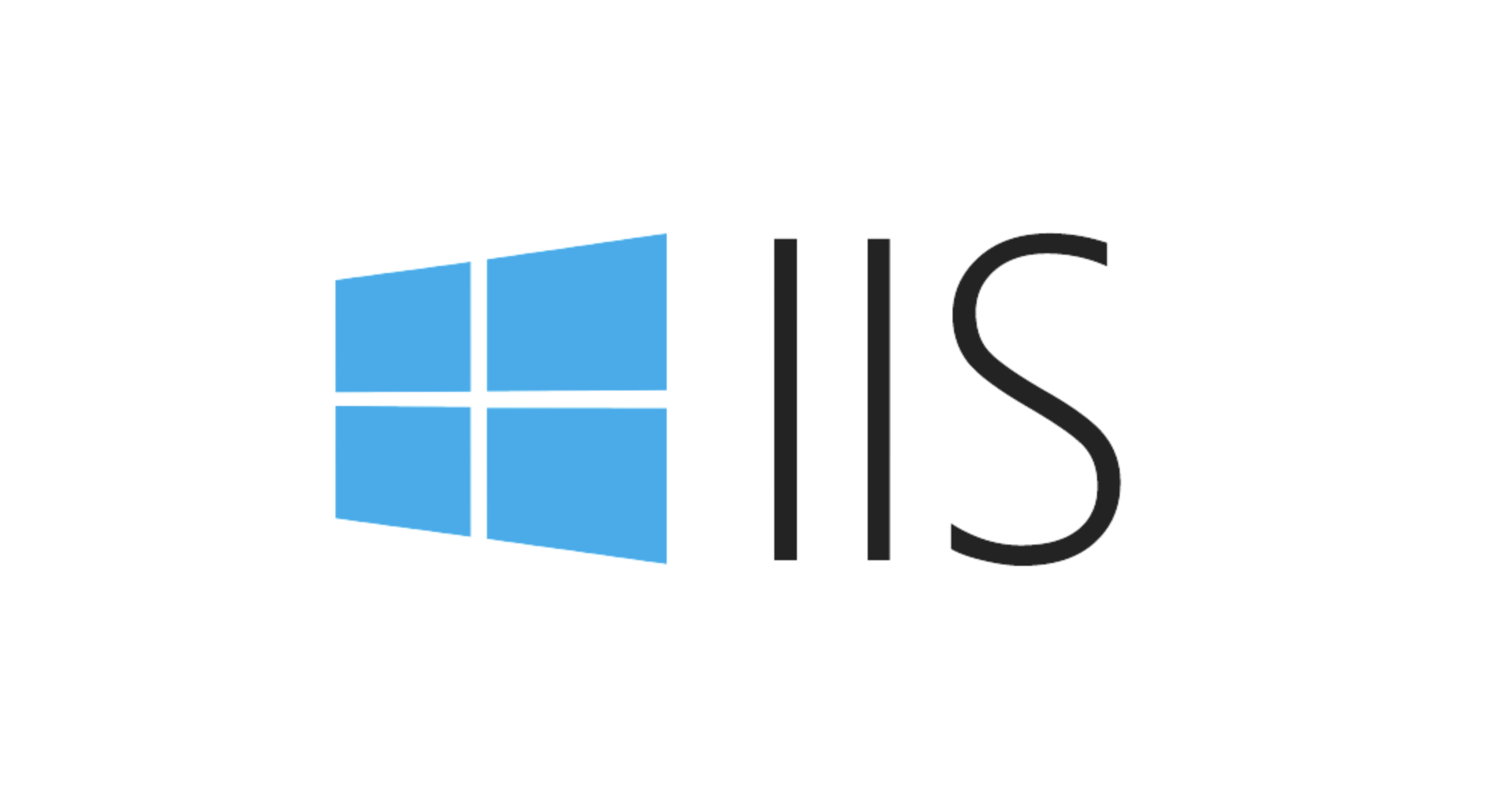
The difference between these two logs is:
- W3SVC log : records the details of successful or failed HTTP requests, such as which page the user visited and what status code it returned.
- HTTPERR log : It records more underlying errors, such as connection timeout, protocol error, and server busy.
When you see a large number of entries like Connection_Dropped or RequestQueueFull appear in HTTPERR, it may indicate that the backend application pool is no longer able to respond to the request, further demonstrating the application pool crash or hang.
In addition to looking at logs, check system logs and application logs
The IIS log itself does not tell you why the application pool crashes. To get a deeper diagnosis, you also need to check:
- Windows Event Viewer → Application Logs and System Logs
- Find entries from
WAS(Windows Process Activation Service) orIIS-WMSVC - Pay attention to event IDs: 5002, 5015 , 5017 and other events related to the application pool life cycle
For example, if you see a log with event ID 5002, which looks like "Application pool 'MyAppPool' is being disabled because it failed to recycle", it means that the application pool is disabled due to failed recycle.
In addition, if Failed Request Tracing is enabled for IIS , more detailed error stack information can be obtained from it.
Common causes and investigation suggestions
After finding clues from the log, the next step is to find out the specific reason. Here are some common causes and troubleshooting methods that cause application pool crashes:
Code exception not handled
For example, NullReferenceException or StackOverflowException in .NET will cause the w3wp.exe process to crash. You can further analyze by enabling Windows Error Reporting (WER) or generating memory dumps using debugging tools such as DebugDiag.Dependence on services or resources is not available
Problems such as not being able to connect to the database, failing to load third-party components, insufficient permissions, etc. may also indirectly cause crashes. Check whether there are keywords such as database connection timeout and COM component call failure in the log.Fast failure protection trigger
If the app pool frequently crashes (such as multiple times per minute), IIS will automatically disable the app pool. Check the Quick Fault Protection option in the App Pool settings and adjust the threshold appropriately.Memory leak or excessive use
If there is no obvious error in the log, but the application pool crashes regularly, it may be that the memory usage exceeds the limit. You can use the performance monitor (perfmon) to view the memory usage trends of w3wp.exe.
Basically that's it. Diagnosing application pool crashes is not a one-step task, and it requires cross-verification of multiple log sources. The key is to start with IIS logs, find the exception time points, and then gradually narrow the scope with system logs and actual code behavior.
The above is the detailed content of How to diagnose application pool crashes from IIS logs?. For more information, please follow other related articles on the PHP Chinese website!

Hot AI Tools

Undress AI Tool
Undress images for free

Undresser.AI Undress
AI-powered app for creating realistic nude photos

AI Clothes Remover
Online AI tool for removing clothes from photos.

Clothoff.io
AI clothes remover

Video Face Swap
Swap faces in any video effortlessly with our completely free AI face swap tool!

Hot Article

Hot Tools

Notepad++7.3.1
Easy-to-use and free code editor

SublimeText3 Chinese version
Chinese version, very easy to use

Zend Studio 13.0.1
Powerful PHP integrated development environment

Dreamweaver CS6
Visual web development tools

SublimeText3 Mac version
God-level code editing software (SublimeText3)

Hot Topics
 How to search all IIS log files for a string?
Jul 17, 2025 am 12:24 AM
How to search all IIS log files for a string?
Jul 17, 2025 am 12:24 AM
To search for specific strings in IIS logs, use built-in Windows tools or scripts. 1. Use the findstr command of the command prompt to search recursively, such as: findstr/s/i/m"string"*.log; 2. Use PowerShell to perform more flexible searches, such as: Get-ChildItem combined with Select-String and supports regular expressions; 3. When using frequently, you can use the LogParser tool to support SQL syntax query and can export results; 4. Note that the log location may be different, and large files need to optimize the search method.
 Managing IIS Log Files Location and Retention Policies
Jul 17, 2025 am 12:39 AM
Managing IIS Log Files Location and Retention Policies
Jul 17, 2025 am 12:39 AM
IIS logs are stored in the inetpub\logs\LogFiles directory of the C drive by default and will not be cleaned automatically. The retention period needs to be controlled manually or through scripts. To modify the path, you can open IIS Manager → select a site or server node → double-click "Login" → click "..." to select a new directory. It is recommended to use non-system disks such as D:\IISLogs or multiple servers to configure the network path in a unified manner; set retention time can be achieved through LogParser scripts, task planning PowerShell scripts (such as 30 days of retention), third-party tools, etc.; in addition, it is recommended to adjust the log format as needed, close unnecessary fields, or temporarily close the debug log, and enable log compression to optimize performance and space usage.
 How to configure IIS log rollover by size?
Jul 22, 2025 am 12:18 AM
How to configure IIS log rollover by size?
Jul 22, 2025 am 12:18 AM
IIS can automatically split logs by file size through registry configuration. 1. Enter the "Log" setting in the IIS manager, check "Enablelogrolloverbasedonfilesize", and uncheck "Schedule". 2. Modify the registry path HKEY_LOCAL_MACHINE\SYSTEM\CurrentControlSet\Services\W3SVC\Parameters, add or modify the MaxFileSizeDWORD value (unit bytes), such as 100MB is 104857600. 3. Restart the IIS effective settings and pay attention to setting the file size reasonably to balance performance and management
 How to diagnose application pool crashes from IIS logs?
Jul 24, 2025 am 01:17 AM
How to diagnose application pool crashes from IIS logs?
Jul 24, 2025 am 01:17 AM
Application pool crashes can quickly locate the causes by analyzing the IIS log. 1. First check the W3SVC log at the crash time point, search for 503 errors, and determine whether it is caused by application pool crash or frequent recycling; 2. Combine the HTTPERR log to check whether there are any underlying error entries such as Connection_Dropped or RequestQueueFull, and confirm that the backend cannot respond; 3. Check the application and system logs in the event viewer, find events such as 5002, 5015, 5017 from WAS or IIS-WMSVC sources, and confirm that the application pool life cycle abnormality; 4. Troubleshoot common causes, such as code exceptions, unavailability of dependency resources, rapid failure triggering, memory leaks, etc., and combine debugging tools
 What is the default IIS log file path?
Jul 29, 2025 am 12:56 AM
What is the default IIS log file path?
Jul 29, 2025 am 12:56 AM
ThedefaultIISlogfilepathisC:\inetpub\logs\LogFiles,butitcanbecustomized.1.EachwebsitehasitsownsubfolderlikeW3SVC1.2.Tofindtheexactpath,openIISManager,selectthesite,andchecktheLoggingsection.3.LogsusetheW3Cformatandcontaindetailslikerequesttime,IPaddr
 How to parse IIS logs with PowerShell?
Jul 17, 2025 am 01:31 AM
How to parse IIS logs with PowerShell?
Jul 17, 2025 am 01:31 AM
ParsingIISlogswithPowerShell is a way to quickly get useful information without complex tools. 1. First understand the IIS log format, which defaults to W3C extended log format, and fields are separated by spaces; 2. Use the Import-Csv command to import the log file and skip the comment lines, pay attention to handling the quotation fields; 3. Use Where-Object, Group-Object and other commands to filter 404 errors, count IP requests, and query specific page access; 4. The analysis results can be exported to CSV for reporting; 5. This method is suitable for small and medium-sized log files. Large-scale or complex analysis can consider tools such as LogParser and ELKStack.
 How to centralize IIS logs from multiple servers?
Jul 27, 2025 am 01:50 AM
How to centralize IIS logs from multiple servers?
Jul 27, 2025 am 01:50 AM
IIS logs on multiple servers can be implemented in the following ways: 1. Use Windows event forwarding, suitable for scenarios where logs have been written to event logs, create subscriptions on the central server and configure forwarding rules on each IIS server; 2. Use file sharing scripts to collect regularly, suitable for small environments, use scripts to copy log files from each server regularly, combining robocopy or xcopy with scheduled task execution; 3. Deploy log collection tools such as Logstash, NXLog, Fluentd, suitable for large-scale environments, support automatic collection, filtering, compression and forwarding, and have failed retry and breakpoint continuous transmission functions. In addition, it is necessary to unify the log path, configure access permissions, pay attention to the log rotation mechanism and consider compression
 How to find all requests from a specific IP in IIS logs?
Jul 25, 2025 am 12:42 AM
How to find all requests from a specific IP in IIS logs?
Jul 25, 2025 am 12:42 AM
To find all requests issued by a specific IP from the IIS log, you can implement them by: 1. Use LogParserStudio to perform SQL query filtering for specified IP; 2. Use PowerShell command to search the log file and output the results; 3. Open the log file through Excel and set a filter in the c-ip column for filtering. Before the operation, you need to confirm whether the log records the client IP, pay attention to the date order of multiple log files, and consider the problem that the proxy may cause IP inaccuracy.






