Parsing IIS logs with PowerShell is a way to quickly get useful information without complex tools. 1. First understand the IIS log format, which defaults to W3C extended log format, and fields are separated by spaces; 2. Use the Import-Csv command to import the log file and skip the comment lines, pay attention to handling the quotation fields; 3. Use Where-Object, Group-Object and other commands to filter 404 errors, count IP requests, and query specific page access; 4. The analysis results can be exported to CSV for reporting; 5. This method is suitable for small and medium-sized log files. Large-scale or complex analysis can consider tools such as LogParser and ELK Stack.

Parsing IIS logs with PowerShell is a straightforward way to extract useful information without needing heavy tools. You don't always need LogParser or third-party software — especially if you just want quick insights like top IP addresses, error counts, or specific request patterns.

Understand the IIS log format
Before diving into parsing, it helps to know how IIS logs are structured. By default, they're text files (often .log extensions) in W3C Extended Log File Format. Each line starts with field headers like:
#Fields: date time s-ip cs-method cs-uri-stem cs-uri-query s-port cs-username c-ip cs(User-Agent) sc-status ...
So each line after that represents a request, and fields are space-separated (with some exceptions like User-Agent strings that may contain spaces but are usually enclosed in quotes).
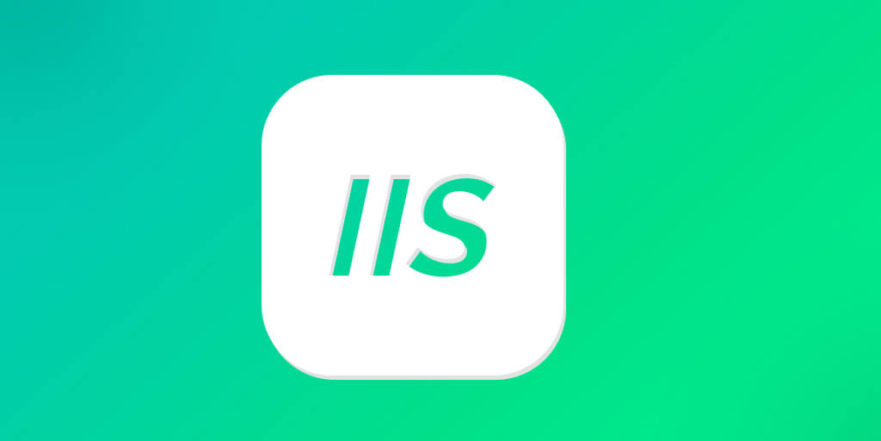
Tip: If you're not sure what each field means, refer to Microsoft's documentation for full details.
Use Import-Csv to parse IIS logs
PowerShell can read these logs directly using Import-Csv . Just make sure you skip the comment lines at the top (lines starting with # ) and specify the correct delimiter (usually a space):
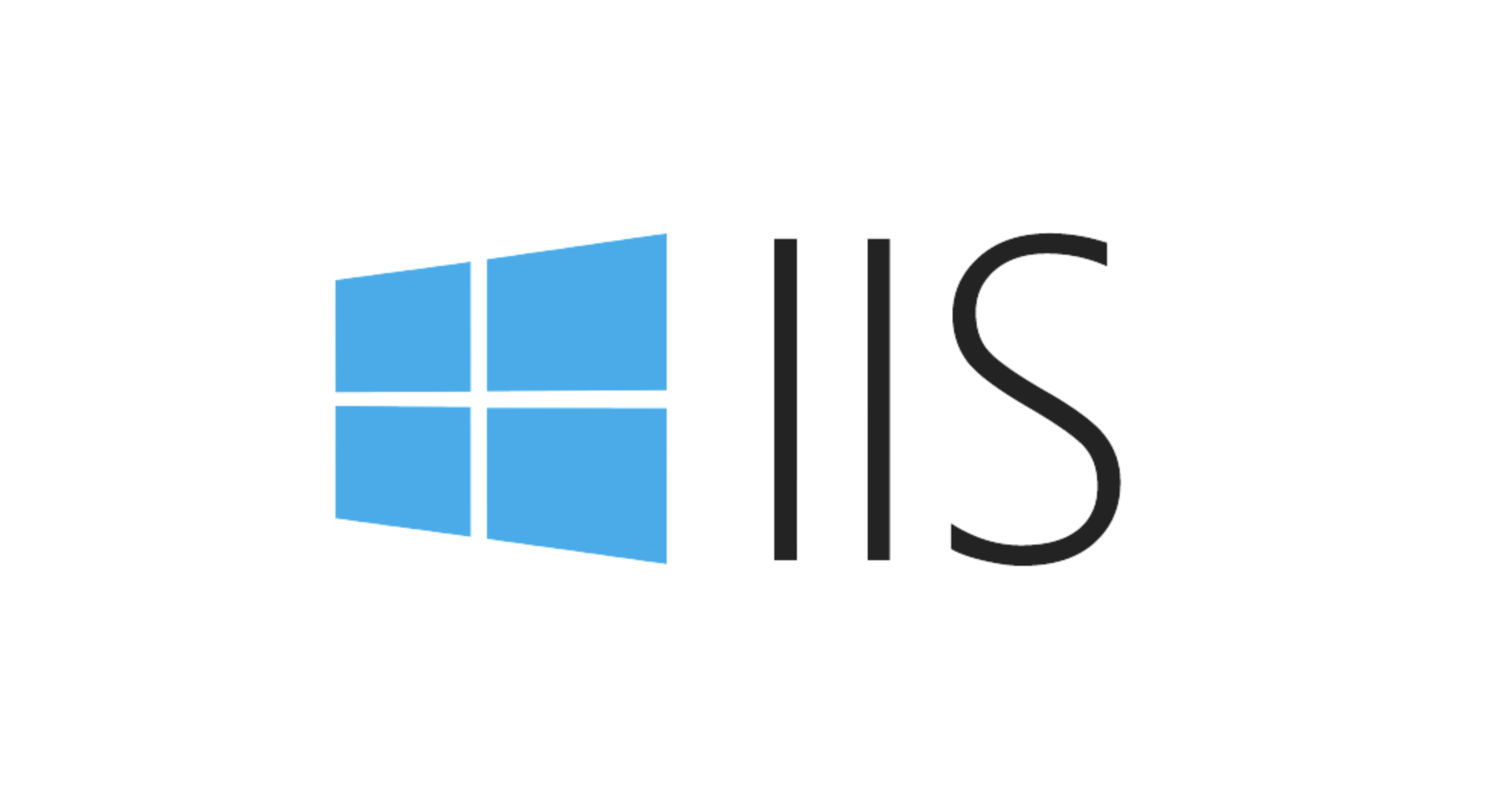
$logFile = "C:\inetpub\logs\LogFiles\W3SVC1\u_ex230501.log"
$logData = Get-Content $logFile | Where-Object { $_ -notmatch "^#" } | ConvertFrom-Csv -Delimiter " "This will load your log data into a collection of PowerShell objects, where each row corresponds to a web request.
Note: Sometimes fields contain spaces inside quoted values (like the
cs(User-Agent)field). This method works fine for most basic parsing needs, but might get tripped up by complex formats. For more advanced cases, consider regular expressions or custom parsing.
Filter and analyze the data
Once parsed, you can filter based on any property. Here are a few common use cases:
- Find 404 errors:
$logData | Where-Object { $_.sc-status -eq 404 }- See the top requesting IPs:
$logData | Group-Object c-ip | Sort-Object Count -Descending | Select Name, Count
- List all GET requests to a specific page:
$logData | Where-Object { $_."cs-uri-stem" -eq "/index.html" -and $_."cs-method" -eq "GET" }You can also export filtered results to CSV for reporting:
$logData | Where-Object { $_.sc-status -eq 500 } | Export-Csv "c:\temp\servererrors.csv" -NoTypeInformationThese commands let you quickly find trends or issues without leaving PowerShell.
Consider limitations and alternatives
While this approach works well for small to medium-sized logs, there are a few things to keep in mind:
- Large log files can be slow to process.
- Complex queries may require regex or more advanced parsing logic.
- If you frequently analyze logs, consider tools like:
- Microsoft LogParser (SQL-like syntax)
- ELK Stack (Elasticsearch, Logstash, Kibana)
- Azure Monitor / Application Insights
But for simple analysis, PowerShell gets the job done — no extra tools needed.
Basically that's it.
The above is the detailed content of How to parse IIS logs with PowerShell?. For more information, please follow other related articles on the PHP Chinese website!

Hot AI Tools

Undress AI Tool
Undress images for free

Undresser.AI Undress
AI-powered app for creating realistic nude photos

AI Clothes Remover
Online AI tool for removing clothes from photos.

Clothoff.io
AI clothes remover

Video Face Swap
Swap faces in any video effortlessly with our completely free AI face swap tool!

Hot Article

Hot Tools

Notepad++7.3.1
Easy-to-use and free code editor

SublimeText3 Chinese version
Chinese version, very easy to use

Zend Studio 13.0.1
Powerful PHP integrated development environment

Dreamweaver CS6
Visual web development tools

SublimeText3 Mac version
God-level code editing software (SublimeText3)

Hot Topics
 How to search all IIS log files for a string?
Jul 17, 2025 am 12:24 AM
How to search all IIS log files for a string?
Jul 17, 2025 am 12:24 AM
To search for specific strings in IIS logs, use built-in Windows tools or scripts. 1. Use the findstr command of the command prompt to search recursively, such as: findstr/s/i/m"string"*.log; 2. Use PowerShell to perform more flexible searches, such as: Get-ChildItem combined with Select-String and supports regular expressions; 3. When using frequently, you can use the LogParser tool to support SQL syntax query and can export results; 4. Note that the log location may be different, and large files need to optimize the search method.
 Managing IIS Log Files Location and Retention Policies
Jul 17, 2025 am 12:39 AM
Managing IIS Log Files Location and Retention Policies
Jul 17, 2025 am 12:39 AM
IIS logs are stored in the inetpub\logs\LogFiles directory of the C drive by default and will not be cleaned automatically. The retention period needs to be controlled manually or through scripts. To modify the path, you can open IIS Manager → select a site or server node → double-click "Login" → click "..." to select a new directory. It is recommended to use non-system disks such as D:\IISLogs or multiple servers to configure the network path in a unified manner; set retention time can be achieved through LogParser scripts, task planning PowerShell scripts (such as 30 days of retention), third-party tools, etc.; in addition, it is recommended to adjust the log format as needed, close unnecessary fields, or temporarily close the debug log, and enable log compression to optimize performance and space usage.
 How to centralize IIS logs from multiple servers?
Jul 27, 2025 am 01:50 AM
How to centralize IIS logs from multiple servers?
Jul 27, 2025 am 01:50 AM
IIS logs on multiple servers can be implemented in the following ways: 1. Use Windows event forwarding, suitable for scenarios where logs have been written to event logs, create subscriptions on the central server and configure forwarding rules on each IIS server; 2. Use file sharing scripts to collect regularly, suitable for small environments, use scripts to copy log files from each server regularly, combining robocopy or xcopy with scheduled task execution; 3. Deploy log collection tools such as Logstash, NXLog, Fluentd, suitable for large-scale environments, support automatic collection, filtering, compression and forwarding, and have failed retry and breakpoint continuous transmission functions. In addition, it is necessary to unify the log path, configure access permissions, pay attention to the log rotation mechanism and consider compression
 How to parse IIS logs with PowerShell?
Jul 17, 2025 am 01:31 AM
How to parse IIS logs with PowerShell?
Jul 17, 2025 am 01:31 AM
ParsingIISlogswithPowerShell is a way to quickly get useful information without complex tools. 1. First understand the IIS log format, which defaults to W3C extended log format, and fields are separated by spaces; 2. Use the Import-Csv command to import the log file and skip the comment lines, pay attention to handling the quotation fields; 3. Use Where-Object, Group-Object and other commands to filter 404 errors, count IP requests, and query specific page access; 4. The analysis results can be exported to CSV for reporting; 5. This method is suitable for small and medium-sized log files. Large-scale or complex analysis can consider tools such as LogParser and ELKStack.
 How to diagnose application pool crashes from IIS logs?
Jul 24, 2025 am 01:17 AM
How to diagnose application pool crashes from IIS logs?
Jul 24, 2025 am 01:17 AM
Application pool crashes can quickly locate the causes by analyzing the IIS log. 1. First check the W3SVC log at the crash time point, search for 503 errors, and determine whether it is caused by application pool crash or frequent recycling; 2. Combine the HTTPERR log to check whether there are any underlying error entries such as Connection_Dropped or RequestQueueFull, and confirm that the backend cannot respond; 3. Check the application and system logs in the event viewer, find events such as 5002, 5015, 5017 from WAS or IIS-WMSVC sources, and confirm that the application pool life cycle abnormality; 4. Troubleshoot common causes, such as code exceptions, unavailability of dependency resources, rapid failure triggering, memory leaks, etc., and combine debugging tools
 How to configure IIS log rollover by size?
Jul 22, 2025 am 12:18 AM
How to configure IIS log rollover by size?
Jul 22, 2025 am 12:18 AM
IIS can automatically split logs by file size through registry configuration. 1. Enter the "Log" setting in the IIS manager, check "Enablelogrolloverbasedonfilesize", and uncheck "Schedule". 2. Modify the registry path HKEY_LOCAL_MACHINE\SYSTEM\CurrentControlSet\Services\W3SVC\Parameters, add or modify the MaxFileSizeDWORD value (unit bytes), such as 100MB is 104857600. 3. Restart the IIS effective settings and pay attention to setting the file size reasonably to balance performance and management
 What is the default IIS log file path?
Jul 29, 2025 am 12:56 AM
What is the default IIS log file path?
Jul 29, 2025 am 12:56 AM
ThedefaultIISlogfilepathisC:\inetpub\logs\LogFiles,butitcanbecustomized.1.EachwebsitehasitsownsubfolderlikeW3SVC1.2.Tofindtheexactpath,openIISManager,selectthesite,andchecktheLoggingsection.3.LogsusetheW3Cformatandcontaindetailslikerequesttime,IPaddr
 How to archive IIS logs automatically?
Jul 30, 2025 am 12:35 AM
How to archive IIS logs automatically?
Jul 30, 2025 am 12:35 AM
To automatically archive IIS logs, you can automatically run by setting the log rolling cycle, using PowerShell scripts to compress legacy logs, and using task schedulers. 1. Set the log file scrolling interval in IIS Manager. It is recommended to scroll every day or scroll by size (such as 10MB~100MB) for easy subsequent processing; 2. Write PowerShell scripts, find log files that exceed the set number of days (such as 7 days) under the specified path, compress them to the specified directory and delete the original file; 3. Create basic tasks through the task scheduler, set the trigger frequency (such as daily), run the script with the highest permission, and add the parameter -ExecutionPolicyBypass to ensure the stable execution of the script. In addition, it must be clarified






