What is the default IIS log file path?
Jul 29, 2025 am 12:56 AMThe default IIS log file path is C:\inetpub\logs\LogFiles, but it can be customized. 1. Each website has its own subfolder like W3SVC1. 2. To find the exact path, open IIS Manager, select the site, and check the Logging section. 3. Logs use the W3C format and contain details like request time, IP addresses, HTTP method, URL, and response code. 4. Common response codes include 200 (OK), 404 (Not Found), and 500 (Internal Server Error). 5. Effective log management includes setting retention policies, using log rotation, compression, and monitoring for anomalies. 6. Ensure the IIS user has write permissions to avoid logging issues.

If you're managing a Windows server with IIS (Internet Information Services), one of the first things you might need to figure out is where the log files are stored by default. These logs are essential for troubleshooting, monitoring traffic, or analyzing errors.

By default, IIS stores its log files in this location:
C:\inetpub\logs\LogFiles
Inside that folder, you’ll see subfolders named something like W3SVC1, W3SVC2, etc. Each folder corresponds to a different website hosted on the server. If you only have one site running, you'll most likely be looking in W3SVC1.
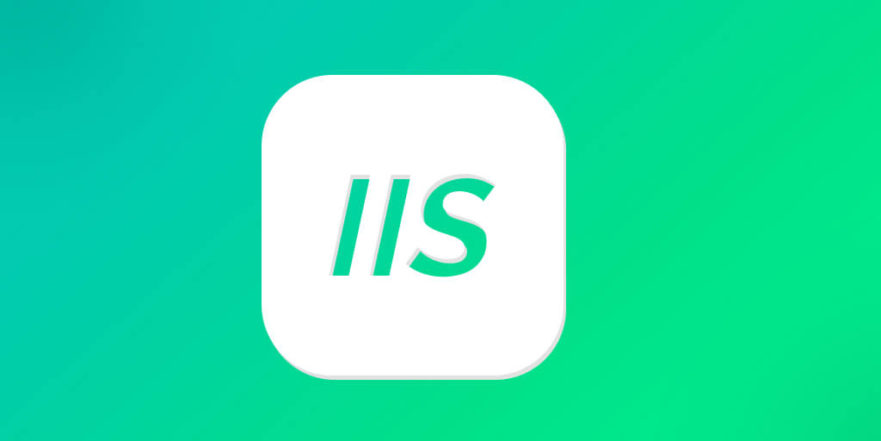
How to find your IIS log file path if it's customized
Not all servers stick to the default. Some admins change the log location for organizational or storage reasons.
To check the exact path for a specific site:
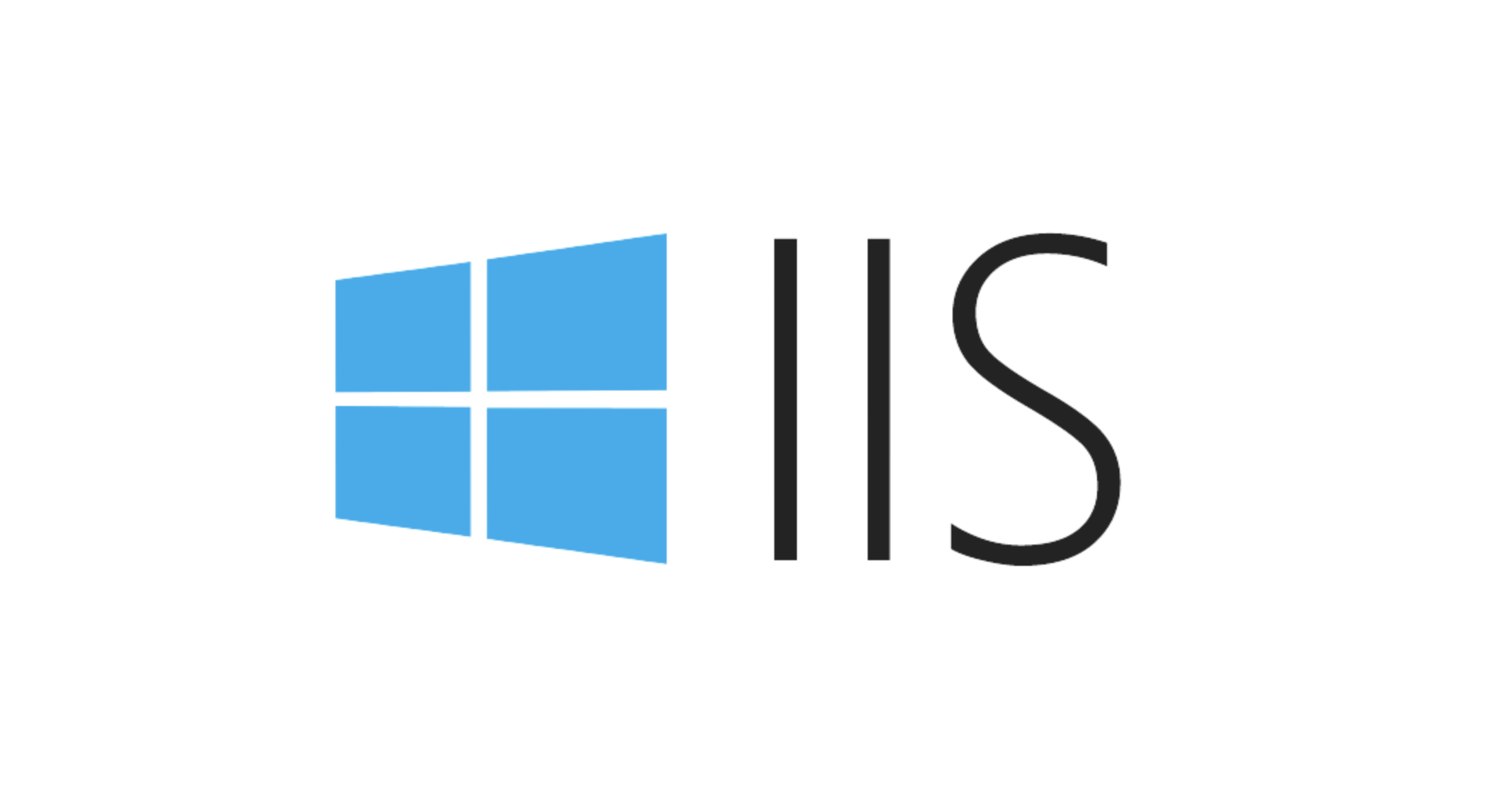
- Open IIS Manager
- Select the site you want to inspect
- Double-click on Logging under the IIS section
- Look at the Log File Path field
This shows you exactly where the logs for that site are being written. You can also change the path from here if needed.
A few quick notes:
- The path can use environment variables like
%SystemDrive%, which usually resolves toC:. - If you're working on a shared hosting setup, your provider might redirect logs elsewhere — always double-check.
What’s inside an IIS log file?
The default format for IIS logs is W3C, and each line represents a single HTTP request. A typical log entry looks like this:
#Fields: date time s-ip cs-method cs-uri-stem cs-uri-query s-port cs-username c-ip cs(User-Agent) sc-status sc-substatus sc-win32-status time-taken 2024-05-10 12:34:56 192.168.1.10 GET /index.html - 80 - 192.168.1.20 Mozilla/5.0 200 0 0 15
Each column tells you something useful:
- When the request happened
- Which IP served the request (
s-ip) - Which client made the request (
c-ip) - The HTTP method used (
GET,POST, etc.) - The URL accessed (
cs-uri-stem) - The response code (
sc-status)
Common response codes:
-
200– OK -
404– Not Found -
500– Internal Server Error
These logs are plain text, so they can be opened with any text editor. But for larger files or analysis, tools like Excel, PowerShell, or even free log viewers work better.
Managing IIS logs effectively
Log files grow fast — especially on busy sites. It's not unusual to see gigabytes of logs generated every day.
Here are a few tips to keep things manageable:
- Set up a log retention policy — delete or archive old logs automatically.
- Use log rotation — daily or weekly instead of one giant file.
- Consider using compression before archiving.
- Monitor for anomalies — scripts or bots often show up in spikes or repeated 404s.
You can tweak these settings in the same Logging area in IIS Manager. For example, changing the Schedule lets you rotate logs hourly, daily, weekly, or monthly.
Also, make sure the IIS user has write permissions to the log folder. Otherwise, logging may stop without clear error messages.
So, to quickly recap: the default IIS log file path is C:\inetpub\logs\LogFiles, but always verify through IIS Manager in case it's been changed. Logs are invaluable for understanding what's happening on your web server, and knowing how to read and manage them makes life easier when things go sideways.
That's basically it — nothing too fancy, just straightforward stuff once you know where to look.
The above is the detailed content of What is the default IIS log file path?. For more information, please follow other related articles on the PHP Chinese website!

Hot AI Tools

Undress AI Tool
Undress images for free

Undresser.AI Undress
AI-powered app for creating realistic nude photos

AI Clothes Remover
Online AI tool for removing clothes from photos.

Clothoff.io
AI clothes remover

Video Face Swap
Swap faces in any video effortlessly with our completely free AI face swap tool!

Hot Article

Hot Tools

Notepad++7.3.1
Easy-to-use and free code editor

SublimeText3 Chinese version
Chinese version, very easy to use

Zend Studio 13.0.1
Powerful PHP integrated development environment

Dreamweaver CS6
Visual web development tools

SublimeText3 Mac version
God-level code editing software (SublimeText3)
 Where is the win7 desktop file path?
Jul 11, 2023 pm 03:17 PM
Where is the win7 desktop file path?
Jul 11, 2023 pm 03:17 PM
Where can I find win7 desktop file path and win7 desktop file path? When our computer lasts forever, it gets stuck. As we have more and more files, the computer will run slower and slower. So where is the win7 desktop file path? Let us share the tutorial. 1. First, we open the C drive folder. 2. Then find the desktop, right-click and select Properties. 3. The properties box pops up, select the shortcut, and there is the target file path below. The above is the search method for the win7 desktop file path. I hope it will be helpful to everyone.
 FileNotFoundError: How to resolve Python file not found error?
Jun 24, 2023 pm 04:10 PM
FileNotFoundError: How to resolve Python file not found error?
Jun 24, 2023 pm 04:10 PM
In the Python programming process, a common error is "FileNotFoundError", which is the error that the file is not found. This error usually occurs when you try to read or write a file that does not exist. This error message will appear in the terminal window or Python interactive environment. This question can be confusing for beginners. So, this article will introduce some methods to solve this problem and help you find and solve this error. Check whether the file path is correct by checking the file
 How to get file path using C++?
Jun 02, 2024 pm 08:15 PM
How to get file path using C++?
Jun 02, 2024 pm 08:15 PM
The methods to obtain the file path in C++ are: 1. Use the std::filesystem library. 2. Use Boost library. These methods can be used to get the absolute path, root directory, parent directory, and extension of a file. In practice, these techniques can be used to display file lists in user interfaces.
 How to deal with special characters in file paths in Java development
Jun 29, 2023 pm 09:30 PM
How to deal with special characters in file paths in Java development
Jun 29, 2023 pm 09:30 PM
In Java development, dealing with special characters in file paths is a common challenge. Special characters in file paths include slash, backslash, colon, etc. These characters have different meanings in different operating systems, so special processing is required when processing file paths. This article will introduce some common file path special character problems and provide corresponding solutions. 1. Slash and backslash issues In Windows systems, file paths use backslashes as delimiters, for example: C:\Usersesti
 How to deal with Chinese encoding issues of file paths in Java development
Jun 29, 2023 pm 05:11 PM
How to deal with Chinese encoding issues of file paths in Java development
Jun 29, 2023 pm 05:11 PM
Dealing with Chinese encoding issues in file paths is a common challenge in Java development, especially when it comes to operations such as file uploading, downloading, and processing. Since Chinese characters may have different representations under different encoding methods, if they are not processed correctly, problems such as garbled characters or unrecognizable paths may occur. This article will discuss how to correctly handle the Chinese encoding problem of file paths in Java development. First, we need to understand how coding is done in Java. Java internally uses the Unicode character set to represent characters. and
 What should I do if Python cannot find the path after downloading the file?
Apr 03, 2024 pm 06:15 PM
What should I do if Python cannot find the path after downloading the file?
Apr 03, 2024 pm 06:15 PM
Solution to the problem that the path cannot be found for Python file download: Make sure the download path exists and has write permission. Checks whether the user has write permission to the file in the specified path. If using relative paths, make sure they are relative to the current working directory. Use the os.path.abspath() function to convert a relative path to an absolute path.
 How to display Linux file path
Feb 25, 2024 pm 11:00 PM
How to display Linux file path
Feb 25, 2024 pm 11:00 PM
How to display the file path in Linux In the Linux operating system, you can use some simple commands to view the path of a file. These commands can help users quickly locate the location of files and facilitate file management and operation. The following will introduce several methods of displaying file paths, with specific code examples. 1. Use the pwd command. The pwd command can display the absolute path of the current working directory. Just enter the pwd command in the terminal to display the full path of the current working directory. Here is an example: $pw
 How to use regular expressions to verify the legality of file paths in golang
Jun 24, 2023 am 10:04 AM
How to use regular expressions to verify the legality of file paths in golang
Jun 24, 2023 am 10:04 AM
In golang, regular expressions are a very powerful tool that can be used to match and verify various types of data, including file paths. In this article, we will explore how to use regular expressions to verify the legitimacy of file paths. The format of the file path varies between different operating systems. For example, in Windows operating systems, the file path usually takes the following format: C:UsersUserNameDesktopile.txt while in Linux and UNIX systems, it uses






