How to find all requests from a specific IP in IIS logs?
Jul 25, 2025 am 12:42 AMTo find all requests from a specific IP from the IIS log, you can do it by: 1. Use Log Parser Studio to perform SQL queries to filter the specified IP; 2. Use the PowerShell command to search the log file and output the results; 3. Open the log file through Excel and set the filter in the c-ip column for filtering. Before the operation, you need to confirm whether the log records the client IP, pay attention to the date order of multiple log files, and consider the problem that the proxy may cause IP inaccuracy.

To find all requests from a specific IP from the IIS log, the key is how to efficiently filter and analyze log data. By default, IIS will record access logs to a text file on the server (usually located in C:\inetpub\logs\LogFiles ). Each line represents an HTTP request and contains information such as client IP, timestamp, HTTP method, response status code, etc.

Here are a few practical methods that can help you quickly find all requests from an IP.
Query logs using Log Parser Studio
Log Parser is a powerful log analysis tool provided by Microsoft, supports SQL-style query syntax, which is very suitable for processing IIS logs.
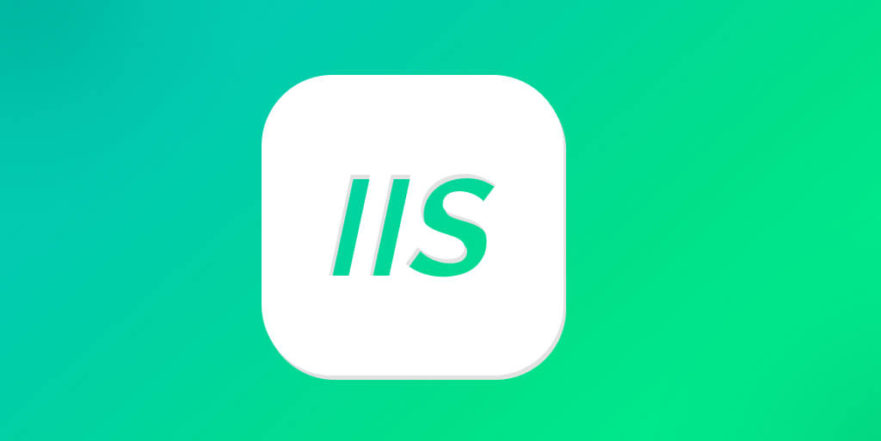
Operation steps:
- Install Log Parser and Log Parser Studio
- Open Log Parser Studio and select the log file you want to analyze
- Enter a SQL query statement similar to the following:
SELECT * FROM '[LOGFILEPATH]' WHERE c-ip = '192.168.1.100'
Where
c-iprepresents the client IP address field,192.168.1.100is replaced by the IP you want to find.
After execution, you can see all request records for this IP.
Quickly filter log content with PowerShell
If you don't want to install additional tools, you can use the PowerShell native command to search for log files.
The basic commands are as follows:
Get-ChildItem C:\inetpub\logs\LogFiles -Recurse -Include *.log |
Select-String -Pattern "192\.168\.1\.100" This command recursively searches all .log files in LogFile folder and outputs lines containing the specified IP.
If you want the results to be clearer, you can save the output as a file:
Get-ChildItem C:\inetpub\logs\LogFiles -Recurse -Include *.log | Select-String -Pattern "192\.168\.1\.100" | Out-File "C:\results.txt"
Open logs in Excel and filter
IIS logs are in text format and can be opened directly in Excel for analysis.
How to operate:
- Right-click on the log file → "Open With" → Select Excel
- Excel will automatically recognize column names (such as
date,time,c-ip,cs-uri-stem, etc.)- Add a filter in
c-ipcolumn, enter the target IP to filterThis method is suitable for situations where the log volume is small, and it is intuitive and simple.
Notes and tips
- Confirm whether the log format is enabled for
c-ipfields : Some servers may not have client IP logging enabled, and you can check the Log settings in IIS Manager.- Pay attention to date sorting when multiple log files : IIS generates logs by day. If you look for multiple days, remember to check multiple files.
- There may be changes in the IP or proxy issues : If the user accesses through the proxy, the actual record may be the proxy server IP, not the original client IP.
Basically these are the methods. Just choose the right tool according to your environment and needs. It does not require too complicated configurations, but if you are not careful, you will easily ignore certain details, such as log paths, field names, or regular expressions.
The above is the detailed content of How to find all requests from a specific IP in IIS logs?. For more information, please follow other related articles on the PHP Chinese website!

Hot AI Tools

Undress AI Tool
Undress images for free

Undresser.AI Undress
AI-powered app for creating realistic nude photos

AI Clothes Remover
Online AI tool for removing clothes from photos.

Clothoff.io
AI clothes remover

Video Face Swap
Swap faces in any video effortlessly with our completely free AI face swap tool!

Hot Article

Hot Tools

Notepad++7.3.1
Easy-to-use and free code editor

SublimeText3 Chinese version
Chinese version, very easy to use

Zend Studio 13.0.1
Powerful PHP integrated development environment

Dreamweaver CS6
Visual web development tools

SublimeText3 Mac version
God-level code editing software (SublimeText3)

Hot Topics
 How to set Xiaohongshu not to display IP address? How does it change the id to locate the city?
Mar 27, 2024 pm 03:00 PM
How to set Xiaohongshu not to display IP address? How does it change the id to locate the city?
Mar 27, 2024 pm 03:00 PM
Xiaohongshu is a popular social e-commerce platform where users can share their daily life and discover their favorite products. Some users are more sensitive to personal privacy and hope that their IP address will not be displayed on Xiaohongshu to protect their online privacy. So, how to set Xiaohongshu not to display the IP address? This article will answer this question in detail. 1. How to set Xiaohongshu not to display the IP address? 1. Modify Xiaohongshu settings: Open Xiaohongshu APP, click "Me" in the lower right corner to enter the personal center. Then click on the avatar to enter account settings. In the account settings, find "Privacy Settings" and click to enter. Here, you can find the setting options for IP address, just turn it off. 2. Clear cache: Sometimes, Xiaohongshu may display an error
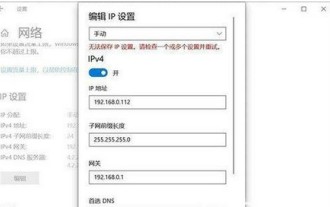 How to solve the problem that Windows 10 IP address cannot be saved after setting it
Jul 08, 2023 pm 12:33 PM
How to solve the problem that Windows 10 IP address cannot be saved after setting it
Jul 08, 2023 pm 12:33 PM
Sometimes everyone encounters the need to manually modify the IP address, but some Windows 10 customers report that the IP address cannot be saved after setting it. How to solve this situation? The IP address is stored basically because there is an error in filling in your IP address. You can check whether the subnet prefix has been written with the subnet mask. If so, change it back. After the change, you can save it normally. IP address. How to solve the problem that the Windows 10 IP address cannot be saved after it is set: The error picture is as follows: The prompt "Unable to save the IP setting, please check one or more settings and try" caused by filling in the error. This is the subnet prefix length, not the subnet mask. as the picture shows. As shown in the picture above, many users actually write out the subnet prefix as the subnet mask.
 Where is the IP address of Xiaomi mobile phone?
Feb 29, 2024 pm 06:10 PM
Where is the IP address of Xiaomi mobile phone?
Feb 29, 2024 pm 06:10 PM
Where is the IP address of Xiaomi mobile phone? You can check the IP address on Xiaomi mobile phone, but most users don’t know where to check the IP address. Next is the graphic tutorial on how to check the IP address of Xiaomi mobile phone brought by the editor. Interested users come and take a look! Where is the IP address of Xiaomi mobile phone? 1. First open the settings function in Xiaomi mobile phone, select [My Device] and click to enter; 2. Then on the My Device function page, click [All Parameters] service; 3. Then on the All Parameters page , slide to the bottom and select [Status Information]; 4. Finally, you can see the IP address in the status information interface.
 How to change the location of Douyin IP address? Why does the IP address change location?
Mar 21, 2024 pm 06:30 PM
How to change the location of Douyin IP address? Why does the IP address change location?
Mar 21, 2024 pm 06:30 PM
Users share their lives, show off their talents, and interact with netizens across the country and even the world through Douyin. Some users wish to change their IP addresses on Douyin due to reasons such as privacy protection or geographical restrictions. So, how does the Douyin IP address change its location? 1. How to change the location of Douyin IP address? A proxy server is an intermediary service used to forward user requests to the Internet and return responses. By configuring a proxy server, users can hide their real IP addresses and change their IP addresses. This approach helps protect user privacy and improves network security. Proxy servers can also be used to access restricted content or bypass geolocation restrictions. Overall, using a proxy server is a practical network tool that can help users browse the Internet more safely and freely.
 How to solve the problem that the Douyin IP address does not match the actual address? What are the methods?
Mar 07, 2024 pm 06:58 PM
How to solve the problem that the Douyin IP address does not match the actual address? What are the methods?
Mar 07, 2024 pm 06:58 PM
Douyin is currently a very popular short video platform, but sometimes users encounter a problem: the IP address they display when using Douyin does not match their actual address. This may cause some confusion, such as being unable to obtain location-related functions or information. So, how should we solve this problem? 1. Check network settings and location permissions Users should ensure that their device network settings and location permissions have been checked. You need to confirm that the network connection is stable and Douyin has been authorized to obtain accurate location information. Sometimes, settings may change unexpectedly, causing Douyin to be unable to accurately obtain the user's IP address. 2. Log in to the account again. If there are no problems with the network settings and location permissions, then trying to log in to the Douyin account again may solve the problem.
 Where to change the IP address of Xianyu_Share how to change the IP address of Xianyu
Mar 20, 2024 pm 05:06 PM
Where to change the IP address of Xianyu_Share how to change the IP address of Xianyu
Mar 20, 2024 pm 05:06 PM
Xianyu is a very practical second-hand trading platform. Here we can buy many different products and sell our own idle items. What if we want to modify our address? Let’s take a look with the editor below! Share how to modify the Xianyu IP address. First, open the Xianyu software. After entering the homepage, you can see seafood market, recommendations, address and other options in the upper left corner. Click "Address". 2. Then on the address page, we click the [Down Arrow] next to the address; 3. After the final click, we click on the city on the city selection page;
 PHP implements IP address query function
Jun 22, 2023 pm 11:22 PM
PHP implements IP address query function
Jun 22, 2023 pm 11:22 PM
With the rapid development of the Internet, IP addresses have become an indispensable part of network communications. IP address information is very important in network security monitoring, traffic management, and targeted e-commerce advertising. Therefore, in order to facilitate users to query IP address/domain name information, many websites provide IP address query functions. This article will introduce how to use PHP to implement the IP address query function for readers' reference. 1. What is an IP address? IP address (InternetProtocolAddress) is the network protocol
 Local IP address query
Jan 05, 2024 pm 01:42 PM
Local IP address query
Jan 05, 2024 pm 01:42 PM
The methods for querying the IP address of this machine are: 1. Under Windows system, open the "Start Menu" and search for "cmd" to open the command prompt, enter "ipconfig", and then press the Enter key to find a line named "IPv4 Address" , the number next to it is the IP address of the machine; 2. Under macOS system, click the Apple icon in the upper left corner of the screen, select "System Preferences", find the currently connected network in the "Network" option, and click the "Advanced" button , find the IP of the machine in the "TCP/IP" tab, etc.







