 Common Problem
Common Problem
 How to solve the problem that Windows 10 IP address cannot be saved after setting it
How to solve the problem that Windows 10 IP address cannot be saved after setting it
How to solve the problem that Windows 10 IP address cannot be saved after setting it
Jul 08, 2023 pm 12:33 PMSometimes everyone encounters the need to manually modify the IP address, but some Windows 10 customers report that the IP address cannot be saved after setting it. How to solve this situation? The IP address is stored basically because there is an error in filling in your IP address. You can check whether the subnet prefix has been written with the subnet mask. If so, change it back. After the change, you can save it normally. IP address.
How to solve the problem that the Windows 10 IP address cannot be saved after it is set:
The error picture is as follows: The prompt "Unable to save the IP setting, please check one or more settings and try" is caused by filling in the error, here It is the subnet prefix length, not the subnet mask, as shown in the figure.
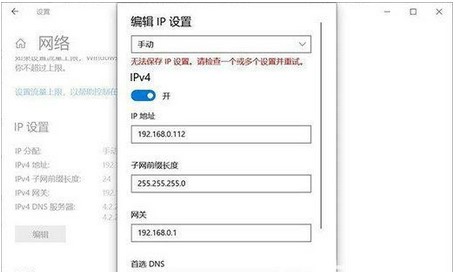
#As shown in the picture above, many users actually write the subnet mask out of the subnet prefix. The subnet prefix length is 24 bits, so the corresponding subnet mask is 255.255.255.0.
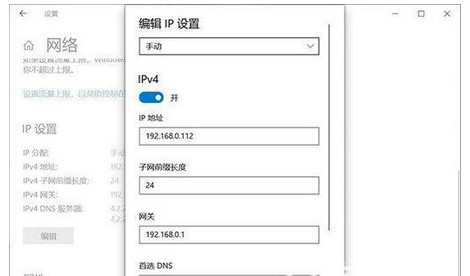
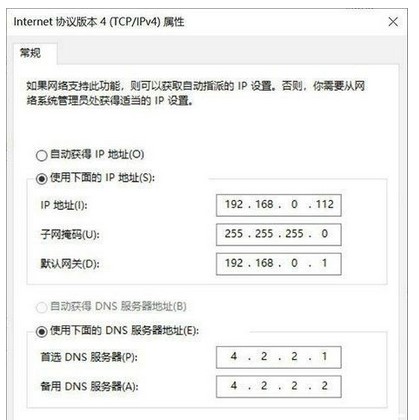
The above is the detailed content of How to solve the problem that Windows 10 IP address cannot be saved after setting it. For more information, please follow other related articles on the PHP Chinese website!

Hot AI Tools

Undress AI Tool
Undress images for free

Undresser.AI Undress
AI-powered app for creating realistic nude photos

AI Clothes Remover
Online AI tool for removing clothes from photos.

Clothoff.io
AI clothes remover

Video Face Swap
Swap faces in any video effortlessly with our completely free AI face swap tool!

Hot Article

Hot Tools

Notepad++7.3.1
Easy-to-use and free code editor

SublimeText3 Chinese version
Chinese version, very easy to use

Zend Studio 13.0.1
Powerful PHP integrated development environment

Dreamweaver CS6
Visual web development tools

SublimeText3 Mac version
God-level code editing software (SublimeText3)
 How to reset the TCP/IP stack in Windows
Aug 02, 2025 pm 01:25 PM
How to reset the TCP/IP stack in Windows
Aug 02, 2025 pm 01:25 PM
ToresolvenetworkconnectivityissuesinWindows,resettheTCP/IPstackbyfirstopeningCommandPromptasAdministrator,thenrunningthecommandnetshintipreset,andfinallyrestartingyourcomputertoapplychanges;ifissuespersist,optionallyrunnetshwinsockresetandrebootagain
 What are the main pros and cons of Linux vs. Windows?
Aug 03, 2025 am 02:56 AM
What are the main pros and cons of Linux vs. Windows?
Aug 03, 2025 am 02:56 AM
Linux is suitable for old hardware, has high security and is customizable, but has weak software compatibility; Windows software is rich and easy to use, but has high resource utilization. 1. In terms of performance, Linux is lightweight and efficient, suitable for old devices; Windows has high hardware requirements. 2. In terms of software, Windows has wider compatibility, especially professional tools and games; Linux needs to use tools to run some software. 3. In terms of security, Linux permission management is stricter and updates are convenient; although Windows is protected, it is still vulnerable to attacks. 4. In terms of difficulty of use, the Linux learning curve is steep; Windows operation is intuitive. Choose according to requirements: choose Linux with performance and security, and choose Windows with compatibility and ease of use.
 How to troubleshoot a failed Windows installation
Aug 02, 2025 pm 12:53 PM
How to troubleshoot a failed Windows installation
Aug 02, 2025 pm 12:53 PM
VerifytheWindowsISOisfromMicrosoftandrecreatethebootableUSBusingtheMediaCreationToolorRufuswithcorrectsettings;2.Ensurehardwaremeetsrequirements,testRAMandstoragehealth,anddisconnectunnecessaryperipherals;3.ConfirmBIOS/UEFIsettingsmatchtheinstallatio
 How to enable Hyper-V in Windows
Aug 04, 2025 am 12:53 AM
How to enable Hyper-V in Windows
Aug 04, 2025 am 12:53 AM
Hyper-VcanbeenabledonWindowsPro,Enterprise,orEducationeditionsbymeetingsystemrequirementsincluding64-bitCPUwithSLAT,VMMonitorModeExtension,BIOS/UEFIvirtualizationenabled,andatleast4GBRAM.2.EnableHyper-VviaWindowsFeaturesbyopeningoptionalfeatures,chec
 How to solve touchpad not working issues on Windows?
Aug 05, 2025 am 09:21 AM
How to solve touchpad not working issues on Windows?
Aug 05, 2025 am 09:21 AM
Checkifthetouchpadisdisabledbyusingthefunctionkey(Fn F6/F9/F12),adedicatedtogglebutton,orensuringit’sturnedoninSettings>Devices>Touchpad,andunplugexternalmice.2.UpdateorreinstallthetouchpaddriverviaDeviceManagerbyselectingUpdatedriverorUninstal
 How to change screen resolution in Windows
Aug 02, 2025 pm 03:08 PM
How to change screen resolution in Windows
Aug 02, 2025 pm 03:08 PM
Right-clickthedesktopandselect"Displaysettings"toopenthedisplayoptions.2.Underthe"Display"section,clickthe"Displayresolution"dropdownandchoosearesolution,preferablytherecommendedoneforbestimagequality.3.Confirmthechanges
 how to fix 'the computer is not configured for a smart card' on a win pc
Aug 02, 2025 am 10:26 AM
how to fix 'the computer is not configured for a smart card' on a win pc
Aug 02, 2025 am 10:26 AM
EnsureSmartCard,SmartCardRemovalPolicy,andCertificatePropagationservicesarerunningandsettoAutomaticinservices.msc;2.InstallorupdatesmartcardreaderdriversviaDeviceManagerorthemanufacturer’swebsite,andinstallrequiredmiddlewarelikeActivClientorOpenSCifn
 How to fix 'The default gateway is not available' in Windows
Aug 02, 2025 am 06:54 AM
How to fix 'The default gateway is not available' in Windows
Aug 02, 2025 am 06:54 AM
RestartyourcomputerandroutertorefreshDHCPleasesandresetnetworkinterfaces.2.RuntheNetworktroubleshooterviaSettingstoautomaticallydetectandfixcommonissues.3.OpenCommandPromptasAdministratorandrunipconfig/release,ipconfig/renew,ipconfig/flushdns,netshwi




