How to stop Edge from offering to translate pages
Jul 24, 2025 am 12:30 AMTo completely turn off the automatic translation prompts of Edge browser, you can do it by following the following methods: 1. Turn off the global translation prompt: Go to "Settings" → "Language and Area" → "Translator" and turn off the "Always Provide Translation Page" option; 2. Manage language list: Delete infrequent languages in the "Language" section and set Chinese as preferred to avoid mistriggering; 3. Disable for specific websites: Click the three dots in the lower right corner of the translation prompt → select "Don't provide translation for this website". Even after closing, the address bar may still display a translation icon, but a prompt will not pop up. The complete execution of the above steps can effectively prevent Edge's translation interference.

Edge often automatically pops up translation prompts when you open a non-Chinese web page. Although this function is useful to some users, if you don't want it to disturb frequently, there are actually several ways to completely turn off or limit its behavior.

The most direct way to close Edge translation prompts
Edge uses Microsoft's own translation service, and the frequency of pop-up windows and whether they automatically trigger them can be adjusted. To turn off the translation prompts completely, you can do it through the "Language" option in your browser settings:
- Open Edge Settings → Select Language and Region
- Find the Translator section
- Turn off the switch of "Always provide translation page options"
In this way, no matter what language you visit, Edge will no longer pop up translation prompts.
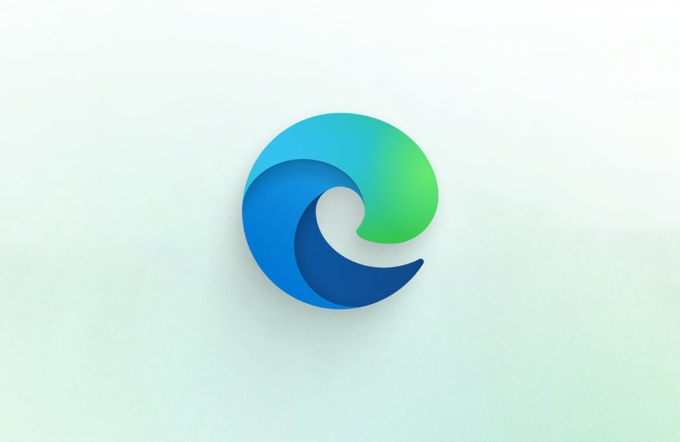
Manage enabled language lists
Sometimes Edge will pop up translation suggestions because it recognizes languages you don't use frequently. You can check the Edge language list to make sure that only what you need is retained:
- Settings → Language and Region → “Language” section
- Delete languages that you don't want Edge to actively process
- You can set Chinese as your preferred language so that the system will not actively recommend translations by default.
This step is especially suitable for people who often visit multilingual websites to avoid mistriggering.

Disable translation tips for specific websites
If you just don't want certain websites to be translated, such as the English technical blog or forum you often visit, you can block these sites individually:
- When the translation prompt pops up, click on the three dots in the lower right corner (more options)
- Select "Don't provide translation for this website"
In this way, the next time you visit this website, Edge will no longer prompt for translation. This method is suitable for individual websites that you explicitly don't want to translate.
If you still see the translation button
Even if you have turned off the automatic prompt, a translation icon may also appear in the address bar. Clicking it at this time can still translate the page manually, but annoying prompt boxes will not pop up. If you want to remove this, Edge does not currently provide the option to completely hide the icon, so it can only be accepted that this is a residual design.
Basically these methods are all, the operation is not complicated, but it is easy to ignore one or two steps, which leads to the failure of the setting.
The above is the detailed content of How to stop Edge from offering to translate pages. For more information, please follow other related articles on the PHP Chinese website!

Hot AI Tools

Undress AI Tool
Undress images for free

Undresser.AI Undress
AI-powered app for creating realistic nude photos

AI Clothes Remover
Online AI tool for removing clothes from photos.

Clothoff.io
AI clothes remover

Video Face Swap
Swap faces in any video effortlessly with our completely free AI face swap tool!

Hot Article

Hot Tools

Notepad++7.3.1
Easy-to-use and free code editor

SublimeText3 Chinese version
Chinese version, very easy to use

Zend Studio 13.0.1
Powerful PHP integrated development environment

Dreamweaver CS6
Visual web development tools

SublimeText3 Mac version
God-level code editing software (SublimeText3)

Hot Topics
 How to enable Super Drag and Drop mode in Microsoft Edge
Mar 18, 2024 am 09:40 AM
How to enable Super Drag and Drop mode in Microsoft Edge
Mar 18, 2024 am 09:40 AM
Microsoft Edge's drag-and-drop feature allows you to easily open links or text on web pages, which is both practical and time-saving. To use this feature, just drag and drop the link or text anywhere on the page. This article will show you how to enable or disable Super Drag and Drop mode in Microsoft Edge. What is Super Drag and Drop mode in Microsoft Edge? Microsoft Edge has introduced a new feature called "Super Drag and Drop" that allows users to simply drag and drop links to quickly open them in a new tab. Just drag and drop the link anywhere in the Edge browser window. Edge will automatically load the link in a new tab. In addition, users can also
 What should I do if the translation web page that comes with the Edge browser is missing?
Mar 14, 2024 pm 08:50 PM
What should I do if the translation web page that comes with the Edge browser is missing?
Mar 14, 2024 pm 08:50 PM
The edge browser comes with a translation function that allows users to translate anytime and anywhere, which brings great convenience to users. However, many users say that the built-in translation webpage is missing. Then the edge browser automatically What should I do if the translation page I brought is missing? Let this site introduce how to restore the translated web page that comes with the Edge browser if it is missing. How to restore the translation webpage that comes with the Edge browser is missing 1. Check whether the translation function is enabled: In the Edge browser, click the three dots icon in the upper right corner, and then select the "Settings" option. On the left side of the settings page, select the Language option. Make sure "Translate&rd"
 How to resolve an incompatible software attempt to load with Edge?
Mar 15, 2024 pm 01:34 PM
How to resolve an incompatible software attempt to load with Edge?
Mar 15, 2024 pm 01:34 PM
When we use the Edge browser, sometimes incompatible software attempts to be loaded together, so what is going on? Let this site carefully introduce to users how to solve the problem of trying to load incompatible software with Edge. How to solve an incompatible software trying to load with Edge Solution 1: Search IE in the start menu and access it directly with IE. Solution 2: Note: Modifying the registry may cause system failure, so operate with caution. Modify registry parameters. 1. Enter regedit during operation. 2. Find the path\HKEY_LOCAL_MACHINE\SOFTWARE\Policies\Micros
 Three Ways to Fix Edge Your Connection Isn't Private
Mar 13, 2024 pm 01:30 PM
Three Ways to Fix Edge Your Connection Isn't Private
Mar 13, 2024 pm 01:30 PM
When you use the Edge browser to access web pages, have you ever encountered a prompt that your connection is not a dedicated connection, causing web browsing to fail? How is this going? Many friends don’t know how to deal with this problem. You can take a look at the following three solutions. Method 1 (simple and crude): In the edge browser, you can try to solve the problem of the website being inaccessible by entering the settings and turning off the security function, and then blocking location permissions in the website permissions. It is important to note that the effectiveness and duration of this approach may vary, and specific effects cannot be determined. After restarting your browser, you can try visiting the website to see if the issue is resolved. Method 2: Adjust the keyboard to English input
 Don't worry about watching movies without subtitles! Xiaomi announces the launch of Xiaoai Translation real-time subtitles for Japanese and Korean translation
Jul 22, 2024 pm 02:11 PM
Don't worry about watching movies without subtitles! Xiaomi announces the launch of Xiaoai Translation real-time subtitles for Japanese and Korean translation
Jul 22, 2024 pm 02:11 PM
According to news on July 22, today, the official Weibo of Xiaomi ThePaper OS announced that Xiaoai Translation has been upgraded. Real-time subtitles have been added to Japanese and Korean translations, and subtitle-free videos and live conferences can be transcribed and translated in real time. Face-to-face simultaneous interpretation supports translation into 12 languages, including Chinese, English, Japanese, Korean, Russian, Portuguese, Spanish, Italian, French, German, Indonesian, and Hindi. The above functions currently only support the following three new phones: Xiaomi MIX Fold 4 Xiaomi MIX Flip Redmi K70 Extreme Edition It is reported that in 2021, Xiao Ai’s AI subtitles will be added to Japanese and Korean translations. AI subtitles use Xiaomi’s self-developed simultaneous interpretation technology to provide a faster, more stable and accurate subtitle reading experience. 1. According to the official statement, Xiaoai Translator can not only be used in audio and video venues
 What should I do if the Edge new tab page is blank? Analysis of the problem that the Edge new tab page is blank
Mar 13, 2024 pm 10:55 PM
What should I do if the Edge new tab page is blank? Analysis of the problem that the Edge new tab page is blank
Mar 13, 2024 pm 10:55 PM
What should I do if the new tab page in Edge is blank? Edge browser is the browser that comes with the computer. Many users find that their new tab page is blank when using it. Let this site carefully introduce to users that the new tab page of Edge is blank. Let’s analyze the problem. Analysis of the problem that the Edge new tab page is blank 1. When we open the new version of the Microsoft edge browser, we find that the opened new tab page is blank, with the title and address bar in the upper right corner, or the page only displays the address bar and search box. , Microsoft icon, etc. 2. This may be because we have set "open new tab page" at startup, and we will modify it.
 What should I do if I can't open the web page even after repairing and restarting Edge?
Mar 13, 2024 pm 09:43 PM
What should I do if I can't open the web page even after repairing and restarting Edge?
Mar 13, 2024 pm 09:43 PM
What should I do if I can't open the webpage even after edge repair and restart? Users can try to close all Edge windows or restart the computer, clear the cache, etc. Let the editor carefully introduce the specific operation methods for users. Analysis of the problem that the webpage cannot be opened even after edge repair and restart 1. Close all Edge windows: Make sure you close all running Microsoft Edge windows, and then try to open the browser again. 2. Restart your computer: Sometimes, the problem may be related to other aspects of the operating system. Try restarting your computer and opening Edge again. 3. Clear browser cache and data: After opening Edge
 How to turn off ads in the new version of Edge? How to block Edge personalized ads
Mar 14, 2024 am 11:37 AM
How to turn off ads in the new version of Edge? How to block Edge personalized ads
Mar 14, 2024 am 11:37 AM
After updating the Edge browser, many users found that there were a lot of advertisements on the interface. For example, at the bottom of the new tab page, there were links to multiple websites and the word advertisements were marked, which looked very annoying. Is there any way to turn off personalized ads in Edge browser? The editor has searched many methods on the Internet, and I will share with you a little trick to turn off ads. How to turn off ads in the new version of Edge? 1. Open the Edge browser. 2. Click [???] in the upper right corner. 3. Click [Settings]. 4. Click [Privacy, Search and Services]. 5. Turn off the switch on the right side of "Personalize your web experience" to turn off the personalization pushed by Microsoft.






