Your PC might still run Windows 11 despite the “This PC can’t run Windows 11” message. Common reasons include lack of TPM 2.0 support, Secure Boot not enabled, unsupported CPU, or insufficient RAM or disk space. To fix or bypass the message, check firmware and security settings, or download and run Microsoft’s compatibility tool manually from their website.

Your PC might actually be able to run Windows 11 even if you see the message "This PC can't run Windows 11." The issue often comes down to how the system checks are being interpreted, especially around firmware and security settings. Here’s what you can do to fix or bypass that message.
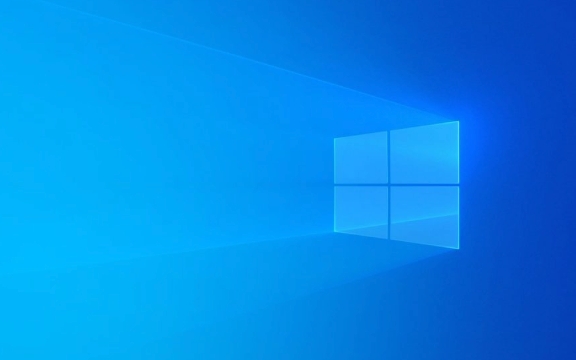
Check Why It Says Your PC Can’t Run Windows 11
The first thing to do is find out why your PC is showing that message. Microsoft built a tool called the PC Health Check app to help identify compatibility issues. If you already ran it and got the error, click on the “Learn more” link — it usually tells you which requirement your system didn’t meet.

Common reasons include:
- No TPM 2.0 support
- Secure Boot not enabled
- CPU not in the supported list
- RAM or disk space below requirements
If you're seeing this message without using the tool, download and run it manually from Microsoft's website.

Enable TPM 2.0 in BIOS/UEFI
Many systems have TPM (Trusted Platform Module) hardware but it's disabled by default. You’ll need to enter your system’s BIOS or UEFI settings to enable it.
Here’s how:
- Restart your PC and press the key for setup (usually F2, F10, Delete, or Esc — check your screen during boot)
- Look for options like "Security," "Advanced Settings," or "TPM Configuration"
- Enable TPM 2.0 (not PTT or fTPM unless that's what your motherboard supports)
- Save and exit
After rebooting, rerun the PC Health Check — the error may go away.
Turn On Secure Boot
Another common reason is that Secure Boot isn’t enabled. This feature helps protect your system from malicious software during startup.
To enable Secure Boot:
- Enter BIOS/UEFI again
- Find the Boot or Security section
- Look for Secure Boot and set it to Enabled
- Save and restart
Some older systems don’t support Secure Boot, though. In that case, you may still be able to install Windows 11 manually, as long as you’re okay with skipping official support.
Bypass the Compatibility Check with Installation Media
If your system meets most of the hardware specs but fails one of the checks (like lacking TPM), you can manually install Windows 11 anyway using installation media.
Steps:
- Download the Windows 11 ISO file from Microsoft
- Use a tool like Rufus to create a bootable USB drive
- Boot from the USB stick
- When you get to the screen asking where to install, just proceed — the installer won’t block you based on TPM or Secure Boot here
Keep in mind: Microsoft might not offer full support for systems that don’t meet all the official requirements.
Use a Registry Hack (for Insider Preview Only)
If you're trying to join the Windows Insider Program and getting the error, there's a registry tweak you can try.
Steps:
- Open
regeditas admin - Go to
HKEY_LOCAL_MACHINE\SYSTEM\CurrentControlSet\Control\Windows - Look for a value called
NoCBCheks - If it doesn’t exist, create it and set it to
DWORD (32-bit) Valuewith data1
This skips the compatibility check for Insider builds only. Don’t use this on stable releases — it won’t work and could cause instability.
So depending on why your system shows the message, you can either tweak settings like TPM and Secure Boot, or bypass the check entirely with manual installation. Most of the time, enabling TPM in BIOS fixes it. If not, making your own install media gets you past the gatekeeper.
The above is the detailed content of How to fix 'This PC can't run Windows 11'. For more information, please follow other related articles on the PHP Chinese website!

Hot AI Tools

Undress AI Tool
Undress images for free

Undresser.AI Undress
AI-powered app for creating realistic nude photos

AI Clothes Remover
Online AI tool for removing clothes from photos.

Clothoff.io
AI clothes remover

Video Face Swap
Swap faces in any video effortlessly with our completely free AI face swap tool!

Hot Article

Hot Tools

Notepad++7.3.1
Easy-to-use and free code editor

SublimeText3 Chinese version
Chinese version, very easy to use

Zend Studio 13.0.1
Powerful PHP integrated development environment

Dreamweaver CS6
Visual web development tools

SublimeText3 Mac version
God-level code editing software (SublimeText3)

Hot Topics
 This Apple ID is not yet in use in the iTunes Store: Fix
Jun 10, 2024 pm 05:42 PM
This Apple ID is not yet in use in the iTunes Store: Fix
Jun 10, 2024 pm 05:42 PM
When logging into iTunesStore using AppleID, this error saying "This AppleID has not been used in iTunesStore" may be thrown on the screen. There are no error messages to worry about, you can fix them by following these solution sets. Fix 1 – Change Shipping Address The main reason why this prompt appears in iTunes Store is that you don’t have the correct address in your AppleID profile. Step 1 – First, open iPhone Settings on your iPhone. Step 2 – AppleID should be on top of all other settings. So, open it. Step 3 – Once there, open the “Payment & Shipping” option. Step 4 – Verify your access using Face ID. step
 How to fix red-eye on iPhone
Feb 23, 2024 pm 04:31 PM
How to fix red-eye on iPhone
Feb 23, 2024 pm 04:31 PM
So, you took some great photos at your last party, but unfortunately, most of the photos you took were of red eyes. The photo itself is great, but the red eyes in it kind of ruin the image. Not to mention, some of those party photos might be from your friends’ phones. Today we'll look at how to remove red eye from photos. What causes the red eyes in the photo? Red-eye often occurs when taking photos with flash. This is because the light from the flash shines directly into the back of the eye, causing the blood vessels under the eye to reflect the light, giving the effect of red eyes in the photo. Fortunately, with the continuous advancement of technology, some cameras are now equipped with red-eye correction functions that can effectively solve this problem. By using this feature, the camera takes pictures
 Comprehensive Guide to PHP 500 Errors: Causes, Diagnosis and Fixes
Mar 22, 2024 pm 12:45 PM
Comprehensive Guide to PHP 500 Errors: Causes, Diagnosis and Fixes
Mar 22, 2024 pm 12:45 PM
A Comprehensive Guide to PHP 500 Errors: Causes, Diagnosis, and Fixes During PHP development, we often encounter errors with HTTP status code 500. This error is usually called "500InternalServerError", which means that some unknown errors occurred while processing the request on the server side. In this article, we will explore the common causes of PHP500 errors, how to diagnose them, and how to fix them, and provide specific code examples for reference. Common causes of 1.500 errors 1.
 How to fix the volume cannot be adjusted in WIN10
Mar 27, 2024 pm 05:16 PM
How to fix the volume cannot be adjusted in WIN10
Mar 27, 2024 pm 05:16 PM
1. Press win+r to open the run window, enter [regedit] and press Enter to open the registry editor. 2. In the opened registry editor, click to expand [HKEY_LOCAL_MACHINESOFTWAREMicrosoftWindowsCurrentVersionRun]. In the blank space on the right, right-click and select [New - String Value], and rename it to [systray.exe]. 3. Double-click to open systray.exe, modify its numerical data to [C:WindowsSystem32systray.exe], and click [OK] to save the settings.
 iPhone stuck in airplane mode: How to fix it
Jun 15, 2024 pm 02:16 PM
iPhone stuck in airplane mode: How to fix it
Jun 15, 2024 pm 02:16 PM
Airplane mode is very convenient in some situations. However, the same airplane mode may give you a headache if your iPhone suddenly gets stuck on it. In this article, we have designed this set of solutions to get your iPhone out of airplane mode. Quick fix – 1. Try disabling Airplane Mode directly from Control Center. 2. If you are unable to disable Airplane Mode from Control Center, you can disable Airplane Mode directly from the Settings tab – If these tips don’t work, follow the fixes below to resolve the issue. Fix 1 – Force Restart Your Device The process of force restarting your device is very simple. All you have to do is follow these step-by-step instructions. Step 1 – You can start the process by pressing and releasing the Volume Up button. step
 How to Fix 0x00000024 Blue Screen Error
Feb 25, 2024 pm 08:30 PM
How to Fix 0x00000024 Blue Screen Error
Feb 25, 2024 pm 08:30 PM
How to fix the 0x00000024 blue screen error is one of the common errors in the Microsoft Windows operating system. The 0x00000024 error code represents NTFS_FILE_SYSTEM, which means that the operating system cannot correctly access a file in the NTFS file system. When the 0x00000024 blue screen error occurs, there are some methods we can take to fix it. This article will explore some solutions. First, we can try to restart the computer. Sometimes, the error is only temporary
 How to fix unresponsive edge browser
Mar 13, 2024 pm 01:10 PM
How to fix unresponsive edge browser
Mar 13, 2024 pm 01:10 PM
Recently, some Win11 users have reported to the editor that when opening the edge browser, there will always be no response, making the browser unusable. What should I do? How to fix this problem? The editor below will bring you the solution to the problem that the edge browser is unresponsive and cannot be used. Come and try it. The method is as follows: 1. Click Start in the lower left corner of Windows 11 and open "Settings". 2. After entering Windows settings, click "Apply". 3. Then click "Apps and Features" in the left taskbar. 4. Find the browser in the open list and click "Advanced Options"
 How to deal with computer blue screen code 0x000007b
Feb 18, 2024 pm 06:28 PM
How to deal with computer blue screen code 0x000007b
Feb 18, 2024 pm 06:28 PM
What to do with computer blue screen code 0x000007b. The blue screen error code is one of the problems that computer users often encounter. When we are using a computer and a blue screen suddenly appears with error code 0x000007b, we may feel confused and at a loss. So, how to deal with this situation? This article will introduce some common solutions to help you solve the blue screen problem on your computer. First, we need to understand the meaning of blue screen code 0x000007b. This code is usually associated with problems when the computer starts up. It may indicate a hardware failure






