How to change DNS settings in Chrome
Jul 24, 2025 am 12:18 AMChrome browser does not support direct modification of DNS, but encrypted DNS services can be used through the "Secure DNS" feature. 1. Open Chrome Settings → Privacy and Security → Security → Enable "Use Secure DNS"; 2. Select "Recommended" or "Custom" DNS addresses, such as Google DNS or Cloudflare DNS. This setting only affects Chrome and does not affect other applications; some networks may block this function; the interface location may change depending on the version, you can enter chrome://settings/security for quick access. Replacing public DNS improves resolution speed, enhances privacy, and avoids DNS hijacking.

The Chrome browser itself does not provide the option to directly modify DNS settings, because DNS is a function at the operating system level or network connection level. However, you can use Google Public DNS or other public DNS services indirectly through Chrome settings to improve browsing speed and privacy protection. The following are the specific operation methods:
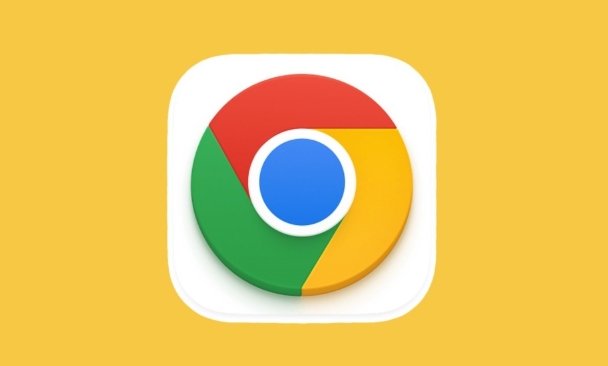
Modify the DNS server used by Chrome
While Chrome does not allow you to customize DNS like you do on your router, it supports the use of the "Secure DNS" feature to specify resolution services. This function is actually implemented through HTTPS DNS (also called DNS over HTTPS, referred to as DoH).
The operation steps are as follows:
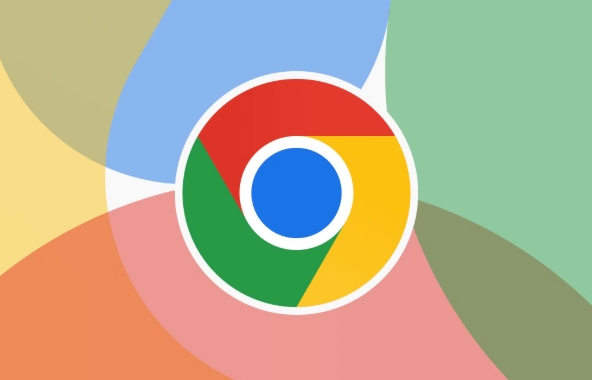
- Open Chrome browser
- Click the three dots in the upper right corner → “Settings”
- Select "Security" under "Privacy and Security" on the left menu
- Scroll down to the "Use Secure DNS" section
- Select "Open", and then click "Use the recommended encrypted DNS service" or "Custom encrypted DNS service"
- If you choose Custom, you can enter your favorite DNS address, for example:
- Google DNS:
https://dns.google - Cloudflare DNS:
https://1.1.1.1/dns-query - Quad9 DNS:
https://dns.quad9.net/dns-query
- Google DNS:
After this setting, Chrome will resolve through the DNS service you specified when accessing the website.
Frequently Asked Questions and Precautions
-
This setting only affects Chrome browser
Other programs, browsers, or other web applications on Windows or macOS are not affected. If you want the entire system to change DNS, you need to operate it in the system network settings.
Not all networks support DoH
Some corporate or school networks may block encrypted DNS requests, which may not work even if set.The interfaces of different versions are slightly different
Chrome's settings interface will adjust the position as the version is updated. If you cannot find the relevant options, you can enter:chrome://settings/securityto jump directly in the address bar.
Why is it recommended to use public DNS instead?
By default, your device may use DNS servers provided by the operator, which are sometimes slow to respond, unstable, and even log user access behavior. The benefits of switching to public DNS services such as Google and Cloudflare include:
- Faster domain name resolution speed
- Support encryption protocols (such as DNS over HTTPS) to enhance privacy
- Avoid DNS pollution or hijacking in certain regions
Basically that's it. It is not complicated to set up, but it is easy to be ignored. If you have certain requirements for Internet speed or privacy, you can try to enable this feature.
The above is the detailed content of How to change DNS settings in Chrome. For more information, please follow other related articles on the PHP Chinese website!

Hot AI Tools

Undress AI Tool
Undress images for free

Undresser.AI Undress
AI-powered app for creating realistic nude photos

AI Clothes Remover
Online AI tool for removing clothes from photos.

Clothoff.io
AI clothes remover

Video Face Swap
Swap faces in any video effortlessly with our completely free AI face swap tool!

Hot Article

Hot Tools

Notepad++7.3.1
Easy-to-use and free code editor

SublimeText3 Chinese version
Chinese version, very easy to use

Zend Studio 13.0.1
Powerful PHP integrated development environment

Dreamweaver CS6
Visual web development tools

SublimeText3 Mac version
God-level code editing software (SublimeText3)
 How to stop Chrome from updating in the background on Mac
Jul 21, 2025 am 12:41 AM
How to stop Chrome from updating in the background on Mac
Jul 21, 2025 am 12:41 AM
To prevent Chrome from automatically updating on Mac, it can be done by disabling update services, modifying permissions, and restricting network access. 1. Use terminal commands to disable the GoogleSoftwareUpdate daemon to prevent background updates; 2. Modify update directory permissions to prevent Chrome from starting the update process by itself; 3. Restrict Chrome's outbound network connection through system firewall or third-party tools to further eliminate update requests. Using these methods in combination can effectively prevent Chrome from being automatically updated.
 How to stop Chrome from automatically opening PDF files
Jul 21, 2025 am 12:09 AM
How to stop Chrome from automatically opening PDF files
Jul 21, 2025 am 12:09 AM
To let Chrome download directly instead of opening it when clicking on the PDF link, 1. Enter chrome://settings/content/pdfDocuments to check "DownloadPDFfilesinsteadofautomatically opening theminChrome"; 2. Check whether there are plug-ins such as Lightpdf or Smallpdf interfering behavior, you can try to disable the test; 3. You can use the developer tools to copy the link and paste the new tag to trigger the download. The above methods can be selected according to the situation.
 How to fix screen tearing when scrolling in Chrome
Jul 25, 2025 am 12:55 AM
How to fix screen tearing when scrolling in Chrome
Jul 25, 2025 am 12:55 AM
The screen tear occurs when the Chrome browser scrolls, which is usually caused by the out-of-synchronization of rendering and refresh. The solutions are as follows: 1. Ensure that hardware acceleration is enabled, you can manually check the settings and restart the browser; 2. Forcefully enable Compositor and related options to optimize rendering; 3. Check the display refresh rate, use single-screen testing, and enable VSync or adaptive synchronization technology on supported devices; 4. Update the graphics card driver or replace the display interface such as using the DP interface. It is recommended to start the troubleshooting with simple steps and gradually adjust to find the best configuration.
 How to fix Chrome profile sync getting stuck in setup
Jul 25, 2025 am 01:10 AM
How to fix Chrome profile sync getting stuck in setup
Jul 25, 2025 am 01:10 AM
The problem of Chrome sync stuck can be solved through the following steps: 1. Check the network connection and Google account status to ensure normal access; 2. Log out and log in to the Chrome account again; 3. Clear the synchronized data and restart the browser; 4. Reset Chrome settings; 5. Try the traceless mode or new user profile. Sequentially checking can effectively restore the synchronization function.
 Chrome keeps opening new tabs by itself
Jul 22, 2025 am 12:22 AM
Chrome keeps opening new tabs by itself
Jul 22, 2025 am 12:22 AM
The problem of Chrome automatically popping up new tabs is usually caused by malicious extensions, advertising scripts, or browser hijacking. The solutions are as follows: 1. Check and uninstall suspicious extensions, especially ad-class plug-ins; 2. Clear browser caches and cookies to eliminate data corruption; 3. Check whether the homepage and default search engine settings have been tampered with and manually corrected; 4. Use antivirus software such as WindowsDefender or Malwarebytes to scan and clear potential malware; 5. Finally, try resetting Chrome settings to restore the default configuration. Troubleshooting in this order can effectively solve most abnormal labeling problems.
 How to fix Chrome opening new windows instead of tabs
Jul 26, 2025 am 01:29 AM
How to fix Chrome opening new windows instead of tabs
Jul 26, 2025 am 01:29 AM
1. Check whether the shortcut attribute has additional parameters and delete it; 2. Clear cache and switch startup settings, or create new user information; 3. Extend the impact and disable the problem plug-in through traceless mode. Chrome pops up new windows instead of tabs usually due to exceptions in shortcut parameters, cache configuration conflicts, or third-party extension interference. Check and adjust the corresponding settings in turn to resolve.
 How to fix Chrome when it's not printing correctly
Jul 26, 2025 am 02:46 AM
How to fix Chrome when it's not printing correctly
Jul 26, 2025 am 02:46 AM
Chrome printing exceptions can be solved in the following ways: 1. Check the printer selection, paper size, orientation, zooming and background graphics settings in the print preview; 2. Try stealth mode to eliminate extended interference and clear cache; 3. Update or reinstall the printer driver, replace the general driver or use the "Print as PDF" method; 4. Finally, you can reset the Chrome settings to restore the default. Most problems can be solved through the first few steps. If they still fail, you can export PDF to print.
 How to use Chrome's built-in 'contrast ratio' checker
Jul 20, 2025 am 12:40 AM
How to use Chrome's built-in 'contrast ratio' checker
Jul 20, 2025 am 12:40 AM
Chrome's "Contrast Ratio" check tool can be found directly under the "Computed" panel of the developer tool, which is used to determine whether the text and background colors meet the accessibility standards. Select the text element when using it, open the color selector next to the "color" property, and the contrast ratio will be displayed at the bottom. If it is below the standard, a red warning will be displayed, and if it is met, it will be green. The WCAG standard requires at least 4.5:1 text and at least 3:1 large fonts to ensure that people with visual impairment can also read clearly. Common questions include light-colored text, similar color matching or picture background interference, etc. This tool is suitable for casual inspection when debugging styles, especially when modifying color schemes or repairing UI components, and it is recommended to evaluate translucent or







