Adjust settings to improve VSCode operation speed and response efficiency. Specific methods include: 1. Disable unnecessary extensions, view and close infrequently used plug-ins through the command panel; 2. Adjust file monitoring and search settings, configure exclusion directories in settings.json to reduce scanning; 3. Enable lightweight startup mode, use the command code --disable-extensions to speed up startup speed; 4. Turn off automatic save, use the quick opening function, and regularly clean caches and other detailed optimizations to achieve a smoother development experience.
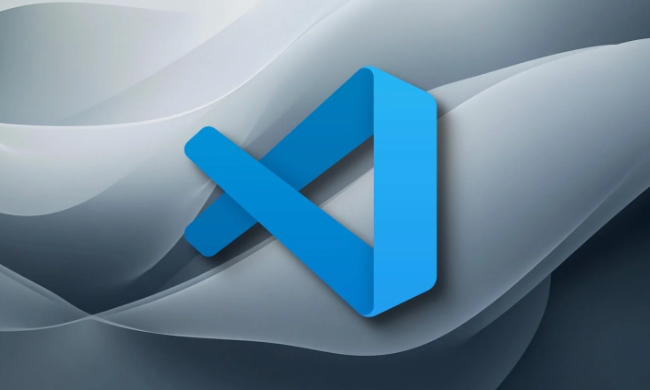
VSCode is a powerful code editor, but sometimes when handling large projects or incorrect configuration, problems such as lag and slow response will occur. In fact, through some simple setting adjustments, VSCode's running speed and response efficiency can be significantly improved.
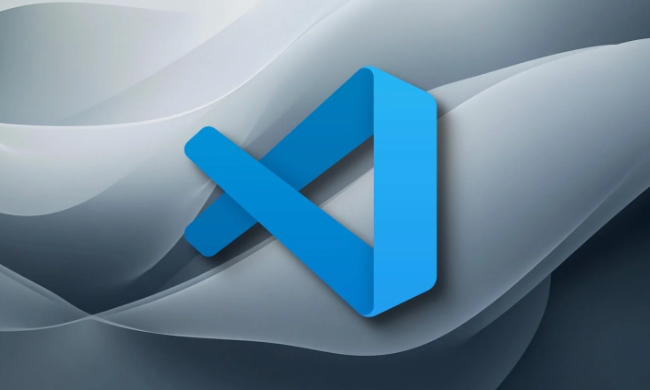
Disable unnecessary extensions
VSCode has a very rich extension ecosystem, but not every extension must be enabled. Some extensions continue to run in the background, occupying resources, especially when loading too many plug-ins at startup, which will cause slow startup.
- You can open the command panel through
Ctrl Shift P, enter "Extensions: Show Installed Extensions" to view installed extensions, and then disable those that are not commonly used. - Even if some extensions are disabled, they will not affect the daily development experience, such as spelling checking, theme beautification, etc.
- If you are using multiple development environments, consider using the "Workspace Trust" feature, enabling only certain extensions in trusted projects.
Adjust file monitoring and search settings
VSCode monitors file changes in projects by default to provide real-time search and jump functions. But if your project is particularly large, this feature will slow down performance.

- Add the following configuration in
settings.jsonto limit the number and depth of file monitoring:
{
"files.watcherExclude": {
"**/.git/objects/**": true,
"**/node_modules/**": true,
"**/dist/**": true
},
"search.exclude": {
"**/node_modules": true,
"**/.git": true,
"**/dist": true
}
}- This can prevent VSCode from scanning and indexing directories that do not require editing, and improve response speed.
Enable lightweight boot mode
VSCode provides a "lightweight boot" mode that can prevent plug-ins and some functions from loading at startup, speeding up startup.
- Start using the following command in the command line:
code --disable-extensions
- Or use shortcuts to add startup parameters, which is suitable for daily use when quickly opening and viewing codes.
- This method is especially suitable for scenarios where only simple viewing and modification are performed, and is very useful when no full functions are required.
Other tips
Sometimes some details can also affect the overall experience:
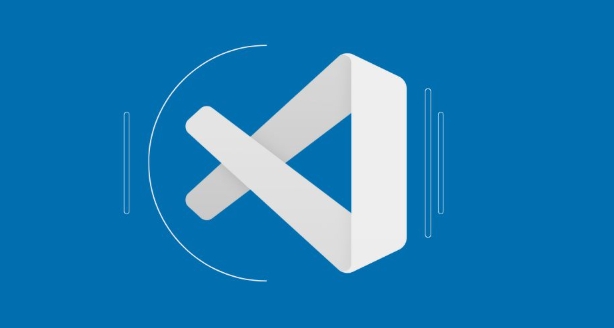
- Turn off autosave : If you do not rely on autosave function, you can turn it off to avoid frequent writes to files:
"files.autoSave": "off"
- Use the quick opening function : Use
Ctrl Pto quickly jump files, which is faster than expanding layer by layer with the mouse. - Regularly clean cache : VSCode's cache can sometimes become bloated, deleting cached data under
%AppData%\Code\Cache(Windows) or~/.vscode/.node-webkit/Cache(macOS) helps to free up resources.
Basically that's it. Rationally configuring the settings of VSCode can not only improve performance, but also make the development experience smoother.
The above is the detailed content of VSCode settings to improve performance. For more information, please follow other related articles on the PHP Chinese website!

Hot AI Tools

Undress AI Tool
Undress images for free

Undresser.AI Undress
AI-powered app for creating realistic nude photos

AI Clothes Remover
Online AI tool for removing clothes from photos.

Clothoff.io
AI clothes remover

Video Face Swap
Swap faces in any video effortlessly with our completely free AI face swap tool!

Hot Article

Hot Tools

Notepad++7.3.1
Easy-to-use and free code editor

SublimeText3 Chinese version
Chinese version, very easy to use

Zend Studio 13.0.1
Powerful PHP integrated development environment

Dreamweaver CS6
Visual web development tools

SublimeText3 Mac version
God-level code editing software (SublimeText3)
 Fixing 'Timed out waiting for the debugger to attach' in VSCode
Jul 08, 2025 am 01:26 AM
Fixing 'Timed out waiting for the debugger to attach' in VSCode
Jul 08, 2025 am 01:26 AM
When the "Timedoutwaitingforthedebuggertoattach" issue occurs, it is usually because the connection is not established correctly in the debugging process. 1. Check whether the launch.json configuration is correct, ensure that the request type is launch or attach and there is no spelling error; 2. Confirm whether the debugger is waiting for the debugger to connect, and add debugpy.wait_for_attach() and other mechanisms; 3. Check whether the port is occupied or firewall restricted, and replace the port or close the occupied process if necessary; 4. Confirm that the port mapping and access permissions are configured correctly in a remote or container environment; 5. Update VSCode, plug-in and debug library versions to solve potential
 How to set environment variables for the terminal in VS Code settings on Linux?
Jul 06, 2025 am 12:23 AM
How to set environment variables for the terminal in VS Code settings on Linux?
Jul 06, 2025 am 12:23 AM
There are two ways to set environment variables for VSCode terminals on Linux: one is to use the terminal.integrated.env.linux configuration item to define variables that are only used by VSCode; the other is to modify the shell configuration file to take effect globally. 1. In VSCode, add variables such as "MY_VAR":"my_value" by setting the terminal.integrated.env.linux field. This method only affects the VSCode terminal; 2. Modify shell configuration files such as ~/.bashrc or ~/.zshrc and add exportMY
 What are VS Code workspaces, and how are they used?
Jul 10, 2025 pm 12:33 PM
What are VS Code workspaces, and how are they used?
Jul 10, 2025 pm 12:33 PM
VSCode workspace is a .code-workspace file that saves project-specific configurations. 1. It supports multi-root directory, debug configuration, shortcut key settings and extension recommendations, and is suitable for managing different needs of multiple projects. 2. The main scenarios include multi-project collaboration, customized development environment and team sharing configuration. 3. The creation method is to save the configuration through the menu File>SaveWorkspaceAs.... 4. Notes include distinguishing between .code-workspace and .vscode/settings.json, using relative paths, and avoiding storing sensitive information.
 Where is the vscode settings.json file located?
Jul 14, 2025 am 01:21 AM
Where is the vscode settings.json file located?
Jul 14, 2025 am 01:21 AM
To access the settings.json file of VSCode, you can directly open it through the command panel (Ctrl Shift P or Cmd Shift P). The default storage location of the file varies according to the operating system. Windows is in %APPDATA%\Code\User\settings.json, macOS is in $HOME/Library/ApplicationSupport/Code/User/settings.json, Linux is in $HOME/.config/Code/User/
 How to set environment variables for debugging in vscode settings?
Jul 10, 2025 pm 01:14 PM
How to set environment variables for debugging in vscode settings?
Jul 10, 2025 pm 01:14 PM
To set debug environment variables in VSCode, you need to use the "environment" array configuration in the launch.json file. The specific steps are as follows: 1. Add "environment" array to the debugging configuration of launch.json, and define variables in key-value pairs, such as API_ENDPOINT and DEBUG_MODE; 2. You can load variables through .env files to improve management efficiency, and use envFile to specify file paths in launch.json; 3. If you need to overwrite the system or terminal variables, you can directly redefine them in launch.json; 4. Note that
 How can I improve VS Code performance on Linux by changing file watcher settings?
Jul 13, 2025 am 12:38 AM
How can I improve VS Code performance on Linux by changing file watcher settings?
Jul 13, 2025 am 12:38 AM
ToimproveVSCodeperformanceonLinux,adjustinotifylimitsandconfigurefilewatcherexclusions.First,increasesystem-levelinotifylimitsbyeditingsysctl.confandaddingfs.inotify.max_user_watches=524288,fs.inotify.max_queued_events=65536,andfs.inotify.max_user_in
 How do I use environment variables in VS Code tasks?
Jul 07, 2025 am 12:59 AM
How do I use environment variables in VS Code tasks?
Jul 07, 2025 am 12:59 AM
YoucanuseenvironmentvariablesinVSCodetasksviathe${env:VARIABLE_NAME}syntax.1.Referencevariablesdirectlyintasks.jsontoavoidhardcodingsensitivedataormachine-specificvalues.2.Providedefaultvalueswith"${env:VARIABLE_NAME:-default_value}"topreve
 How to change just the background color of a VS Code theme?
Jul 08, 2025 am 01:04 AM
How to change just the background color of a VS Code theme?
Jul 08, 2025 am 01:04 AM
To change the background color of the VSCode theme, use the workbench.colorCustomizations setting. The specific steps are as follows: 1. Open the settings and search for "ColorCustomizations", click "Editinsettings.json"; 2. Add the "workbench.colorCustomizations" configuration item, and set such as "editor.background":"#1e2923" to change the editor background; 3. If you want to modify the sidebar, panel and status bar background, you can add






