Common reasons and solutions for automatic formatting failure in VSCode when saving are as follows: 1. Make sure format on save is enabled, you can check in the settings or add "editor.formatOnSave" in settings.json: true; 2. Check whether formatting tools such as Prettier and ESLint are installed and correctly configured, and set as the default formatter; 3. Install the corresponding plug-in for specific file types such as .vue or .jsx and configure rules; 4. Troubleshoot plug-in conflicts or overridden settings, try to uninstall unnecessary plug-ins and manually trigger the formatting test effect.

Automatic formatting during saving fails in VSCode, usually not because there is a problem with the function itself, but because there is a configuration or environment error. If you find that "format on save" does not take effect, the following common reasons and corresponding solutions can help you troubleshoot.
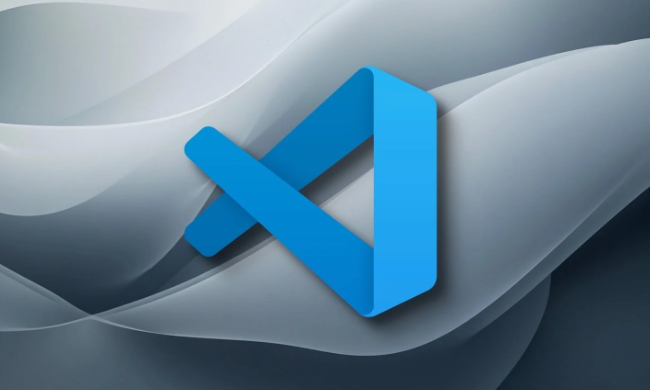
1. Check whether format on save is enabled
First, make sure you have enabled this function. VSCode is turned off by default.
- Open Settings (can be via
Ctrl ,or the menu bar File > Preferences > Settings) - Search
format on save - Make sure Format On Save is checked
Or, add in settings.json file:

"editor.formatOnSave": true
Some users mistakenly think that the plug-in will take effect automatically, but in fact, this option needs to be enabled manually.
2. Is there a suitable formatting tool?
VSCode itself does not format the code directly, it depends on the formatting tools you install (such as Prettier, ESLint, Black, etc.). If these tools are not installed or configured correctly, even if format on save is enabled, it will not work.
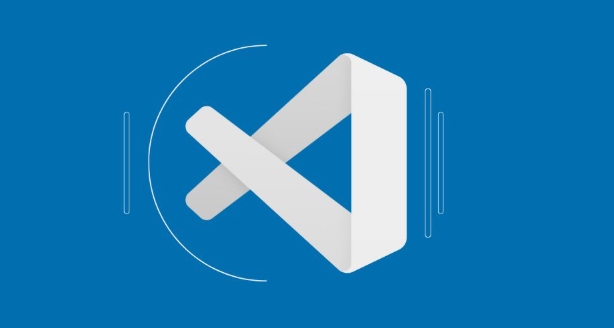
Check steps:
- Confirm that you have installed formatting plugins (such as Prettier - Code formatter)
- Is there a configuration file in the project root directory (such as
.prettierrcor.eslintrc) - Make sure that the plugin is set as the default formatting tool
You can enter "Format Document With..." in the command panel ( Ctrl Shift P ) to view the formatter currently used and set it to default.
3. Language or file type is not supported
Sometimes you will find that certain file types (such as .vue or .jsx ) cannot be formatted automatically, which may be because the formatter currently used does not support such files, or requires additional configuration.
For example:
- For Vue files, you need to install the
Veturplugin and enable its formatting function - For JSX/TSX files, make sure that the relevant rules for ESLint or Prettier are configured
In addition, the formatting behavior of a specific language can be specified in the following ways:
"[javascript]": {
"editor.defaultFormatter": "esbenp.prettier-vscode"
},
"[typescript]": {
"editor.defaultFormatter": "esbenp.prettier-vscode"
}4. Conflict with other plugins or are disabled
Sometimes you may have multiple formatting plugins installed at the same time, causing conflicts; it is also possible that some extensions disable the save-time formatting behavior.
You can try:
- Uninstall unnecessary formatting plugins
- Search
formatin settings to see if it is overwritten by other plugins - Use the shortcut key
Shift Alt Fto manually trigger the formatting to see if it works properly
If manual formatting is effective and save is invalid, it is likely that it is a configuration problem rather than a plug-in not installed properly.
Basically these common problem points. Sometimes it's not that VSCode doesn't work, but that we missed a small configuration item. Check it step by step in the order above, and it can be done in most cases.
The above is the detailed content of VSCode format on save not working. For more information, please follow other related articles on the PHP Chinese website!

Hot AI Tools

Undress AI Tool
Undress images for free

Undresser.AI Undress
AI-powered app for creating realistic nude photos

AI Clothes Remover
Online AI tool for removing clothes from photos.

Clothoff.io
AI clothes remover

Video Face Swap
Swap faces in any video effortlessly with our completely free AI face swap tool!

Hot Article

Hot Tools

Notepad++7.3.1
Easy-to-use and free code editor

SublimeText3 Chinese version
Chinese version, very easy to use

Zend Studio 13.0.1
Powerful PHP integrated development environment

Dreamweaver CS6
Visual web development tools

SublimeText3 Mac version
God-level code editing software (SublimeText3)
 Fixing 'Timed out waiting for the debugger to attach' in VSCode
Jul 08, 2025 am 01:26 AM
Fixing 'Timed out waiting for the debugger to attach' in VSCode
Jul 08, 2025 am 01:26 AM
When the "Timedoutwaitingforthedebuggertoattach" issue occurs, it is usually because the connection is not established correctly in the debugging process. 1. Check whether the launch.json configuration is correct, ensure that the request type is launch or attach and there is no spelling error; 2. Confirm whether the debugger is waiting for the debugger to connect, and add debugpy.wait_for_attach() and other mechanisms; 3. Check whether the port is occupied or firewall restricted, and replace the port or close the occupied process if necessary; 4. Confirm that the port mapping and access permissions are configured correctly in a remote or container environment; 5. Update VSCode, plug-in and debug library versions to solve potential
 How to set environment variables for the terminal in VS Code settings on Linux?
Jul 06, 2025 am 12:23 AM
How to set environment variables for the terminal in VS Code settings on Linux?
Jul 06, 2025 am 12:23 AM
There are two ways to set environment variables for VSCode terminals on Linux: one is to use the terminal.integrated.env.linux configuration item to define variables that are only used by VSCode; the other is to modify the shell configuration file to take effect globally. 1. In VSCode, add variables such as "MY_VAR":"my_value" by setting the terminal.integrated.env.linux field. This method only affects the VSCode terminal; 2. Modify shell configuration files such as ~/.bashrc or ~/.zshrc and add exportMY
 What are VS Code workspaces, and how are they used?
Jul 10, 2025 pm 12:33 PM
What are VS Code workspaces, and how are they used?
Jul 10, 2025 pm 12:33 PM
VSCode workspace is a .code-workspace file that saves project-specific configurations. 1. It supports multi-root directory, debug configuration, shortcut key settings and extension recommendations, and is suitable for managing different needs of multiple projects. 2. The main scenarios include multi-project collaboration, customized development environment and team sharing configuration. 3. The creation method is to save the configuration through the menu File>SaveWorkspaceAs.... 4. Notes include distinguishing between .code-workspace and .vscode/settings.json, using relative paths, and avoiding storing sensitive information.
 Where is the vscode settings.json file located?
Jul 14, 2025 am 01:21 AM
Where is the vscode settings.json file located?
Jul 14, 2025 am 01:21 AM
To access the settings.json file of VSCode, you can directly open it through the command panel (Ctrl Shift P or Cmd Shift P). The default storage location of the file varies according to the operating system. Windows is in %APPDATA%\Code\User\settings.json, macOS is in $HOME/Library/ApplicationSupport/Code/User/settings.json, Linux is in $HOME/.config/Code/User/
 How to set environment variables for debugging in vscode settings?
Jul 10, 2025 pm 01:14 PM
How to set environment variables for debugging in vscode settings?
Jul 10, 2025 pm 01:14 PM
To set debug environment variables in VSCode, you need to use the "environment" array configuration in the launch.json file. The specific steps are as follows: 1. Add "environment" array to the debugging configuration of launch.json, and define variables in key-value pairs, such as API_ENDPOINT and DEBUG_MODE; 2. You can load variables through .env files to improve management efficiency, and use envFile to specify file paths in launch.json; 3. If you need to overwrite the system or terminal variables, you can directly redefine them in launch.json; 4. Note that
 How can I improve VS Code performance on Linux by changing file watcher settings?
Jul 13, 2025 am 12:38 AM
How can I improve VS Code performance on Linux by changing file watcher settings?
Jul 13, 2025 am 12:38 AM
ToimproveVSCodeperformanceonLinux,adjustinotifylimitsandconfigurefilewatcherexclusions.First,increasesystem-levelinotifylimitsbyeditingsysctl.confandaddingfs.inotify.max_user_watches=524288,fs.inotify.max_queued_events=65536,andfs.inotify.max_user_in
 How do I use environment variables in VS Code tasks?
Jul 07, 2025 am 12:59 AM
How do I use environment variables in VS Code tasks?
Jul 07, 2025 am 12:59 AM
YoucanuseenvironmentvariablesinVSCodetasksviathe${env:VARIABLE_NAME}syntax.1.Referencevariablesdirectlyintasks.jsontoavoidhardcodingsensitivedataormachine-specificvalues.2.Providedefaultvalueswith"${env:VARIABLE_NAME:-default_value}"topreve
 How to debug inside a Docker container with VSCode?
Jul 10, 2025 pm 12:40 PM
How to debug inside a Docker container with VSCode?
Jul 10, 2025 pm 12:40 PM
The key to debugging code with VSCode in Docker containers is to configure the development environment and connection methods. 1. Prepare a mirror with development tools, install necessary dependencies such as debugpy or node, and use the official devcontainers image to simplify configuration; 2. Mount the source code and enable the Remote-Containers plug-in, create .devcontainer folders and configuration files, and realize in-container development; 3. Configure the debugger, add debug settings for the corresponding language in launch.json, and enable the listening port in the code; 4. Solve common problems, such as exposing the debug port, ensuring the host is 0.0.0.0, and use postCreateC






