The main reasons for the slowdown of VSCode debugger include improper selection of debug protocols, excessive breakpoints, plug-in interference, and unreasonable project structure. The optimization methods are as follows: 1. Priority is given to the use of efficient debugging protocols such as built-in JS debugger or LLDB; 2. Reduce the number of breakpoints and avoid complex conditional breakpoints; 3. Disable irrelevant plug-ins and animation effects; 4. Optimize the project structure to exclude useless file indexes. Debugging performance can be significantly improved through targeted adjustments.

If you feel very slow when using VSCode's debugger, don't worry, this situation is actually quite common. The main reason is usually not the problem with VSCode itself, but the environment configuration, plug-in conflicts or inefficient debugging protocols. Below are some common reasons and optimization suggestions to help you speed up the debugging process.

Check debugger type and protocol
VSCode supports a variety of debugging protocols, such as gdb , lldb , Chrome DevTools , etc. The performance of different protocols varies greatly, especially between local debugging and remote debugging.
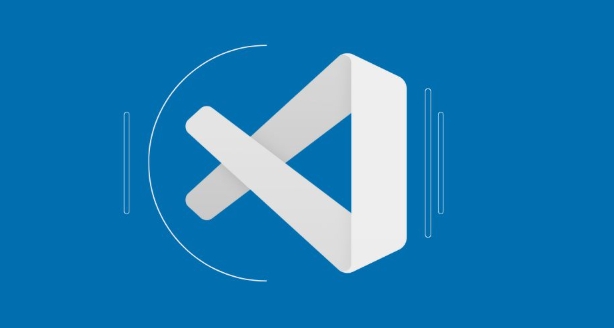
- Try to use the built-in debugger : For example, JavaScript/TypeScript can directly use the built-in JS debugger (vsce), which is much faster than the old version.
- Avoid unnecessary remote debugging : Remote debugging requires the transmission of a large amount of data, which can easily cause delays.
- Switch to a more efficient debugging backend : For example, in C, LLDB is sometimes faster than GDB, so you can try switching.
Reduce the number of breakpoints and conditional breakpoint usage
Too many breakpoints, especially conditional breakpoints, can significantly slow down the debugger response.
- Try to keep only necessary breakpoints
- Avoid setting breakpoints in loops or high-frequency calls
- Try to judge conditional breakpoints with simple expressions
For example: If you add a conditional breakpoint to an event listening that is triggered dozens of times per second, you have to determine whether the condition is satisfied each time, which will significantly slow down execution.
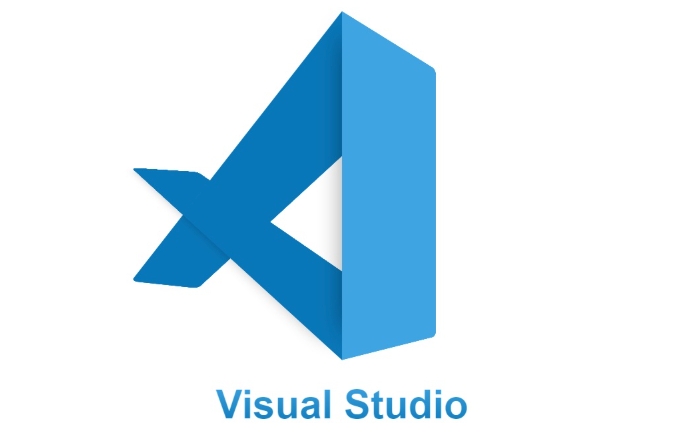
Disable unnecessary extensions and autoloading capabilities
Some plugins inject extra logic during debugging, affecting performance.
- Disable irrelevant plugins when debugging (especially those that provide an "enhanced debugging experience")
- Turn off animation effects such as "automatically jump to breakpoint source code"
- If you do not need to view the variable value, you can turn off the variable automatic refresh
You can test whether it is a plug-in-caused speed problem by starting code --disable-extensions .
Optimize project structure and file index
Debuggers sometimes get slower because they load too much file or symbolic information.
- Add unrelated large folders to
"files.watcherExclude"and"search.exclude"in.vscode/settings.json - Enable
"smartSense"for large projects or limit the scope of smart prompts - Use
.ds_storeor.gitignorerules to help VSCode ignore useless directories
This reduces the burden on the initialization phase of the debugger.
Basically that's it. The slow debugger is often not a big problem, but it can indeed improve the experience through some detailed adjustments. The key is to deal with it in a targeted manner based on the specific language and scenario.
The above is the detailed content of VSCode debugger is very slow. For more information, please follow other related articles on the PHP Chinese website!

Hot AI Tools

Undress AI Tool
Undress images for free

Undresser.AI Undress
AI-powered app for creating realistic nude photos

AI Clothes Remover
Online AI tool for removing clothes from photos.

Clothoff.io
AI clothes remover

Video Face Swap
Swap faces in any video effortlessly with our completely free AI face swap tool!

Hot Article

Hot Tools

Notepad++7.3.1
Easy-to-use and free code editor

SublimeText3 Chinese version
Chinese version, very easy to use

Zend Studio 13.0.1
Powerful PHP integrated development environment

Dreamweaver CS6
Visual web development tools

SublimeText3 Mac version
God-level code editing software (SublimeText3)
 Fixing 'Timed out waiting for the debugger to attach' in VSCode
Jul 08, 2025 am 01:26 AM
Fixing 'Timed out waiting for the debugger to attach' in VSCode
Jul 08, 2025 am 01:26 AM
When the "Timedoutwaitingforthedebuggertoattach" issue occurs, it is usually because the connection is not established correctly in the debugging process. 1. Check whether the launch.json configuration is correct, ensure that the request type is launch or attach and there is no spelling error; 2. Confirm whether the debugger is waiting for the debugger to connect, and add debugpy.wait_for_attach() and other mechanisms; 3. Check whether the port is occupied or firewall restricted, and replace the port or close the occupied process if necessary; 4. Confirm that the port mapping and access permissions are configured correctly in a remote or container environment; 5. Update VSCode, plug-in and debug library versions to solve potential
 How to set environment variables for the terminal in VS Code settings on Linux?
Jul 06, 2025 am 12:23 AM
How to set environment variables for the terminal in VS Code settings on Linux?
Jul 06, 2025 am 12:23 AM
There are two ways to set environment variables for VSCode terminals on Linux: one is to use the terminal.integrated.env.linux configuration item to define variables that are only used by VSCode; the other is to modify the shell configuration file to take effect globally. 1. In VSCode, add variables such as "MY_VAR":"my_value" by setting the terminal.integrated.env.linux field. This method only affects the VSCode terminal; 2. Modify shell configuration files such as ~/.bashrc or ~/.zshrc and add exportMY
 What are VS Code workspaces, and how are they used?
Jul 10, 2025 pm 12:33 PM
What are VS Code workspaces, and how are they used?
Jul 10, 2025 pm 12:33 PM
VSCode workspace is a .code-workspace file that saves project-specific configurations. 1. It supports multi-root directory, debug configuration, shortcut key settings and extension recommendations, and is suitable for managing different needs of multiple projects. 2. The main scenarios include multi-project collaboration, customized development environment and team sharing configuration. 3. The creation method is to save the configuration through the menu File>SaveWorkspaceAs.... 4. Notes include distinguishing between .code-workspace and .vscode/settings.json, using relative paths, and avoiding storing sensitive information.
 Where is the vscode settings.json file located?
Jul 14, 2025 am 01:21 AM
Where is the vscode settings.json file located?
Jul 14, 2025 am 01:21 AM
To access the settings.json file of VSCode, you can directly open it through the command panel (Ctrl Shift P or Cmd Shift P). The default storage location of the file varies according to the operating system. Windows is in %APPDATA%\Code\User\settings.json, macOS is in $HOME/Library/ApplicationSupport/Code/User/settings.json, Linux is in $HOME/.config/Code/User/
 How to set environment variables for debugging in vscode settings?
Jul 10, 2025 pm 01:14 PM
How to set environment variables for debugging in vscode settings?
Jul 10, 2025 pm 01:14 PM
To set debug environment variables in VSCode, you need to use the "environment" array configuration in the launch.json file. The specific steps are as follows: 1. Add "environment" array to the debugging configuration of launch.json, and define variables in key-value pairs, such as API_ENDPOINT and DEBUG_MODE; 2. You can load variables through .env files to improve management efficiency, and use envFile to specify file paths in launch.json; 3. If you need to overwrite the system or terminal variables, you can directly redefine them in launch.json; 4. Note that
 How can I improve VS Code performance on Linux by changing file watcher settings?
Jul 13, 2025 am 12:38 AM
How can I improve VS Code performance on Linux by changing file watcher settings?
Jul 13, 2025 am 12:38 AM
ToimproveVSCodeperformanceonLinux,adjustinotifylimitsandconfigurefilewatcherexclusions.First,increasesystem-levelinotifylimitsbyeditingsysctl.confandaddingfs.inotify.max_user_watches=524288,fs.inotify.max_queued_events=65536,andfs.inotify.max_user_in
 How do I use environment variables in VS Code tasks?
Jul 07, 2025 am 12:59 AM
How do I use environment variables in VS Code tasks?
Jul 07, 2025 am 12:59 AM
YoucanuseenvironmentvariablesinVSCodetasksviathe${env:VARIABLE_NAME}syntax.1.Referencevariablesdirectlyintasks.jsontoavoidhardcodingsensitivedataormachine-specificvalues.2.Providedefaultvalueswith"${env:VARIABLE_NAME:-default_value}"topreve
 How to debug inside a Docker container with VSCode?
Jul 10, 2025 pm 12:40 PM
How to debug inside a Docker container with VSCode?
Jul 10, 2025 pm 12:40 PM
The key to debugging code with VSCode in Docker containers is to configure the development environment and connection methods. 1. Prepare a mirror with development tools, install necessary dependencies such as debugpy or node, and use the official devcontainers image to simplify configuration; 2. Mount the source code and enable the Remote-Containers plug-in, create .devcontainer folders and configuration files, and realize in-container development; 3. Configure the debugger, add debug settings for the corresponding language in launch.json, and enable the listening port in the code; 4. Solve common problems, such as exposing the debug port, ensuring the host is 0.0.0.0, and use postCreateC






