Turning off hardware acceleration can reduce GPU usage. Path: Settings → Advanced → System → Disable hardware acceleration; Close unnecessary extensions and tab pages, manage and reduce video and social media pages through chrome://extensions/; install frozen tag plug-ins such as OneTab to limit background activities; regularly update the browser and graphics card driver to improve compatibility.

Chrome is indeed quite common to eat GPU resources, especially when opening multiple web pages or videos, the fan is spinning wildly and stuttering. There are actually not many solutions, and it is not difficult to find those "large energy-consuming players" and provide reasonable restrictions.
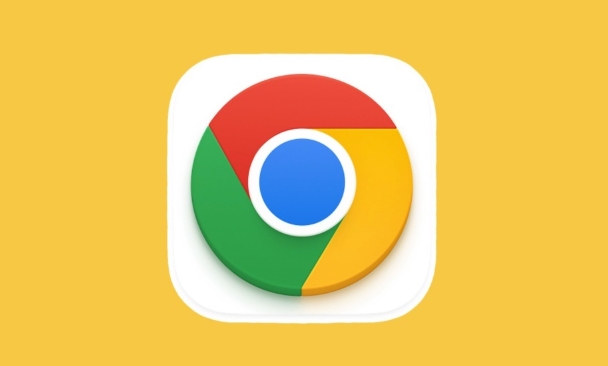
Disable hardware acceleration (if not required)
Many people don’t know that Chrome has enabled hardware acceleration by default. Although it is intended to make the page smoother, it sometimes increases the burden on the GPU, especially when old devices or graphics card drivers are not very new.
You can close it like this:
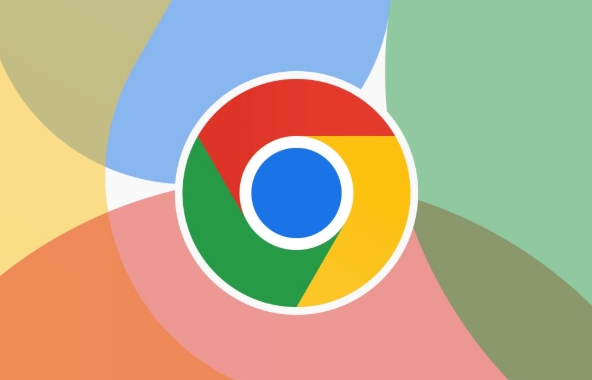
- Open Settings → Advanced → System
- Turn off "Use Hardware Acceleration Mode (if available)"
- Restart the browser
Some animations may not be as smooth as they are closed, but are effective for reducing GPU usage. If you don't often watch high-definition videos or play WebGL games, the impact is basically not great.
Close unnecessary extensions and tabs
Extensions are invisible resource consumers, especially ad blocking or video enhancement plug-ins. They will continue to run in the background and secretly occupy GPU resources.
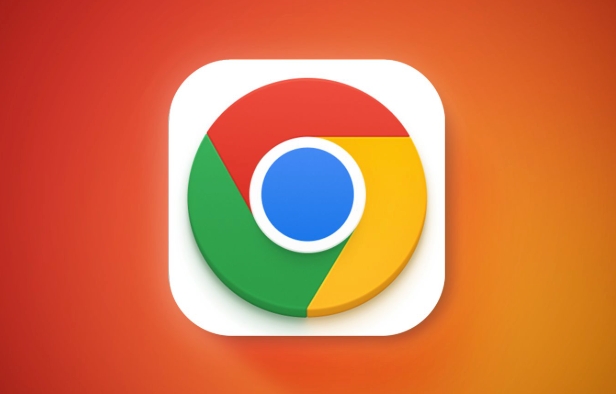
suggestion:
- Regularly check which extensions are running, deactivate or uninstall unused
- Use
chrome://extensions/management interface to view - Try to open tabs as few as possible, especially "heavy pages" such as video websites and social media
In addition, you can consider using plug-ins like The Great Suspender to hang tabs that have not been used for a long time to reduce background pressure.
Restrict backend tab activity
Chrome allows background tabs to continue running scripts, playing audio, etc. by default, which will cause the pages you don't see to silently occupy resources.
It can be optimized by:
- Install the "Frozen Tab" plugin, such as OneTab or Auto Tab Discard
- Set automatic sleep time, such as pausing the run after more than 5 minutes of leaving the page
This method is particularly useful for multitasking users, which can retain page status without dragging down system performance all the time.
Update your browser and graphics drivers
Don't underestimate the effect of updates. Chrome often fixes performance issues and resource management bugs, and graphics card driver updates can also improve browser compatibility.
suggestion:
- Check if Chrome is updated once a week
- Download the latest drivers at the graphics card official website (NVIDIA/AMD/Intel)
- Sometimes the drivers that come with Win10 are not new enough
Sometimes after updates, you will find that the GPU usage has dropped significantly, and the browser has become more stable.
Basically, these methods are not complicated but are also easy to ignore. Depending on your computer configuration and usage habits, you can tell the effect by choosing a few.
The above is the detailed content of How to make Chrome use less GPU. For more information, please follow other related articles on the PHP Chinese website!

Hot AI Tools

Undress AI Tool
Undress images for free

Undresser.AI Undress
AI-powered app for creating realistic nude photos

AI Clothes Remover
Online AI tool for removing clothes from photos.

Clothoff.io
AI clothes remover

Video Face Swap
Swap faces in any video effortlessly with our completely free AI face swap tool!

Hot Article

Hot Tools

Notepad++7.3.1
Easy-to-use and free code editor

SublimeText3 Chinese version
Chinese version, very easy to use

Zend Studio 13.0.1
Powerful PHP integrated development environment

Dreamweaver CS6
Visual web development tools

SublimeText3 Mac version
God-level code editing software (SublimeText3)
 How to stop Chrome from updating in the background on Mac
Jul 21, 2025 am 12:41 AM
How to stop Chrome from updating in the background on Mac
Jul 21, 2025 am 12:41 AM
To prevent Chrome from automatically updating on Mac, it can be done by disabling update services, modifying permissions, and restricting network access. 1. Use terminal commands to disable the GoogleSoftwareUpdate daemon to prevent background updates; 2. Modify update directory permissions to prevent Chrome from starting the update process by itself; 3. Restrict Chrome's outbound network connection through system firewall or third-party tools to further eliminate update requests. Using these methods in combination can effectively prevent Chrome from being automatically updated.
 How to stop Chrome from automatically opening PDF files
Jul 21, 2025 am 12:09 AM
How to stop Chrome from automatically opening PDF files
Jul 21, 2025 am 12:09 AM
To let Chrome download directly instead of opening it when clicking on the PDF link, 1. Enter chrome://settings/content/pdfDocuments to check "DownloadPDFfilesinsteadofautomatically opening theminChrome"; 2. Check whether there are plug-ins such as Lightpdf or Smallpdf interfering behavior, you can try to disable the test; 3. You can use the developer tools to copy the link and paste the new tag to trigger the download. The above methods can be selected according to the situation.
 How to fix screen tearing when scrolling in Chrome
Jul 25, 2025 am 12:55 AM
How to fix screen tearing when scrolling in Chrome
Jul 25, 2025 am 12:55 AM
The screen tear occurs when the Chrome browser scrolls, which is usually caused by the out-of-synchronization of rendering and refresh. The solutions are as follows: 1. Ensure that hardware acceleration is enabled, you can manually check the settings and restart the browser; 2. Forcefully enable Compositor and related options to optimize rendering; 3. Check the display refresh rate, use single-screen testing, and enable VSync or adaptive synchronization technology on supported devices; 4. Update the graphics card driver or replace the display interface such as using the DP interface. It is recommended to start the troubleshooting with simple steps and gradually adjust to find the best configuration.
 How to fix Chrome profile sync getting stuck in setup
Jul 25, 2025 am 01:10 AM
How to fix Chrome profile sync getting stuck in setup
Jul 25, 2025 am 01:10 AM
The problem of Chrome sync stuck can be solved through the following steps: 1. Check the network connection and Google account status to ensure normal access; 2. Log out and log in to the Chrome account again; 3. Clear the synchronized data and restart the browser; 4. Reset Chrome settings; 5. Try the traceless mode or new user profile. Sequentially checking can effectively restore the synchronization function.
 Chrome keeps opening new tabs by itself
Jul 22, 2025 am 12:22 AM
Chrome keeps opening new tabs by itself
Jul 22, 2025 am 12:22 AM
The problem of Chrome automatically popping up new tabs is usually caused by malicious extensions, advertising scripts, or browser hijacking. The solutions are as follows: 1. Check and uninstall suspicious extensions, especially ad-class plug-ins; 2. Clear browser caches and cookies to eliminate data corruption; 3. Check whether the homepage and default search engine settings have been tampered with and manually corrected; 4. Use antivirus software such as WindowsDefender or Malwarebytes to scan and clear potential malware; 5. Finally, try resetting Chrome settings to restore the default configuration. Troubleshooting in this order can effectively solve most abnormal labeling problems.
 How to fix Chrome opening new windows instead of tabs
Jul 26, 2025 am 01:29 AM
How to fix Chrome opening new windows instead of tabs
Jul 26, 2025 am 01:29 AM
1. Check whether the shortcut attribute has additional parameters and delete it; 2. Clear cache and switch startup settings, or create new user information; 3. Extend the impact and disable the problem plug-in through traceless mode. Chrome pops up new windows instead of tabs usually due to exceptions in shortcut parameters, cache configuration conflicts, or third-party extension interference. Check and adjust the corresponding settings in turn to resolve.
 How to fix Chrome when it's not printing correctly
Jul 26, 2025 am 02:46 AM
How to fix Chrome when it's not printing correctly
Jul 26, 2025 am 02:46 AM
Chrome printing exceptions can be solved in the following ways: 1. Check the printer selection, paper size, orientation, zooming and background graphics settings in the print preview; 2. Try stealth mode to eliminate extended interference and clear cache; 3. Update or reinstall the printer driver, replace the general driver or use the "Print as PDF" method; 4. Finally, you can reset the Chrome settings to restore the default. Most problems can be solved through the first few steps. If they still fail, you can export PDF to print.
 How to use Chrome's built-in 'contrast ratio' checker
Jul 20, 2025 am 12:40 AM
How to use Chrome's built-in 'contrast ratio' checker
Jul 20, 2025 am 12:40 AM
Chrome's "Contrast Ratio" check tool can be found directly under the "Computed" panel of the developer tool, which is used to determine whether the text and background colors meet the accessibility standards. Select the text element when using it, open the color selector next to the "color" property, and the contrast ratio will be displayed at the bottom. If it is below the standard, a red warning will be displayed, and if it is met, it will be green. The WCAG standard requires at least 4.5:1 text and at least 3:1 large fonts to ensure that people with visual impairment can also read clearly. Common questions include light-colored text, similar color matching or picture background interference, etc. This tool is suitable for casual inspection when debugging styles, especially when modifying color schemes or repairing UI components, and it is recommended to evaluate translucent or






