Audio does not work properly when connected to remote desktop, usually a setup or configuration problem. 1. To check whether audio redirection is enabled, select "Play sound and record" in the "Local Resources" tab of the remote desktop client. 2. Make sure that the correct audio output device is selected on the remote side, right-click the volume icon to enter "Sound Settings" to adjust the default playback device. 3. Check whether the Windows Audio and Remote Desktop Services Audio Redirector services are running, start and set to automatic if necessary. 4. Update or reinstall the audio driver of the remote computer, operate it through the Device Manager or manually install the latest driver. 5. Group policy is required in an enterprise environment to ensure that the "Don't allow audio redirection" policy is not enabled. Following the above steps to check one by one, it can solve most remote desktop audio abnormalities.

The audio does not work properly when connecting to remote desktop, which is a problem that many people encounter during use. This situation is usually not because the hardware is broken, but because there is something wrong with the setup or configuration. The following common reasons and solutions can basically help you solve most Remote Desktop audio abnormalities.

1. Check whether audio redirection is enabled
Remote desktop will not automatically bring local audio devices with you by default. You need to manually enable the "Audio Redirection" function.
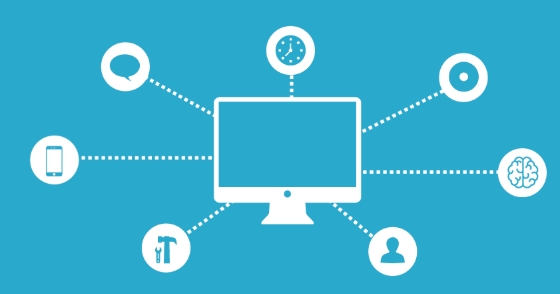
- Open Remote Desktop Client (mstsc)
- Click "Show Options" in the lower left corner
- Switch to the Local Resources tab
- Select Play Sound and Recording in the Audio section
If you do not check it here or set it to "No Play", you will naturally not hear any sound in the remote desktop. This is the most basic and easiest step to ignore.
2. Check whether the correct audio output device is selected on the remote side
Sometimes you have set up audio redirection, but the remote system is not sending the sound to the correct device.

- In remote desktop, right-click the taskbar volume icon
- Select Sound Settings or Playback Devices
- Make sure the current default playback device is the one you expect (usually the one "from your computer name")
If you see multiple devices, such as "speakers", "communication devices", etc., you can try to set them as default one by one to see if there is any sound.
3. Is the audio service running normally?
There are some audio-related services on Windows that can also cause remote audio to fail if disabled or errored.
- Press Win R and enter
services.mscto enter - Find the following services:
- Windows Audio
- Remote Desktop Services Audio Redirector
- Make sure their status is "running"
If it is not running, right-click to select "Start". You can also change the startup type to "Auto" to avoid failure again after the next restart.
4. Update or reinstall the audio driver
Sometimes, the problem may be with the audio driver, especially when you change the hardware of the local computer or the remote computer.
- Open Device Manager in Remote Desktop
- Expand "Sound, Video, and Game Controllers"
- Right-click each audio device and select "Update Driver" or "Uninstall"
- After restarting the remote computer, the system will automatically reinstall the driver.
If it still doesn't work after uninstalling, you can go to the motherboard/sound card official website to download the latest driver and install it manually.
5. Use Group Policy to adjust audio redirect permissions (for enterprise environments)
If you are using remote desktop in a corporate network or domain control environment, audio redirection may be restricted by group policy.
- Press Win R and enter
gpedit.msc - Go to "Computer Configuration → Administrative Templates → Windows Components → Remote Desktop Services → Device and Resource Redirection"
- Find the "Don't allow audio redirection" policy item to make sure it is "Unenabled"
This setting usually only appears in the enterprise environment, and ordinary users generally do not need to move it.
Basically, these common check points. Although the Remote Desktop audio problem is annoying, it is mostly because the settings are not in place, rather than a system failure. As long as you check it step by step, most of it can be solved.
The above is the detailed content of Remote Desktop audio not working. For more information, please follow other related articles on the PHP Chinese website!

Hot AI Tools

Undress AI Tool
Undress images for free

Undresser.AI Undress
AI-powered app for creating realistic nude photos

AI Clothes Remover
Online AI tool for removing clothes from photos.

Clothoff.io
AI clothes remover

Video Face Swap
Swap faces in any video effortlessly with our completely free AI face swap tool!

Hot Article

Hot Tools

Notepad++7.3.1
Easy-to-use and free code editor

SublimeText3 Chinese version
Chinese version, very easy to use

Zend Studio 13.0.1
Powerful PHP integrated development environment

Dreamweaver CS6
Visual web development tools

SublimeText3 Mac version
God-level code editing software (SublimeText3)
 Why does the computer lose its sound?
Feb 18, 2024 pm 08:36 PM
Why does the computer lose its sound?
Feb 18, 2024 pm 08:36 PM
Why does the computer have no sound? In recent years, the computer has become one of the indispensable and important tools in people's lives. Whether it is office work, study or entertainment, we almost all need to rely on computers. However, occasionally we encounter a very distressing problem, that is, the computer suddenly has no sound. This problem will not only affect our listening enjoyment, but may also prevent us from using some necessary functions, such as video calls or audio playback. In this article, we’ll explore some common causes, and ways to fix the problem
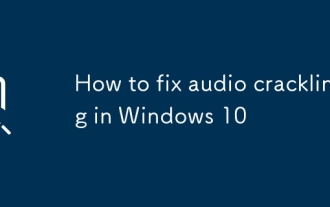 How to fix audio crackling in Windows 10
Jul 07, 2025 am 01:40 AM
How to fix audio crackling in Windows 10
Jul 07, 2025 am 01:40 AM
Windows 10 audio sizzling problems are usually caused by system settings, drivers, or connection methods, rather than hardware damage. Solutions include: 1. Check the headset or speaker connection, try to plug, unplug, replace the device, or reconnect Bluetooth; 2. Update or roll back the audio driver, which can be manually updated or operated through the Device Manager; 3. Disable Windows Audio Enhancement to reduce interference; 4. Turn off the "Allow computer to turn off this device to save power" option to keep the power supply stable. After sequential investigation, most problems can be solved. If they are invalid, consider replacing the hardware or reinstalling the system.
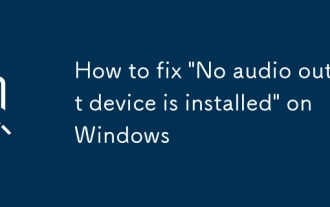 How to fix 'No audio output device is installed' on Windows
Jul 02, 2025 am 10:24 AM
How to fix 'No audio output device is installed' on Windows
Jul 02, 2025 am 10:24 AM
When you encounter the "Noaudiooutputdeviceisinstalled" prompt, it means that Windows has not detected an audio device, and the problem is usually caused by the driver, settings, or hardware. 1. First check the sound settings and confirm whether the default playback device is correct and whether the volume is not muted; 2. Enter the device manager to update or reinstall the audio driver, and manually download and install it if necessary; 3. Run the Windows Sound Troubleshooting Tool to automatically troubleshoot problems; 4. Check the connection status of the external audio device, try to replace the headset or use a USB sound card to troubleshoot hardware failures. In most cases, it can be solved by setting the default device or updating the driver. If it still cannot be processed, it may be due to system files corruption or hardware problems. The system needs to be repaired or contacted further.
 How to fix 'No audio output device is installed' in Windows?
Jun 30, 2025 pm 03:59 PM
How to fix 'No audio output device is installed' in Windows?
Jun 30, 2025 pm 03:59 PM
When encountering the problem of "No audio output device installed", first check and update the audio driver, open the Device Manager to view the status of the sound device, right-click to update the driver or manually download and install it; secondly, check whether there are disabled audio devices, right-click to enable and confirm whether the playback device appears in the sound settings; then run the audio troubleshooting tool that comes with the system for automatic detection and repair; in addition, you can try restarting the Windows Audio service, checking system updates, confirming that the audio function in the BIOS is enabled, and eliminate interference from external devices, unplug the audio or headset to test different interfaces. Follow the above steps to check in turn, and in most cases, the problem can be solved.
 How to fix a 'No speakers or headphones are plugged in' error in Windows
Jul 30, 2025 am 04:46 AM
How to fix a 'No speakers or headphones are plugged in' error in Windows
Jul 30, 2025 am 04:46 AM
First check the physical connection, re-plug and unplug the device and test different ports or devices to troubleshoot hardware problems; 2. Run Windows Audio Troubleshooting to automatically fix common problems; 3. Enable and set the playback device to the default output in the sound settings; 4. Update, reinstall or manually install the latest audio driver through the Device Manager; 5. Realtek users need to enable the audio jack detection function in the audio control panel; 6. Enter the BIOS if necessary to ensure that the onboard audio controller is enabled; 7. Finally, you can restart the Windows Audio Service Quick Recovery function. In most cases, this problem is caused by driver or setting errors, and you can solve it by following the steps.
 Remote Desktop audio not working
Jul 11, 2025 am 01:11 AM
Remote Desktop audio not working
Jul 11, 2025 am 01:11 AM
Audio does not work properly when connected to remote desktop, usually a setup or configuration problem. 1. You need to check whether audio redirection is enabled. Select "Play sound and record" in the "Local Resources" tab of the remote desktop client. 2. Make sure that the correct audio output device is selected on the remote side, right-click the volume icon to enter "Sound Settings" to adjust the default playback device. 3. Check whether the WindowsAudio and RemoteDesktopServicesAudioRedirector services are running, start and set to automatic if necessary. 4. Update or reinstall the audio driver of the remote computer, operate it through the device manager or manually install the latest driver. 5. Group policy is required in an enterprise environment to ensure that "audio re-response is not allowed"
 Premiere Pro audio crackling
Aug 03, 2025 pm 12:57 PM
Premiere Pro audio crackling
Aug 03, 2025 pm 12:57 PM
The problem of clicking or popping sounds in PremierePro audio can be solved by the following methods: 1. Ensure that the audio sample rate is consistent with the project settings, use Audition to check and convert the format before importing, or change the hardware output source to ASIO in the preferences; 2. Render preview audio or reduce the playback resolution, turn off unnecessary audio plug-ins to reduce the load; 3. Update the sound card driver, switch the audio device to the default device for Windows or check the conflicts of Mac audio equipment, and try to use headphones to eliminate hardware interference; 4. Select the appropriate encoding and bit rate during export, such as AAC encoding, 48kHz sampling rate, and bit rate above 192kbps to avoid platform decoding compatibility issues.
 Why is my WhatsApp audio not working
Jul 31, 2025 am 05:15 AM
Why is my WhatsApp audio not working
Jul 31, 2025 am 05:15 AM
First check the volume and mute settings of the mobile phone media to ensure that the virtual headset is not connected; 2. Restart, update or reinstall WhatsApp app; 3. Android users can clear the application cache; 4. Ensure the network connection is stable; 5. Check whether the microphone and storage permissions are turned on; 6. Test whether the device speaker is normal; 7. Troubleshoot the WhatsApp server problem, contact official support if necessary, and the problem can usually be solved through gradual troubleshooting.






