The problem of clicking or popping sounds in Premiere Pro audio can be solved by the following methods: 1. Make sure that the audio sample rate is consistent with the project settings, use Audition to check and convert the format before importing, or change the hardware output source to ASIO in the preferences; 2. Render preview audio or reduce the playback resolution, turn off unnecessary audio plug-ins to reduce the load; 3. Update the sound card driver, switch the audio device to the default device for Windows or check for conflicts in Mac audio device, and try to use headphones to eliminate hardware interference; 4. Select the appropriate encoding and bit rate during export, such as AAC encoding, 48kHz sampling rate, and bit rate above 192kbps to avoid platform decoding compatibility issues.

The clicking or crackling of Premiere Pro audio is a problem that many users will encounter during editing, especially when dealing with multi-track audio, using effects or exporting. This problem may be related to multiple factors such as hardware performance, software settings, audio formats, etc.
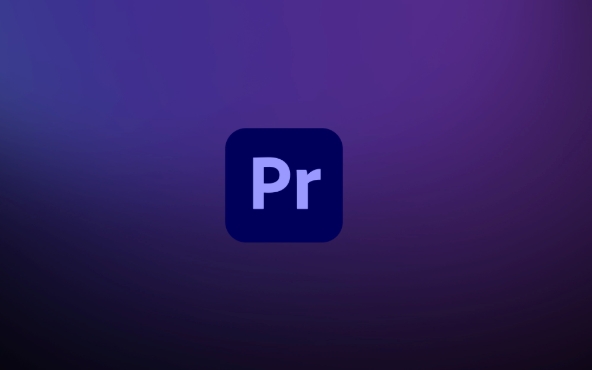
The following are some common reasons and corresponding solutions to help you troubleshoot and reduce or even eliminate this sound interference.
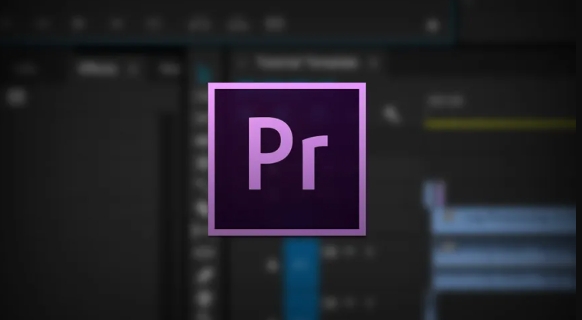
1. Check whether the audio sample rate matches the project settings
Premiere Pro is very sensitive to the sampling rate of audio. If the audio sample rate you import is inconsistent with the audio sample rate of the project, it may cause intermittent "click" sounds during playback.
suggestion:
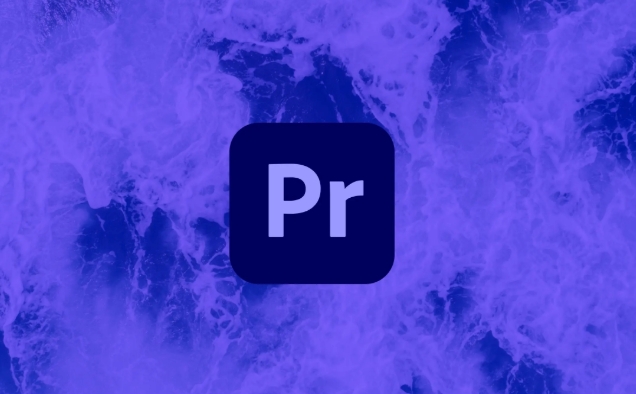
- When creating a new project, go to "Sequence Settings" to view the audio sampling rate. The default is generally 48,000Hz, which is the standard for video production.
- Before importing audio, use audio editing software (such as Audition) to confirm whether the sampling rate of the audio file itself is 48kHz. If not, you can convert the format and import it.
- If you are not sure which audio is wrong, right-click the audio file → Properties → View Audio Sampling Rate in the Project panel.
Sometimes, even if the unified sampling rate is set, Premiere will still make internal conversions during preview. At this time, you can also try to change the "Hardware Output Source" to "ASIO" in "Preferences>Audio Hardware" to improve stability.
2. Render preview audio or turn off live playback effects
When you superimpose multiple tracks on the timeline, add EQ, compressor, reverb and other effects, Premiere may cause audio stuttering or distortion because it is not time to render in real time.
suggestion:
- Press Enter (default shortcut) on the keyboard before playing to allow Premiere to automatically render the audio portion within the current screen range.
- If you don't want to render frequently, you can find the "Play Resolution" option next to "Program Monitor" and lower it to 1/4 or 1/2 to relieve the burden.
- Turn off unnecessary audio plug-ins, and only the basic volume adjustment is retained during the editing stage, and then turn on the effect when it is finally exported.
Some users have reported that it is more prone to problems when using Adobe's own "Loudness Radar" or third-party plug-ins, and you can try to temporarily disable these to test whether there is any improvement.
3. Update driver or switch audio device settings
Sometimes the source of crackling is not Premiere itself, but the computer's audio driver or system settings.
suggestion:
- Update your sound card driver, especially when using an external sound card or professional audio interface.
- Try changing the audio hardware input and output to the Windows default device (if it is a Windows system):
- Open Premiere → Edit → Preferences → Audio Hardware
- Try changing the "hardware output source" to "Windows system device"
- If using a Mac, check the audio device settings in your system preferences to make sure there are no conflicts.
In addition, some laptops come with speakers that are prone to noise under high loads, and switching to headphones or external speakers can also help determine whether it is a hardware problem.
4. Pay attention to encoding and bit rate settings when exporting
When exporting videos, if the audio encoding is not selected properly, it may also cause pops or stuttering during playback, especially on certain players or platforms.
suggestion:
- When exporting in H.264 format, the audio encoding is generally AAC, and the bit rate is set to at least 192kbps or above.
- If it is uploaded to YouTube, B station and other platforms, it is recommended to use AAC encoding 48kHz sampling rate.
- Do not use too high bit rates, such as above 384kbps, which may cause compatibility issues.
If you find that only a specific platform has crackling after export, it is likely that the platform does not support audio decoding well enough, not a problem with Premiere export.
Basically, these common investigation directions. Although the problem is not big, it will indeed affect the editing experience. In most cases, it can be solved by adjusting the sampling rate, rendering in time or updating the driver.
The above is the detailed content of Premiere Pro audio crackling. For more information, please follow other related articles on the PHP Chinese website!

Hot AI Tools

Undress AI Tool
Undress images for free

Undresser.AI Undress
AI-powered app for creating realistic nude photos

AI Clothes Remover
Online AI tool for removing clothes from photos.

Clothoff.io
AI clothes remover

Video Face Swap
Swap faces in any video effortlessly with our completely free AI face swap tool!

Hot Article

Hot Tools

Notepad++7.3.1
Easy-to-use and free code editor

SublimeText3 Chinese version
Chinese version, very easy to use

Zend Studio 13.0.1
Powerful PHP integrated development environment

Dreamweaver CS6
Visual web development tools

SublimeText3 Mac version
God-level code editing software (SublimeText3)
 Why does the computer lose its sound?
Feb 18, 2024 pm 08:36 PM
Why does the computer lose its sound?
Feb 18, 2024 pm 08:36 PM
Why does the computer have no sound? In recent years, the computer has become one of the indispensable and important tools in people's lives. Whether it is office work, study or entertainment, we almost all need to rely on computers. However, occasionally we encounter a very distressing problem, that is, the computer suddenly has no sound. This problem will not only affect our listening enjoyment, but may also prevent us from using some necessary functions, such as video calls or audio playback. In this article, we’ll explore some common causes, and ways to fix the problem
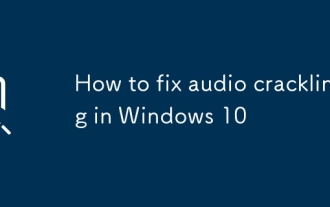 How to fix audio crackling in Windows 10
Jul 07, 2025 am 01:40 AM
How to fix audio crackling in Windows 10
Jul 07, 2025 am 01:40 AM
Windows 10 audio sizzling problems are usually caused by system settings, drivers, or connection methods, rather than hardware damage. Solutions include: 1. Check the headset or speaker connection, try to plug, unplug, replace the device, or reconnect Bluetooth; 2. Update or roll back the audio driver, which can be manually updated or operated through the Device Manager; 3. Disable Windows Audio Enhancement to reduce interference; 4. Turn off the "Allow computer to turn off this device to save power" option to keep the power supply stable. After sequential investigation, most problems can be solved. If they are invalid, consider replacing the hardware or reinstalling the system.
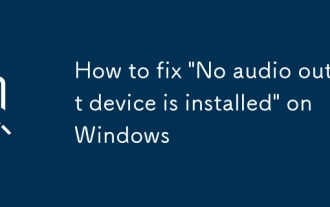 How to fix 'No audio output device is installed' on Windows
Jul 02, 2025 am 10:24 AM
How to fix 'No audio output device is installed' on Windows
Jul 02, 2025 am 10:24 AM
When you encounter the "Noaudiooutputdeviceisinstalled" prompt, it means that Windows has not detected an audio device, and the problem is usually caused by the driver, settings, or hardware. 1. First check the sound settings and confirm whether the default playback device is correct and whether the volume is not muted; 2. Enter the device manager to update or reinstall the audio driver, and manually download and install it if necessary; 3. Run the Windows Sound Troubleshooting Tool to automatically troubleshoot problems; 4. Check the connection status of the external audio device, try to replace the headset or use a USB sound card to troubleshoot hardware failures. In most cases, it can be solved by setting the default device or updating the driver. If it still cannot be processed, it may be due to system files corruption or hardware problems. The system needs to be repaired or contacted further.
 How to fix 'No audio output device is installed' in Windows?
Jun 30, 2025 pm 03:59 PM
How to fix 'No audio output device is installed' in Windows?
Jun 30, 2025 pm 03:59 PM
When encountering the problem of "No audio output device installed", first check and update the audio driver, open the Device Manager to view the status of the sound device, right-click to update the driver or manually download and install it; secondly, check whether there are disabled audio devices, right-click to enable and confirm whether the playback device appears in the sound settings; then run the audio troubleshooting tool that comes with the system for automatic detection and repair; in addition, you can try restarting the Windows Audio service, checking system updates, confirming that the audio function in the BIOS is enabled, and eliminate interference from external devices, unplug the audio or headset to test different interfaces. Follow the above steps to check in turn, and in most cases, the problem can be solved.
 How to fix a 'No speakers or headphones are plugged in' error in Windows
Jul 30, 2025 am 04:46 AM
How to fix a 'No speakers or headphones are plugged in' error in Windows
Jul 30, 2025 am 04:46 AM
First check the physical connection, re-plug and unplug the device and test different ports or devices to troubleshoot hardware problems; 2. Run Windows Audio Troubleshooting to automatically fix common problems; 3. Enable and set the playback device to the default output in the sound settings; 4. Update, reinstall or manually install the latest audio driver through the Device Manager; 5. Realtek users need to enable the audio jack detection function in the audio control panel; 6. Enter the BIOS if necessary to ensure that the onboard audio controller is enabled; 7. Finally, you can restart the Windows Audio Service Quick Recovery function. In most cases, this problem is caused by driver or setting errors, and you can solve it by following the steps.
 Remote Desktop audio not working
Jul 11, 2025 am 01:11 AM
Remote Desktop audio not working
Jul 11, 2025 am 01:11 AM
Audio does not work properly when connected to remote desktop, usually a setup or configuration problem. 1. You need to check whether audio redirection is enabled. Select "Play sound and record" in the "Local Resources" tab of the remote desktop client. 2. Make sure that the correct audio output device is selected on the remote side, right-click the volume icon to enter "Sound Settings" to adjust the default playback device. 3. Check whether the WindowsAudio and RemoteDesktopServicesAudioRedirector services are running, start and set to automatic if necessary. 4. Update or reinstall the audio driver of the remote computer, operate it through the device manager or manually install the latest driver. 5. Group policy is required in an enterprise environment to ensure that "audio re-response is not allowed"
 Why is my WhatsApp audio not working
Jul 31, 2025 am 05:15 AM
Why is my WhatsApp audio not working
Jul 31, 2025 am 05:15 AM
First check the volume and mute settings of the mobile phone media to ensure that the virtual headset is not connected; 2. Restart, update or reinstall WhatsApp app; 3. Android users can clear the application cache; 4. Ensure the network connection is stable; 5. Check whether the microphone and storage permissions are turned on; 6. Test whether the device speaker is normal; 7. Troubleshoot the WhatsApp server problem, contact official support if necessary, and the problem can usually be solved through gradual troubleshooting.
 Premiere Pro audio crackling
Aug 03, 2025 pm 12:57 PM
Premiere Pro audio crackling
Aug 03, 2025 pm 12:57 PM
The problem of clicking or popping sounds in PremierePro audio can be solved by the following methods: 1. Ensure that the audio sample rate is consistent with the project settings, use Audition to check and convert the format before importing, or change the hardware output source to ASIO in the preferences; 2. Render preview audio or reduce the playback resolution, turn off unnecessary audio plug-ins to reduce the load; 3. Update the sound card driver, switch the audio device to the default device for Windows or check the conflicts of Mac audio equipment, and try to use headphones to eliminate hardware interference; 4. Select the appropriate encoding and bit rate during export, such as AAC encoding, 48kHz sampling rate, and bit rate above 192kbps to avoid platform decoding compatibility issues.






