Formatting a USB flash drive means clearing all its data and rebuilding the file system. Common reasons include cleaning up viruses, fixing errors, replacing the file system, or creating a boot disk. Important information needs to be backed up before operation. You can right-click the Explorer to select "Format" and recommend the file system to be exFAT, and check "Quick Format". If you encounter problems, try disk management tools, command prompts to execute diskpart-related commands, or use third-party tools such as HP USB Disk Storage Format Tool. If the USB flash drive is physically damaged, a new device needs to be replaced.

Formatting a USB flash drive is actually a very common operation in Windows systems. Many people use it to clean files, fix errors, or prepare for installing the system. If your USB drive has read and write problems, there is a virus, or if you want to clear the data and reuse it, formatting is a simple and direct solution.
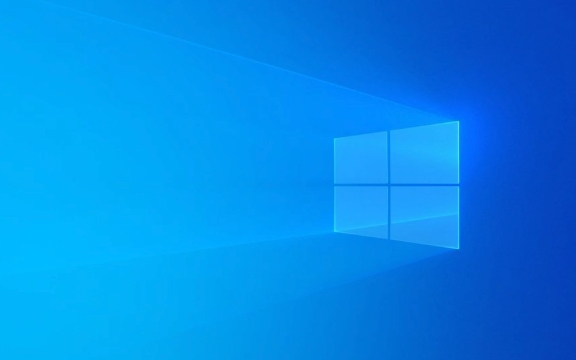
What is formatting and why?
Formatting is essentially the process of "resetting" the storage device. It clears everything on the USB drive and rebuilds the file system structure. There are several common reasons for doing this:

- U disk is infected with stubborn virus
- File system corruption causes normal access
- Want to change the file system (for example, change from FAT32 to exFAT)
- Prepare for startup disk production
It should be noted that formatted data is generally not recoverable unless you use professional tools. Therefore, before operation, be sure to confirm that there is no important information in it, or make a backup in advance.
How to format a USB drive through Explorer?
This is the easiest way to suit most ordinary users:
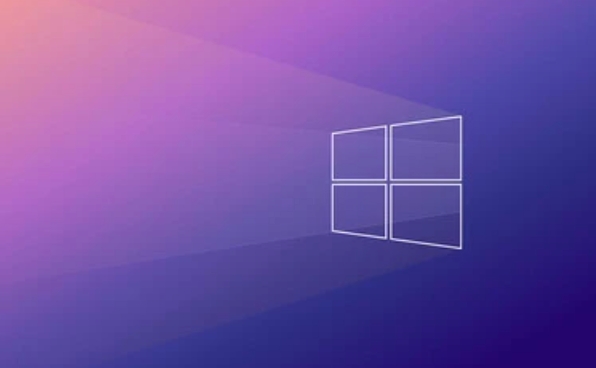
- Insert the USB drive to the computer USB port
- Open "This Computer" or "My Computer" and find the corresponding drive letter of the USB drive
- Right-click the USB drive icon and select "Format"
- In the pop-up window:
- Select a file system (exFAT is recommended, good compatibility)
- The allocation unit size is kept by default
- Check "Quick Format" to speed up
- Click "Start" and confirm the operation
The entire process usually takes only a few seconds to a minute. If the system prompts "The device is in use", you can try restarting the computer and then trying again.
What if the USB drive cannot be formatted normally?
Sometimes you will find that there is no "Format" option in the right-click menu, or the prompt "Windows cannot complete formatting". At this time, you can try the following methods:
- Use the disk management tool : Press Win R to enter
diskmgmt.mscto open disk management, find the USB flash drive and select "Format". - Command prompt operation : Run the command prompt as an administrator, enter
diskpart, and then execute commands suchlist disk,select disk X(X is the number of your USB drive),clean,create partition primary,format fs=exfat quick, etc. - Third-party tool assistance : such as HP USB Disk Storage Format Tool or DiskDrill, sometimes it can handle situations where the system comes with its own functions.
However, be aware that if the USB drive itself is physically damaged, the above methods may not work. At this time, you can only consider replacing a new USB drive.
Basically that's it. Formatting a USB flash drive is not complicated, but it is also easy to ignore details, such as choosing the wrong drive letter, accidentally deleting data, or incorrect format, resulting in compatibility issues. As long as you pay more attention before operation, there will be basically no problems.
The above is the detailed content of How to format a USB drive in Windows?. For more information, please follow other related articles on the PHP Chinese website!

Hot AI Tools

Undress AI Tool
Undress images for free

Undresser.AI Undress
AI-powered app for creating realistic nude photos

AI Clothes Remover
Online AI tool for removing clothes from photos.

Clothoff.io
AI clothes remover

Video Face Swap
Swap faces in any video effortlessly with our completely free AI face swap tool!

Hot Article

Hot Tools

Notepad++7.3.1
Easy-to-use and free code editor

SublimeText3 Chinese version
Chinese version, very easy to use

Zend Studio 13.0.1
Powerful PHP integrated development environment

Dreamweaver CS6
Visual web development tools

SublimeText3 Mac version
God-level code editing software (SublimeText3)

Hot Topics
 Windows night light not working
Jul 29, 2025 am 05:34 AM
Windows night light not working
Jul 29, 2025 am 05:34 AM
Night mode cannot adjust the color temperature or does not take effect, which is usually caused by system settings or driving problems. First check whether night mode is actually enabled: go to Settings > System > Display, confirm that the "Night Mode" switch is on. If the gray is not selected, it may be a problem with the graphics card driver or system version; secondly, if the color temperature adjustment is invalid, you can try restarting the Explorer, use the registry to repair, reset the night mode settings, and turn off the conflicting third-party software; finally check the time and geographic location permissions: Ensure that the location is allowed in the privacy settings, and enable the automatic time and time zone setting function.
 Linux vs Windows: Which Operating System is Better for You?
Jul 29, 2025 am 03:40 AM
Linux vs Windows: Which Operating System is Better for You?
Jul 29, 2025 am 03:40 AM
Windowsisbetterforbeginnersduetoeaseofuse,seamlesshardwarecompatibility,andsupportformainstreamsoftwarelikeMicrosoftOfficeandAdobeapps.2.LinuxoutperformsWindowsonolderorlow-resourcehardwarewithfasterboottimes,lowersystemrequirements,andlessbloat.3.Li
 How to assign a drive letter in Windows
Jul 30, 2025 am 04:54 AM
How to assign a drive letter in Windows
Jul 30, 2025 am 04:54 AM
ToassignadriveletterinWindows,useDiskManagementorCommandPrompt.2.InDiskManagement,pressWindows X,selectDiskManagement,right-clickthevolumewithoutaletter,choose"ChangeDriveLetterandPaths",clickAdd,selectaletter(avoidA:orB:),andclickOK.3.Alte
 How to create a guest account in Windows
Jul 30, 2025 am 12:55 AM
How to create a guest account in Windows
Jul 30, 2025 am 12:55 AM
ToenabletheGuestaccountinWindows10/11,openCommandPromptasAdministratorandrun"netuserGuest/active:yes".2.TheGuestaccounthaslimitedpermissionsandcannotinstallappsorchangesystemsettings.3.Optionally,createastandarduseraccountviaSettings>Acc
 How to troubleshoot high DPC latency in Windows
Jul 30, 2025 am 02:08 AM
How to troubleshoot high DPC latency in Windows
Jul 30, 2025 am 02:08 AM
UseLatencyMontoidentifyhighDPC/ISRtimesandpinpointproblematicdrivers.2.UpdateorrollbacknetworkandWi-Fidrivers,especiallyfromIntel,Realtek,orKiller,anddisableunusedBluetooth.3.Updateordisablehigh-DPChardwaredriverssuchasUSB,audio,graphics,orNVMecontro
 How to find the installation date of Windows
Jul 30, 2025 am 04:57 AM
How to find the installation date of Windows
Jul 30, 2025 am 04:57 AM
UseCommandPromptbytypingsysteminfo|find"OriginalInstallDate"toinstantlyseetheoriginalWindowsinstallationdate.2.Alternatively,usePowerShellwith(Get-ItemProperty-Path"HKLM:\SOFTWARE\Microsoft\WindowsNT\CurrentVersion").InstallDatean
 How to set up an FTP server in Windows
Jul 30, 2025 am 04:02 AM
How to set up an FTP server in Windows
Jul 30, 2025 am 04:02 AM
InstallIISandFTPcomponentsviaWindowsFeatures,ensuringFTPService,FTPExtensibility,andIISManagementConsoleareenabled.2.CreateadedicatedFTPfolder(e.g.,C:\FTP),grantIIS_IUSRSModifypermissions,andoptionallyaddspecificusers.3.InIISManager,addanFTPsitebyspe
 How to create a system image in Windows
Jul 30, 2025 am 04:57 AM
How to create a system image in Windows
Jul 30, 2025 am 04:57 AM
OpenBackupandRestoreviaWindows S,typeBackupandRestore,clickCreateasystemimage.2.Savetheimagetoanexternalharddrive(recommended),selectitfromthedropdown,andclickNext.3.Confirmincludeddrives(systemreservedandC:bydefault),addothersifneeded,thenclickNext.






