 Computer Tutorials
Computer Tutorials
 Troubleshooting
Troubleshooting
 How to fix 'The default gateway is not available' on Windows?
How to fix 'The default gateway is not available' on Windows?
How to fix 'The default gateway is not available' on Windows?
Jun 30, 2025 pm 04:34 PMWhen encountering the "default gateway is not available", it is usually caused by an abnormal IP configuration, router status, or network card driver. The solutions are as follows: 1. Restart the router and computer to clear temporary network conflicts; 2. Reset the TCP/IP protocol and Winsock command to repair the network protocol stack; 3. Set the IP address to obtain automatically to ensure matching with the gateway; 4. Update or reinstall the network card driver to ensure normal hardware identification; 5. Temporarily close the firewall or security software to eliminate the possibility of software interception. Most cases can be solved by operating in sequence.

If you encounter the problem of "the default gateway is not available", it is usually because the wireless or wired network is not connected, and most of it occurs after restarting the computer, changing the network environment, or changing the router settings. The core of the problem is usually related to IP configuration, router status, or network card driver.
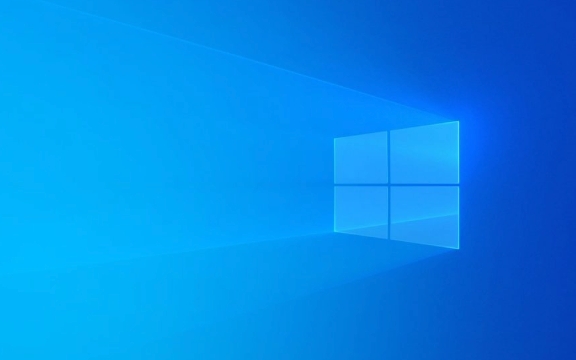
Below are some common troubleshooting and repair methods. Trying them in order can basically solve most cases.

1. Restart the router and computer
This is the easiest and easiest step to ignore. Sometimes the router cache error or the computer gets the wrong IP information, which will cause the default gateway to be unable to connect.
- Unplug the router and wait for 30 seconds before plugging in
- At the same time, restart the computer to ensure that the network environment is re-initialized
This operation can clear temporary network conflicts and many minor problems can be solved.

2. Reset TCP/IP protocol and Winsock
If the restart is useless, it may be that the system network protocol stack has an error. You can use the command prompt to fix it:
- Open a command prompt (run as administrator)
- Enter the following command in turn and press Enter:
netsh winsock reset netsh int ip reset
After execution, restart the computer. These two commands reset Windows' network components, suitable for situations where network abnormalities but hardware is fine.
3. Check whether the IP address is automatically obtained
If you manually set the IP address and the gateway changes or does not match, this error will also be reported.
- Open Control Panel → Network and Sharing Center → Click the currently connected network
- Click "Properties" → Double-click "Internet Protocol Version 4 (TCP/IPv4)"
- Make sure that "Automatically obtain IP address" and "Automatically obtain DNS server address" are selected
Unless you need a fixed IP, it is recommended to set it to automatically obtain, which is not easy to make mistakes.
4. Update or reinstall the network card driver
A damaged or expired network card driver may also cause the gateway to be unrecognized.
- Press
Win X→ Select Device Manager - Expand "Network Adapter", right-click on your network card → select "Update Driver"
- If no update is available, try "Uninstall the device" and restart the computer and let the system automatically reinstall the driver
Some brands of laptops (such as Dell and Lenovo) can also download the latest network card driver installation on the official website.
5. Try turning off the firewall or security software
Some third-party antivirus software or firewalls may intercept network requests, causing connection failure.
- Temporarily turn off the firewall or exit antivirus software (such as Kaspersky, Turfur, etc.)
- See if the problem disappears
If it is indeed caused by this type of software, you can consider replacing a security tool with better compatibility.
Basically these common solutions. Start with a simple one, such as restarting and checking the IP, and then checking the driver and protocol in depth. In most cases, the first two or three steps can solve the problem and do not require too complicated operations.
The above is the detailed content of How to fix 'The default gateway is not available' on Windows?. For more information, please follow other related articles on the PHP Chinese website!

Hot AI Tools

Undress AI Tool
Undress images for free

Undresser.AI Undress
AI-powered app for creating realistic nude photos

AI Clothes Remover
Online AI tool for removing clothes from photos.

Clothoff.io
AI clothes remover

Video Face Swap
Swap faces in any video effortlessly with our completely free AI face swap tool!

Hot Article

Hot Tools

Notepad++7.3.1
Easy-to-use and free code editor

SublimeText3 Chinese version
Chinese version, very easy to use

Zend Studio 13.0.1
Powerful PHP integrated development environment

Dreamweaver CS6
Visual web development tools

SublimeText3 Mac version
God-level code editing software (SublimeText3)

Hot Topics
 Windows night light not working
Jul 29, 2025 am 05:34 AM
Windows night light not working
Jul 29, 2025 am 05:34 AM
Night mode cannot adjust the color temperature or does not take effect, which is usually caused by system settings or driving problems. First check whether night mode is actually enabled: go to Settings > System > Display, confirm that the "Night Mode" switch is on. If the gray is not selected, it may be a problem with the graphics card driver or system version; secondly, if the color temperature adjustment is invalid, you can try restarting the Explorer, use the registry to repair, reset the night mode settings, and turn off the conflicting third-party software; finally check the time and geographic location permissions: Ensure that the location is allowed in the privacy settings, and enable the automatic time and time zone setting function.
 Linux vs Windows: Which Operating System is Better for You?
Jul 29, 2025 am 03:40 AM
Linux vs Windows: Which Operating System is Better for You?
Jul 29, 2025 am 03:40 AM
Windowsisbetterforbeginnersduetoeaseofuse,seamlesshardwarecompatibility,andsupportformainstreamsoftwarelikeMicrosoftOfficeandAdobeapps.2.LinuxoutperformsWindowsonolderorlow-resourcehardwarewithfasterboottimes,lowersystemrequirements,andlessbloat.3.Li
 How to troubleshoot high DPC latency in Windows
Jul 30, 2025 am 02:08 AM
How to troubleshoot high DPC latency in Windows
Jul 30, 2025 am 02:08 AM
UseLatencyMontoidentifyhighDPC/ISRtimesandpinpointproblematicdrivers.2.UpdateorrollbacknetworkandWi-Fidrivers,especiallyfromIntel,Realtek,orKiller,anddisableunusedBluetooth.3.Updateordisablehigh-DPChardwaredriverssuchasUSB,audio,graphics,orNVMecontro
 How to assign a drive letter in Windows
Jul 30, 2025 am 04:54 AM
How to assign a drive letter in Windows
Jul 30, 2025 am 04:54 AM
ToassignadriveletterinWindows,useDiskManagementorCommandPrompt.2.InDiskManagement,pressWindows X,selectDiskManagement,right-clickthevolumewithoutaletter,choose"ChangeDriveLetterandPaths",clickAdd,selectaletter(avoidA:orB:),andclickOK.3.Alte
 How to create a guest account in Windows
Jul 30, 2025 am 12:55 AM
How to create a guest account in Windows
Jul 30, 2025 am 12:55 AM
ToenabletheGuestaccountinWindows10/11,openCommandPromptasAdministratorandrun"netuserGuest/active:yes".2.TheGuestaccounthaslimitedpermissionsandcannotinstallappsorchangesystemsettings.3.Optionally,createastandarduseraccountviaSettings>Acc
 How to find the installation date of Windows
Jul 30, 2025 am 04:57 AM
How to find the installation date of Windows
Jul 30, 2025 am 04:57 AM
UseCommandPromptbytypingsysteminfo|find"OriginalInstallDate"toinstantlyseetheoriginalWindowsinstallationdate.2.Alternatively,usePowerShellwith(Get-ItemProperty-Path"HKLM:\SOFTWARE\Microsoft\WindowsNT\CurrentVersion").InstallDatean
 How to set up an FTP server in Windows
Jul 30, 2025 am 04:02 AM
How to set up an FTP server in Windows
Jul 30, 2025 am 04:02 AM
InstallIISandFTPcomponentsviaWindowsFeatures,ensuringFTPService,FTPExtensibility,andIISManagementConsoleareenabled.2.CreateadedicatedFTPfolder(e.g.,C:\FTP),grantIIS_IUSRSModifypermissions,andoptionallyaddspecificusers.3.InIISManager,addanFTPsitebyspe
 How to create a system image in Windows
Jul 30, 2025 am 04:57 AM
How to create a system image in Windows
Jul 30, 2025 am 04:57 AM
OpenBackupandRestoreviaWindows S,typeBackupandRestore,clickCreateasystemimage.2.Savetheimagetoanexternalharddrive(recommended),selectitfromthedropdown,andclickNext.3.Confirmincludeddrives(systemreservedandC:bydefault),addothersifneeded,thenclickNext.





