When Windows Defender cannot be turned on, you can check third-party antivirus software conflicts, reset security center settings, run system file check tools, check group policy or registry settings in turn. First uninstall other antivirus software and restart; secondly, manually enable the protection function through the "Windows Security Center"; then run the sfc /scannow and DISM commands as an administrator to repair the system files; finally check whether Defender is disabled in the Group Policy or registry, and adjust the settings or backup after the registry if necessary. If the problem is still not resolved, system restore or reinstallation may be required.

Windows Defender is a security protection tool that comes with Windows systems, but sometimes you will encounter problems that it cannot be turned on. This situation may be caused by system settings, permissions, or conflicts with other security software. If you encounter a situation where Windows Defender cannot be opened or cannot be started, you can troubleshoot and solve it from the following aspects.

1. Check whether there are third-party antivirus software conflicts
Windows Defender will usually automatically shut down when other antivirus software is detected. This is to avoid system conflicts caused by multiple security programs running simultaneously.
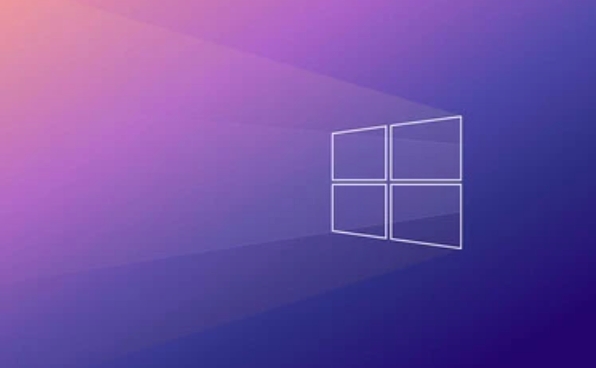
- Solution:
- Go to Settings > Apps > Apps and Features to see if other antivirus software (such as Kaspersky, Norton, Turfur, etc.) are installed.
- If so, try uninstalling them and restarting the computer.
- After uninstalling, open the "Windows Security Center" to see if Defender returns to normal.
Tip: Some security software may still leave drivers or services even after uninstallation. You can use a dedicated cleaning tool (such as Revo Uninstaller or the manufacturer-provided uninstaller) to completely remove residues.
2. Reset settings using Windows Security Center
If you are sure that no other antivirus software is installed, but Defender is still not enabled, you can try resetting it through the Windows Security Center.

- Operation steps:
- Open the Start Menu, search and go to the Windows Security Center.
- Click "Virus and Threat Protection" on the left.
- Scroll down, find the prompt "Virus Protection is Off" and click "Manage Settings".
- Set all options to "On".
If these switches are gray-in-optional, it means that some components of the system are disabled or damaged and require further repair.
3. Run the system file checking tool (SFC and DISM)
System files corruption may cause Windows Defender to not function properly. System files can be repaired through SFC and DISM tools.
- Operation steps:
- Open a command prompt as an administrator (right-click Start Menu > Terminal (Admin) or Command Prompt (Admin)).
- Enter the following command and press Enter to execute:
sfc /scannow
DISM /Online /Cleanup-Image /RestoreHealth
- Wait for the scan and repair to complete and restart the computer.
Note: These two commands may take a long time to complete, and do not close the window during this period. If an error is found but cannot be fixed, you may want to consider system restoring or reinstalling the system.
4. Check Group Policy or Registration Settings (suitable for Advanced Users)
If you are an enterprise user or have modified your system policy, it is possible that Windows Defender has been disabled through Group Policy.
- Inspection method:
- Press
Win Rto open the run window and entergpedit.mscto enter. - Go to Computer Configuration > Administrative Templates > Windows Components > Microsoft Defender Antivirus.
- Check whether the "Switch Microsoft Defender Antivirus" item is enabled, and if so, change to "Unconfigured" or "No".
- Press
If you are using the Home version of Windows and do not have a local Group Policy Editor, you can try to modify the registry (it is recommended to back up the registry before the operation).
Basically these common solutions. Some problems may not be solved in one operation, especially where system files or permissions are involved, which require patient investigation step by step. If none of the above methods can solve the problem, you may need to consider system repair or reinstalling the system.
The above is the detailed content of How to fix Windows Defender not turning on?. For more information, please follow other related articles on the PHP Chinese website!

Hot AI Tools

Undress AI Tool
Undress images for free

Undresser.AI Undress
AI-powered app for creating realistic nude photos

AI Clothes Remover
Online AI tool for removing clothes from photos.

Clothoff.io
AI clothes remover

Video Face Swap
Swap faces in any video effortlessly with our completely free AI face swap tool!

Hot Article

Hot Tools

Notepad++7.3.1
Easy-to-use and free code editor

SublimeText3 Chinese version
Chinese version, very easy to use

Zend Studio 13.0.1
Powerful PHP integrated development environment

Dreamweaver CS6
Visual web development tools

SublimeText3 Mac version
God-level code editing software (SublimeText3)
 This Apple ID is not yet in use in the iTunes Store: Fix
Jun 10, 2024 pm 05:42 PM
This Apple ID is not yet in use in the iTunes Store: Fix
Jun 10, 2024 pm 05:42 PM
When logging into iTunesStore using AppleID, this error saying "This AppleID has not been used in iTunesStore" may be thrown on the screen. There are no error messages to worry about, you can fix them by following these solution sets. Fix 1 – Change Shipping Address The main reason why this prompt appears in iTunes Store is that you don’t have the correct address in your AppleID profile. Step 1 – First, open iPhone Settings on your iPhone. Step 2 – AppleID should be on top of all other settings. So, open it. Step 3 – Once there, open the “Payment & Shipping” option. Step 4 – Verify your access using Face ID. step
 How to fix red-eye on iPhone
Feb 23, 2024 pm 04:31 PM
How to fix red-eye on iPhone
Feb 23, 2024 pm 04:31 PM
So, you took some great photos at your last party, but unfortunately, most of the photos you took were of red eyes. The photo itself is great, but the red eyes in it kind of ruin the image. Not to mention, some of those party photos might be from your friends’ phones. Today we'll look at how to remove red eye from photos. What causes the red eyes in the photo? Red-eye often occurs when taking photos with flash. This is because the light from the flash shines directly into the back of the eye, causing the blood vessels under the eye to reflect the light, giving the effect of red eyes in the photo. Fortunately, with the continuous advancement of technology, some cameras are now equipped with red-eye correction functions that can effectively solve this problem. By using this feature, the camera takes pictures
 Comprehensive Guide to PHP 500 Errors: Causes, Diagnosis and Fixes
Mar 22, 2024 pm 12:45 PM
Comprehensive Guide to PHP 500 Errors: Causes, Diagnosis and Fixes
Mar 22, 2024 pm 12:45 PM
A Comprehensive Guide to PHP 500 Errors: Causes, Diagnosis, and Fixes During PHP development, we often encounter errors with HTTP status code 500. This error is usually called "500InternalServerError", which means that some unknown errors occurred while processing the request on the server side. In this article, we will explore the common causes of PHP500 errors, how to diagnose them, and how to fix them, and provide specific code examples for reference. Common causes of 1.500 errors 1.
 How to fix the volume cannot be adjusted in WIN10
Mar 27, 2024 pm 05:16 PM
How to fix the volume cannot be adjusted in WIN10
Mar 27, 2024 pm 05:16 PM
1. Press win+r to open the run window, enter [regedit] and press Enter to open the registry editor. 2. In the opened registry editor, click to expand [HKEY_LOCAL_MACHINESOFTWAREMicrosoftWindowsCurrentVersionRun]. In the blank space on the right, right-click and select [New - String Value], and rename it to [systray.exe]. 3. Double-click to open systray.exe, modify its numerical data to [C:WindowsSystem32systray.exe], and click [OK] to save the settings.
 iPhone stuck in airplane mode: How to fix it
Jun 15, 2024 pm 02:16 PM
iPhone stuck in airplane mode: How to fix it
Jun 15, 2024 pm 02:16 PM
Airplane mode is very convenient in some situations. However, the same airplane mode may give you a headache if your iPhone suddenly gets stuck on it. In this article, we have designed this set of solutions to get your iPhone out of airplane mode. Quick fix – 1. Try disabling Airplane Mode directly from Control Center. 2. If you are unable to disable Airplane Mode from Control Center, you can disable Airplane Mode directly from the Settings tab – If these tips don’t work, follow the fixes below to resolve the issue. Fix 1 – Force Restart Your Device The process of force restarting your device is very simple. All you have to do is follow these step-by-step instructions. Step 1 – You can start the process by pressing and releasing the Volume Up button. step
 How to Fix 0x00000024 Blue Screen Error
Feb 25, 2024 pm 08:30 PM
How to Fix 0x00000024 Blue Screen Error
Feb 25, 2024 pm 08:30 PM
How to fix the 0x00000024 blue screen error is one of the common errors in the Microsoft Windows operating system. The 0x00000024 error code represents NTFS_FILE_SYSTEM, which means that the operating system cannot correctly access a file in the NTFS file system. When the 0x00000024 blue screen error occurs, there are some methods we can take to fix it. This article will explore some solutions. First, we can try to restart the computer. Sometimes, the error is only temporary
 How to fix unresponsive edge browser
Mar 13, 2024 pm 01:10 PM
How to fix unresponsive edge browser
Mar 13, 2024 pm 01:10 PM
Recently, some Win11 users have reported to the editor that when opening the edge browser, there will always be no response, making the browser unusable. What should I do? How to fix this problem? The editor below will bring you the solution to the problem that the edge browser is unresponsive and cannot be used. Come and try it. The method is as follows: 1. Click Start in the lower left corner of Windows 11 and open "Settings". 2. After entering Windows settings, click "Apply". 3. Then click "Apps and Features" in the left taskbar. 4. Find the browser in the open list and click "Advanced Options"
 How to deal with computer blue screen code 0x000007b
Feb 18, 2024 pm 06:28 PM
How to deal with computer blue screen code 0x000007b
Feb 18, 2024 pm 06:28 PM
What to do with computer blue screen code 0x000007b. The blue screen error code is one of the problems that computer users often encounter. When we are using a computer and a blue screen suddenly appears with error code 0x000007b, we may feel confused and at a loss. So, how to deal with this situation? This article will introduce some common solutions to help you solve the blue screen problem on your computer. First, we need to understand the meaning of blue screen code 0x000007b. This code is usually associated with problems when the computer starts up. It may indicate a hardware failure






