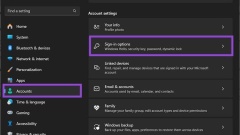
How to Fix Windows 11 24H2 BSOD and Crashes
The Windows 11 update is intended to make the computer easier to use and more stable in long-term use, but the update of the 24H2 version seems to be counterproductive. The update raised so many problems that Microsoft had to maintain a detailed list of affected hardware and software and possible solutions. If your Windows 11 24H2 system crashes frequently, here are some common fixes that can help alleviate the problem. Fix 1 – Remove Windows Hello and avoid using a camera Windows 11 device equipped with an integrated camera (such as a laptop) may cause the entire system to get stuck when starting an application that calls the camera. if
Jul 26, 2025 pm 08:01 PM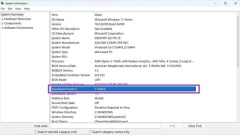
What to Do if Windows Won't Boot With a New GPU?
If you've recently installed a new graphics card (GPU) and your PC won't boot, there could be several underlying causes — ranging from simple connection issues to hardware incompatibility. Below are the most effective troubleshooting steps to resolve
Jul 26, 2025 pm 02:02 PM
OneDrive not syncing files on Windows PC
OneDrive may not be running or not logged in. Check the OneDrive icon in the system tray and start the application manually; 2. Make sure that the device is connected to the Internet and has sufficient local and cloud storage space; 3. Restart the OneDrive application and synchronization process, and restart it after ending the residual process through the Task Manager; 4. Check whether there are file conflicts, unsupported characters or excessive files, and try to rename or remove relevant files to restore synchronization. Following these steps usually solves most OneDrive synchronization problems.
Jul 26, 2025 am 08:30 AM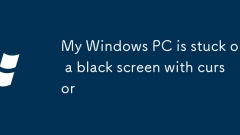
My Windows PC is stuck on a black screen with cursor
When Windows PC boots up, it appears black and only the cursor is visible. It usually means a problem during startup, but in most cases it is not necessary to reinstall the system to fix it. 1. First try to force restart and check Windows updates, press and hold the power button for 10 seconds to shut down, then check whether it will return to normal after booting, and install any pending updates. 2. If the problem remains the same, force restart three times in a row to enter the automatic repair interface, and then enter the safe mode with the network, uninstall the recent driver or software, run virus scans, and especially roll back or disable the display driver through the device manager. 3. Run the command prompt as an administrator in safe mode, and execute DISM and SFC commands in turn to repair system files. 4. Try to create a new user profile, if it can be correct
Jul 26, 2025 am 08:22 AM
How to manage Windows 11 game mode settings
To turn on or off the GameMode of Windows 11, you can go to the "Settings>Game>GameMode" manual control switch; games that support GameMode mainly include Microsoft Store games, and Steam or other platform games can be added to the compatibility list through Xbox GameBar to enable this function; GameMode can optimize system resource allocation, improve frame rate and stability, especially in low-end devices or multi-task scenarios; other related settings include managing GameBar, turning off game DVR to release resources, and tuning with performance monitors.
Jul 26, 2025 am 08:20 AM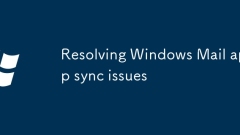
Resolving Windows Mail app sync issues
The problem of Windows Mail email out of synchronization can be solved through the following steps: 1. Check the network and account status, confirm that the network is normal and the email account is not disconnected, log in or re-add the account if necessary, and ensure that the email service provider allows third-party applications to access; 2. Adjust the synchronization frequency settings, change the time interval for downloading emails to "every 5 minutes" or "every minute" to speed up the synchronization speed; 3. Clear the cache or rebuild the index, delete the cache file after closing the Mail application, and resync the data; 4. Check whether the mailbox server settings are correct, confirm that the IMAP/POP configuration, server address and port are correct, and whether SSL is enabled. Most of the problems can be solved through the above steps. If they still cannot be solved, you can try to verify that the account is
Jul 26, 2025 am 08:17 AM
How to rebuild the icon cache in Windows 10?
Icon display exceptions are usually caused by corruption of the icon cache and can be resolved by rebuilding the cache. 1. Use the command prompt to execute three commands to clear the cache and restart the resource manager; 2. You can also create a batch script to complete the above steps in one click; 3. Be careful to run with administrator privileges, and some icons may need to wait for recovery. This method can effectively fix the problems of most icons being blank, confused or not updated.
Jul 26, 2025 am 08:12 AM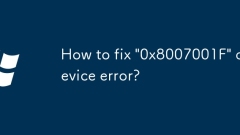
How to fix '0x8007001F' device error?
When encountering the "0x8007001F" error, it should be clear that the error is usually caused by corruption of system files, hardware communication exceptions, or Windows Update service exceptions. 1. Check and install Windows Update to ensure that the system is in the latest state, and manually download matching offline patches if necessary; 2. Reset Windows Update components, stop the relevant services, rename the cache directory and restart the service through the administrator command prompt; 3. Check the connection between the device driver and the hardware, update or uninstall the problematic device driver, try to replace the interface or test other devices; 4. Run the SFC and DISM tools to scan and repair the system files. After completing the above steps, restart the computer, and in most cases, the error can be resolved.
Jul 26, 2025 am 08:10 AM
How to hide desktop icons on Windows?
There are three main methods to hide desktop icons on Windows: 1. Temporary hiding: Right-click the blank space of the desktop → View → Uncheck "Show desktop icons" to hide all icons with one click; 2. Long-term adjustment: Uncheck specific system icons through "Settings" → "Personalization" → "Theme" → "Desktop Icon Settings"; 3. Visual optimization: Use dark wallpapers with icon transparency tools (such as IconPackager or WinaeroTweaker) to make the icons more hidden; in addition, you can also use the "Auto Hide Taskbar" and "Virtual Desktop" functions to further improve the cleanliness of the desktop.
Jul 26, 2025 am 08:09 AM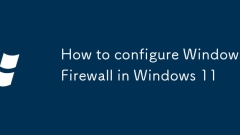
How to configure Windows Firewall in Windows 11
PressWindows S,type"WindowsDefenderFirewall",andopenittoaccessfirewallsettings.2.Click"AllowanapporfeaturethroughWindowsDefenderFirewall",changesettings,addtheapp,andselectnetworktypestoallowit.3.InAdvancedsettings,createcustomrul
Jul 26, 2025 am 08:07 AM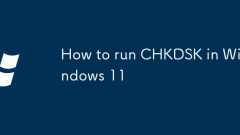
How to run CHKDSK in Windows 11
TorunCHKDSKinWindows11,openCommandPromptasAdministratorandtypechkdskC:/f/r,thenpressYtoschedulethescanifthedriveisinuse,andrestartthecomputertoallowthescantorunbeforeWindowsboots;2.Alternatively,usetheGUImethodbyopeningThisPC,right-clickingthedrive,s
Jul 26, 2025 am 08:07 AM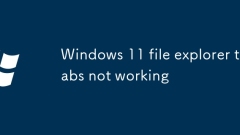
Windows 11 file explorer tabs not working
When the Windows 11 File Explorer tab is unavailable, you can check the following steps: 1. Confirm that the system version is 22H2 or newer version, and if it does not support it, you need to update the system; 2. Check whether the tab function is enabled, you can turn on it through "Folder Options" or registry settings; 3. Restart the Explorer or run the sfc/scannow command to repair the system files; 4. Eliminate interference from third-party software, try to close the relevant software or enter the clean boot mode test.
Jul 26, 2025 am 08:06 AM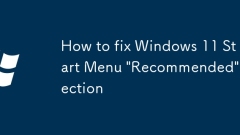
How to fix Windows 11 Start Menu 'Recommended' section
If the "Recommended" part of the Windows 11 start menu does not work properly, you can fix it by: 1. Restart Windows Explorer: Open Task Manager, right-click Windows Explorer and select Restart; 2. Clear the recent file history: Close in Settings → Personalization → Start and re-enable "Show recently opened items in Start"; 3. Reset the Start menu through the registry (Advanced): Open the registry editor, navigate to the specified path and delete the StartupAppMonitor OSOverlayKey value, and then restart the computer or Explorer; 4. Run the system file inspector: Run the command prompt as an administrator and enter sfc/scanno
Jul 26, 2025 am 08:03 AM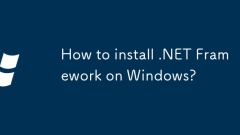
How to install .NET Framework on Windows?
To install .NETFramework, first confirm whether it is installed, and then select Enable or Download and Install according to the system version. Check method: Open Control Panel → Programs → Enable or turn off Windows features to see if there are .NET entries. There are two installation methods: 1. Enable .NET3.5 through Windows functions: Check the .NET3.5 option in Windows 10/11, and the system will download and install it online; if the network cannot be connected, you can use Windows installation media. 2. Download the offline installation package to install .NET4.x: Go to Microsoft's official website to download the corresponding system version of the installation package and run it. Frequently asked questions include: Run sfc/scannow to repair system files and close antivirus software
Jul 26, 2025 am 08:00 AM
Hot tools Tags

Undress AI Tool
Undress images for free

Undresser.AI Undress
AI-powered app for creating realistic nude photos

AI Clothes Remover
Online AI tool for removing clothes from photos.

Clothoff.io
AI clothes remover

Video Face Swap
Swap faces in any video effortlessly with our completely free AI face swap tool!

Hot Article

Hot Tools

vc9-vc14 (32+64 bit) runtime library collection (link below)
Download the collection of runtime libraries required for phpStudy installation

VC9 32-bit
VC9 32-bit phpstudy integrated installation environment runtime library

PHP programmer toolbox full version
Programmer Toolbox v1.0 PHP Integrated Environment

VC11 32-bit
VC11 32-bit phpstudy integrated installation environment runtime library

SublimeText3 Chinese version
Chinese version, very easy to use







