Icon display exceptions are usually caused by corruption of the icon cache and can be resolved by rebuilding the cache. 1. Use the command prompt to execute three commands to clear the cache and restart the Explorer; 2. You can also create a batch script to complete the above steps in one click; 3. Note that you need to run with administrator privileges, and some icons may need to wait for recovery. This method can effectively fix the problems of most icons being blank, confused or not updated.

Windows 10 sometimes has problems with icon display abnormalities, such as icons becoming blank, confusing, or not updating. This situation is usually related to corruption of the icon cache. One solution is to rebuild the icon cache.
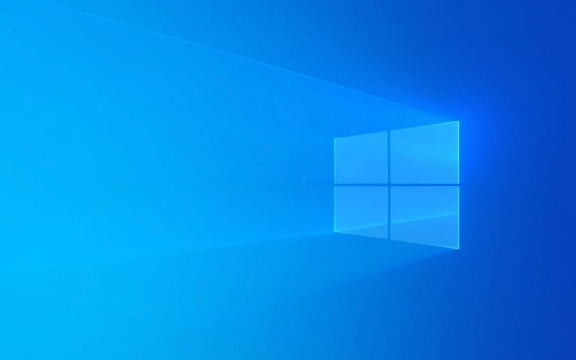
What is icon cache?
Icon cache is a temporary database saved by Windows systems to speed up icon loading. When you open a desktop or folder, the system will prioritize reading icons from this cache rather than regenerating them every time. Once there is a problem with the cache, the icon may have an exception.
How to manually rebuild icon cache?
The most direct way is to rebuild the icon cache through the command prompt. The operation steps are as follows:

Open the Start Menu and search for "cmd".
-
Right-click to select "Run as administrator".

-
Enter the following three commands in turn, and execute each one once:
ie4uinit.exe -ClearIconCache taskkill /IM explorer.exe /F start explorer.exe
The functions of these three commands are: clear the icon cache, restart the explorer process (explorer.exe), and let the system regenerate the cache. After you are finished, you will find that the desktop icon has been refreshed, and the wrong icon should also return to normal.
One-click rebuild using batch script
If you don't want to manually type the command every time, you can create a simple .bat file to automatically complete these steps:
Open Notepad and paste the following:
@echo off echo clearing icon cache... ie4uinit.exe -ClearIconCache taskkill /IM explorer.exe /F timeout /t 3 start explorer.exe The echo operation has been completed. pause
Save as
RebuildIconCache.bat, note that the suffix is.bat.Right-click to select "Run as administrator".
- Don't clean the cache frequently : Although cleaning the cache can solve the problem, the icon needs to be regenerated and the first loading may be slightly slower.
- Ensure administrator permissions : You must have administrator permissions when running commands or scripts, otherwise they will not take effect.
- Some program icons may delay recovery : especially shortcuts for third-party software, which may take several minutes to display completely normally.
In this way, when you encounter an icon exception in the future, you only need to double-click to run the script.
Notes and FAQs
Basically these are the methods. Rebuilding the icon cache is not complicated, but it is easily overlooked during use. When encountering an icon exception, try these steps first, and they can be solved in most cases.
The above is the detailed content of How to rebuild the icon cache in Windows 10?. For more information, please follow other related articles on the PHP Chinese website!

Hot AI Tools

Undress AI Tool
Undress images for free

Undresser.AI Undress
AI-powered app for creating realistic nude photos

AI Clothes Remover
Online AI tool for removing clothes from photos.

Clothoff.io
AI clothes remover

Video Face Swap
Swap faces in any video effortlessly with our completely free AI face swap tool!

Hot Article

Hot Tools

Notepad++7.3.1
Easy-to-use and free code editor

SublimeText3 Chinese version
Chinese version, very easy to use

Zend Studio 13.0.1
Powerful PHP integrated development environment

Dreamweaver CS6
Visual web development tools

SublimeText3 Mac version
God-level code editing software (SublimeText3)

Hot Topics
 Windows 11 slow boot time fix
Jul 04, 2025 am 02:04 AM
Windows 11 slow boot time fix
Jul 04, 2025 am 02:04 AM
The problem of slow booting can be solved by the following methods: 1. Check and disable unnecessary booting programs; 2. Turn off the quick boot function; 3. Update the driver and check disk health; 4. Adjust the number of processor cores (only for advanced users). For Windows 11 systems, first, the default self-start software such as QQ and WeChat are disabled through the task manager to improve the startup speed; if you use dual systems or old hardware, you can enter the power option to turn off the quick boot function; second, use the device manager to update the driver and run the chkdsk command to fix disk errors, and it is recommended to replace the mechanical hard disk with SSD; for multi-core CPU users, the kernel parameters can be adjusted through bcdedit and msconfig to optimize the startup efficiency. Most cases can be corrected by basic investigation
 How to Change Font Color on Desktop Icons (Windows 11)
Jul 07, 2025 pm 12:07 PM
How to Change Font Color on Desktop Icons (Windows 11)
Jul 07, 2025 pm 12:07 PM
If you're having trouble reading your desktop icons' text or simply want to personalize your desktop look, you may be looking for a way to change the font color on desktop icons in Windows 11. Unfortunately, Windows 11 doesn't offer an easy built-in
 Fixed Windows 11 Google Chrome not opening
Jul 08, 2025 pm 02:36 PM
Fixed Windows 11 Google Chrome not opening
Jul 08, 2025 pm 02:36 PM
Fixed Windows 11 Google Chrome not opening Google Chrome is the most popular browser right now, but even it sometimes requires help to open on Windows. Then follow the on-screen instructions to complete the process. After completing the above steps, launch Google Chrome again to see if it works properly now. 5. Delete Chrome User Profile If you are still having problems, it may be time to delete Chrome User Profile. This will delete all your personal information, so be sure to back up all relevant data. Typically, you delete the Chrome user profile through the browser itself. But given that you can't open it, here's another way: Turn on Windo
 How to fix second monitor not detected in Windows?
Jul 12, 2025 am 02:27 AM
How to fix second monitor not detected in Windows?
Jul 12, 2025 am 02:27 AM
When Windows cannot detect a second monitor, first check whether the physical connection is normal, including power supply, cable plug-in and interface compatibility, and try to replace the cable or adapter; secondly, update or reinstall the graphics card driver through the Device Manager, and roll back the driver version if necessary; then manually click "Detection" in the display settings to identify the monitor to confirm whether it is correctly identified by the system; finally check whether the monitor input source is switched to the corresponding interface, and confirm whether the graphics card output port connected to the cable is correct. Following the above steps to check in turn, most dual-screen recognition problems can usually be solved.
 Fixed the failure to upload files in Windows Google Chrome
Jul 08, 2025 pm 02:33 PM
Fixed the failure to upload files in Windows Google Chrome
Jul 08, 2025 pm 02:33 PM
Have problems uploading files in Google Chrome? This may be annoying, right? Whether you are attaching documents to emails, sharing images on social media, or submitting important files for work or school, a smooth file upload process is crucial. So, it can be frustrating if your file uploads continue to fail in Chrome on Windows PC. If you're not ready to give up your favorite browser, here are some tips for fixes that can't upload files on Windows Google Chrome 1. Start with Universal Repair Before we learn about any advanced troubleshooting tips, it's best to try some of the basic solutions mentioned below. Troubleshooting Internet connection issues: Internet connection
 Want to Build an Everyday Work Desktop? Get a Mini PC Instead
Jul 08, 2025 am 06:03 AM
Want to Build an Everyday Work Desktop? Get a Mini PC Instead
Jul 08, 2025 am 06:03 AM
Mini PCs have undergone
 How to clear the print queue in Windows?
Jul 11, 2025 am 02:19 AM
How to clear the print queue in Windows?
Jul 11, 2025 am 02:19 AM
When encountering the problem of printing task stuck, clearing the print queue and restarting the PrintSpooler service is an effective solution. First, open the "Device and Printer" interface to find the corresponding printer, right-click the task and select "Cancel" to clear a single task, or click "Cancel all documents" to clear the queue at one time; if the queue is inaccessible, press Win R to enter services.msc to open the service list, find "PrintSpooler" and stop it before starting the service. If necessary, you can manually delete the residual files under the C:\Windows\System32\spool\PRINTERS path to completely solve the problem.








