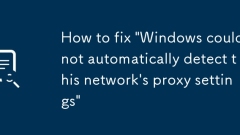
How to fix 'Windows could not automatically detect this network's proxy settings'
Theerror"Windowscouldnotautomaticallydetectthisnetwork'sproxysettings"indicatesWindowsisstrugglingtoconnecttotheinternetviaaproxyserver.Thisissuetypicallyoccursoncorporateorpublicnetworksusingproxies,thoughitcanappearonhomenetworkstoo.Tores
Jul 13, 2025 am 01:01 AM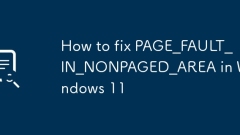
How to fix PAGE_FAULT_IN_NONPAGED_AREA in Windows 11
When encountering a PAGE_FAULT_IN_NONPAGED_AREA blue screen error, 1. First check whether the memory stick is normal, try to unplug the memory, use the eraser to erase the gold finger, test or replace the memory one by one; 2. Use Windows memory diagnostic tools to detect memory problems; 3. Update or roll back key drivers such as graphics card and motherboard, and use DDU to completely uninstall the driver if necessary; 4. Run chkdsk and sfc/scannow and DISM commands to repair bad hard disk channels and system files; 5. Disable or uninstall third-party antivirus software and virtual machine-related components to eliminate conflicts. These steps are usually sequentially addressing this blue screen problem.
Jul 13, 2025 am 12:54 AM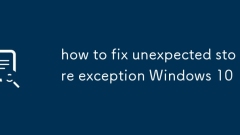
how to fix unexpected store exception Windows 10
When encountering a blue screen error of "UnexpectedStoreException", priority should be given to checking system files, drivers, storage devices and security software. 1. Use sfc/scannow and DISM commands to repair system files; 2. Update or roll back the graphics card driver to resolve compatibility issues; 3. Run chkdsk to check and repair bad hard drives or SSD channels; 4. Close or uninstall third-party security software to eliminate the possibility of conflicts. Following the above steps to check one by one, this problem can usually be effectively solved.
Jul 13, 2025 am 12:46 AM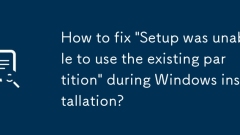
How to fix 'Setup was unable to use the existing partition' during Windows installation?
When the "Setupwasunabletousetheexisting partition" error occurs, it is usually because the disk partition style does not match the system startup mode. 1. First check the boot mode (UEFI or LegacyBIOS) and disk partition style (GPT or MBR) to ensure that the two match; 2. Use the DiskPart command to clean the disk and clear the old partition information; 3. Check whether there are hidden partitions or disk locks, and clear the read-only attributes; 4. Make sure that the disk is not a dynamic disk and convert it to a basic disk if necessary. The above steps can be processed in sequence to solve the problem.
Jul 13, 2025 am 12:39 AM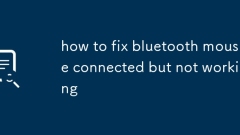
how to fix bluetooth mouse connected but not working
The Bluetooth mouse is connected but it is not working well. The problem may be in the driver, connection status or interference source. 1. Re-pair the Bluetooth mouse, first "forget the device" and then re-connect, and eliminate the problem of connection failure or abnormal pairing information. 2. Check the mouse's power and switch status, make sure that the mouse is powered and the power switch is on, and try changing the battery or charging. 3. Update driver or system settings, update drivers in Device Manager, uninstall the device and restart the computer, or restart Bluetooth service. 4. Check for interference or compatibility issues, put the mouse close to the computer, unplug other wireless receivers, and try to test on another device to determine whether the problem is on the mouse or the computer Bluetooth module.
Jul 13, 2025 am 12:35 AM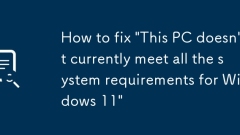
How to fix 'This PC doesn't currently meet all the system requirements for Windows 11'
Tofixthe“ThisPCdoesn'tcurrentlymeetallthesystemrequirementsforWindows11”error,firstenableTPM2.0intheBIOS/UEFI,asitisakeyrequirementandoftendisabledbydefaultevenonsupportedhardware.Next,ensureyoursystemmeetsotherspecificationslikesecureboot,CPUcompati
Jul 13, 2025 am 12:16 AM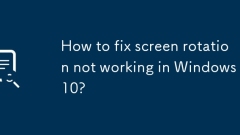
How to fix screen rotation not working in Windows 10?
The problem of screen direction not rotating normally can be solved by checking shortcut keys, updating drivers, adjusting registry and using system tools. 1. Check whether the Ctrl Alt arrow key is valid, confirm that the graphics card hotkey function is enabled and restart the Explorer; 2. Update or reinstall the graphics card driver through the device manager; 3. Check whether the relevant settings are locked and repaired in the registry; 4. Use PowerShell to run sfc/scannow and DISM commands to repair the system files and restart the computer.
Jul 13, 2025 am 12:10 AM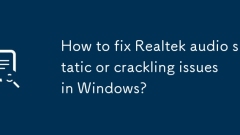
How to fix Realtek audio static or crackling issues in Windows?
The solution to the current noise or burst sound of Realtek sound card is as follows: 1. Update or roll back the Realtek driver, go to the official motherboard website to download the latest driver or try the old version; 2. Turn off the energy-saving options in power management to prevent the device from frequently starting and stopping; 3. Adjust the audio format and turn off the enhancement function to ensure compatibility of multiple applications; 4. Check the connection of headphones, speakers and jacks to eliminate physical problems. Other possible reasons include background program conflicts, BIOS settings abnormalities, system files corruption, etc. In most cases, it can be solved by updating the driver or turning off the power management. If there is still a problem, it may be a hardware failure. It is recommended to use an external USB sound card instead.
Jul 13, 2025 am 12:01 AM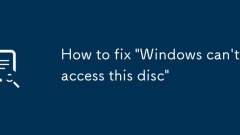
How to fix 'Windows can't access this disc'
First,assignanewdrivelettertoresolvethe"Windowscan'taccessthisdisc"error.Todothis,openDiskManagement,locatetheaffecteddrive,right-clickit,select"ChangeDriveLetterandPaths,"thenclick"Add"andchooseanewdriveletterfromthedro
Jul 12, 2025 am 01:22 AM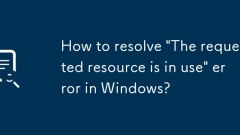
How to resolve 'The requested resource is in use' error in Windows?
When you encounter an error message that files, folders or devices are occupied in Windows system, it means that the resource is being used by other programs; the solution is as follows: 1. Check whether any program is using the target file, manually close the relevant application or end the process through the task manager; 2. Use the resource monitor to find the specific process of locking the file and end it; 3. Restart the computer to release temporarily occupied resources; 4. Check whether third-party software such as antivirus software or cloud synchronization tools interfere, and temporarily close them. In most cases, the problem can be solved through the first two steps. If necessary, try restarting or troubleshooting the software settings.
Jul 12, 2025 am 01:19 AM
Why is my PC so slow on Windows, and how can I improve performance?
Common reasons for slowing PCs include high system resource usage, excessive startup items, and degraded hard disk performance. You can check the background program through the Task Manager to close the high resource occupancy process; open the Task Manager "Start" page to disable unnecessary boot programs; use the disk cleaning tool to free up space and defragment the HDD; regularly update the system and drivers to avoid compatibility issues; if the problem continues, consider upgrading the hardware such as adding memory or replacing the SSD.
Jul 12, 2025 am 01:17 AM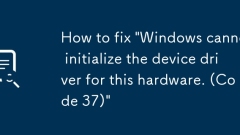
How to fix 'Windows cannot initialize the device driver for this hardware. (Code 37)'
When you encounter the "Windowscannotinitializethedevicedevicerforthishardware.(Code37)" error, it is usually because the driver file is corrupt, missing, or incompatible with the system. The solution is as follows: 1. Reinstall or update the driver, uninstall the device through the Device Manager and check delete the driver software, then scan and detect hardware changes, or manually download the latest driver installation; 2. Use the commands sfc/scannow and DISM/Online/Cleanup-Image/RestoreHealth to check and repair the system file integrity; 3. Roll back the driver or disable the latest updates, if the problem occurs in the update
Jul 12, 2025 am 01:14 AM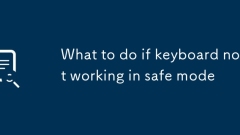
What to do if keyboard not working in safe mode
If the keyboard cannot be used in safe mode, you can try the following methods: 1. Check the physical keyboard connection, make sure to insert a normal USB port, try changing to a USB2.0 port or using an external keyboard; 2. Enable the on-screen keyboard for basic operations; 3. Try safe mode or other boot options with network; 4. Reinstall or update the keyboard driver. Problems are usually caused by drivers or compatibility, and following the steps to troubleshoot to restore keyboard functions.
Jul 12, 2025 am 01:12 AM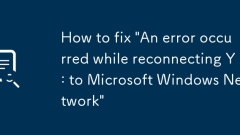
How to fix 'An error occurred while reconnecting Y: to Microsoft Windows Network'
When an error occurred while reconnecting Y:, Microsoft Windows Network" prompt, you should first check whether the network connection is normal, and then try to manually remap the drive or clear the old connection record. 1. Confirm that the computer is correctly connected to the network where the target server is located; 2. Remap the drive manually: Open Explorer, click "Map Network Drive", enter the correct drive letter and network path and check "Reconnect when login"; 3. Use the command prompt to run netuse to view the existing connection, delete the invalid connection record through netuseY:/delete before remapping; 4. You can create a batch script to automatically complete the cleanup and reconnection operations to improve efficiency.
Jul 12, 2025 am 01:05 AM
Hot tools Tags

Undress AI Tool
Undress images for free

Undresser.AI Undress
AI-powered app for creating realistic nude photos

AI Clothes Remover
Online AI tool for removing clothes from photos.

Clothoff.io
AI clothes remover

Video Face Swap
Swap faces in any video effortlessly with our completely free AI face swap tool!

Hot Article

Hot Tools

vc9-vc14 (32+64 bit) runtime library collection (link below)
Download the collection of runtime libraries required for phpStudy installation

VC9 32-bit
VC9 32-bit phpstudy integrated installation environment runtime library

PHP programmer toolbox full version
Programmer Toolbox v1.0 PHP Integrated Environment

VC11 32-bit
VC11 32-bit phpstudy integrated installation environment runtime library

SublimeText3 Chinese version
Chinese version, very easy to use







