 Computer Tutorials
Computer Tutorials
 Troubleshooting
Troubleshooting
 How to fix 'An error occurred while reconnecting Y: to Microsoft Windows Network'
How to fix 'An error occurred while reconnecting Y: to Microsoft Windows Network'
How to fix 'An error occurred while reconnecting Y: to Microsoft Windows Network'
Jul 12, 2025 am 01:05 AMWhen an error occurred while reconnecting Y:, Microsoft Windows Network" prompt appears, you should first check whether the network connection is normal, and then try to manually remap the drive or clear the old connection record. 1. Confirm that the computer is correctly connected to the network where the target server is located; 2. Remap the drive manually: Open Explorer, click "Map Network Drive", enter the correct drive letter and network path and check "Reconnect when login"; 3. Use the command prompt to run net use to view the existing connection, delete the invalid connection record through net use Y: /delete before remapping; 4. You can create a batch script to automatically complete the cleanup and reconnection operations to improve efficiency.

An error occurred while reconnecting Y: Microsoft Windows Network" prompt appears, which is usually caused by Windows being unable to reconnect to the previously mapped network drive. This problem is more common when using remote desktop, reconnecting after disconnecting the network, or restarting the computer. The solution is actually not complicated, but needs to be adjusted according to the specific situation.
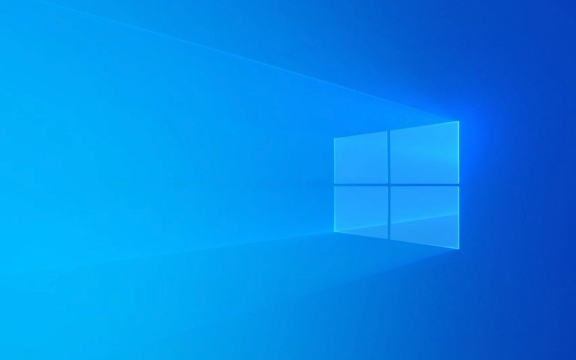
Check if the network is normal
First, make sure that your computer is correctly connected to the network on which the target server is located. This error usually occurs after you have disconnected the network (such as returning home from the company), and the system fails to automatically reconnect.
- If you are connecting to an office computer through a remote desktop, make sure both the local and remote networks are open.
- If you are accessing a file server in the LAN, make sure you are still connected to the LAN.
- Sometimes restarting the router or re-plugging and unplugging the network cable can also solve the basic network problems.
If the network is fine but the error still reports, you can try remapping the drive manually.

Manually remap network drives
After the system fails to try to reconnect automatically, manual operations are often more effective. You can follow these steps to reconnect:
- Open "This Computer" or "Explorer" and click "Mapping Network Drive"
- Select a drive letter (such as Y:), enter the corresponding network path (such as:
\\server\share) - Check "Reconnect at login" to make it automatically connect every time it is powered on.
- Click "Finish" to connect
If you are not sure what the original path is, you can run net use at the command prompt to view the existing network connection list.

Clear old connection records
Sometimes the old connection information is still in the system, but the status is already disconnected or invalid, which can also lead to reconnection failure.
- Open Command Prompt (CMD)
- Enter
net use Y: /deleteto delete the connection record of the Y disk (change Y with the drive letter you actually use) - Then try remapping the drive
If you are not sure which residual connections are available, you can use net use to view all records and then delete the invalid items one by one.
Automatic repair using batch scripts (advanced)
If you often encounter this problem, you can also write a small script to simplify the process:
@echo off echo is clearing the old Y drive connection... net use Y: /delete >nul 2>&1 echo is reconnecting the Y drive... net use Y: \\server\share /persistent:yes echo finished!
Save as .bat file, double-click to run to quickly clean and reconnect. Note that the path is replaced with your own server address.
Basically these are the methods. Although the problem is not big, if you don’t deal with it, an error message will be displayed, which will affect the user experience.
The above is the detailed content of How to fix 'An error occurred while reconnecting Y: to Microsoft Windows Network'. For more information, please follow other related articles on the PHP Chinese website!

Hot AI Tools

Undress AI Tool
Undress images for free

Undresser.AI Undress
AI-powered app for creating realistic nude photos

AI Clothes Remover
Online AI tool for removing clothes from photos.

Clothoff.io
AI clothes remover

Video Face Swap
Swap faces in any video effortlessly with our completely free AI face swap tool!

Hot Article

Hot Tools

Notepad++7.3.1
Easy-to-use and free code editor

SublimeText3 Chinese version
Chinese version, very easy to use

Zend Studio 13.0.1
Powerful PHP integrated development environment

Dreamweaver CS6
Visual web development tools

SublimeText3 Mac version
God-level code editing software (SublimeText3)
 Windows Security is blank or not showing options
Jul 07, 2025 am 02:40 AM
Windows Security is blank or not showing options
Jul 07, 2025 am 02:40 AM
When the Windows Security Center is blank or the function is missing, you can follow the following steps to check: 1. Confirm whether the system version supports full functions, some functions of the Home Edition are limited, and the Professional Edition and above are more complete; 2. Restart the SecurityHealthService service to ensure that its startup type is set to automatic; 3. Check and uninstall third-party security software that may conflict; 4. Run the sfc/scannow and DISM commands to repair system files; 5. Try to reset or reinstall the Windows Security Center application, and contact Microsoft support if necessary.
 Proven Ways for Microsoft Teams Error 657rx in Windows 11/10
Jul 07, 2025 pm 12:25 PM
Proven Ways for Microsoft Teams Error 657rx in Windows 11/10
Jul 07, 2025 pm 12:25 PM
Encountering something went wrong 657rx can be frustrating when you log in to Microsoft Teams or Outlook. In this article on MiniTool, we will explore how to fix the Outlook/Microsoft Teams error 657rx so you can get your workflow back on track.Quick
 The RPC server is unavailable Windows
Jul 06, 2025 am 12:07 AM
The RPC server is unavailable Windows
Jul 06, 2025 am 12:07 AM
When encountering the "RPCserverisunavailable" problem, first confirm whether it is a local service exception or a network configuration problem. 1. Check and start the RPC service to ensure that its startup type is automatic. If it cannot be started, check the event log; 2. Check the network connection and firewall settings, test the firewall to turn off the firewall, check DNS resolution and network connectivity; 3. Run the sfc/scannow and DISM commands to repair the system files; 4. Check the group policy and domain controller status in the domain environment, and contact the IT department to assist in the processing. Gradually check it in sequence to locate and solve the problem.
 the default gateway is not available Windows
Jul 08, 2025 am 02:21 AM
the default gateway is not available Windows
Jul 08, 2025 am 02:21 AM
When you encounter the "DefaultGatewayisNotAvailable" prompt, it means that the computer cannot connect to the router or does not obtain the network address correctly. 1. First, restart the router and computer, wait for the router to fully start before trying to connect; 2. Check whether the IP address is set to automatically obtain, enter the network attribute to ensure that "Automatically obtain IP address" and "Automatically obtain DNS server address" are selected; 3. Run ipconfig/release and ipconfig/renew through the command prompt to release and re-acquire the IP address, and execute the netsh command to reset the network components if necessary; 4. Check the wireless network card driver, update or reinstall the driver to ensure that it works normally.
 How to fix 'SYSTEM_SERVICE_EXCEPTION' stop code in Windows
Jul 09, 2025 am 02:56 AM
How to fix 'SYSTEM_SERVICE_EXCEPTION' stop code in Windows
Jul 09, 2025 am 02:56 AM
When encountering the "SYSTEM_SERVICE_EXCEPTION" blue screen error, you do not need to reinstall the system or replace the hardware immediately. You can follow the following steps to check: 1. Update or roll back hardware drivers such as graphics cards, especially recently updated drivers; 2. Uninstall third-party antivirus software or system tools, and use WindowsDefender or well-known brand products to replace them; 3. Run sfc/scannow and DISM commands as administrator to repair system files; 4. Check memory problems, restore the default frequency and re-plug and unplug the memory stick, and use Windows memory diagnostic tools to detect. In most cases, the driver and software problems can be solved first.
 Windows 11 KB5062660 24H2 out with features, direct download links for offline installer (.msu)
Jul 23, 2025 am 09:43 AM
Windows 11 KB5062660 24H2 out with features, direct download links for offline installer (.msu)
Jul 23, 2025 am 09:43 AM
Windows 11 KB5062660 is now rolling out as an optional update for Windows 11 24H2 with a few new features, including Recall AI in Europe. This patch is available via Windows Update, but Microsoft has also posted direct download l
 Windows could not start because the following file is missing or corrupt
Jul 07, 2025 am 02:39 AM
Windows could not start because the following file is missing or corrupt
Jul 07, 2025 am 02:39 AM
When the boot prompt is "Windows could not start because of the following fileismissing" 1. You can run bootrec/fixmb, bootrec/fixboot, bootrec/rebuildbcd through the Windows installation media; 2. Check the hard disk connection or use CrystalDiskInfo to detect the health status of the hard disk; 3. If there is a dual system, you can use the bootrec command to rebuild the boot or manually add the boot items; 4. Use PE environment to kill viruses and combine DISM and SFC tools to repair the system files, and the system can be restored in most cases.
 My second monitor is not detected on Windows
Jul 08, 2025 am 02:47 AM
My second monitor is not detected on Windows
Jul 08, 2025 am 02:47 AM
If the second monitor is not recognized by Windows, first check whether the cable and interface are normal, try to replace the HDMI, DP or VGA cable, confirm the plug-in video output port, and test different interfaces to eliminate compatibility issues; then verify the monitor power and input source settings, and connect the monitor separately to test whether it can be recognized; then enter the Windows display settings and click the "Detection" button, or use Win P to switch the display mode, and update the graphics card driver at the same time; finally check the graphics card specifications to confirm whether it supports multi-screen output to avoid exceeding its maximum output capability.





