 Computer Tutorials
Computer Tutorials
 Troubleshooting
Troubleshooting
 Why is my PC so slow on Windows, and how can I improve performance?
Why is my PC so slow on Windows, and how can I improve performance?
Why is my PC so slow on Windows, and how can I improve performance?
Jul 12, 2025 am 01:17 AMCommon reasons for slowing PCs include high system resource usage, excessive startup items, and degraded hard disk performance. You can check the background program through the Task Manager to close the high resource occupancy process; open the Task Manager "Start" page to disable unnecessary boot programs; use the disk cleaning tool to free up space and defragment the HDD; regularly update the system and drivers to avoid compatibility issues; if the problem continues, consider upgrading the hardware such as adding memory or replacing the SSD.

There are many possible reasons for your PC to slow down, common ones include system resources occupied, too many startup items, and degraded hard disk performance. The key to improving the running speed of Windows computers is to identify bottlenecks and deal with them in a targeted manner.
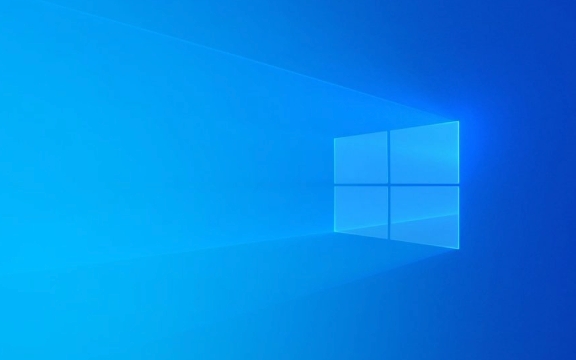
Check background program and system resource usage
One of the most common reasons why Windows runs slower is that background programs take up too much CPU, memory, or disk resources. You can check which programs are currently "sneaking resources" through the task manager (Ctrl Shift Esc).
- Click the "Performance" tab to see if the CPU, memory, and disk usage is at a high level for a long time.
- If a process continues to occupy high resources, right-click to select "Search Online" to quickly understand what program it is
- Close unnecessary browser tags or multi-opening software, especially Chrome browsers, which often take up a lot of memory
It is recommended to clean the background programs regularly, especially those software that are not commonly used when powering on and booting.

Optimize startup items to reduce startup burden
Many software is set to power on by default, resulting in a long halt every time you boot. Startup items can be managed in the following ways:
- Open Task Manager → "Start" tab
- Disable the program that does not need to be turned on (right click → disable)
Common items that can be closed include:

- Chat tools (such as QQ, WeChat)
- Music player
- Additional functions of input method
- Third-party driver management software
Note: Some system key services should not be disabled at will, such as antivirus software or hardware driver related items.
Clean disk space and optimize hard disk performance
If your computer is still using a mechanical hard drive (HDD), fragmentation will affect the reading speed. Even solid-state drives (SSDs), full space will affect performance.
You can do this:
- Use the system's own "Disk Cleanup" tool to delete temporary files and caches
- Turn on "Storage Awareness" in "Settings → System → Storage" to automatically clean useless files
- Perform disk defragmentation on HDD (not required by SSD)
Also, make sure the system disk (usually a C disk) retains at least 10% of the free space, otherwise the system will run slowly.
Update the system and drivers to avoid compatibility issues
Sometimes too old system or driver version can lead to performance abnormalities. For example, old graphics card drivers may cause slow graphics rendering, and unpatched system may also affect stability.
suggestion:
- Check Windows updates regularly (Settings → Update & Security)
- Use the Device Manager to update the main hardware drivers, especially graphics cards, motherboards, and network cards
- If the system version has just been upgraded, it may be that the driver is incompatible, try rolling back or reinstalling
Basically these common methods. Start with the simplest troubleshooting, such as closing the startup items and cleaning the background program, which can significantly improve the speed in most cases. If the problem still exists, you may want to consider replacing the hard drive or installing a memory stick.
The above is the detailed content of Why is my PC so slow on Windows, and how can I improve performance?. For more information, please follow other related articles on the PHP Chinese website!

Hot AI Tools

Undress AI Tool
Undress images for free

Undresser.AI Undress
AI-powered app for creating realistic nude photos

AI Clothes Remover
Online AI tool for removing clothes from photos.

Clothoff.io
AI clothes remover

Video Face Swap
Swap faces in any video effortlessly with our completely free AI face swap tool!

Hot Article

Hot Tools

Notepad++7.3.1
Easy-to-use and free code editor

SublimeText3 Chinese version
Chinese version, very easy to use

Zend Studio 13.0.1
Powerful PHP integrated development environment

Dreamweaver CS6
Visual web development tools

SublimeText3 Mac version
God-level code editing software (SublimeText3)
 Windows Security is blank or not showing options
Jul 07, 2025 am 02:40 AM
Windows Security is blank or not showing options
Jul 07, 2025 am 02:40 AM
When the Windows Security Center is blank or the function is missing, you can follow the following steps to check: 1. Confirm whether the system version supports full functions, some functions of the Home Edition are limited, and the Professional Edition and above are more complete; 2. Restart the SecurityHealthService service to ensure that its startup type is set to automatic; 3. Check and uninstall third-party security software that may conflict; 4. Run the sfc/scannow and DISM commands to repair system files; 5. Try to reset or reinstall the Windows Security Center application, and contact Microsoft support if necessary.
 Proven Ways for Microsoft Teams Error 657rx in Windows 11/10
Jul 07, 2025 pm 12:25 PM
Proven Ways for Microsoft Teams Error 657rx in Windows 11/10
Jul 07, 2025 pm 12:25 PM
Encountering something went wrong 657rx can be frustrating when you log in to Microsoft Teams or Outlook. In this article on MiniTool, we will explore how to fix the Outlook/Microsoft Teams error 657rx so you can get your workflow back on track.Quick
 The RPC server is unavailable Windows
Jul 06, 2025 am 12:07 AM
The RPC server is unavailable Windows
Jul 06, 2025 am 12:07 AM
When encountering the "RPCserverisunavailable" problem, first confirm whether it is a local service exception or a network configuration problem. 1. Check and start the RPC service to ensure that its startup type is automatic. If it cannot be started, check the event log; 2. Check the network connection and firewall settings, test the firewall to turn off the firewall, check DNS resolution and network connectivity; 3. Run the sfc/scannow and DISM commands to repair the system files; 4. Check the group policy and domain controller status in the domain environment, and contact the IT department to assist in the processing. Gradually check it in sequence to locate and solve the problem.
 the default gateway is not available Windows
Jul 08, 2025 am 02:21 AM
the default gateway is not available Windows
Jul 08, 2025 am 02:21 AM
When you encounter the "DefaultGatewayisNotAvailable" prompt, it means that the computer cannot connect to the router or does not obtain the network address correctly. 1. First, restart the router and computer, wait for the router to fully start before trying to connect; 2. Check whether the IP address is set to automatically obtain, enter the network attribute to ensure that "Automatically obtain IP address" and "Automatically obtain DNS server address" are selected; 3. Run ipconfig/release and ipconfig/renew through the command prompt to release and re-acquire the IP address, and execute the netsh command to reset the network components if necessary; 4. Check the wireless network card driver, update or reinstall the driver to ensure that it works normally.
 How to fix 'SYSTEM_SERVICE_EXCEPTION' stop code in Windows
Jul 09, 2025 am 02:56 AM
How to fix 'SYSTEM_SERVICE_EXCEPTION' stop code in Windows
Jul 09, 2025 am 02:56 AM
When encountering the "SYSTEM_SERVICE_EXCEPTION" blue screen error, you do not need to reinstall the system or replace the hardware immediately. You can follow the following steps to check: 1. Update or roll back hardware drivers such as graphics cards, especially recently updated drivers; 2. Uninstall third-party antivirus software or system tools, and use WindowsDefender or well-known brand products to replace them; 3. Run sfc/scannow and DISM commands as administrator to repair system files; 4. Check memory problems, restore the default frequency and re-plug and unplug the memory stick, and use Windows memory diagnostic tools to detect. In most cases, the driver and software problems can be solved first.
 Windows 11 KB5062660 24H2 out with features, direct download links for offline installer (.msu)
Jul 23, 2025 am 09:43 AM
Windows 11 KB5062660 24H2 out with features, direct download links for offline installer (.msu)
Jul 23, 2025 am 09:43 AM
Windows 11 KB5062660 is now rolling out as an optional update for Windows 11 24H2 with a few new features, including Recall AI in Europe. This patch is available via Windows Update, but Microsoft has also posted direct download l
 Windows could not start because the following file is missing or corrupt
Jul 07, 2025 am 02:39 AM
Windows could not start because the following file is missing or corrupt
Jul 07, 2025 am 02:39 AM
When the boot prompt is "Windows could not start because of the following fileismissing" 1. You can run bootrec/fixmb, bootrec/fixboot, bootrec/rebuildbcd through the Windows installation media; 2. Check the hard disk connection or use CrystalDiskInfo to detect the health status of the hard disk; 3. If there is a dual system, you can use the bootrec command to rebuild the boot or manually add the boot items; 4. Use PE environment to kill viruses and combine DISM and SFC tools to repair the system files, and the system can be restored in most cases.
 My second monitor is not detected on Windows
Jul 08, 2025 am 02:47 AM
My second monitor is not detected on Windows
Jul 08, 2025 am 02:47 AM
If the second monitor is not recognized by Windows, first check whether the cable and interface are normal, try to replace the HDMI, DP or VGA cable, confirm the plug-in video output port, and test different interfaces to eliminate compatibility issues; then verify the monitor power and input source settings, and connect the monitor separately to test whether it can be recognized; then enter the Windows display settings and click the "Detection" button, or use Win P to switch the display mode, and update the graphics card driver at the same time; finally check the graphics card specifications to confirm whether it supports multi-screen output to avoid exceeding its maximum output capability.





