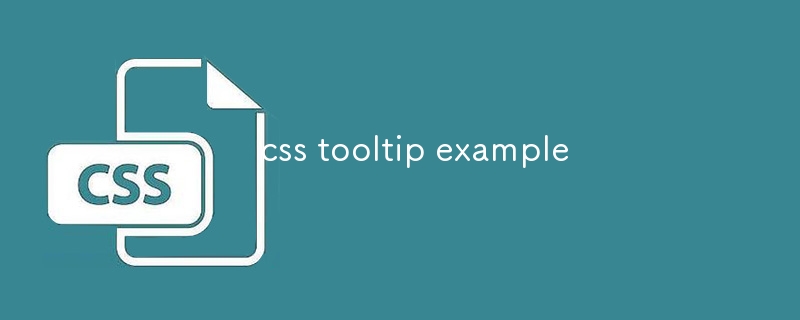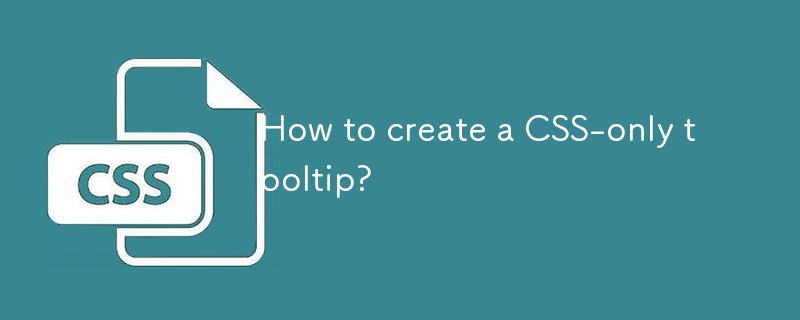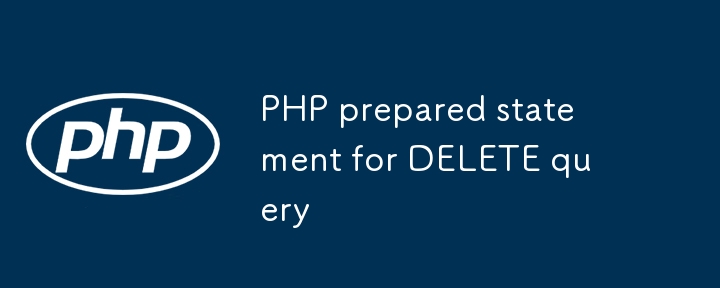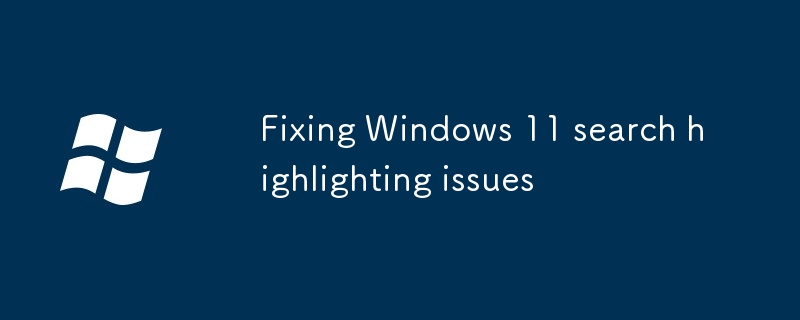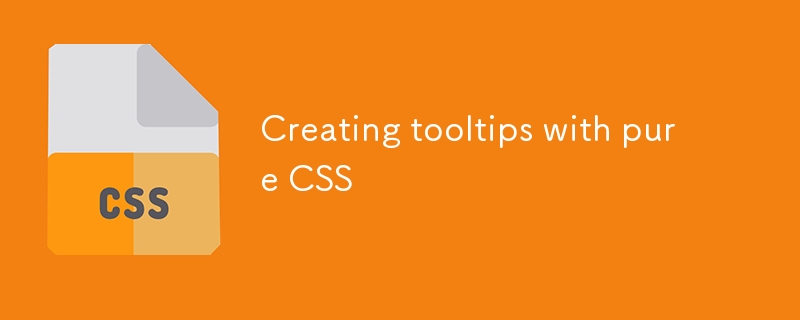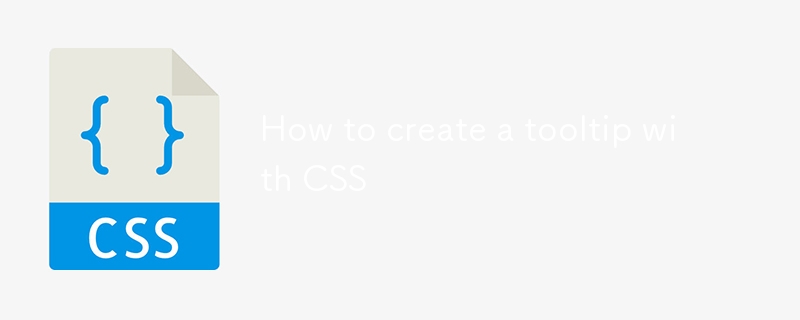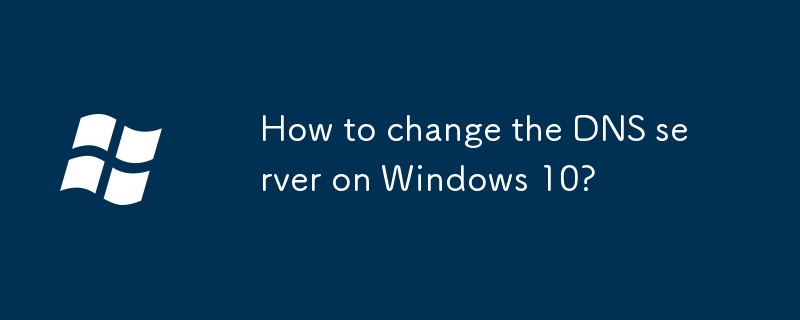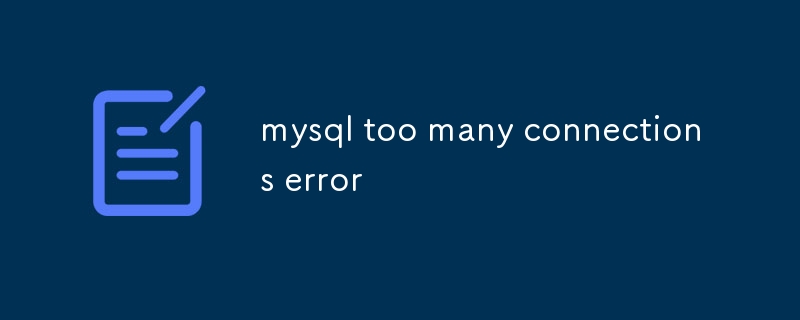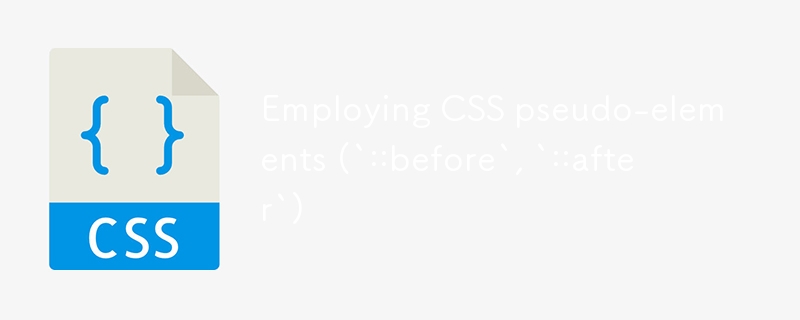Found a total of 10000 related content

How to change the bootstrap prompt box
Article Introduction:Bootstrap prompt box styles can be customized according to specific needs, including modifying the color and background (such as: .tooltip { background-color: #f5f5f5; color: #333; }), position (such as: .tooltip { bottom: 0; left: 50%; transform: translate(-50%, 0); }), arrow style, font size and style, fade effect, and other customization options (such as modifying arrow size, inner margin, outer margin and limiting prompt box width).
2025-04-07
comment 0
384

How to show a loading state during data fetching?
Article Introduction:The loading status design can improve the experience through timely feedback, visual prompts and avoiding blank spaces. 1. Use placeholders and loading animations, such as gray fake content combined with rotating icons, or use SVG/CSS to achieve loading effect; 2. The skeleton screen imitates the real content structure more natural; 3. Control the triggering timing, and the loading status does not display within 500 milliseconds to keep the interface stable; 4. Turn off loading and display error information when the request fails; 5. Select prompt method according to the scene, such as the button becomes "loading", the page is added with the top progress bar, and the local refresh uses the disabled button small icon, table/card recommended skeleton screen; 6. After loading, be sure to clean the state to prevent residue.
2025-07-13
comment 0
775
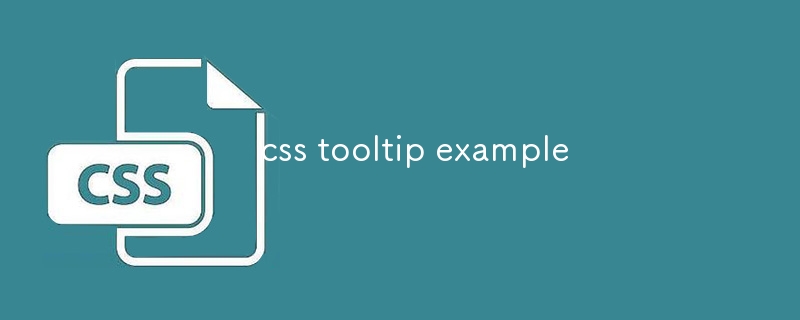
css tooltip example
Article Introduction:The CSSTooltip effect is implemented through pure CSS without JavaScript; 2. Use :hover to trigger visibility and opacity changes to achieve display and fade in animation; 3. The prompt box is positioned by position:absolute, and left:50% plus transform:translateX (-50%) to achieve horizontal centering; 4. Use ::after pseudo-element to create a small arrow pointing down; 5.z-index:1 to ensure that the prompt box is at the top level; 6. You can adjust the attributes such as top, bottom and border-color to achieve prompt boxes in different directions up, down, left and right directions; 7. It is recommended to use vi
2025-07-28
comment 0
731
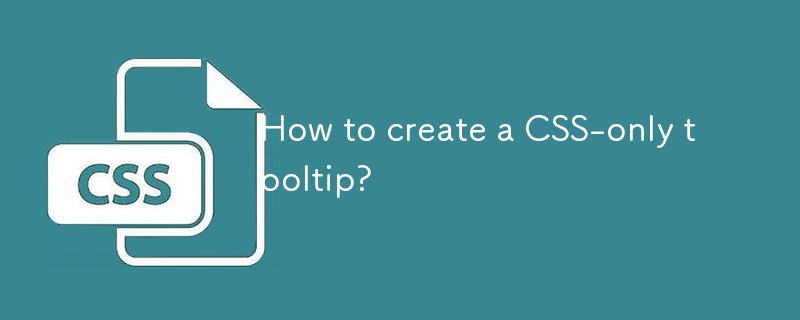
How to create a CSS-only tooltip?
Article Introduction:To create a pure CSS prompt box, you must first set up an HTML structure and use a container containing trigger elements and prompt text; 2. Hidden the prompt text by default through CSS, and use the :hover pseudo-class to achieve hover display; 3. Add position, visibility, opacity and transition attributes to achieve smooth display effect; 4. Optionally add pseudo-elements::after to create a pointing arrow and adjust the position to achieve different directions of up, down, left and right; 5. Key points include using visibility instead of display to support transition animation, ensuring that the parent container is positioned as a relative child element and absolute, and using z-index to ensure complete hierarchical display.
2025-07-28
comment 0
605

How to disable driver signature enforcement permanently in Windows?
Article Introduction:To permanently turn off forced check of Windows driver signatures, you can enter bcdedit/settestsigningon and bcdedit/setnointegritycheckson through the command prompt and restart; or use the Group Policy Editor to set "Prohibit installation of unsigned drivers" to "Disabled"; you can also temporarily bypass verification but require each reload; and you must turn off UEFISecureBoot to ensure it takes effect.
2025-07-10
comment 0
714
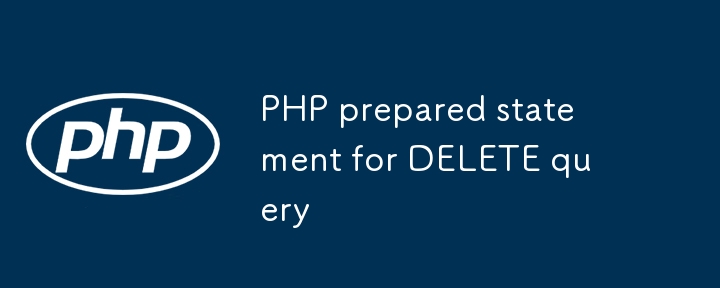
PHP prepared statement for DELETE query
Article Introduction:Performing DELETE operations using PHP's preprocessing statements prevents SQL injection and ensures that deletion is safe and controllable. 1. Establish a reliable database connection. It is recommended to use MySQLi or PDO; 2. Use placeholders (?) to write DELETE preprocessing statements and bind parameters through bind_param to ensure type matching; 3. Call execute() to perform deletion operations; 4. Optionally check affected_rows to confirm whether the deletion takes effect; 5. Pay attention to calling execute() multiple times during batch deletion, and explicitly close the statement to standardize the operation process.
2025-07-09
comment 0
1021
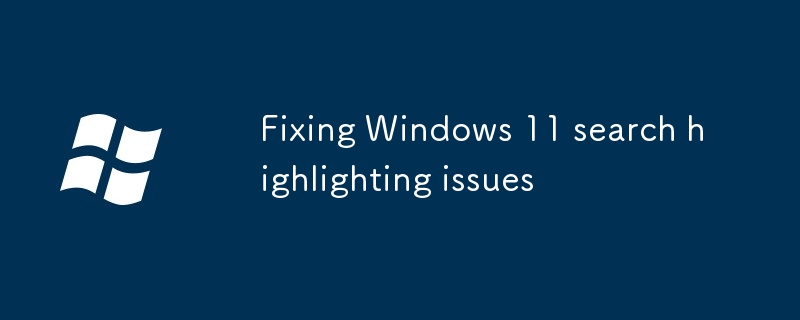
Fixing Windows 11 search highlighting issues
Article Introduction:The search box is not highlighted? This problem is usually caused by settings or feature conflicts on Windows 11. 1. Check the system theme and color settings, make sure that "Select Your Color" is not set to "Custom", try to switch to "Light" or "Dark" mode, and confirm that "Transparent Effect" is turned on, third-party themes may affect the effect, it is recommended to switch back to the default theme test; 2. Close the optimization options of "Animation and Visual Effects", check "Fake-out effect when displaying window content", "Smooth scrolling list items" and "Show visual effects in window" in "Performance Options"; 3. Update or reset Explorer and Shell components, you can restart "Windows Explorer" through Task Manager, or use a command prompt and PowerS
2025-07-23
comment 0
995


How to enable Regedit if it has been disabled by administrator in Windows?
Article Introduction:If you find that Register Editor (Regedit) is disabled when using Windows, you can re-enable it by: 1. Use Group Policy Editor (for Professional Edition and above), go to "User Configuration > Administrative Templates > System > Register", set "Block Access to Register Editor" to "Not enabled" or "Disabled", and restart the Explorer or PC to take effect; 2. Create and run the .reg file to modify the registry key, set the DisableRegistryTools value to 0, and take effect after refreshing; 3. Clear the disable flag directly through the command prompt or PowerShell execution command. It is recommended to back up the registry before operation to prevent misoperation.
2025-07-13
comment 0
361
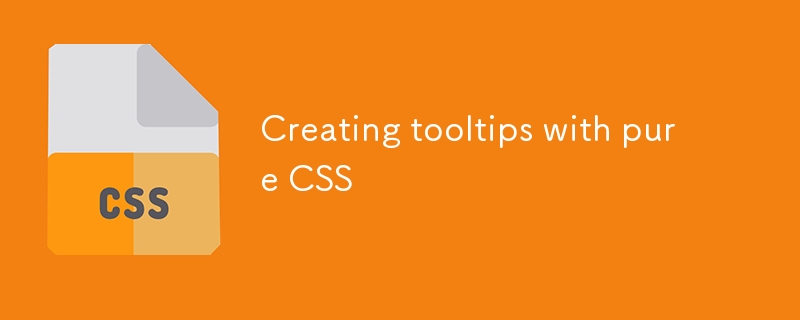
Creating tooltips with pure CSS
Article Introduction:The method of implementing tooltip with pure CSS is: 1. Use nested HTML structure to wrap the trigger area and prompt content; 2. Control the display and hide of child elements through:hover; 3. Use absolute positioning to set the prompt box position; 4. Add animation to improve the experience; 5. Pay attention to z-index and multi-directional adaptation. The specific implementation includes setting .tooltip as relative positioning, .tooltiptext is hidden by default, becomes visible when hover, and can add transition to achieve fading and delay effects. At the same time, positioning in different directions is controlled through class names, but it should be noted that the effect of hover on the mobile side may be limited.
2025-07-07
comment 0
227
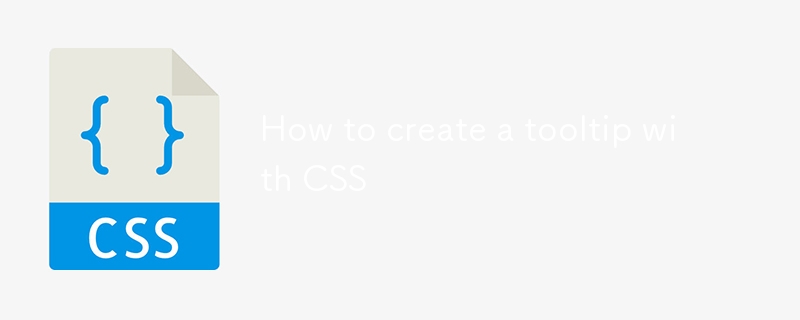
How to create a tooltip with CSS
Article Introduction:The key to using CSS to create a tooltip is to match structure and style. The common method is to combine HTML and CSS implementation. 1. Basic structure: The tooltip is triggered through elements with class names, and the .tooltip and .tooltiptext cooperate, the prompt content is hidden by default and displayed when the mouse is hovered. 2. Prompt position control: Adjust the position attribute to display up, down, left and right directions, and use the ::after pseudo-element to add triangle arrows to enhance the visual effect. 3. More tips include setting delays, handling mobile compatibility issues, keeping content concise and unifying color font styles. If you need complex interactions, you can use JavaScript libraries such as Tooltip.
2025-07-27
comment 0
929
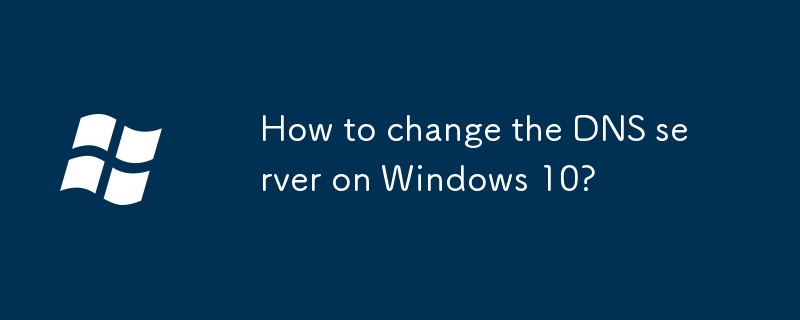
How to change the DNS server on Windows 10?
Article Introduction:Changing the DNS server can improve the Internet speed or solve network problems. The operation steps are as follows: 1. Enter the network adapter settings in the control panel, find the currently used network connection and right-click to select "Properties"; 2. Click "Properties" in "Internet Protocol Version 4 (TCP/IPv4)" and select "Use the DNS server address below"; 3. Fill in the preferred and alternate DNS addresses, such as 8.8.8.8 and 8.8.4.4, and take effect immediately after saving; 4. Enter ipconfig/all through the command prompt to check whether the settings are successful, and you can verify the effect through the speed test website. The whole process is simple and fast, suitable for optimizing the network experience.
2025-07-06
comment 0
426

How to make form input fields mandatory using html attributes?
Article Introduction:The most direct way to make the input box in the HTML form required is to use the required property. This property is a Boolean type, and no value is required. It can be used to verify it on the input, select or textarea tags, such as:; Common matching types include text, email, password, etc.; for checkbox, directly add required to force check; in the radio button group, just add required to the first option; the select drop-down box needs to set the default empty value option to trigger verification; different browsers may have different styles and contents of prompt information. If a unified prompt effect is required, you can customize it with JavaScript or third-party libraries for customization.
2025-07-07
comment 0
787
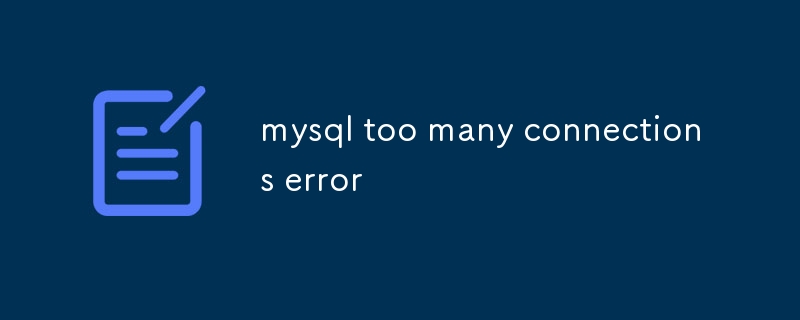
mysql too many connections error
Article Introduction:When MySQL error occurs, the following steps can be solved through the following steps: 1. Log in to MySQL to execute SHOWSTATUSLIKE'Threads_connected' and SHOWVARIABLESLIKE'max_connections' to confirm whether the number of connections exceeds the limit; 2. Check whether there is a prompt for "Toomyconnections" in the log; 3. Temporarily increase the max_connections value and take effect by dynamically setting or modifying the configuration file; 4. Check PROCESSLIST and KILL to release idle connections; 5. Long-term optimization includes reasonably configuring the connection pool parameters,
2025-07-09
comment 0
412
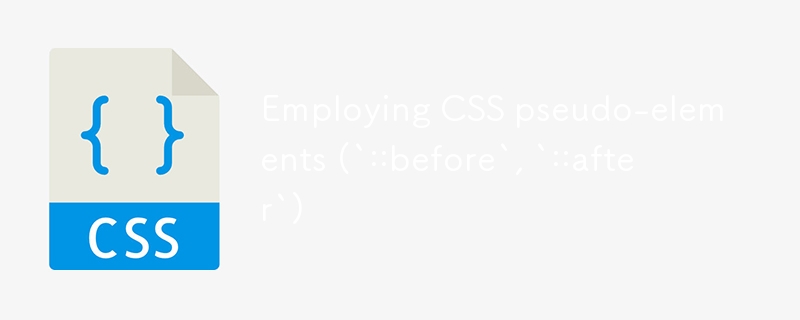
Employing CSS pseudo-elements (`::before`, `::after`)
Article Introduction:Use CSS pseudo-elements (::before and ::after) to insert content and enhance visual effects without modifying HTML. 1. The basic usage is to add text or symbols through the content attribute, such as inserting red prompt text before the paragraph; 2. Common techniques include inserting quotes, arrows, icon fonts and implementing small triangles and other UI details; 3. You can use to match positioning and styles to achieve decorative effects, such as small triangles in the prompt box, button hovering effect, etc.; 4. It was used to clear floats, such as .clearfix::after to solve the floating collapse problem; 5. Notes include: the content must exist, the pseudo-element defaults to inline, and cannot be operated by JS, and is not suitable for placing important content, because of its influence.
2025-07-06
comment 0
873

How to fix 'Your device is missing important security and quality fixes'
Article Introduction:When you encounter the prompt "Yourdeviceismissing importantsecurity and qualityfixes", it means that the Windows system has not been updated for a long time, and there are lack of critical security patches and optimizations, which poses potential risks. The solution is as follows: 1. Check and run Windows Update, open "Settings" > "Update and Security" > "Windows Update", click "Check for Updates" and install, and restart it to take effect; 2. Use the Windows Update troubleshooting tool, go to "Settings" > "System" > "Troubleshooting", run "Windows Update" to diagnose and repair problems; 3. Download the update manually
2025-07-26
comment 0
263

How to use the `export` command
Article Introduction:The export command is used to set or export environment variables to take effect in the current shell and its child processes. 1. Set environment variables using exportVARIABLE_NAME=value. For example, exportPATH=/new/path:$PATH, you can temporarily add the path to the front of PATH; 2. View exported variables, you can directly enter export or use declare-x to view the detailed format; 3. Modify existing variables such as exportPS1="\\u@\h:\\w\\$" to change the command prompt style, or temporarily change the program through exportCONFIG_DIR=/tmp/config.
2025-07-28
comment 0
879

How to change the computer name in Windows 10?
Article Introduction:To modify the Windows 10 computer name, there is no need to reinstall the system or modify the registry, just have administrator rights and follow the steps. First, you can modify the system properties: right-click "This computer" → select "Properties" → click "Advanced System Settings" → click the "Change" button next to "Computer Name" → enter a new name and restart it to take effect; be careful not to use special characters. Secondly, you can also use the command prompt to modify: run CMD or PowerShell as an administrator, enter the command wmiccomputersystemwherename="%COMPUTERNAME%" callrenamename="New Computer Name&q
2025-07-04
comment 0
472