To create a pure CSS prompt box, you must first set up an HTML structure and use a container containing trigger elements and prompt text; 2. Hidden the prompt text by default through CSS, and use the :hover pseudo-class to achieve hover display; 3. Add position, visibility, opacity and transition attributes to achieve smooth display effect; 4. Optionally add pseudo-elements::after to create a pointing arrow and adjust the position to achieve different directions of up, down, left and right; 5. Key points include using visibility instead of display to support transition animation, ensuring that the parent container is positioned as a relative child element and is absolutely, and using z-index to ensure complete hierarchical display.

Creating a tooltip with just CSS is simple and effective—no JavaScript needed. You can build a clean, hover-activated tooltip using HTML and pure CSS. Here's how to do it step by step.
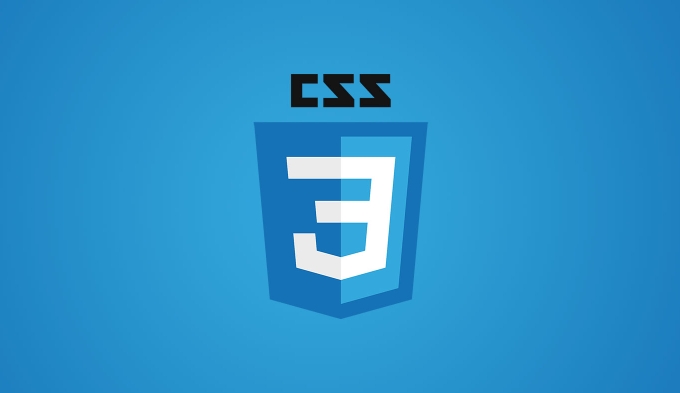
? Basic Structure: HTML Setup
Use a container element (like a span or div ) with a tooltip text inside. The tooltip will appear when the user hovers over the trigger element.
<div class="tooltip"> Hover me <span class="tooltip-text">This is a tooltip!</span> </div>
? Styling the Tooltip with CSS
The key idea is to hide the tooltip by default and show it on hover using the :hover pseudo-class.
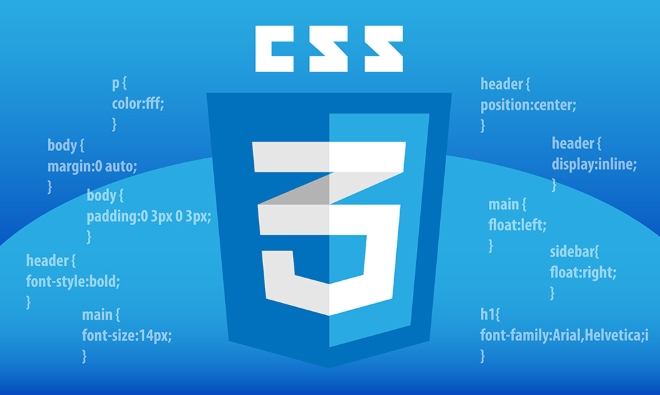
/* Tooltip container */
.tooltip {
position: relative;
display: inline-block;
cursor: pointer;
}
/* Tooltip text - hidden by default */
.tooltip-text {
visibility: hidden;
width: 120px;
background-color: #333;
color: #ffff;
text-align: center;
border-radius: 4px;
padding: 5px;
position: absolute;
z-index: 1;
bottom: 125%; /* Position above the trigger */
left: 50%;
margin-left: -60px; /* Center horizontally */
opacity: 0;
transition: opacity 0.3s, visibility 0.3s;
font-size: 14px;
}
/* Show tooltip on hover */
.tooltip:hover .tooltip-text {
visibility: visible;
opacity: 1;
}Optional Enhancements
You can improve the appearance and positioning with a small arrow (triangle) using a pseudo-element:
/* Add an arrow pointing down */
.tooltip-text::after {
content: '';
position: absolute;
top: 100%;
left: 50%;
margin-left: -5px;
border-width: 5px;
border-style: solid;
border-color: #333 transparent transparent transparent;
} You can adjust bottom , top , or left values to position the tooltip above , below , left , or right of the trigger.

For example, to show the tooltip below :
.tooltip-text {
top: 125%;
bottom: auto;
}
.tooltip-text::after {
top: -10px;
border-color: transparent transparent #333 transparent;
}? Key Points to Remember
- Use
visibility: hidden/visibleinstead ofdisplay: none/blockto allow smooth transitions. -
opacitytransitiongives a nice fade effect. -
position: absoluteon the tooltip andrelativeon the container ensure correct positioning. -
z-indexkeeps the tooltip above other elements.
Basically, that's it. With just a few lines of CSS, you get a fully functional, styled tooltip—no JavaScript required. Just tweak colors, positioning, and size to match your design.
The above is the detailed content of How to create a CSS-only tooltip?. For more information, please follow other related articles on the PHP Chinese website!

Hot AI Tools

Undress AI Tool
Undress images for free

Undresser.AI Undress
AI-powered app for creating realistic nude photos

AI Clothes Remover
Online AI tool for removing clothes from photos.

Clothoff.io
AI clothes remover

Video Face Swap
Swap faces in any video effortlessly with our completely free AI face swap tool!

Hot Article

Hot Tools

Notepad++7.3.1
Easy-to-use and free code editor

SublimeText3 Chinese version
Chinese version, very easy to use

Zend Studio 13.0.1
Powerful PHP integrated development environment

Dreamweaver CS6
Visual web development tools

SublimeText3 Mac version
God-level code editing software (SublimeText3)

Hot Topics
 CSS tutorial for creating loading spinners and animations
Jul 07, 2025 am 12:07 AM
CSS tutorial for creating loading spinners and animations
Jul 07, 2025 am 12:07 AM
There are three ways to create a CSS loading rotator: 1. Use the basic rotator of borders to achieve simple animation through HTML and CSS; 2. Use a custom rotator of multiple points to achieve the jump effect through different delay times; 3. Add a rotator in the button and switch classes through JavaScript to display the loading status. Each approach emphasizes the importance of design details such as color, size, accessibility and performance optimization to enhance the user experience.
 Addressing CSS Browser Compatibility issues and prefixes
Jul 07, 2025 am 01:44 AM
Addressing CSS Browser Compatibility issues and prefixes
Jul 07, 2025 am 01:44 AM
To deal with CSS browser compatibility and prefix issues, you need to understand the differences in browser support and use vendor prefixes reasonably. 1. Understand common problems such as Flexbox and Grid support, position:sticky invalid, and animation performance is different; 2. Check CanIuse confirmation feature support status; 3. Correctly use -webkit-, -moz-, -ms-, -o- and other manufacturer prefixes; 4. It is recommended to use Autoprefixer to automatically add prefixes; 5. Install PostCSS and configure browserslist to specify the target browser; 6. Automatically handle compatibility during construction; 7. Modernizr detection features can be used for old projects; 8. No need to pursue consistency of all browsers,
 Styling visited links differently with CSS
Jul 11, 2025 am 03:26 AM
Styling visited links differently with CSS
Jul 11, 2025 am 03:26 AM
Setting the style of links you have visited can improve the user experience, especially in content-intensive websites to help users navigate better. 1. Use CSS's: visited pseudo-class to define the style of the visited link, such as color changes; 2. Note that the browser only allows modification of some attributes due to privacy restrictions; 3. The color selection should be coordinated with the overall style to avoid abruptness; 4. The mobile terminal may not display this effect, and it is recommended to combine it with other visual prompts such as icon auxiliary logos.
 Creating custom shapes with css clip-path
Jul 09, 2025 am 01:29 AM
Creating custom shapes with css clip-path
Jul 09, 2025 am 01:29 AM
Use the clip-path attribute of CSS to crop elements into custom shapes, such as triangles, circular notches, polygons, etc., without relying on pictures or SVGs. Its advantages include: 1. Supports a variety of basic shapes such as circle, ellipse, polygon, etc.; 2. Responsive adjustment and adaptable to mobile terminals; 3. Easy to animation, and can be combined with hover or JavaScript to achieve dynamic effects; 4. It does not affect the layout flow, and only crops the display area. Common usages are such as circular clip-path:circle (50pxatcenter) and triangle clip-path:polygon (50%0%, 100 0%, 0 0%). Notice
 What is the difference between display: inline, display: block, and display: inline-block?
Jul 11, 2025 am 03:25 AM
What is the difference between display: inline, display: block, and display: inline-block?
Jul 11, 2025 am 03:25 AM
Themaindifferencesbetweendisplay:inline,block,andinline-blockinHTML/CSSarelayoutbehavior,spaceusage,andstylingcontrol.1.Inlineelementsflowwithtext,don’tstartonnewlines,ignorewidth/height,andonlyapplyhorizontalpadding/margins—idealforinlinetextstyling
 What is the CSS Painting API?
Jul 04, 2025 am 02:16 AM
What is the CSS Painting API?
Jul 04, 2025 am 02:16 AM
TheCSSPaintingAPIenablesdynamicimagegenerationinCSSusingJavaScript.1.DeveloperscreateaPaintWorkletclasswithapaint()method.2.TheyregisteritviaregisterPaint().3.ThecustompaintfunctionisthenusedinCSSpropertieslikebackground-image.Thisallowsfordynamicvis
 How to create responsive images using CSS?
Jul 15, 2025 am 01:10 AM
How to create responsive images using CSS?
Jul 15, 2025 am 01:10 AM
To create responsive images using CSS, it can be mainly achieved through the following methods: 1. Use max-width:100% and height:auto to allow the image to adapt to the container width while maintaining the proportion; 2. Use HTML's srcset and sizes attributes to intelligently load the image sources adapted to different screens; 3. Use object-fit and object-position to control image cropping and focus display. Together, these methods ensure that the images are presented clearly and beautifully on different devices.
 What is CSS and what does it stand for?
Jul 03, 2025 am 01:48 AM
What is CSS and what does it stand for?
Jul 03, 2025 am 01:48 AM
CSS,orCascadingStyleSheets,isthepartofwebdevelopmentthatcontrolsawebpage’svisualappearance,includingcolors,fonts,spacing,andlayout.Theterm“cascading”referstohowstylesareprioritized;forexample,inlinestylesoverrideexternalstyles,andspecificselectorslik






