To modify the Windows 10 computer name, there is no need to reinstall the system or modify the registry, just have administrator rights and follow the steps. First, you can modify the system properties: right-click "This computer" → select "Properties" → click "Advanced System Settings" → click the "Change" button next to "Computer Name" → enter a new name and restart it to take effect; be careful not to use special characters. Secondly, you can also use the command prompt to modify it: run CMD or PowerShell as an administrator, enter the command wmic computersystem where name="%COMPUTERNAME%" call rename name="new computer name" and restart it after restarting, which is suitable for remote or script operations. After modification, problems such as inaccessible LAN shared folders, failure to connect remote tools or software errors may occur. It is recommended to notify other users in advance, check dependent programs, and avoid operating during peak periods. The whole process is simple but attention should be paid to details, especially in an enterprise environment, you should consult the IT department first.

Changing the computer name on Windows 10 is actually quite simple, and there is no need to reinstall the system or move the registry. As long as you have administrator privileges, you can do it in a few minutes. The key is to pay attention to some points before operation, don’t give strange names, and don’t forget to restart.

How to modify the computer name through system properties
This is the most traditional approach, suitable for most situations:

- Right-click "This computer" and select "Properties", it will jump to the system information page
- There is an "Advanced System Settings" on the left. After clicking in, you will see a "Change" button next to "Computer Name".
- After clicking, you can enter the new computer name. After confirming, it is prompted to restart before it can take effect.
This method is suitable for users who want to operate with a graphical interface and is not prone to errors. But be aware that the new name cannot contain special characters, such as slashes and colons, otherwise it will cause failure.
Use the command prompt to modify the computer name (suitable for remote or advanced users)
If you are used to using the command line, or when connecting to the remote desktop, you can use this command:
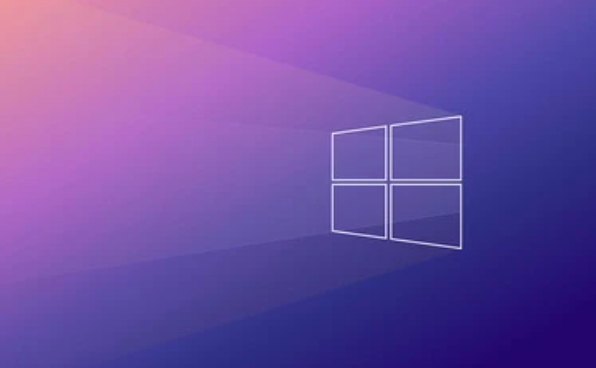
wmic computersystem where name="%COMPUTERNAME%" call rename name="New Computer Name"
After execution, it must also be restarted before it takes effect. This method is more suitable for batch operations or scripts. What should be noted is:
- CMD or PowerShell must be run as administrator
- If there is domain control management in the network environment, ordinary users may not have permission to execute
So if it is a company computer, it is recommended to ask the IT department first.
Problems and precautions that may be encountered after modification
Sometimes some minor problems arise after changing the name, such as:
- The original shared folder cannot be found in the LAN because others accessed it according to the old name.
- The old name is saved in the remote login tool, and it cannot be connected.
- Some software has a machine name bound to it, and an error may be reported.
To avoid these problems, it is recommended:
- Notify other users of the same LAN before changing the name
- Check if there are programs that depend on the current computer name
- Do not modify during peak periods to avoid affecting others' use
Basically that's it. The whole process is not complicated, but some details are easy to ignore, especially in the enterprise environment.
The above is the detailed content of How to change the computer name in Windows 10?. For more information, please follow other related articles on the PHP Chinese website!

Hot AI Tools

Undress AI Tool
Undress images for free

Undresser.AI Undress
AI-powered app for creating realistic nude photos

AI Clothes Remover
Online AI tool for removing clothes from photos.

Clothoff.io
AI clothes remover

Video Face Swap
Swap faces in any video effortlessly with our completely free AI face swap tool!

Hot Article

Hot Tools

Notepad++7.3.1
Easy-to-use and free code editor

SublimeText3 Chinese version
Chinese version, very easy to use

Zend Studio 13.0.1
Powerful PHP integrated development environment

Dreamweaver CS6
Visual web development tools

SublimeText3 Mac version
God-level code editing software (SublimeText3)
 How to Change Font Color on Desktop Icons (Windows 11)
Jul 07, 2025 pm 12:07 PM
How to Change Font Color on Desktop Icons (Windows 11)
Jul 07, 2025 pm 12:07 PM
If you're having trouble reading your desktop icons' text or simply want to personalize your desktop look, you may be looking for a way to change the font color on desktop icons in Windows 11. Unfortunately, Windows 11 doesn't offer an easy built-in
 Fixed Windows 11 Google Chrome not opening
Jul 08, 2025 pm 02:36 PM
Fixed Windows 11 Google Chrome not opening
Jul 08, 2025 pm 02:36 PM
Fixed Windows 11 Google Chrome not opening Google Chrome is the most popular browser right now, but even it sometimes requires help to open on Windows. Then follow the on-screen instructions to complete the process. After completing the above steps, launch Google Chrome again to see if it works properly now. 5. Delete Chrome User Profile If you are still having problems, it may be time to delete Chrome User Profile. This will delete all your personal information, so be sure to back up all relevant data. Typically, you delete the Chrome user profile through the browser itself. But given that you can't open it, here's another way: Turn on Windo
 How to fix second monitor not detected in Windows?
Jul 12, 2025 am 02:27 AM
How to fix second monitor not detected in Windows?
Jul 12, 2025 am 02:27 AM
When Windows cannot detect a second monitor, first check whether the physical connection is normal, including power supply, cable plug-in and interface compatibility, and try to replace the cable or adapter; secondly, update or reinstall the graphics card driver through the Device Manager, and roll back the driver version if necessary; then manually click "Detection" in the display settings to identify the monitor to confirm whether it is correctly identified by the system; finally check whether the monitor input source is switched to the corresponding interface, and confirm whether the graphics card output port connected to the cable is correct. Following the above steps to check in turn, most dual-screen recognition problems can usually be solved.
 Want to Build an Everyday Work Desktop? Get a Mini PC Instead
Jul 08, 2025 am 06:03 AM
Want to Build an Everyday Work Desktop? Get a Mini PC Instead
Jul 08, 2025 am 06:03 AM
Mini PCs have undergone
 Fixed the failure to upload files in Windows Google Chrome
Jul 08, 2025 pm 02:33 PM
Fixed the failure to upload files in Windows Google Chrome
Jul 08, 2025 pm 02:33 PM
Have problems uploading files in Google Chrome? This may be annoying, right? Whether you are attaching documents to emails, sharing images on social media, or submitting important files for work or school, a smooth file upload process is crucial. So, it can be frustrating if your file uploads continue to fail in Chrome on Windows PC. If you're not ready to give up your favorite browser, here are some tips for fixes that can't upload files on Windows Google Chrome 1. Start with Universal Repair Before we learn about any advanced troubleshooting tips, it's best to try some of the basic solutions mentioned below. Troubleshooting Internet connection issues: Internet connection
 How to clear the print queue in Windows?
Jul 11, 2025 am 02:19 AM
How to clear the print queue in Windows?
Jul 11, 2025 am 02:19 AM
When encountering the problem of printing task stuck, clearing the print queue and restarting the PrintSpooler service is an effective solution. First, open the "Device and Printer" interface to find the corresponding printer, right-click the task and select "Cancel" to clear a single task, or click "Cancel all documents" to clear the queue at one time; if the queue is inaccessible, press Win R to enter services.msc to open the service list, find "PrintSpooler" and stop it before starting the service. If necessary, you can manually delete the residual files under the C:\Windows\System32\spool\PRINTERS path to completely solve the problem.
 How to run Command Prompt as an administrator in Windows 10?
Jul 05, 2025 am 02:31 AM
How to run Command Prompt as an administrator in Windows 10?
Jul 05, 2025 am 02:31 AM
To run command prompts as administrator, the most direct way is to search through the Start menu and right-click "Run as administrator"; secondly, use the Win X shortcut menu to select "Command Prompt (Administrator)" or "Windows Terminal (Administrator)"; you can also open the run window through Win R and enter cmd and press Ctrl Shift Enter to force running as administrator; in addition, you can set shortcut properties to achieve automatic running as administrator. All the above methods require administrator permission and confirmation through UAC. Pay attention to security risks during operation.







