The key to using CSS to create a tooltip is to match structure and style. The common method is to combine HTML and CSS implementation. 1. Basic structure: The tooltip is triggered through elements with class names, using .tooltip and .tooltiptext to hide the prompt content by default, and it is displayed when the mouse is hovered. 2. Prompt position control: Adjust the position attribute to display up, down, left and right directions, and use the ::after pseudo-element to add triangle arrows to enhance the visual effect. 3. More tips include setting delays, handling mobile compatibility issues, keeping content concise and uniform color font styles. If you need complex interactions, you can use JavaScript libraries such as Tooltip.js or Popper.js.

If you want to use CSS to make a tooltip, it is not complicated. The key is to match the structure and style. The most common method is to use title attribute of HTML combined with CSS to beautify the appearance and avoid native ugly prompts.

1. Basic structure: HTML and CSS pairing
Usually we use an element with a specific class name as the target to trigger the tooltip, such as a button or a link, and then add a container to display the prompt content next to it.
<span class="tooltip">Hoom me<span class="tooltiptext">This is the prompt</span> </span>
Then, the display and position of .tooltiptext is controlled through CSS. Hide by default and displayed when the mouse is hovered.
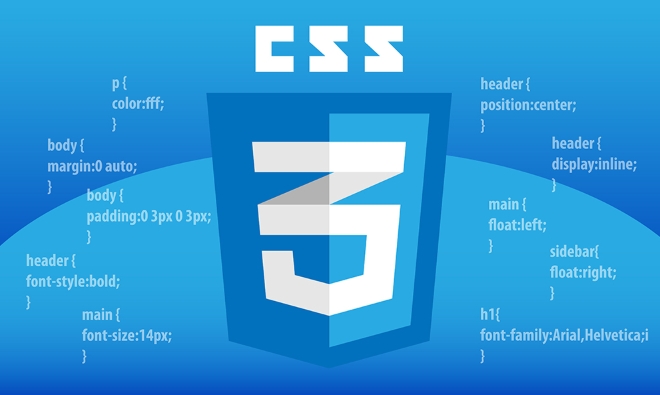
.tooltip {
position: relative;
cursor: pointer;
}
.tooltiptext {
visibility: hidden;
width: 200px;
background: #333;
color: #ffff;
text-align: center;
border-radius: 4px;
padding: 5px;
position: absolute;
z-index: 1;
bottom: 125%; /* Show above*/
left: 50%;
margin-left: -100px; /* horizontal center*/
opacity: 0;
transition: opacity 0.3s;
}
.tooltip:hover .tooltiptext {
visibility: visible;
opacity: 1;
}This allows you to achieve a simple and beautiful tooltip.
2. Tips position control: up, down, left and right
Sometimes you want the tooltip to appear in different directions, such as left, right, or lower. This can be achieved by adjusting the top/bottom/left/right value in position: absolute .

For example:
- Appears below : Settings
top: 110% - Appears on the right : Set
left: 110% - Appears on the left : Set
right: 110%
You can also add a triangle arrow (small tip) to improve the visual effect:
.tooltiptext::after {
content: " ";
position: absolute;
top: 100%; /* Arrow is below*/
left: 50%;
margin-left: -5px;
border-width: 5px;
border-style: solid;
border-color: #333 transparent transparent transparent;
}3. More practical tips and precautions
- Delay display/disappearance : You can use
transition-delayor JS to implement hover delay to avoid triggering if you accidentally. - Poor mobile compatibility : hover is not good on mobile phones, and additional clicks are required or JS plug-in is used.
- It is best to be concise : the content of the tooltip should not be too long, which will affect the reading experience.
- Unified color and font : Maintain the overall UI style consistent and avoid abruptness.
If you are just doing tips on the web page, using pure CSS is enough; if you want to support complex interactions or animations, you can consider using JavaScript libraries such as Tooltip.js or Popper.js.
Basically that's all, simple but easy to ignore details.
The above is the detailed content of How to create a tooltip with CSS. For more information, please follow other related articles on the PHP Chinese website!

Hot AI Tools

Undress AI Tool
Undress images for free

Undresser.AI Undress
AI-powered app for creating realistic nude photos

AI Clothes Remover
Online AI tool for removing clothes from photos.

Clothoff.io
AI clothes remover

Video Face Swap
Swap faces in any video effortlessly with our completely free AI face swap tool!

Hot Article

Hot Tools

Notepad++7.3.1
Easy-to-use and free code editor

SublimeText3 Chinese version
Chinese version, very easy to use

Zend Studio 13.0.1
Powerful PHP integrated development environment

Dreamweaver CS6
Visual web development tools

SublimeText3 Mac version
God-level code editing software (SublimeText3)
 CSS tutorial for creating loading spinners and animations
Jul 07, 2025 am 12:07 AM
CSS tutorial for creating loading spinners and animations
Jul 07, 2025 am 12:07 AM
There are three ways to create a CSS loading rotator: 1. Use the basic rotator of borders to achieve simple animation through HTML and CSS; 2. Use a custom rotator of multiple points to achieve the jump effect through different delay times; 3. Add a rotator in the button and switch classes through JavaScript to display the loading status. Each approach emphasizes the importance of design details such as color, size, accessibility and performance optimization to enhance the user experience.
 Addressing CSS Browser Compatibility issues and prefixes
Jul 07, 2025 am 01:44 AM
Addressing CSS Browser Compatibility issues and prefixes
Jul 07, 2025 am 01:44 AM
To deal with CSS browser compatibility and prefix issues, you need to understand the differences in browser support and use vendor prefixes reasonably. 1. Understand common problems such as Flexbox and Grid support, position:sticky invalid, and animation performance is different; 2. Check CanIuse confirmation feature support status; 3. Correctly use -webkit-, -moz-, -ms-, -o- and other manufacturer prefixes; 4. It is recommended to use Autoprefixer to automatically add prefixes; 5. Install PostCSS and configure browserslist to specify the target browser; 6. Automatically handle compatibility during construction; 7. Modernizr detection features can be used for old projects; 8. No need to pursue consistency of all browsers,
 What is the difference between display: inline, display: block, and display: inline-block?
Jul 11, 2025 am 03:25 AM
What is the difference between display: inline, display: block, and display: inline-block?
Jul 11, 2025 am 03:25 AM
Themaindifferencesbetweendisplay:inline,block,andinline-blockinHTML/CSSarelayoutbehavior,spaceusage,andstylingcontrol.1.Inlineelementsflowwithtext,don’tstartonnewlines,ignorewidth/height,andonlyapplyhorizontalpadding/margins—idealforinlinetextstyling
 Creating custom shapes with css clip-path
Jul 09, 2025 am 01:29 AM
Creating custom shapes with css clip-path
Jul 09, 2025 am 01:29 AM
Use the clip-path attribute of CSS to crop elements into custom shapes, such as triangles, circular notches, polygons, etc., without relying on pictures or SVGs. Its advantages include: 1. Supports a variety of basic shapes such as circle, ellipse, polygon, etc.; 2. Responsive adjustment and adaptable to mobile terminals; 3. Easy to animation, and can be combined with hover or JavaScript to achieve dynamic effects; 4. It does not affect the layout flow, and only crops the display area. Common usages are such as circular clip-path:circle (50pxatcenter) and triangle clip-path:polygon (50%0%, 100 0%, 0 0%). Notice
 Styling visited links differently with CSS
Jul 11, 2025 am 03:26 AM
Styling visited links differently with CSS
Jul 11, 2025 am 03:26 AM
Setting the style of links you have visited can improve the user experience, especially in content-intensive websites to help users navigate better. 1. Use CSS's: visited pseudo-class to define the style of the visited link, such as color changes; 2. Note that the browser only allows modification of some attributes due to privacy restrictions; 3. The color selection should be coordinated with the overall style to avoid abruptness; 4. The mobile terminal may not display this effect, and it is recommended to combine it with other visual prompts such as icon auxiliary logos.
 How to create responsive images using CSS?
Jul 15, 2025 am 01:10 AM
How to create responsive images using CSS?
Jul 15, 2025 am 01:10 AM
To create responsive images using CSS, it can be mainly achieved through the following methods: 1. Use max-width:100% and height:auto to allow the image to adapt to the container width while maintaining the proportion; 2. Use HTML's srcset and sizes attributes to intelligently load the image sources adapted to different screens; 3. Use object-fit and object-position to control image cropping and focus display. Together, these methods ensure that the images are presented clearly and beautifully on different devices.
 Demystifying CSS Units: px, em, rem, vw, vh comparisons
Jul 08, 2025 am 02:16 AM
Demystifying CSS Units: px, em, rem, vw, vh comparisons
Jul 08, 2025 am 02:16 AM
The choice of CSS units depends on design requirements and responsive requirements. 1.px is used for fixed size, suitable for precise control but lack of elasticity; 2.em is a relative unit, which is easily caused by the influence of the parent element, while rem is more stable based on the root element and is suitable for global scaling; 3.vw/vh is based on the viewport size, suitable for responsive design, but attention should be paid to the performance under extreme screens; 4. When choosing, it should be determined based on whether responsive adjustments, element hierarchy relationships and viewport dependence. Reasonable use can improve layout flexibility and maintenance.
 What are common CSS browser inconsistencies?
Jul 26, 2025 am 07:04 AM
What are common CSS browser inconsistencies?
Jul 26, 2025 am 07:04 AM
Different browsers have differences in CSS parsing, resulting in inconsistent display effects, mainly including the default style difference, box model calculation method, Flexbox and Grid layout support level, and inconsistent behavior of certain CSS attributes. 1. The default style processing is inconsistent. The solution is to use CSSReset or Normalize.css to unify the initial style; 2. The box model calculation method of the old version of IE is different. It is recommended to use box-sizing:border-box in a unified manner; 3. Flexbox and Grid perform differently in edge cases or in old versions. More tests and use Autoprefixer; 4. Some CSS attribute behaviors are inconsistent. CanIuse must be consulted and downgraded.






